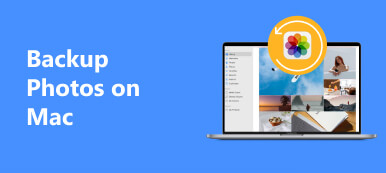In order to release up free iPhone storage space, you have to upload some taken photos to the Cloud service. Which should be the better choice, Flickr or Google Photos? It is difficult to make a decision if you do not know the details about the differences.
The article shares the differences between Flickr and Google Photos, such as the free storage capacity, a quotation for the storage, support media files as well as the other information. You can compare the differences and select the desired one according to your requirements.
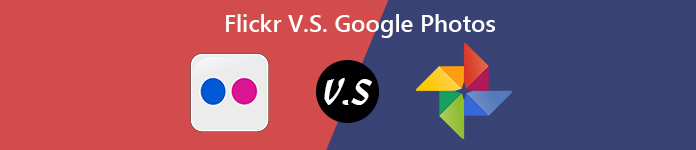
- Part 1: Flickr V.S. Google Photos, which is the Photo Cloud Service
- Part 2: Best Alternative to the Photo Cloud Service
Part 1: Flickr V.S. Google Photos, which is the Photo Cloud Service
Both Flickr and Google Photos are effective online Cloud service to backup photos, automatic photo backups, intelligent organization, online photo editing and sharing capabilities. What are the differences between Flickr and Google Photos, the two online photo cloud services?
1. Flickr V.S. Google Photos, Storage Space
Flickr: It supports 1TB free storage space for full resolution media files. There are restrictions for the photos and videos, 200MB for each photo, 1GB/3min for each video. You can get additional storage space 1TB for US$6.00/month, or US$50.00/year.
Google Photos: It supports an unlimited cloud storage for photos with up to 16 megapixels, videos with up to 1080p or 15GB for full resolution. You should subscribe the 100GB with US$2.00/month, 1TB with US$10.00/month and 10TB with US$100/month.
2. Flickr V.S. Google Photos, Upload Method
Flickr: It provides a simple method to select the desired photo album from your computer and upload to the Cloud service. The automatic upload method for mobile version enables you to sync the photos and videos to Flickr via Wi-Fi or Cellular Wi-Fi.
Google Photos: It has a better control over the uploading process, which you can automatically upload photos and videos from external media, upload the RAW files, choose the standard or full photo resolution. Moreover, it is able to add geo-location for the taken photos.
3. Google Photos V.S. Flickr, File Format
Google Photos: The supported photo formats, such as PNG, JPG, WebP, GIF, CRW, CR2, NEF, DNG, ORF, RAF, ARW, PEF, SRW, RW2, BMP, ICO and TIFF. The supported video formats, such as MPG, MOD, MMV, TOD, WMV, ASF, AVI, DivX, MOV, M4V, 3GP, 3G2, MP4, M2T, M2TS, MTS and MKV.
Flickr: The supported photo formats, such as JPG, non-animated GIF and PNG (which converts to JPEG). The supported video formats, such as MP4, AVI, WMV, MOV, MPEG, 3GP, M2TS, OGG and OGV.
4. Google Photos V.S. Flickr, Editing Features
Google Photos: It is featured for the face recognition feature that find faces in photos and you can search for the photos with ease. You can also use some basic photo editing features, like creating photo collages, panoramas, and even videos with multiple image files.
Flickr: It has a comprehensive suite of photo editing filters, such as the red eye remover, drawing on a photo, and even add a frame and sticker. Moreover, you can also turn the photos into poster, printers and more.
Part 2: Best Alternative to the Photo Cloud Service
If you take the photos with your iPhone frequently, it just takes a short period of time to upload photos for 1TB storage space. How do you save and backup the photos from your iPhone or Android phone for free, as the Google Photos or Flickr alternative? MobieTrans is the desired photo transfer to sync photos between mobile phone and computer with ease. It enables you to transfer the desired photos to computer orderly and efficiently.
- Transfer files from smartphone to computer as backup files with ease.
- Backup photos, videos, contacts, music files, SMS and more others.
- One click to transfer and backup photo data to other phone or computer.
- Convert the HEIC photos to JPEG automatically when backup iPhone.
Step 1 Download and install phone transfer
Once you have installed MobieTrans, you can launch the program on your computer and choose the Photos menu from the left tool bar. You can find all photos within the Camera Roll on your iPhone.

Step 2 Select the desired photos to transfer
Choose and check the photos you want to transfer, if you need to transfer the whole folder, you also can right click the target photos and select Export to PC option or the Export to Device option.

Step 3 Transfer photos from iPhone to PC
After that, you can select the destination folder for the photos. It just takes a short period to transfer the photos. You can click the Open Folder option to check out your photos.

Conclusion
Which is a better choice, Flickr or Google Photos? When you need to backup the photos from iPhone or Android phone, both Flickr and Google Photos is able to release up more space for your smartphone. But there are some restrictions for the transferred files. In order to backup and save the files with full resolution, MobieTrans is the desired tool you can take into consideration.