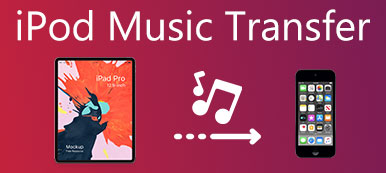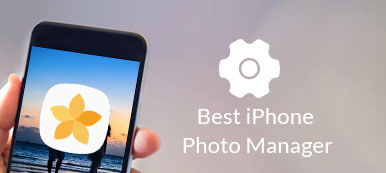As the default music management software, iTunes enables you to organize the music, movies, and TV shows on your computer. But there are limits in iTunes when managing your iPhone data. For example, you can only transfer the purchased iTunes music. What would you do if you want to transfer a piece of music downloaded from the online website?
Well, there is no need to worry about. In this article, we will introduce you 5 best iPhone/iPad music management software and will also show you how to manage/transfer iPhone music. So just read and get your iPhone management best solution here.

- 1. MobieTrans – Best iPhone Music Manager for Windows/Mac
- 2. iPhone Transfer – A New Way to Manage Your Playlist
- 3. CopyTrans Manager – iTunes Replacement for Windows
- 4. iExplore – the Ultimate iPhone Manager for Windows and Mac
- 5. iTool – Mobile Device Management Tool for Windows and Mac
1. MobieTrans – Best iPhone Music Manager for Windows/Mac
- Manage and Transfer phone music, contacts, videos, SMS, etc. easily.
- Sync music between your iOS devices, Android phone and computer.
- Enable you to add, delete, export, de-duplicate iPhone music conveniently.
- Support iPhone 17/16/15/14/13/12/11, Samsung, HTC, Motorola, etc.
How to manage iPhone music with the best iTunes alternative
Step 1. Free download MobieTrans
Click the download button below, install and launch this MobieTrans on your computer.
Connect your iPhone to computer via a USB cable. Tap Trust on your iPhone and enter the passcode. Then the program will scan your iPhone automatically.

Step 2. Manage iPhone Music
Click “Music” on the left of the main interface. You can check the music you want to manage. You can add music from the computer, transfer to another phone or computer, create music playlist, remove playlist, etc. You can also preview the music before deleting or transferring.

Step 3. Make Ringtones
You can also make ringtones with your favorite music. Just select the music and click the bell button, or click “Toolbox” > “Ringtone Maker”.

Part 2. iPhone Transfer – A New Way to Manage Your Playlist
If you want to find the professional software only serves for iPhone, iPhone Transfer can be the best choice. It enables you to manage transfer data quickly and safely for iPhone/iPad/iPod. One spotlight for iPhone Transfer is that it provides iTunes Library feature. You can sync iPhone data to iTunes, sync iTunes to iOS device and view your iTunes Library of iPhone Transfer.
- Enable you to play/delete/rename/create playlist on iPhone.
- Sync files to PC/iTunes/another iOS device in one click.
- Transfer data like music between iOS devices, computer and iTunes.
- Compatible with all iOS devices, like iPhone 17/16/15/14/13/12/11, etc.
Step 1. Download iPhone Transfer
Free download, install and launch Apeaksoft iPhone Transfer on your computer. Connect your iPhone to computer via a USB cable.

Step 2. Manage iPhone Music
Click “Music” in the left sidebar. Here, you can see all music is listed as categories. You can right click the music to play/delete it, check information and add to a playlist.
You can also add music from computer, export to another iPhone or computer, find duplicate songs.

You can also make your own customized ringtones just by click “Turn songs into ringtones” on the top of the main interface.
Part 3. CopyTrans Manager – iTunes Replacement for Windows
CopyTrans Manager is the iTunes replacement to manage/transfer iPhone, iPad and iPod without iTunes. It allows users to drag and drop music or video from computer to iPhone directly. You can also use CopyTrans Manager to add playlists, podcasts, ringtones, and audiobooks to iPhone. You can edit track titles, artists, albums, song lyrics, playlists and more.
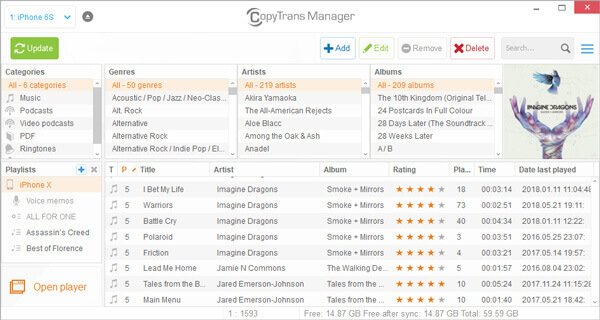
- PROS
- The user interface is simple. You can check features and options clearly.
- This app lets users play the music from iOS device on the computer.
- CONS
- You can only extract iPhone data out, but cannot import data to iPhone.
- This app only allows you to manage music and videos on your iOS devices.
- The app will not store anything. Once you disconnect it, all the data shall be gone.
Part 4. iExplore – the Ultimate iPhone Manager for Windows and Mac
iExplore is the ultimate iPhone manager to manage and transfer music, playlists, movies, messages, photos, and other files from Phone/iPad/iPod or iTunes backup to computer. You can preview one particular song and drag and drop them to iTunes.
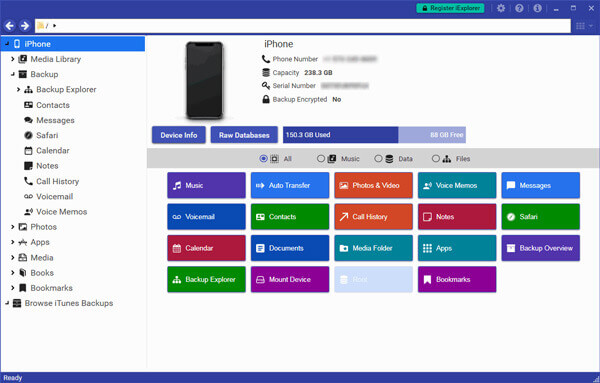
- PROS
- You can manage all your iPhone files with this single app.
- This program enables users to rebuild the entire playlists.
- The interface is clear and colorful to distinguish.
- CONS
- A pop-up window always prompts you to purchase the whole version.
- You can’t make ringtones with this software.
Part 5. iTool – Mobile Device Management Tool for Windows and Mac
iTools is a mobile device manager to manage music, videos, photos, contacts, apps, SMS, and other iPhone data. It is highly compatible with the latest iPhone/iPad and iOS 26. What’s more, you can turn your favorite songs into wonderful ringtones.
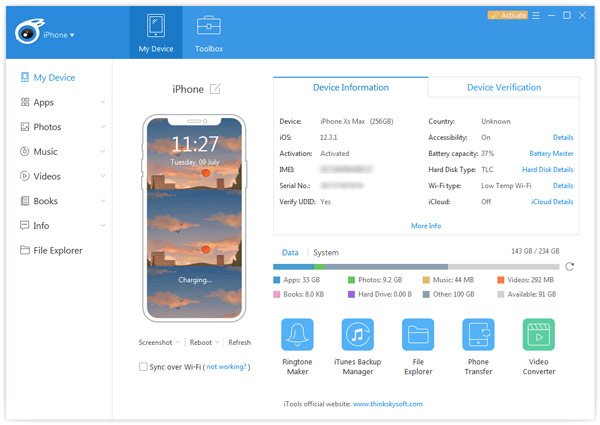
- PROS
- You can backup any contents of your iPhone and restore the data to iOS device from backups.
- iTools allow users to make ringtones from the music on computer and load them to iPhone.
- Other features are supported like uninstalling apps, checking battery, storage, location, etc.
- CONS
- It may take some time to load your music, image, or other files.
You may need Free iPhone File Managers to organize and manage iOS files.
Conclusion
In this article, we mainly talked about top 5 iPhone music management software. After viewing the pros and cons, you can find one app to manage your iPhone music. It is clear to see that MobieTrans is indeed a professional tool to manage and transfer music, photos, contacts, videos and more. If you have other iPhone/iPod music managers without iTunes, please feel free to contact us.