Google Account & Android Phone Password Reset and Preserve
Technically, Android password reset includes the reset of two passwords: the Android phone screen password and the Google password. No matter you want to reset which kind of password, this article provides you with the workable and easy steps. However, if your phone has been factory reset and you need to bypass the FRP without the Google password, this is not the article for you.
PAGE CONTENT:
Part 1. Reset Android Phone Password
1. Reset Android Phone Password on Settings App
If you know the previous password of your Android lock screen, resetting the Android phone password would be easy. What really matters and will be a little challenge is that you need to remember the new password. Many users forget their new Android screen password right after resetting it and can't enter their phone. Choose a password that is easy to remember, or write it down.
Step 1. Go to the Settings app.
Step 2. Tap Security & privacy > Device lock > Screen Lock. You will be asked to enter your current Android phone password now.
Step 3. Here, you can reset the password, PIN, pattern, or even remove all screen locks.
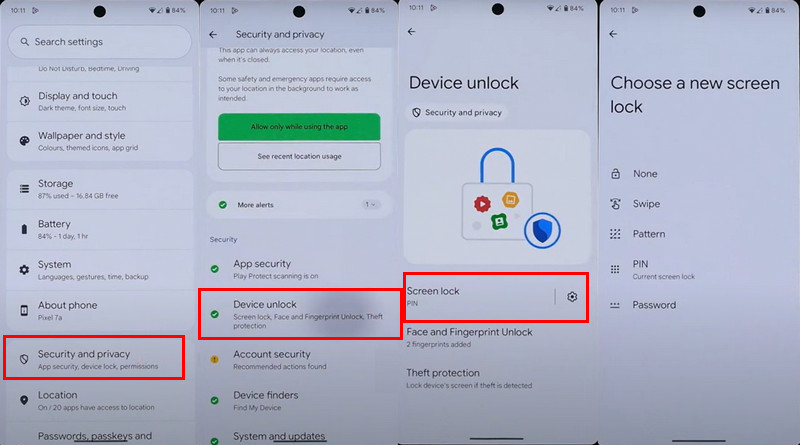
2. Reset Android Phone Without the Old Password
If, unfortunately, you are the one who forgot the Android phone password and can't enter your phone, I am afraid the only solution is to reset the password. Many users wonder how to unlock an Android phone password without a factory reset, that is to say, without losing data. The answer is no, unless you are using a very old Samsung phone like the S6, or all Android phones' password reset without the previous password will erase your data.
However, even doing so is not easy. You need Apeaksoft Android Unlocker. It is a professional Android unlocker that removes your Android screen password, PIN, pattern, and face ID. With this program, the Android password removal will be easy and take no more than 2 minutes.
Secure Download
Step 1. Launch Apeaksoft Android Unlocker. Then select the first option – Remove Screen Password.

Step 2. Select the brand of your device. Then, connect your Android phone to your computer with a USB cable.

Step 3. Click the Remove Now button and wait for the process to finish.

Part 2. Reset Google Password on Android
A Google account password is also essential for Android users. Your photos, contacts, calendars a lot of other personal data are stored on your Google account. But the reset process will be easier than resetting your Android screen password as long as you have a recovery phone number or email. Let's see how to reset Google password on Android.
Step 1. Go to the Settings app. Find and tap Google. Choose Google Account.
Step 2. Tap the Manage your Google Account.
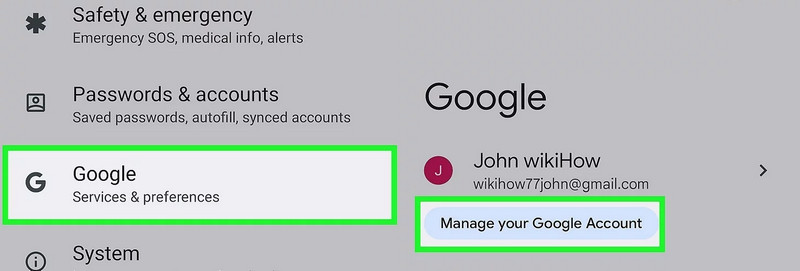
Step 3. Under the Security tab, choose Password. You will be asked to enter your current Google password now. Tap Forgot password and follow the steps to reset it.
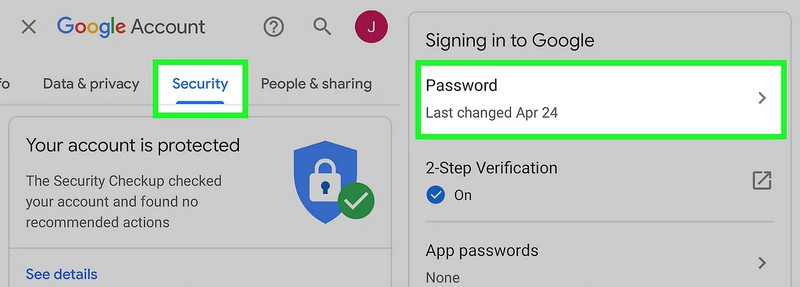
Part 3. About Google and Android Password Reset Difficulty and Preserve
On your Android device, the screen password, including PIN and pattern, is the safeguard to protect your local data. The Google account password, on the other hand, safeguards your online identity and data synchronization across devices. It is also required for Factory Reset Protection (FRP), which prevents others from reusing your device after a reset.
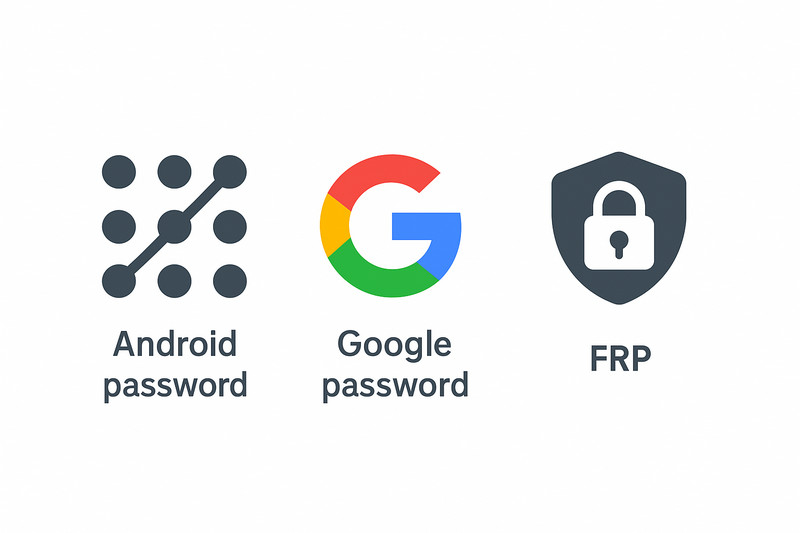
When it comes to resetting, the difficulty level is not the same as we mentioned. Forgetting the Android screen password usually leads to phone data loss, even if you know the Google password to remove FRP. For the Google password, as long as there is on recovery email address or phone number, resetting the Google password on your Android device would be very easy.
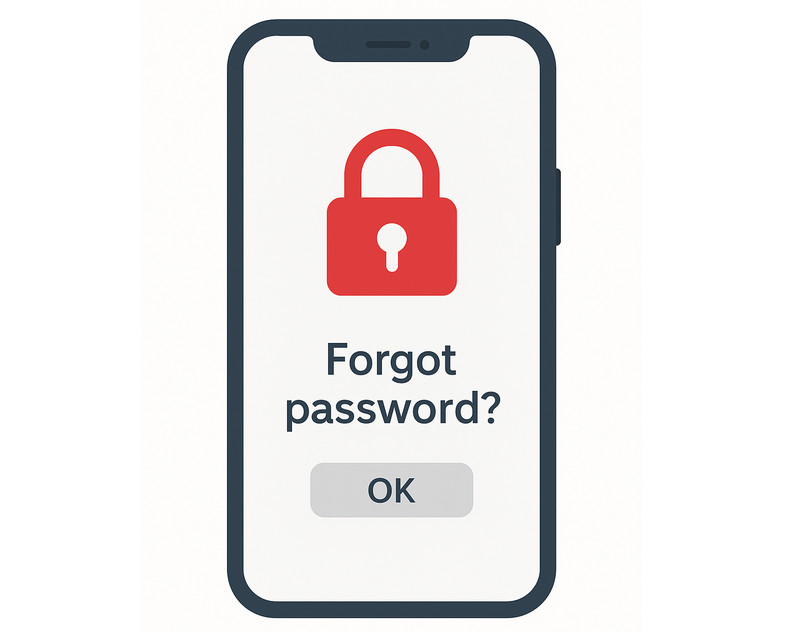
Therefore, it is wise to manage your passwords carefully, especially the screen password. Here we have one good practice: store your device password securely, for example, as a note saved in your Google account. At the same time, strengthen your Google account by adding a recovery phone number and recovery email, so that if you ever forget your Google password, you can reset it quickly and safely.
Conclusion
Now you know how to reset Android phone password and Google password. However, the most important thing is still to keep your passwords safe, so that there will be no data loss or anything worse. If you really need to reset your Android password, don't forget Apeaksoft Android Unlocker is always here to help.
Related Articles
If you see the message: Enter password to unlock 30/30 attempts remaining, follow our solutions to unlock your Android phone.
Can all phones be unlocked? Yes, you can unlock your AT&T phone following our guide whether your phone is paid off or not.
Follow our guide and you can learn how to bypass FRP on a TCL phone with or without a computer when you forgot your Google account password.
This tutorial demonstrates multiple approaches to effectively unlock a Cricket smartphone with or without an unlock code.

