How to Reset Apple ID Password on iPhone or Computer
Forgetting your Apple ID password means getting locked out of your account and services such as Apple Music, iCloud, App Store, iMessage, Apple Pay, and more. The good news is that resetting the Apple ID password might be just the trick to gaining access again. This guide identifies the 100% working methods and demonstrates the workflow for each of them. So that you can regain access to your Apple account and services.
PAGE CONTENT:
- Part 1. Best Way to Reset Apple Password
- Part 2. How to Reset Apple ID Password Online
- Part 3. How to Reset Apple ID Password in Settings
- Part 4. How to Reset Apple ID Password with iTunes
- Part 5: How to Reset Apple ID Password by Recovery Contact
- Part 6: How to Reset Apple Account Password in Apple Support
Part 1. Best Way to Reset Apple Password
Apple provides a few ways to reset forgotten Apple account passwords online or on your Apple product. If your iPhone or iPad is locked or you forgot your passcode too, it is difficult to complete the process. Apeaksoft iOS Unlocker can help you resolve this problem. More importantly, it streamlines the workflow. That makes it a good option for average people.
Best Way to Reset Forgotten Apple Password on an iPhone or iPad
- Remove the old Apple ID password on your iOS device with one click.
- Don’t require an iPhone passcode or other limitations.
- Come with bonus features, like Screen Time removal.
- Support the latest versions of iPhones and iPad models.
Secure Download
Secure Download

How to Reset Apple ID Login Password on an iPhone
Step 1. Connect to your iPhone
Launch the best Apple ID password removal tool after you install it on your PC. It is available on Windows 11/10/8/7/XP/Vista. There is another version for Mac. Choose the Remove Apple ID mode in the home interface. Next, connect your iPhone to your PC with a Lightning cable.

Step 2. Remove the Apple ID password
Click the Start button once your iPhone is detected. Then you will face three situations:
Situation 1: Find My iPhone or Find My iPad is disabled
The tool will begin removing the current Apple ID account on your device automatically.
Situation 2: Find My is enabled on iOS 11.3 or earlier
Open the Settings app on your device, tap General, Reset, and Reset All Settings. When your iOS device restarts, the software will wipe your Apple ID credential immediately.
Situation 3: Find My is enabled on iOS 11.4 or newer
Make sure that 2FA is turned on. Then input 0000 into the box, click Confirm, check your device information, and click Start to download the firmware. Enter 0000 into the box again, and click Unlock to remove your Apple ID account.
When it is done, you can sign in to a new Apple ID and password on your iOS device directly.

Part 2. How to Reset Apple ID Password Online
The iforgot.apple.com is the official website to reset your Apple ID password if you forgot it. The workflow is different depending on whether you have Two-factor Authentication turned on or not. If it is enabled, you can reset your Apple ID password on your trusted device with iForgot. If not, you have to use your email address or answer security questions to reset it.
How to Reset Apple ID Password with Two-Factor Authentication
Step 1. Go to iforgot.apple.com in a web browser, and click the Reset Password button.
Step 2. Enter your Apple ID and type in the characters in the image. The Apple ID is usually an email address. Click the Continue button to move on.
Step 3. Next, input the phone number that you use with your Apple ID, and click on the Continue button.
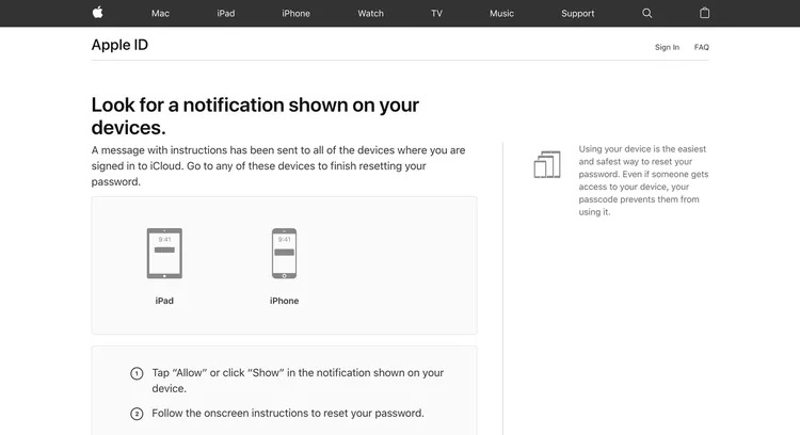
Step 4. Then turn to your trusted device, and you will get a Reset Password notification on the screen. Tap Allow on the pop-up, and enter your iPhone passcode or Mac password.
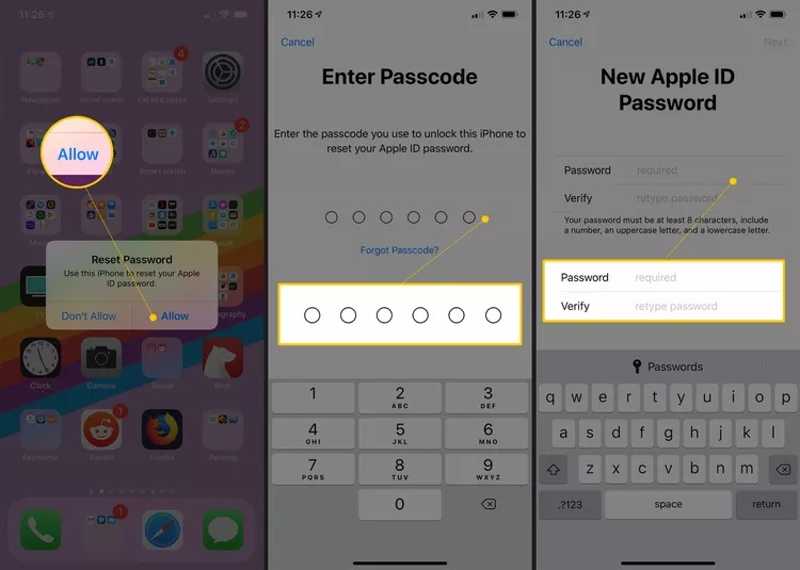
Step 5. Now, you will be taken to the New Apple ID Password screen. Type in a new password, re-enter the password for verification and press Next to reset your Apple account password.
How to Reset Apple Password Without Two-factor Authentication
Step 1. If you don’t have Two-factor Authentication turned on, visit iforgot.apple.com in any browser, and click Reset Password.
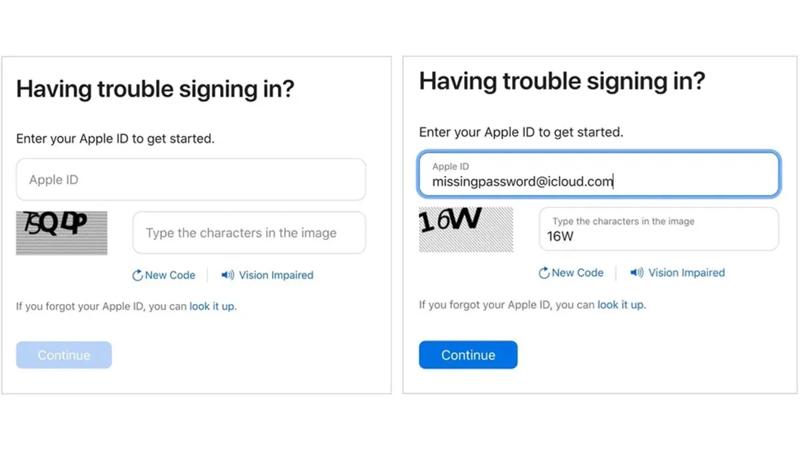
Step 2. Input your Apple ID email address, and the characters on the page, and click Continue.
Step 3. Enter one of the phone numbers that are associated with your Apple ID, and hit the Continue button.
Step 4. Now, decide to reset your forgotten Apple ID password with the recovery email address or by answering your security questions. Then click the Continue button to move on.
Step 5. If you choose Get an email, check your associated email account, and enter the verification code that you received from Apple.
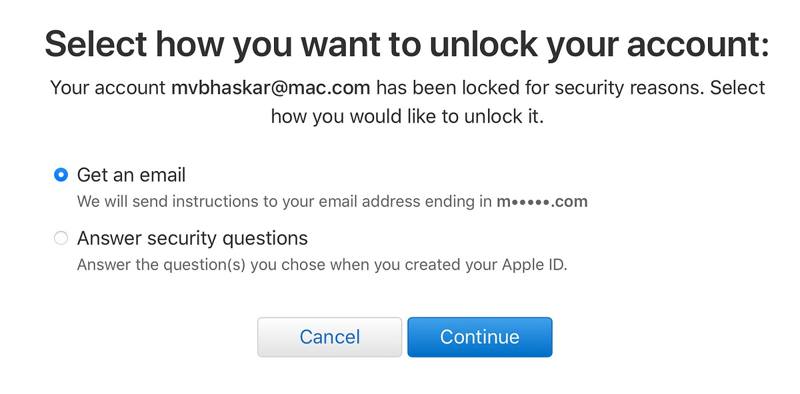
If you select Answer security questions, enter your birthday, and answer two of your security questions.
Step 6. Click the Continue button to enter the new password page. Here you can enter a new password following the instructions. It must be at least 8 characters including upper letters, lowercase letters, and digits.
Step 7. Next, type in the new password again. If they match, click the Reset Password to reset your Apple ID password online.
Part 3. How to Reset Apple ID Password in Settings
A simple way to reset your Apple ID password is by using an iOS device or Mac computer that you have already signed into your account. Of course, this way is not available to a new device or if you cannot get into the device.
How to Reset Apple ID Password in Settings on iPhone/iPad
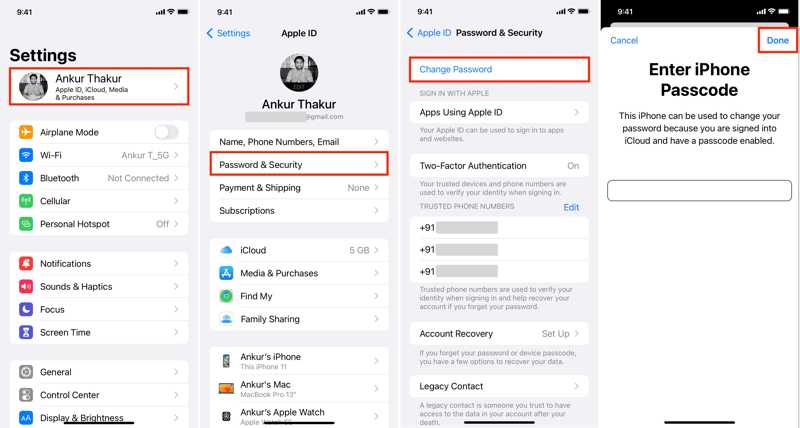
Step 1. Open the Settings app on your iPhone, and tap on your profile.
Step 2. Go to the Password & Security tab, and choose Change Password. When prompted, enter your iPhone passcode. Tap Done to continue.
Step 3. Create a new password, enter and re-enter it in the fields, and tap the Change button.
Step 4. Now, you can choose Sign Out Other Devices to sign out the old Apple ID on all your devices. If you want to keep your account signed in, choose Don’t Sign Out.
How to Reset Apple ID Password in Settings on Mac
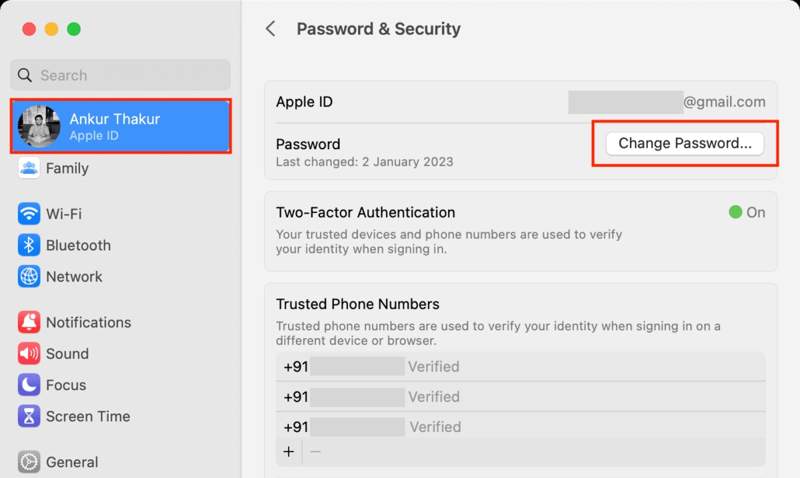
Step 1. To reset the Apple ID password, go to the Apple menu, and choose System Settings or System Preferences.
Step 2. Click your Apple ID, go to Password & Security, and hit the Change Password button.
Step 3. If prompted, input your Mac password, and click the Allow button to activate the new password dialog.
Step 4. Enter a new password, re-enter it for verification, and click the Change button. Then choose Do Not Sign Out or Sign out depending on your situation.
How to Reset Apple ID Password in Settings on Apple Watch
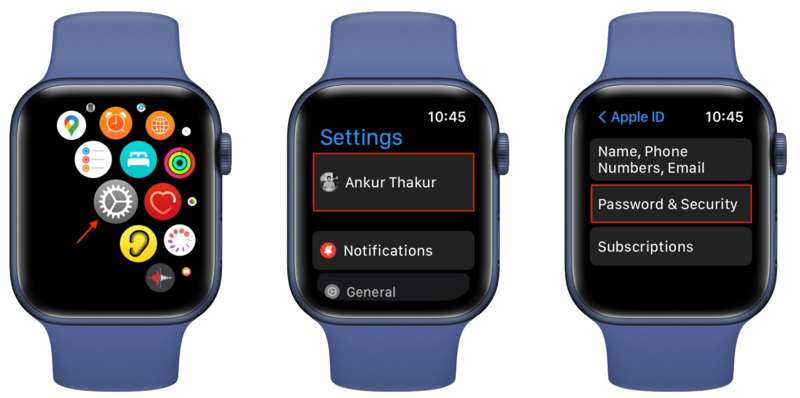
Step 1. Press the Digital Crown to open the Settings app on your Apple Watch.
Step 2. Tap on your name, choose Password & Security, and press Change Password.
Step 3. Hit Enter Passcode and type in your 4-digit Apple Watch passcode.
Step 4. Type in a new password, verify it, and press the Change button. Finally, choose Sign Out Other Devices or Don’t Sign Out.
Part 4. How to Reset Apple ID Password with iTunes
Another way to reset the forgotten Apple ID password is the iTunes program. This way requires a computer with the iTunes. Currently, you need a computer with Windows 11/10/8/7 and macOS Mojave or earlier.
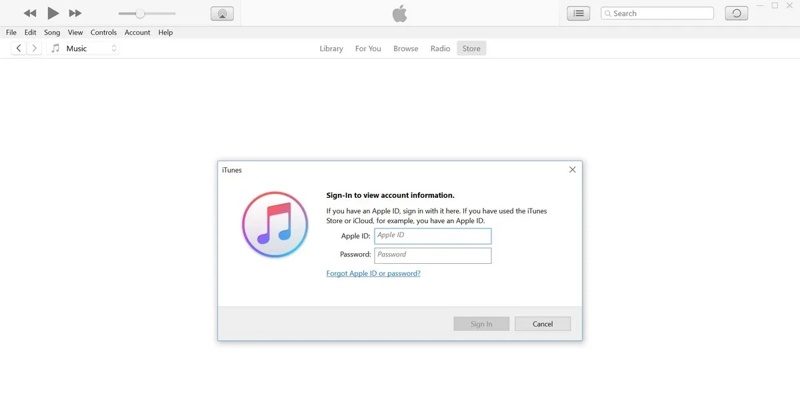
Step 1. Run iTunes on the desktop, go to the Account menu on the top menu bar, and choose Sign In.
Step 2. Instead of entering your Apple ID credentials, click the Forgot Apple ID or Password link.
Step 3. Next, enter your Apple ID into the box, and click the Continue button. Then you will be asked to reset your Apple login password on your computer.
Step 4. Input your new password, enter it a second time for verification, and hit Continue.
Step 5. If 2FA is enabled, you will be asked to enter your trusted phone number. Then decide to Use trusted phone number or Use another device to reset your Apple ID password. Hit the Continue button. Then follow the instructions to complete it.
Part 5: How to Reset Apple ID Password by Recovery Contact
If you are using iOS 15 or above, macOS Monterrey or above, you can use the recovery contacts to reset your Apple ID password. The prerequisite is that you have designated an account recovery contact on your Apple device.
How to Add Recovery Contact on iPhone
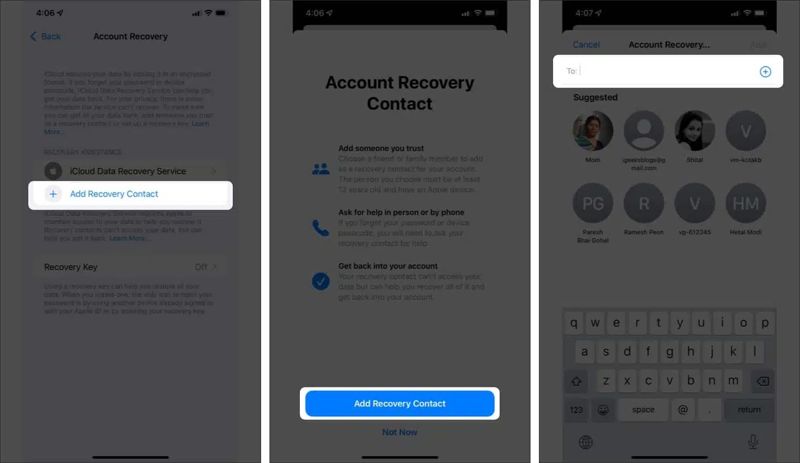
Step 1. Run the Settings app, and tap on your profile.
Step 2. Go to Password & Security, and Account Recovery. Tap Add Recovery Contact, and press Add Recovery Account again.
Step 3. Authenticate with your passcode or Face ID, and choose a proper contact. Tap Add, press Send, and hit Done. Once the contact accepts your request, you will get the notification.
How to Add Recovery Contact on Mac
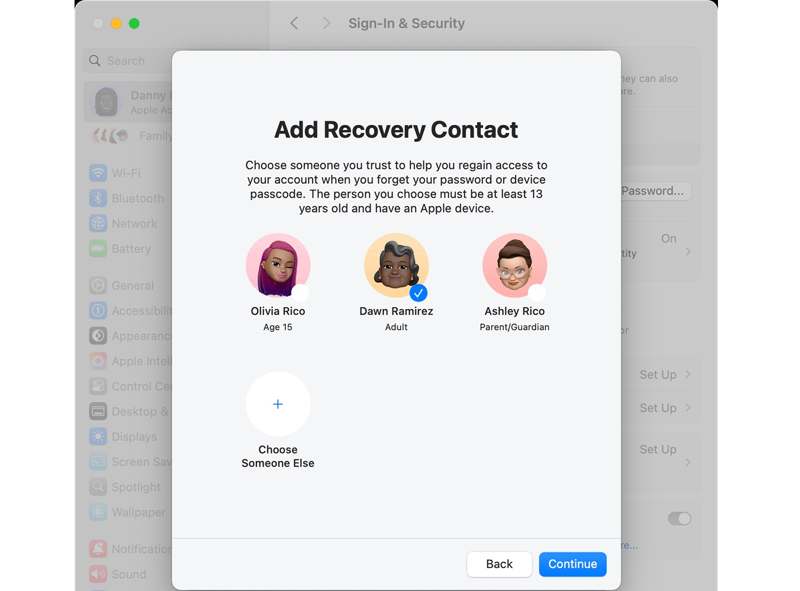
Step 1. Go to the Apple menu, choose System Settings, and click your name.
Step 2. Choose Sign-In & Security, click Recovery Contacts, hit Add Recovery Contact, and add the contacts following the instructions.
How to Reset Apple ID Password Using Recovery Contact
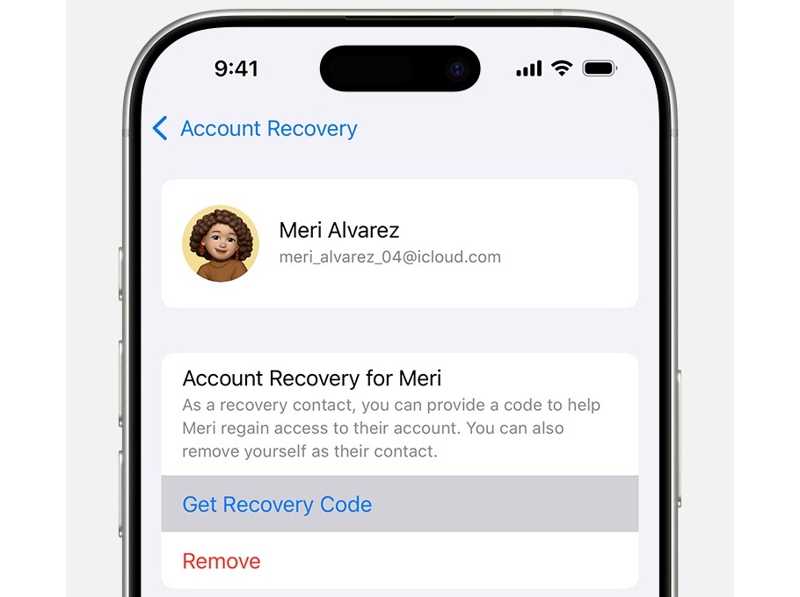
Step 1. Go to Settings, tap on the profile, choose Password & Security, and press Account Recovery.
Step 2. Choose the contact’s name under the Account Recovery For heading, and tap Get Recovery Code.
Step 3. Next, enter the Recovery Code into your device when resetting your Apple ID password, which is a six-digit code. Then enter the password-reset screen, enter and re-enter a new password, and confirm the changes.
Part 6: How to Reset Apple Account Password in Apple Support
Suppose you don’t have your Apple device currently. You can also reset your Apple account password on your friend’s or family’s iOS device. The Apple Support app enables you to complete the job on iOS 15 or above.
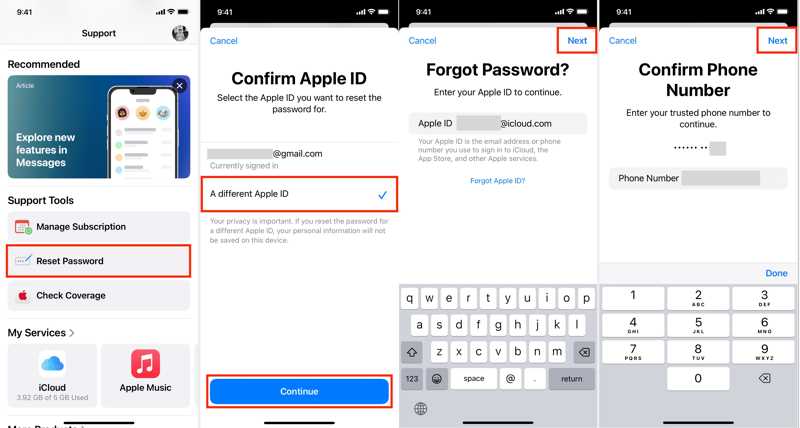
Step 1. Download and run the Apple Support app on another iOS device.
Step 2. Scroll to the Support Tools section, and tap Reset Password.
Step 3. Next, choose A different Apple ID, and hit Continue. Then input your Apple ID, and press the Next button.
Step 4. Input your trusted phone number, and tap the Next button to continue. Then you will be asked to enter the passcode that you have used on your device where initially logged in using your Apple ID.
Step 5. If the passcode is correct, you will be taken to the new password screen. Input a new password, re-enter it for verification, and tap the Next button to reset your Apple ID password.
Tips: After resetting, you’d better sign out your Apple ID on your Apple device, and sign in to the new account.
Conclusion
This guide has demonstrated multiple ways to reset your Apple ID password on iforgot, your Apple device, or your friend’s iOS device. You can pick a proper method based on your situation and follow our instructions to complete it. Apeaksoft iOS Unlocker enables you to wipe the old Apple ID account without any restriction. If you have other questions about this topic, please feel free to leave your message below this post.
Related Articles
Does your iPhone screen get stuck on Trust This Computer message when you want to connect it to a computer? Learn 2 fixes to bypass the step.
In this post, we will share five easy methods to turn off or break the Screen Time limits without a password and without parents knowing.
iCloud Activation Lock requires the iCloud account and password to remove. However, maybe you can learn how to bypass Activation Lock.
When your device says your iPhone is locked to its owner, don't worry. It doesn't mean your phone is dead. With the right tools, your device can be restored.

