How to Bypass Face ID and Passcode - 6 Proven Methods
Face ID makes it convenient to unlock an iPhone without passwords. However, sometimes, it may not work when your face verification fails too many times. Then, you are required to enter the password. What if you happen to forget the password?
Don't worry! This post is here to introduce how to bypass Face ID and passcode in 5 ways!
PAGE CONTENT:
Part 1: How to Bypass Face ID in One Click [Editor's Choice]
When your Face ID is disabled and you happen to forget your iPhone password unfortunately, you can utilize a third-party software to bypass Face ID and passcode. Apeaksoft iOS Unlocker is your first choice to bypass the Face ID when forgetting your iPhone password. It is available on both Windows and Mac.
Best iPhone Unlocker to Bypass Face ID
- One-click to bypass Face ID.
- No password needed.
- Simple steps and beginner-friendly interface.
Secure Download
Secure Download

You can learn how to bypass Face ID on iPhone using the following steps:
Step 1. Download and install this app. Connect your iPhone to your computer.
Step 2. Choose the Wipe Passcode option. Click the Start button.

Step 3. Confirm your iPhone information, and then click the Start button to continue.

Step 4. Download the firmware, enter 0000, and then click the Unlock button.

Part 2: How to Bypass Apple Face ID on Lock Screen
The most direct and widely used method to bypass Face ID recognition on iPhone is using the Lock Screen. However, this feature is only available in iOS 15.2 and later. Moreover, your iPhone will return to a new one after the operation. Back up important data files in advance if needed.
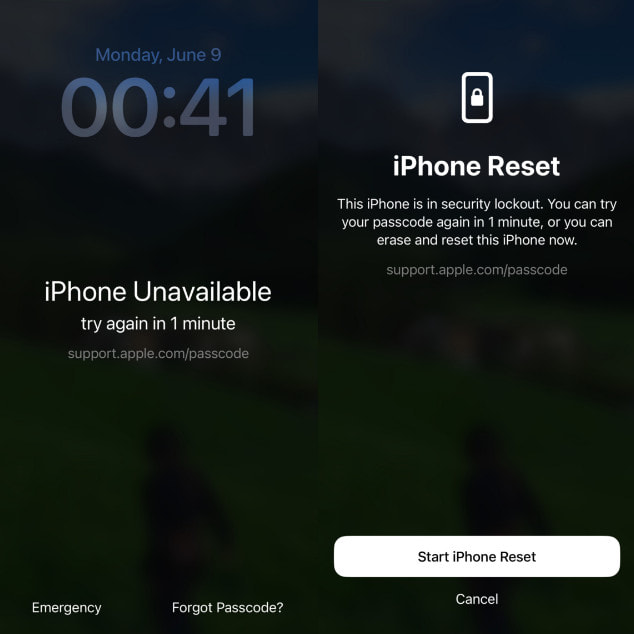
Step 1. Access the iPhone Unavailable screen by continuously inputting the wrong password.
Step 2. Tap the Forgot Passcode? option in the bottom-right corner and choose the Start iPhone Reset option.
Step 3. Sign in with your Apple ID password. Then, you can tap the Erase iPhone to erase all the data and settings of your iPhone.
Part 3: How to Bypass Face ID on iPhone in icloud.com
When your iPhone is locked, you can also use iCloud’s website to erase the Face ID and password. This solution will erase all your iPhone content, so ensure you have backed up iPhone before.
Step 1. Go to the iCloud’s official website. Log in with your Apple ID and password.
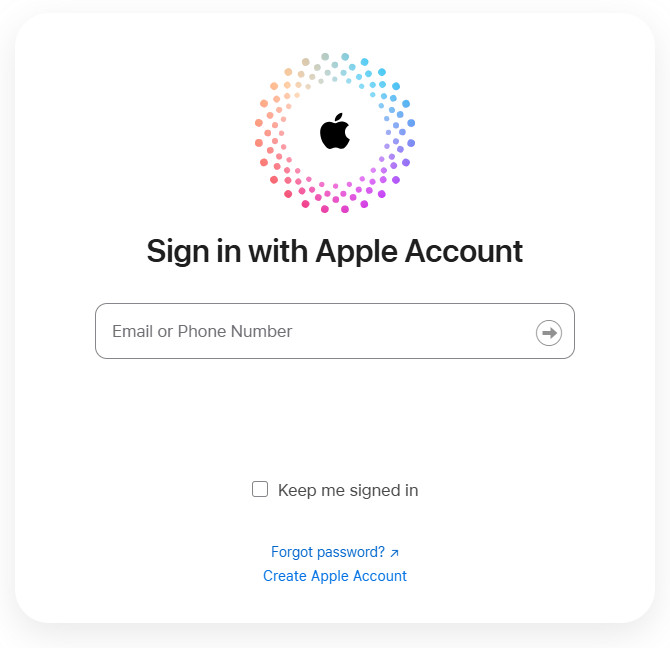
Step 2. Click the Find My option. Choose your target device and click Erase This Device.
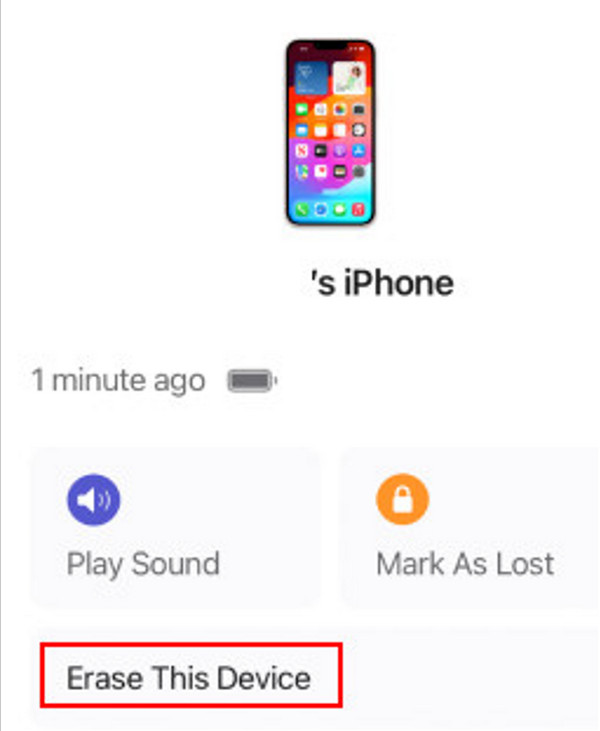
Step 3. Confirm again to successfully bypass Face ID on iPhone.
Part 4: How to Bypass Face ID and Passcode with iTunes
To bypass Face ID on a disabled iPhone, you can also rely on iTunes to put your iPhone into Recovery Mode to unlock it without a passcode. You should also note that it will erase all iOS data and settings from your iPhone.
Step 1. Launch iTunes on your computer. To bypass Face ID without a password, you need to ensure that your iTunes runs Windows 10 or later.
Step 2. Put your iPhone in recovery mode by pressing the corresponding buttons.

Step 3. Click the Restore button in the pop-up window. Follow the on-screen instructions to continue, and you can bypass Face ID on iPhone. You can restore your iPhone from an iTunes or iCloud backup after setting up the new iPhone.
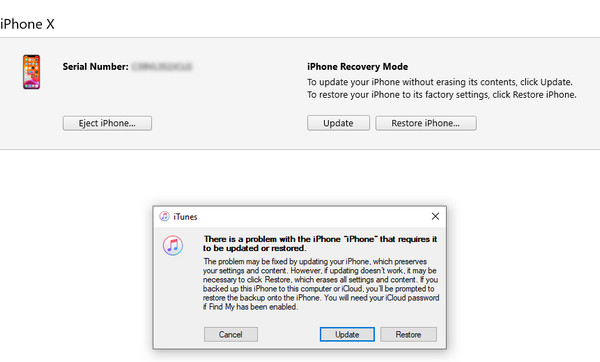
Part 5: How to Bypass Face Recognition Using Find My
Similar to icloud.com, you can also bypass the Face ID on iPhone on another iOS device if it is available. It is quicker than bypassing Face ID on the website and more direct. Likewise, you need to make sure the Find My feature is enabled on your locked iPhone.
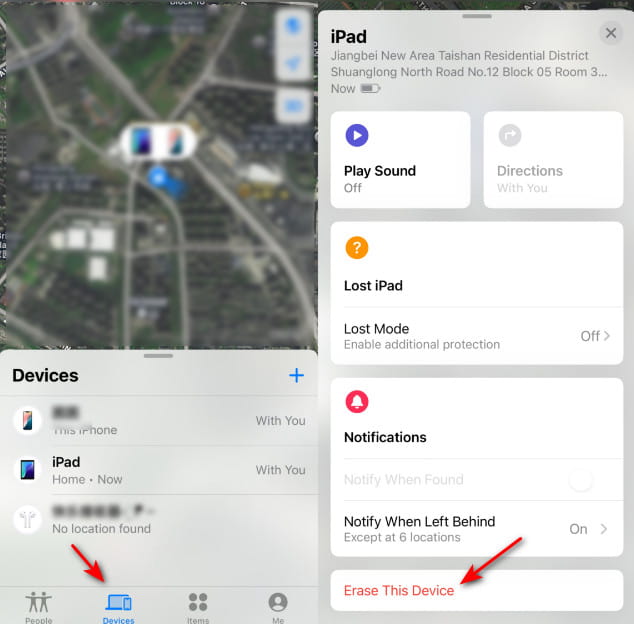
Step 1. Launch Find My on another iPhone/iPad.
Step 2. Ensure you are using the same Apple ID as your locked iPhone. Click the Devices tab at the bottom. Scroll down and choose Erase This iPhone in the following list.
Step 3. Choose Continue and enter your phone number and Apple ID.
Step 4. Click Erase to finish.
Conclusion
This post has shown how to bypass Face ID on iPhone in 5 ways, among which we recommend Apeaksoft iOS Unlocker the most. With it, you can also utilize it to unlock a disabled iPhone.
Related Articles
iCloud Activation Lock requires the iCloud account and password to remove. However, maybe you can learn how to bypass Activation Lock.
When your device says your iPhone is locked to its owner, don't worry. It doesn't mean your phone is dead. With the right tools, your device can be restored.
Do the lock screen problems on older iPhone bother you? Whether your device is active or not, this article provides easy solutions to unlock it.
How to change your restriction password if you forgot it? Come and explore the comprehensive methods on what to do if you forgot restrictions password!

