FoneGeek iPhone Passcode Unlocker and Alternative Review
Technologies have various troubles. Users are responsible for solving these troubles; otherwise, our devices will become bricks. It makes sense that some iPhone users asked how to unlock their devices if forgot the passcode because iPhones are the most widely used digital devices. FoneGeek iPhone Passcode Unlocker, for example, is one of the most reliable software to unlock an iOS device. This article shares an unbiased review of the software.
PAGE CONTENT:
Part 1: What FoneGeek iPhone Passcode Unlocker Is
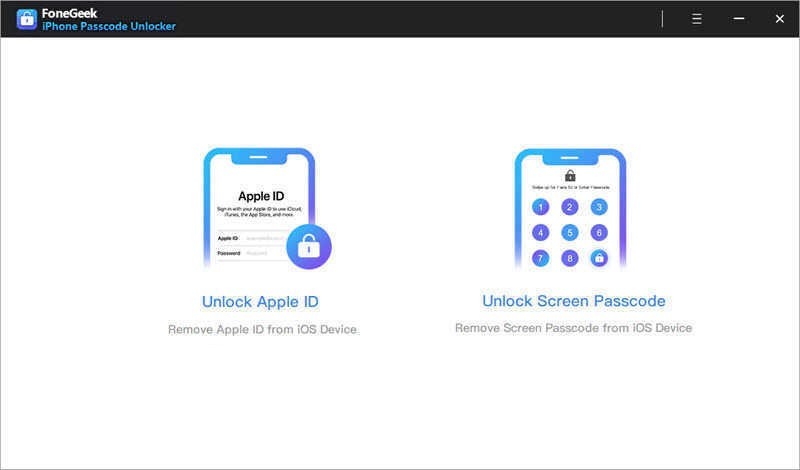
As its name indicates, FoneGeek iPhone Passcode Unlocker can unlock the iPhone passcode from your disabled iOS device. The design simplifies the workflow of iPhone unlocking. It provides a hassle-free solution for users who are locked out of their iPhones or iPad.
Main Features of FoneGeek iPhone Passcode Unlocker
1. Unlock the iPhone lock screen if forgot your passcode.
2. Remove digit passcodes, Face ID, and Touch ID.
3. Unlock an iPhone without iTunes, iCloud, or Siri.
4. Wipe the Apple ID password from iOS devices.
5. Fix disabled iPhone and iPad.
6. Bypass iCloud Activation Lock without the password.
7. Support iOS 8 to 18, iPhone 11 to 16, iPad, and iPod Touch.
Price of FoneGeek iPhone Passcode Unlocker
Users can download FoneGeek iPhone Passcode Unlocker for free on the official website. However, you have to subscribe to a plan if you really want to unlock an iPhone. The software provides three plans. The monthly plan costs $23.95 per computer for unlocking up to 5 devices. The yearly plan costs $33.95 per computer for unlocking up to 5 devices. The lifetime plan costs $45.95 per computer for up to 5 devices. Plus, all plans offer free lifetime updates. The developer also provides a 30-day money-back guarantee.
Part 2: FoneGeek iPhone Passcode Unlocker Review
As a reliable iPhone unlock tool, FoneGeek iPhone Passcode Unlocker can meet your basic needs. Of course, it is not perfect. Therefore, you’d better learn the benefits and drawbacks before downloading it.
- It is extremely useful in removing all sorts of passcodes including 4-digit and 6-digit passcode.
- It helps to remove and unlock Apple ID from a wide range of iOS devices.
- Users can download the free trial version and try the features.
- FoneGeek iPhone Passcode Unlocker is compatible with both Windows and Mac systems.
- The software doesn’t require extra software such as iTunes.
- The process erases all data from your device.
- The free trial cannot unlock anything.
- It lacks bonus features, like Screen Time removal.
Part 3: Best Alternative to FoneGeek iPhone Passcode Unlocker
While the FoneGeek iPhone Passcode Unlocker is solid, the success rate is not 100%. If it is not available on your device, you will need to look for other unlock software. Apeaksoft iOS Unlocker is a good alternative solution. More importantly, it comes with more bonus tools.
The Best iPhone Passcode Unlcoker
- Unlock the iPhone from any passcode with a single click.
- Remove digit passcodes, Face ID, and Touch ID with a high success rate.
- Bypass MDM, Apple ID, and Screen Time quickly.
- Wipe the iTunes backup password.
- Support the latest versions of iOS, iPhone, iPad, and iPod Touch.
Secure Download
Secure Download

How to Use FoneGeek iPhone Passcode Unlocker Alternative
Step 1. Detect your iPhone
Download and install the best alternative to FoneGeek iPhone Passcode Unlocker on your PC. It is compatible with Windows 11/10/8/7/XP/Vista. There is another version for Mac OS X 10.7 and above. Then launch the software and choose the Remove Apple ID mode. Next, connect your iPhone to your PC with a Lightning cable. The software will detect your device automatically.
Tips: If you want to unlock another password, choose the corresponding mode in the home interface, such as Remove Apple ID.

Step 2. Download firmware
Click the Start button to enter the device info window. Here you should check your device information, and correct it if any option is wrong. Next, click on the Start button to start downloading the necessary firmware. It may take a while depending on your internet condition.

Step 3. Unlock iPhone
Once the firmware download finishes, click the Unlock button to confirm removing your iPhone screen lock. Then enter 0000 into the box, and initiate the unlocking process. During the process, keep connecting the two devices.

Tips: While the software delivers a high level of success rate, it may erase all data and personal settings on your iPhone or iPad. You’d better make a backup first.
Conclusion
Now, you should understand what FoneGeek iPhone Passcode Unlocker is, its advantages and drawbacks, and other information to help you make the best decision. Furthermore, we also identified the best alternative, Apeaksoft iOS Unlocker. If you have other questions about this topic, please feel free to leave a message below this post and we will reply to it quickly.
Related Articles
How to change your restriction password if you forgot it? Come and explore the comprehensive methods on what to do if you forgot restrictions password!
iCloud DNS Bypass means using DNS to bypass the iCloud activation lock. Click here to grasp DNS bypass on iPhone/iPad for free to unlock your iOS devices!
How to reset a stolen iPad? Is it possible to remove activation lock? This post shares 2 effective ways to help you unlock a lost or stolen iPad with ease.
If you find your iPhone is blacklisted, don't panic. This guide tells you five ways to unlock your device and you can use it normally.

