How to Unlock Your iPod If You Forgot Your iPod Password
"I have an old iPod Touch, but I forgot the lock screen password; how do I recover my iPod password?" The iPod is still a popular way to listen to music. If you forgot your screen lock password, you will be locked out of your music library and other files. The good news is that you can regain access to your device. This article explains the proven methods to reset the forgotten iPod password quickly.
PAGE CONTENT:
Part 1: Unlock Any iPod If Forgot Password
The easiest way to unlock an iPod after forgetting your password is Apeaksoft iOS Unlocker. It allows you to remove the screen lock from any iPod Touch and access your device without any block. More importantly, it simplifies the workflow. That makes it a good option for ordinary people.
The Easiest Way to Unlock Lost iPod Password
- Remove screen locks from an iPod with a few clicks.
- Offer on-screen instructions.
- Available to any password, including PIN.
- Support iPod Touch 7/6/5/4/3/2/1.
Secure Download
Secure Download

How to Unlock an iPod After Forgetting Password
Step 1. Connect to your iPod
When you forgot your Apple iPod password, install the best iPod unlocking software on your PC. There is another version for Mac. Launch the software and choose the Wipe Passcode mode. Next, connect your iPod to your PC with a Lightning cable. The software will detect your device immediately.

Step 2. Confirm device information
Click the Start button to load your device information. Check them and if any item is wrong, correct it. Then, click the Start button to download the necessary firmware.

Step 3. Unlock your iPod
Wait for firmware downloading to finish. Click the Unlock button to begin wiping your iPod password. When prompted, enter 0000 to confirm the action. You can also remove MDM with it.

Note: Removing the iPod password will erase all your data. You’d better make a backup before the process. When it is done, you can restore the backup to your iPod.
Part 2: Reset Forgotten iPod Password on iCloud
If you forgot your iPod Touch password, you can also reset it on iCloud remotely. The prerequisite is that you set up Find My iPod on your device before locking it out. It requires a web browser, too.
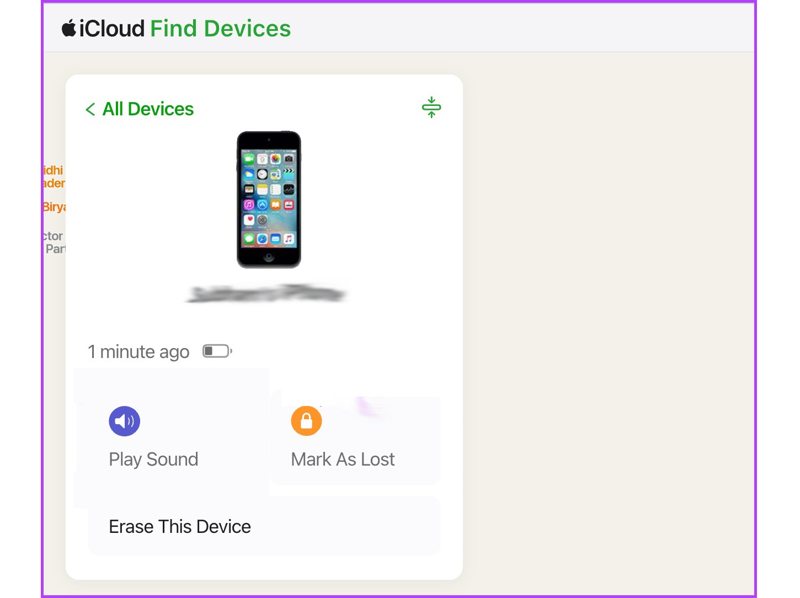
Step 1. Visit www.icloud.com/find in a browser and sign in to iCloud with your Apple ID and password. Or go to www.icloud.com, sign in to your account, and choose Find My.
Step 2. Pull down the All Devices menu on the top of the screen and choose your iPod Touch on the list. Find My will track your device location on the map.
Step 3. Click the Erase This Device button, hit Continue, and input your Apple ID password if prompted.
Step 4. Finally, click Erase to confirm the action. When it is done, your iPod Touch will restart and boot into the Hello screen. You can set it up as a new device or restore a backup.
Note: If you have set up two-factor authentication on your iPod, type the verification code that appears on your screen when logging into iCloud.
Part 3: Reset Forgotten iPod Password with iTunes
If Find My iPod is turned off on your device, you can still fix the forgotten iPod password with a restore. iTunes is able to factory reset your device and remove all data including the lock screen password.
Step 1. Connect your iPod to your computer with a USB cable.
Step 2. Open the latest version of iTunes on Windows. On macOS Mojave or earlier, iTunes is still available. On macOS Catalina or newer, open Finder.
Step 3. Click the Phone button in iTunes after your iPod is recognized, go to the Summary tab, and click the Restore iPod button. In Finder, click your iPod name on the left sidebar, go to General, and click Restore iPod.
Step 4. Follow the on-screen instructions to restore your iPod. If iTunes or Finder cannot detect your device, move to the next step.
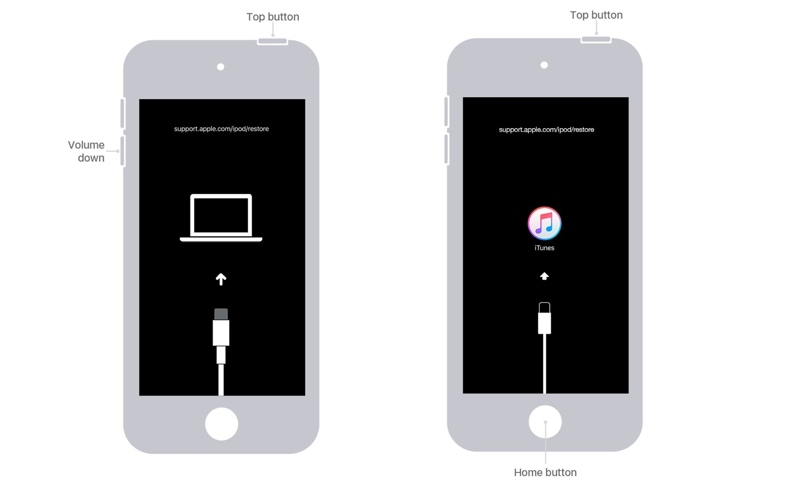
Step 5. Put your iPod in Recovery Mode. For an iPod Touch 7th Generation, hold down the Volume Down + Side buttons at the same time until you see the Recovery Mode screen. For an iPod Touch 6th Generation or earlier, hold down the Home + Sleep/Wake buttons together until the Recovery Mode screen appears.
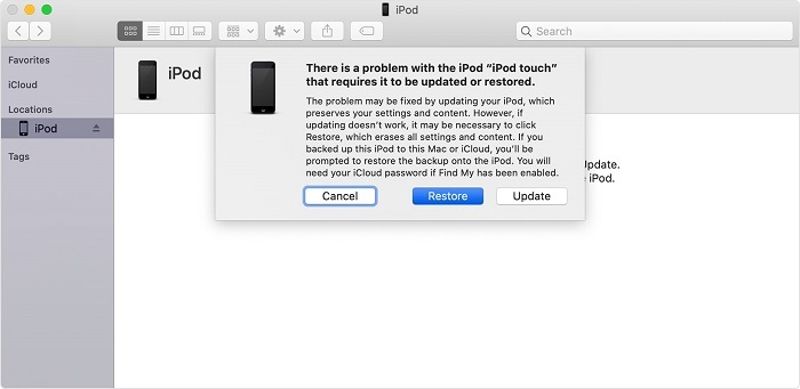
Step 6. Once iTunes or Finder detects your iPod in Recovery Mode, a dialog will pop up. Click the Restore button on the dialog and restore your device.
Part 4: Reset iPod Password Using Another Apple Device
The Find My app offers another way to reset the forgotten iPod passcode if you have enabled Find My iPod. This solution requires an Apple device with the latest version of the Find My app as well as the associated Apple ID and password.
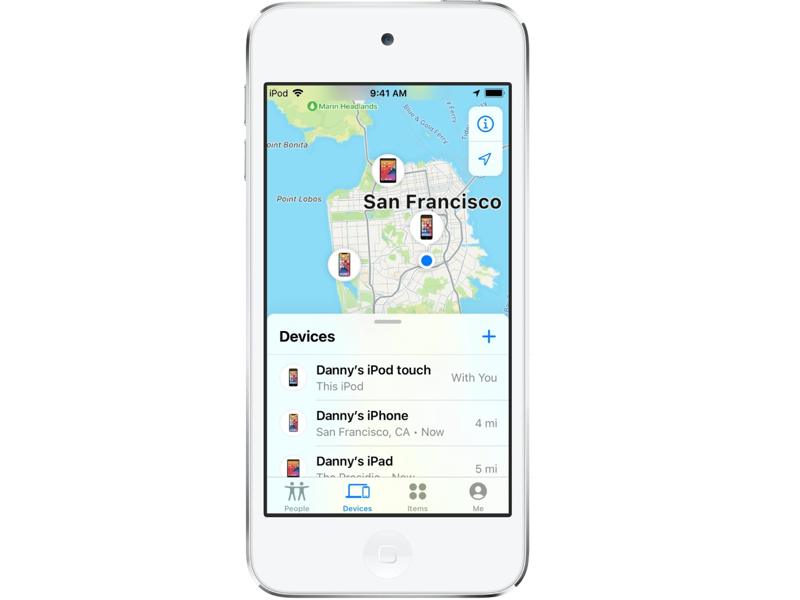
Step 1. Open the Find My app on a borrowed iPhone or Mac computer.
Step 2. Go to the Devices tab and choose your iPod on the list. If you cannot find it, tap the + button next to the Devices tab, choose Add AirTag or Add Other Item, and search for your iPod around. Then, enter your Apple ID and password.
Step 3. Tap the toolbar and swipe upward to expand the whole toolbox. Choose Erase This Device.
Step 4. Tap the Continue button and hit the Erase button. If prompted, enter your Apple ID password again and tap the Erase button again.
Note: If your iPod Touch is currently online, the erasing process will begin immediately. If your device is offline, the erasing process will start the next time your iPod connects to an internet connection.
Conclusion
This article has demonstrated four ways to reset your forgotten iPod password. iCloud and the Find My app allow you to erase the iPod lock screen password and all data. iTunes/Finder is able to restore your device to the factory status. Apeaksoft iOS Unlocker is the best option for beginners. If you have other questions about this topic, please feel free to write them down below this post, and we will reply to it quickly.
Related Articles
Can I unlock iPhone without passcode or Face ID? What to do when you forget the iPhone lock screen password? Learn 8 ways to unlock an iPhone without password.
Want to remove iCloud Activation Lock from your iPhone or iPad? This guide demonstrates three verified methods with detail.
Read this tutorial to get 3 ways to factory unlock iPhone to change your cell phone providers, and resale on Amazon and save money during international travels.
Have you ever looked for a way to unlock your iPhone with broken screen? This post shares 5 easy but effective ways to achieve it!

