How to Reset or Remove Forgotten iTunes Backup Password
"My iPhone has broken, but I forgot iPhone encrypted backup password, how do I do?" iTunes enables iPhone and iPad users to password protect their backups. Thus, the data is secured in an encrypted backup. At the same time, a user has to enter the correct password when restoring the backup. The iTunes backup password is separate from your iPhone passcode or Apple ID password. This guide explains what you can do if you forgot your iTunes backup password.
PAGE CONTENT:
Part 1: What Happens If Forgot iTunes Backup Password
If you choose to protect your iTunes backup, you must remember your backup password to access the backup file. It needs to be read and restored from your iPhone backup. In other words, you cannot access the content in your backup if you forgot iTunes encrypted backup password.
Moreover, resetting your iPhone passcode or Apple ID password won't help you recover it. Therefore, you must balance data loss and backup passwords. Setting a password for an iPhone or iPad backup is an excellent idea since it helps to protect your data and privacy. However, forgetting the password may block you from reaccessing your backup file.
How to Encrypt iTunes Backup with a Password
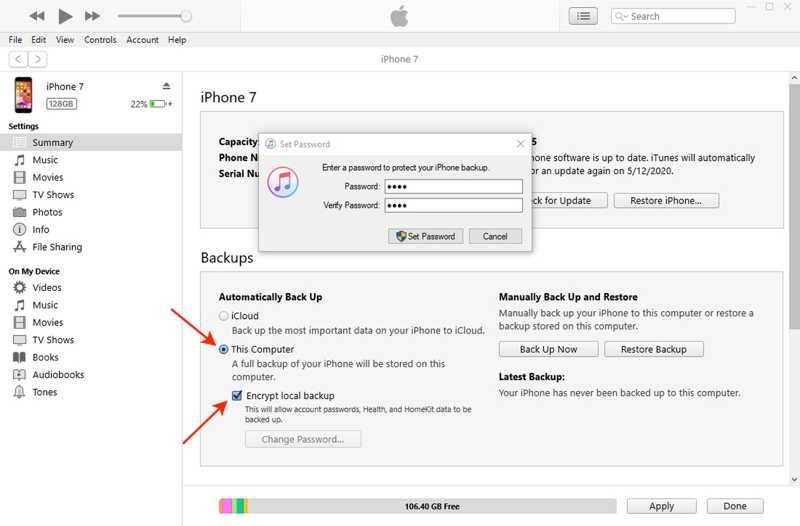
Step 1. Connect your iPhone or iPad to your computer with a compatible cable.
Step 2. Open iTunes on your PC and click the Device button at the top left corner after your device is detected.
Step 3. Go to the Summary tab on the left sidebar and locate the Backups section.
Step 4. Select This Computer and check the box next to Encrypt local backup. Then, leave an iTunes Backup password and remember it.
Step 5. Finally, click the Back Up Now button to begin making an encrypted iTunes backup.
How to Tell If iTunes Backup Is Encrypted
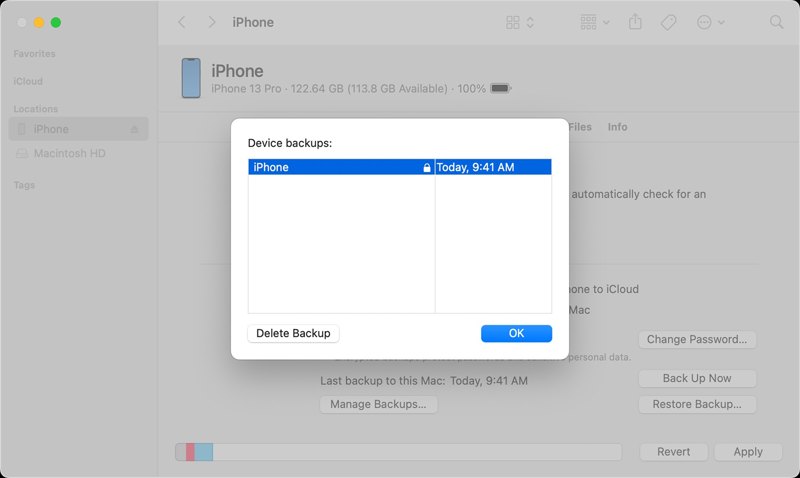
Step 1. Go to the Edit menu and choose Preferences in iTunes after connecting your device to your computer with a USB cable. In iTunes on Mac, go to iTunes, choose Preferences, and click the Devices tab.
Step 2. Look for the lock icon next to your device name. If you see it, the backup is encrypted.
Step 3. Click the OK to close the backup window.
Part 2: How to Unlock iTunes Backup Password
According to Apple, you cannot access your data anymore if you can't remember your iTunes backup password. However, a few powerful applications can crack iTunes backup passwords. Apeaksoft iOS Unlocker, for example, is able to remove the iTunes backup password and update the backup on your device. More importantly, it is working for any iPhone or iPad backup.
Best Way to Delete iTunes Backup Password for Any iOS Device
- Remove iTunes backup password easily.
- Protect your data during the process.
- Offer bonus features like passcode unlocking.
- Support the latest models of iPhone and iPad.
Secure Download
Secure Download

How to Bypass iTunes Backup Password
Step 1. Install iOS Unlocker
another version for Mac. Choose the Remove iTunes Backup Password mode. Connect your iPhone to your PC with a Lightning cable. The software will detect your device immediately. If you link the two devices the first time, tap Trust on your screen to trust the PC.

Step 2. Remove iTunes backup password
When you are ready, click on the Start button to begin deleting the iTunes backup password. It may take a few seconds to complete the process. When it is done, your iPhone or iPad will restart. Click the OK button, close the software, and disconnect your device. Now, you can back up your device and view the backup file without encryption. You can also remove MDM profile.

Part 3: How to Create a New Backup and Reset Password
Since iOS 11, you can make a new encrypted or unencrypted backup of your device by resetting the password. However, it is impossible to restore the previous encrypted backup if you can't remember the iTunes backup password. Plus, if you have a device with iOS 10 or earlier, you cannot reset the password without the third-party password removal software.
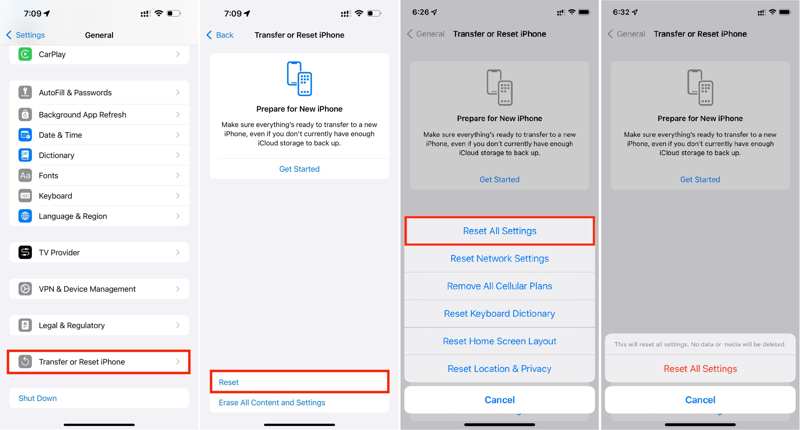
Step 1. Open the Settings app from your home screen.
Step 2. Go to the General tab, choose Transfer or Reset iPhone, and tap Reset. On old versions of iOS, go to General and tap Reset.
Step 3. Tap the Reset All Settings option. If prompted, type your iPhone passcode, and then tap Reset All Settings on the alert dialog.
Step 4. When it finishes, connect your iPhone to your computer. Run the latest version of iTunes, Apple Devices, or Finder and create a new encrypted backup.
Part 4: How to Recover iTunes Backup Password
The iTunes backup passwords use AES-256, with 10 million iterations. That makes hacking a single password slow enough, even if it is the correct password. If you forgot your iTunes backup password, you can try to recover it with the tips below:
1. Try known passwords. It is worth trying the passwords that you might have used. The good news is that you can try unlimited passwords when restoring an encrypted iTunes backup. You may have used your email password, iPhone passcode, computer login password, or your phone number.
2. Check the Keychain. If you are using a Mac and encrypt the iTunes backup, your computer may keep a record of the password in Keychain. Enter Spotlight by pressing Cmd + Space buttons on your keyboard, searching for Keychain Access, and open it from the result. Click Passwords on the left sidebar and search for backup. View the saved passwords and check the Show password box to display them.
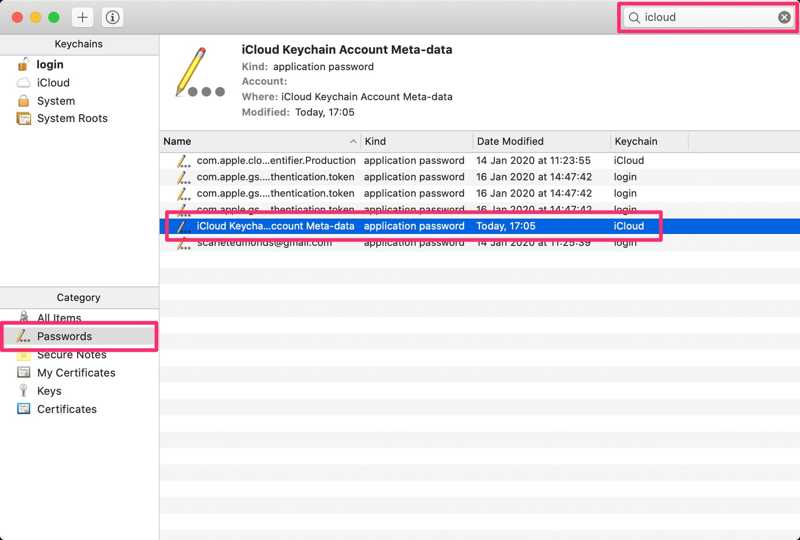
Conclusion
This article has discussed how to recover and reset your iTunes encrypted backup password when you forgot it. Some people prefer to protect their backups with passwords. However, it is frustrating when you forgot your password. That makes it difficult to restore the encrypted iTunes backup. You can follow our guide to resolve this problem. Apeaksoft iOS Unlocker is the ultimate solution for removing iTunes backup passwords. If you have other problems, please write them down below.
Related Articles
Have you ever looked for a way to unlock your iPhone with broken screen? This post shares 5 easy but effective ways to achieve it!
iCloud DNS Bypass means using DNS to bypass the iCloud activation lock. Click here to grasp DNS bypass on iPhone/iPad for free to unlock your iOS devices!
If your iPad is locked or disabled, don’t panic. This guide demonstrates multiple ways to help you get into a locked iPad.
Want to remove iCloud Activation Lock from your iPhone or iPad? This guide demonstrates three verified methods with detail.

