How to Remove Screen Lock With or Without Password
Screen lock is a security measure for mobile devices that helps prevent unauthorized access. It requires a specific action, biometric ID, or passcode to unlock and enter the home touchscreen. Of course, it has limitations too. For instance, screen locks can drain the device's battery. Moreover, it is inconvenient for users who need to unlock their devices quickly. This guide tells you how to remove screen locks on an iPhone or Android device.
PAGE CONTENT:
Part 1: How to Remove Screen Lock on iPhone
How to Bypass Screen Lock on iPhone Without a Passcode
You will be locked out of your device when you forget your iPhone passcode. In such a case, you will need a powerful unlock tool to bypass the iPhone screen lock. Apeaksoft iOS Unlocker, for example, can meet your needs. It doesn't require your iPhone passcode or Apple ID password.
The Easiest Way to Bypass iPhone Screen Lock Without Passcode
- Wipe any screen locks on iPhones with one click.
- Available to digit passcode, Face ID, and Touch ID.
- Work on locked and disabled iOS devices.
- Offer bonus features, like Screen Time bypass.
- Support the latest versions of iOS.
Secure Download
Secure Download

Here are the steps to bypass iPhone screen lock without the passcode:
Step 1. Detect your iPhone
Run the best screen lock bypass application after you install it on your computer. It is compatible with Windows 11/10/8/7/XP/Vista and Mac OS X 10.7 or above. Choose the Wipe Passcode mode, and connect your iPhone to your computer with a Lightning cable. The software will detect your device immediately.

Step 2. Download firmware
Click the Start button to proceed. Then, you can view and check your iPhone information. If any option is wrong, correct it. Next, click the Start button to confirm them and download the necessary firmware package.

Step 3. Bypass iPhone screen lock
Wait for the firmware download to finish. Click the Unlock button to bypass your screen lock, and type 0000 if prompted. Then, the software will do the rest of the job.

How to Remove Screen Lock on Accessible iPhone
If your device is still accessible, you can quickly remove the screen lock on your iPad. The Settings app offers the option to turn off the passcode and screen lock directly. The process requires your digit passcode.
Step 1. Open the Settings app from your home screen.
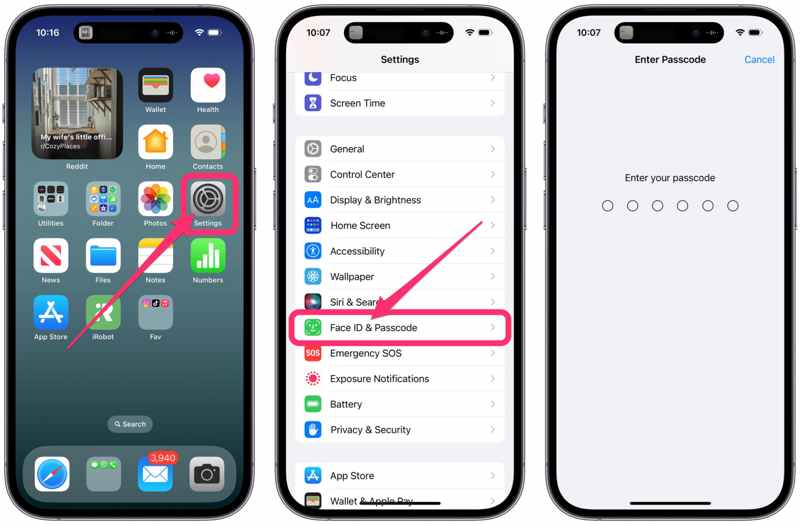
Step 2. Scroll down and go to the Face ID & Passcode or Touch ID & Passcode tab. If prompted, enter your passcode.
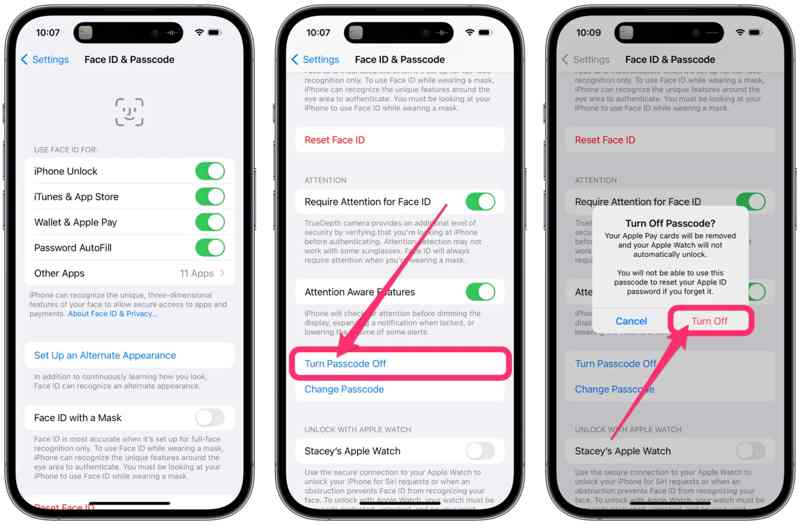
Step 3. Next, tap the Turn Passcode Off button and hit Turn Off on the confirmation dialog.
Step 4. If you want to remove the biometric screen lock, toggle off all options under the Use Face ID For or Use Touch ID For heading.
Part 2: How to Remove Screen Lock on Android
There are a lot of Android phone brands. These manufacturers customize the operating systems on their products. The workflow for removing the screen lock on Android is different. We explain the processes for Samsung and other Android phones, respectively.
How to Remove Screen Lock on Samsung
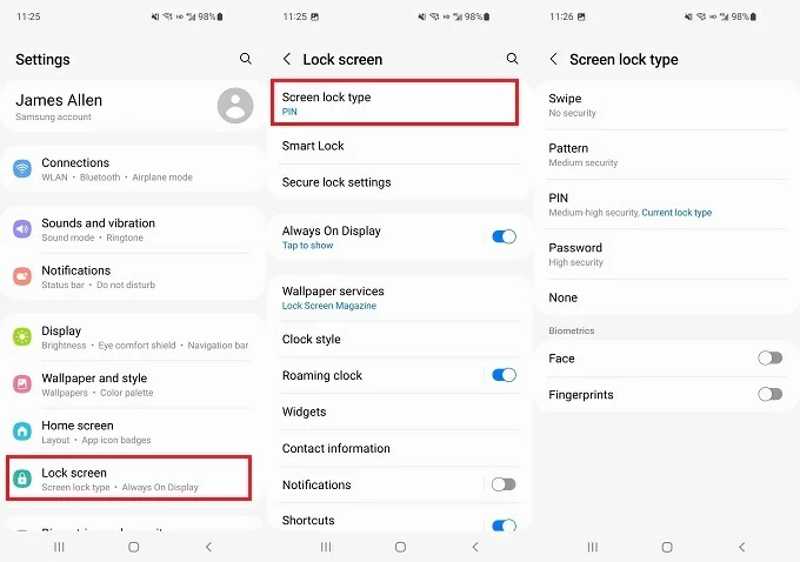
Step 1. Run the Settings app from the App Tray screen or Quick Settings pane.
Step 2. Head to the Lock Screen tab. On old devices, go to My Device, choose Personalization, and pick Lock Screen or Lock screen and security.
Step 3. Tap Screen lock type, and type your current passcode. Then select None and tap Remove data on the pop-up box to remove all biometric data.
How to Remove Screen Lock on Other Android Phones
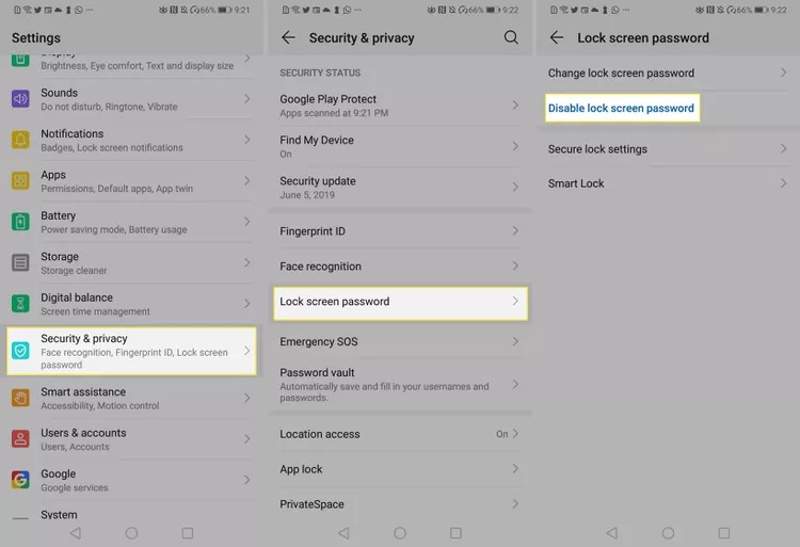
Step 1. Go to the Settings app.
Step 2. Choose Security & privacy, Security, or Security & Location.
Step 3. Move to Device lock, and choose Screen Lock or Lock screen password.
Step 4. Next, tap Disable lock screen password, None, or similar option. Type your current PIN or passcode to confirm it.
How to Bypass Screen Lock on Android
If you forgot your Android screen lock passcode, you can bypass it on Google Find My Device. The prerequisite is signing into your Google account on your phone and turning on Find My Device.
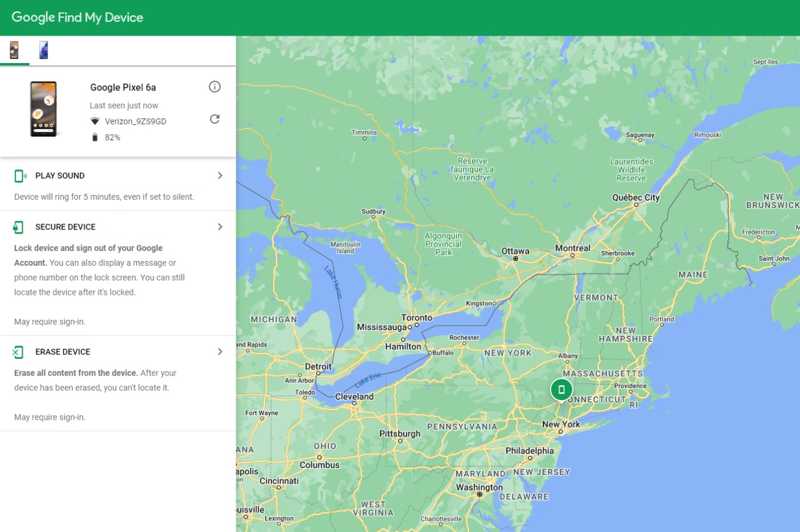
Step 1. Go to www.google.com/android/find in a browser, and sign in to the Google account associated with your phone.
Step 2. Choose your Android phone, and Google should track the location on the map.
Step 3. Choose the Erase Device option and click the Erase Device button to confirm it. Follow the on-screen instructions to complete the process.
Tips: This way will factory reset your phone, including the Android screen lock.
Part 3: Beware of the Risks
When the screen lock is removed, anyone can access the information and data on your iPhone or Android phone without restriction. This could lead to potential risks and other problems:
1. Unauthorized access. Anyone can access your device without the screen lock, such as your family, colleagues, friends, or strangers.
2. Data breaches. Today, people are more likely to save and store various data on their smartphones, including personal information. After screen lock removal, your data and privacy may be viewed by others.
3. Misuse of sensitive apps. If you are using banking apps, social media, or emails on your mobile device, you'd better set up a screen lock to prevent the misuse of these sensitive apps.
If you don't want to type a passcode each time you turn on your iPhone or Android phone, consider setting up a biometric ID rather than removing your screen lock. Currently, most smartphones integrate face recognition or fingerprint scanning components.
Conclusion
This guide has explained how to remove lock screens on iPhones and Android phones. With an accessible device, you can get rid of the screen lock in the Settings app directly. When you forget your iPhone passcode, Apeaksoft iOS Unlocker helps you to do the job quickly. Google Find My Device feature lets users turn off the Android screen lock without the passcode. If you have other questions about this topic, please write down them below this post.
Related Articles
You can select forgot passcode option to reset the Screen Time passcode for yourself and your kids. We also provide ways to turn it off without Apple ID.
Have you ever looked for a way to unlock your iPhone with broken screen? This post shares 5 easy but effective ways to achieve it!
You can select forgot passcode option to reset the Screen Time passcode for yourself and your kids. We also provide ways to turn it off without Apple ID.
Forgetting your screen time password can be a huge inconvenience, especially regarding management. Here, we provide you with a simple way to unlock!

