How to Remove MDM Profile from Your iPad Without Data Loss
Currently, many organizations utilize MDM solutions to enhance their cybersecurity. Mobile devices used by organizations are controlled by MDM solutions and managed by IT administrators. If you have an iPad locked by an MDM solution, some actions are forbidden, such as changing the Apple ID password, downloading specific app categories, and more. This guide explains how to remove MDM from an iPad with the admin password, bypass code, or without a password.
PAGE CONTENT:
Part 1: What to Prepare Before Removing MDM from iPad
Before removing MDM on your iPad, it is important to take a few necessary steps to ensure a smooth process. Bear in mind that a factory resetting cannot remove the MDM profile from your iPad.
Back up iPad to iCloud
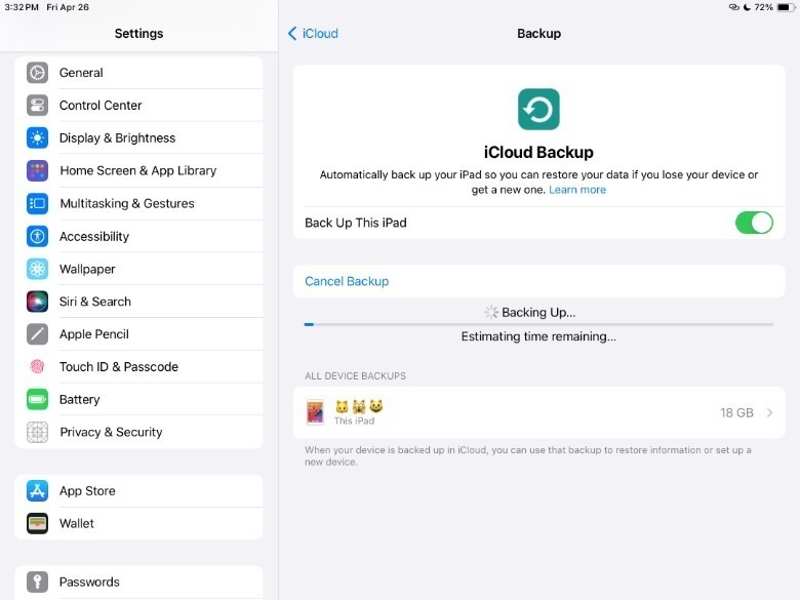
Step 1. Open the Settings app on your iPad.
Step 2. Connect your iPad to a stable Wi-Fi network.
Step 3. Tap on your profile and go to iCloud.
Step 4. Hit iCloud Backup under the Device Backups section.
Step 5. Tap the Back Up Now button.
Note: If you wish to back up your device automatically, toggle on Back Up This iPad.
Back up iPad to Computer
Step 1. Connect your iPad to your computer with a USB cable.
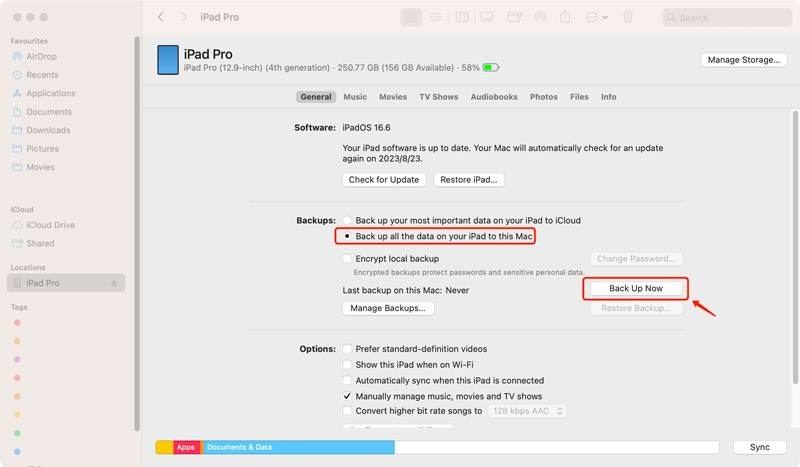
Step 2. Open the latest version of iTunes on Windows. On macOS Catalina or later, open Finder. On macOS Mojave or earlier, run iTunes.

Step 3. Once your iPad is detected, click the Phone button at the top left corner of iTunes. Then, go to the Summary tab.
In Finder, click your iPad name on the sidebar and go to General.
Step 4. Select This computer or Back up all the data on your iPad to this Mac under the Backups section.
Step 5. Finally, click on the Back Up Now button.
Part 2: How to Remove MDM from iPad with Admin Password
With an admin password, you can remove your MDM profile from your iPad directly. You can ask for an admin password from the IT administrators in your organization. This method doesn’t require extra software or hardware.
Step 1. Run the Settings app from your home screen.
Step 2. Go to the General tab.
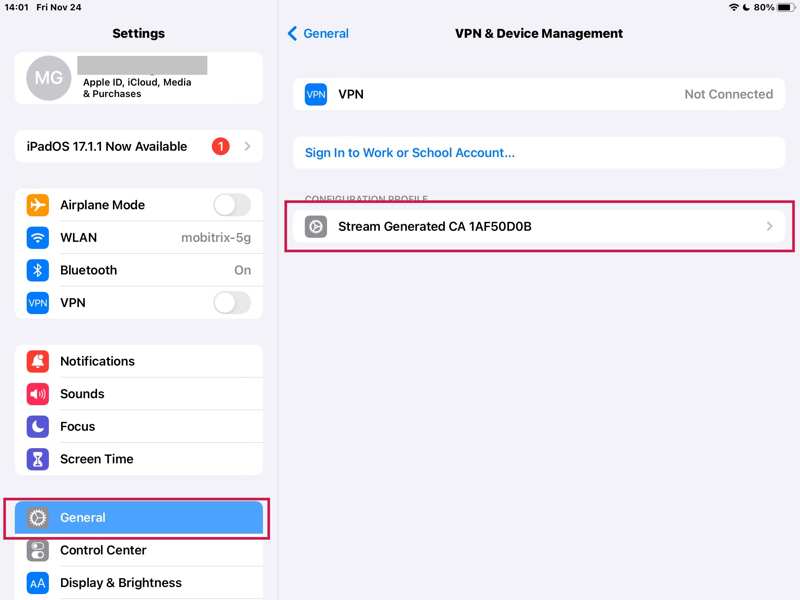
Step 3. Choose VPN & Device Management.
Step 4. Find the unwanted MDM profile and tap it.
Step 5. Tap the Remove Profile button.
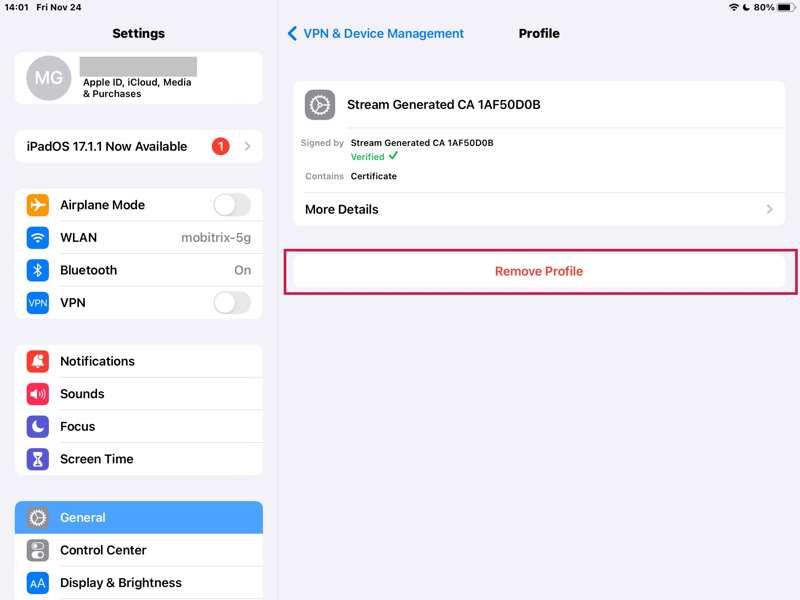
Step 6. Enter the admin password when prompted.
Step 7. Finally, conform to delete MDM on your iPad.
Part 3: How to Delete MDM from iPad with Bypass Code
Another method to bypass MDM on an iPad for free is to use a bypass code. When you are enrolled in an MDM solution on your device, the solution provides a bypass code. If you still remember the code, you can use it to remove the mobile management profile.
Step 1. Go to the Settings app on your iPad.
Step 2. Enter the General tab.
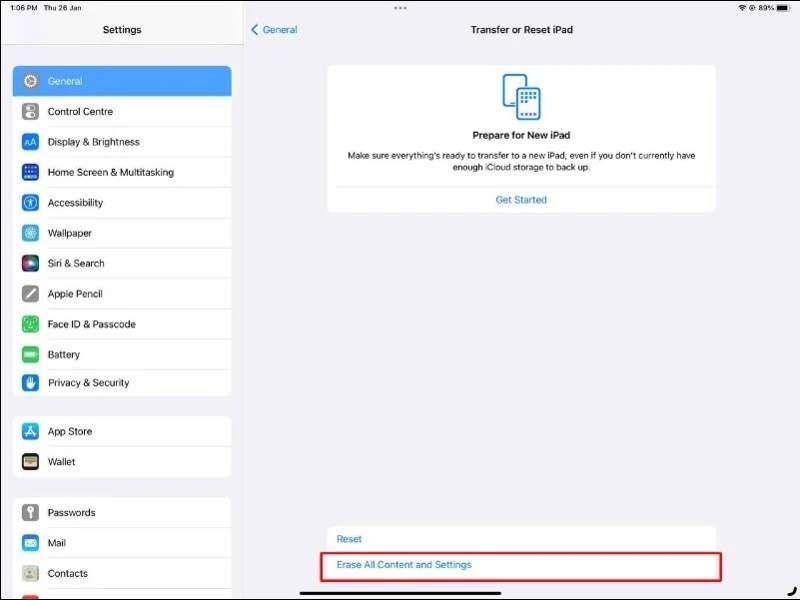
Step 3. Tap the Transfer or Reset iPad option.
Step 4. Choose Erase All Content and Settings.
Step 5. When prompted, enter your iPad passcode or Apple ID password.
Step 6. Finally, hit Erase now to confirm erasing your device.
Step 7. When it finishes, your iPad will restart.
Step 8. Set it up following the onscreen instructions.
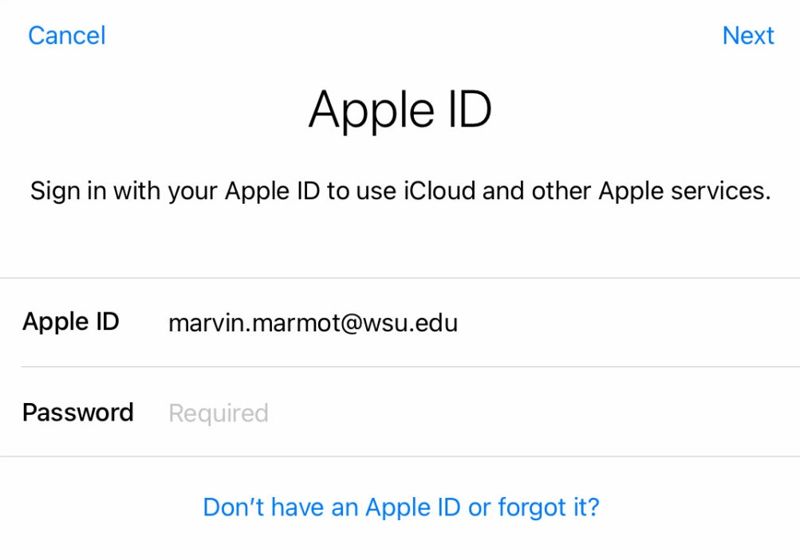
Step 9. When you are asked to provide your Apple ID account, keep the Apple ID field empty and enter the bypass code into the Password field.
Step 10. Then tap Next and complete other steps of setup.
Part 4: How to Bypass MDM from iPad Without Data Loss
Remember that a factory reset cannot remove MDM on an iPad. If you don’t have an admin password or bypass code, it is difficult to get rid of the MDM profile. Some people have to jailbreak their devices to delete MDM. The downside is the process requires technical skills. Moreover, your device and data may be damaged during the process. Another drawback is that you will lose the official software updates from Apple.
The good news is you have another option to bypass MDM on your iPad without jailbreaking your device. Apeaksoft iOS Unlocker is the best option to get the job done on your iPad. It can remove MDM from any iPad without a password or other restrictions. Moreover, the user-friendly interface makes navigation easy.
The Easiest Way to Bypass MDM from an iPad Without a Password
- Bypass MDM from your iPad with a few clicks.
- Don’t require an admin password or your iPad passcode.
- Available in various situations, including a locked iPad.
- Offer bonus features, like Screen Time bypass.
- Support the latest versions of iPadOS and iPad models.
Secure Download
Secure Download

How to Bypass MDM on Your iPad Without Data Loss
Step 1. Connect to your iPad
Launch the best MDM bypass software once you install it on your PC. It is available for Windows 11/10/8/7/XP/Vista. There is another version for Mac OS X 10.7 or later. Connect your iPad to your PC with a Lightning cable. If you connect the two devices for the first time, tap the Trust button on your screen to trust your PC. The software can automatically detect your iPad.

Step 2. Bypass MDM on your iPad
Go to the Remove MDM mode from the main interface. Then, click the Start button. Now, you will face two situations:
Situation 1: Find My Is Disabled
The software will remove MDM on your iPad immediately.
Situation 2: Find My Is Enabled
Open the Settings app on your iPad and follow the onscreen prompts to turn off Find My iPad. Then, the software will do its job.
Conclusion
This guide explained how to get MDM removal on your iPad with or without a password. Don’t jailbreak your device if you don’t want data loss. With an admin password, you can get rid of the mobile management solution from your device directly. The bypass code is another option. Apeaksoft iOS Unlocker is the ultimate solution to delete MDM from your device. If you have other questions about this topic, please write them down below this post.
Related Articles
Do you want to bypass MDM on Android? You can read this article to check if your Android has MDM and then learn how to bypass it.
You can learn top 6 best cost-effective MDM software to manage data and control mobile devices in your organization easily.
This article explains what are MDM and MAM and discusses the differences between MDM and MAM for device and app management.
iPhone MDM removal is provided here, including various methods that do not require administrator privileges and apply to personal and enterprise devices.

