How to Unlock a Disabled iPod Online and Offline Properly
The iPod is a cherished device. It contains many of our favorite songs, podcasts, and audiobooks. Much like the iPhone, you can protect your data with a passcode. It can be frustrating when you forgot your iPod passcode or accidentally turn off your device. The good news is that you can regain access to your iPad even if it is disabled. This guide demonstrates three ways to unlock a disabled iPod.
PAGE CONTENT:
Part 1: Unlock a Disabled iPod with iCloud
If you have turned on the Find My feature on your device, you can unlock your iPod, which is disabled on iCloud. This way also requires a web browser and the Apple ID and password associated with your iPod.
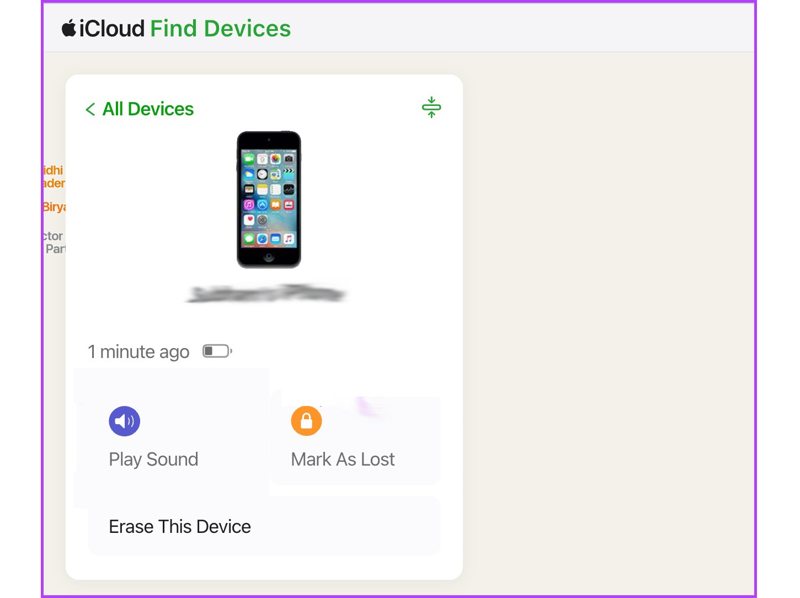
Step 1. Go to www.icloud.com in a web browser and sign in to iCloud with your Apple ID and password. Choose the Find My option to proceed. Or visit www.icloud.com/find and sign in to your Apple ID credentials.
Step 2. Pull down the All Devices menu on the top of the screen and choose your iPod on the list.
Step 3. Click the Erase This Device button. Then, enter your phone number, ignore it, and click the Continue button.
Step 4. When prompted, type your Apple ID password again and click Erase to confirm it. If your iPod is online currently, it will be erased immediately. Otherwise, the process will begin when your device connects to an internet connection.
Part 2: Unlock a Disabled iPod in Recovery Mode
Once your iPod is disabled, the screen will ask you to restore it using iTunes. This method requires a computer and a USB cable as well as the latest version of iTunes on Windows and macOS Mojave or earlier. On macOS Catalina or later, you can use the Finder app.
Step 1. Open iTunes or Finder on your computer.
Step 2. Disconnect your iPod from the computer if it is connected. Long-press the Top button until the power-off screen appears. Move the slider to shut down your device.
Step 3. Put your iPod in Recovery Mode:
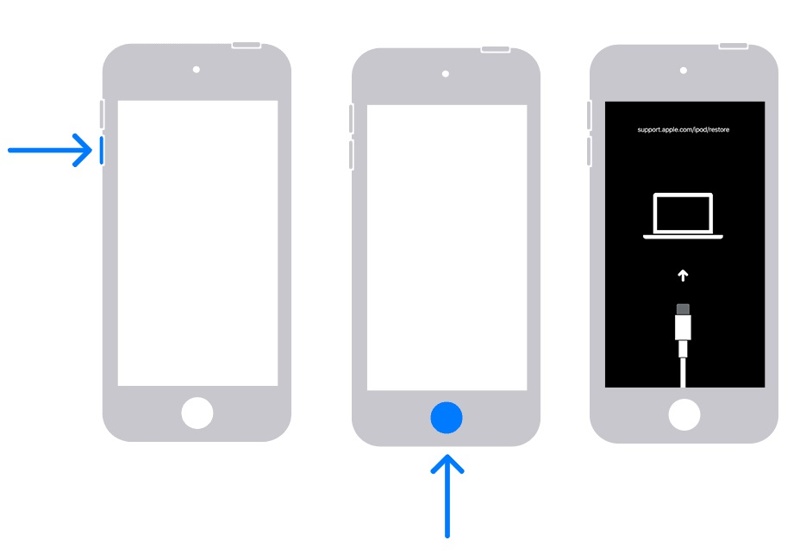
For an iPod Touch 7, keep pressing the Volume Down button.
For an iPod Touch 7 or earlier, keep pressing the Home button.
Hold the button while immediately connecting your device to your computer with a USB cable. Release the button when you see the connect-to-computer screen.
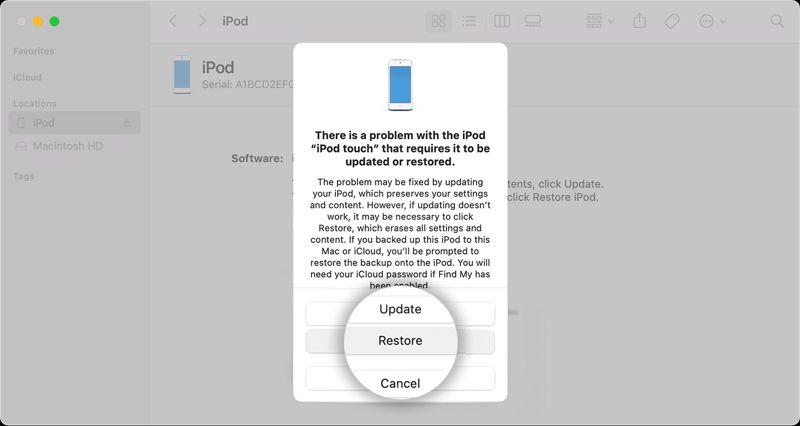
Step 4. As long as iTunes or Finder detects your iPod in Recovery Mode, a dialog will pop up with three buttons. Click the Restore button.
Step 5. Follow the on-screen instructions to reset your disabled iPod.
Part 3: Unlock a Disabled iPod with iOS Unlocker
The common methods to unlock an iPod when it is disabled are a bit complicated and require technical skills. Moreover, they will erase all data on your iPod. You’d better make a backup for your device before the process. For ordinary people, we recommend Apeaksoft iOS Unlocker. It is able to open a disabled iPod with a single click.
Ultimate Way to Unlock a Disabled iPod Without the Password
- Unlock a disabled iPod within three steps.
- Available to all types of lock screen passcodes.
- Won’t require your Apple ID password or other restrictions.
- Support all iPod Touch generations.
Secure Download
Secure Download

How to Unlock a Disabled iPod Without a Password
Step 1. Connect to your iPod
Launch the best iPod unlocking software after you install it on your PC. There is another version for Mac. Choose the Wipe Passcode mode in the home interface. Then, connect your iPod to your PC with a Lightning cable. Once the software detects your device, click the Start button to move on.

Step 2. Download the firmware
The software scans your device and loads your iPod information. You need to check them. If any item is wrong, correct it manually. When you are ready, click the Start button to begin downloading the necessary firmware package. It may take a while depending on your internet connection.

Step 3. Unlock a disabled iPod
Once the firmware downloading is complete, click the Unlock button to begin unlocking the disabled iPod. When prompted, enter 0000 into the box and confirm the unlocking. When it is done, your iPod will restart and boot into the Hello screen. Disconnect your iPod and set it up as a new device or restore a backup. You can also remove MDM profile with it.

Conclusion
This guide has explained what you can do when your iPod is disabled. You can erase the screen lock on the iCloud website if you have set up Find My. iTunes/Finder is another way to remove an iPod passcode even if your device is disabled. Apeaksoft iOS Unlocker is the ultimate solution for regaining access to your disabled iPod. If you have other questions about this topic, please feel free to leave your message below this post and we will reply to it quickly.
Related Articles
iPod frozen or non-responsive? You can learn 4 ways to reset the iPod (soft reset and factory reset) with/without iTunes.
Transferring songs from iPods is tricky because we may accidentally erase all music in our iPods. This article will show you how to bypass that in the best way.
Follow our step-by-step guide to sync iPod to iTunes with a cable or wirelessly including music, files, documents, and apps.
When your iPod Touch is disabled or you forgot your passcode, you can unlock your iPod Touch following our concrete guide.

