How to Fix Apple ID Not Found When Finding Your Account
"My Apple ID is disabled suddenly, but I got a message saying Apple ID Not Found when I reset it. How to fix it?" As long as Apple detects that your account is exposed to security risks, your Apple ID will be locked and disabled. According to Apple, you can unlock your account by resetting your Apple ID password. However, some users reported that they encountered the lost Apple ID error during the process. This article provides proven solutions to fix this problem.
PAGE CONTENT:
Part 1: Why Apple ID Is Lost
As the alert indicates, the common reason why your Apple ID is lost is that you entered the wrong email address. When creating an Apple ID, you are asked to use your major email address as the username. At the same time, you can add a secondary email. If you use a secondary email address or the wrong one, the Apple ID Not Found error will appear. Other common reasons include:
1. Apple servers are down.
2. Software glitches occur on your Apple device.
3. Poor internet connection.
4. You have changed your Apple ID on other devices.
Part 2: How to Fix Apple ID Not Found
Solution 1: Check Your Apple ID Email
If you are prompted that your Apple ID has been lost or your Apple ID password has been lost when unlocking your account, the first thing is to check your information. Make sure that you enter the right email address. You can find it on the device that you signed in with your Apple ID account.
On an iPhone/iPad
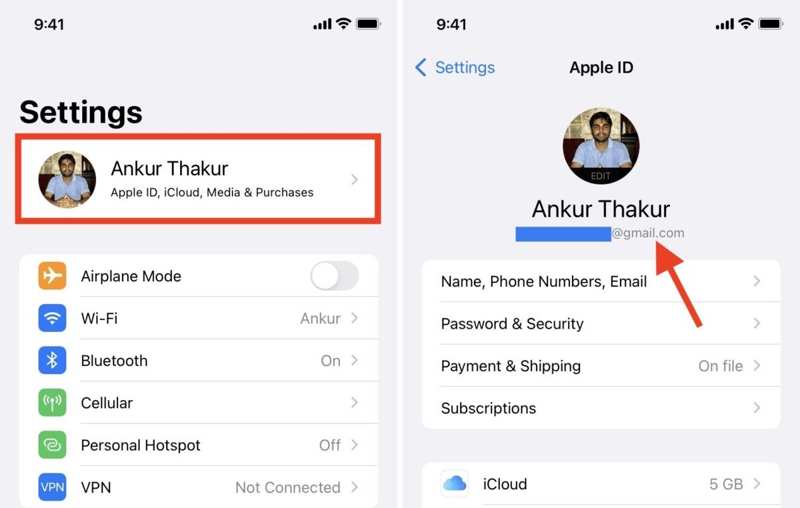
Step 1. Open the Settings app.
Step 2. Tap on your profile.
Step 3. Find your Apple ID email under your profile picture.
On a Mac
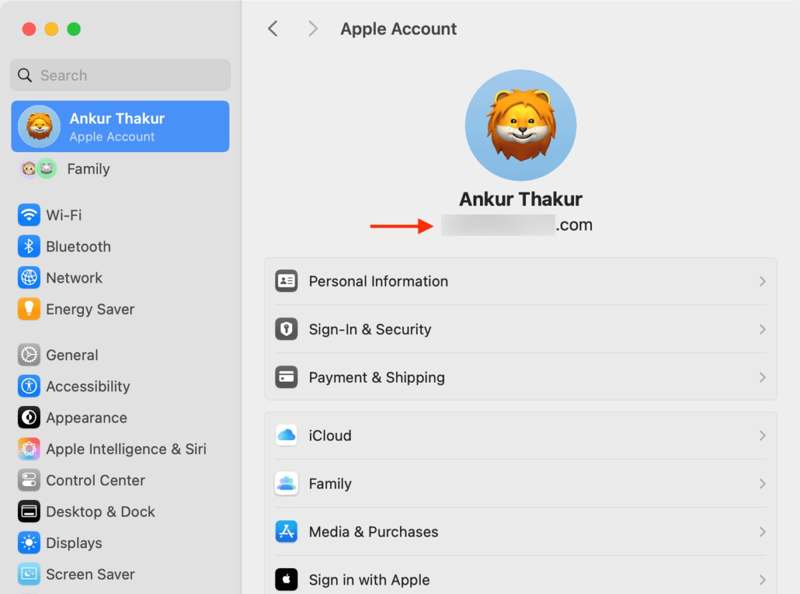
Step 1. Go to the Apple menu.
Step 2. Choose System Settings or System Preferences.
Step 3. Click Apple Account or Apple ID to find the lost Apple ID under the profile picture.
On a PC
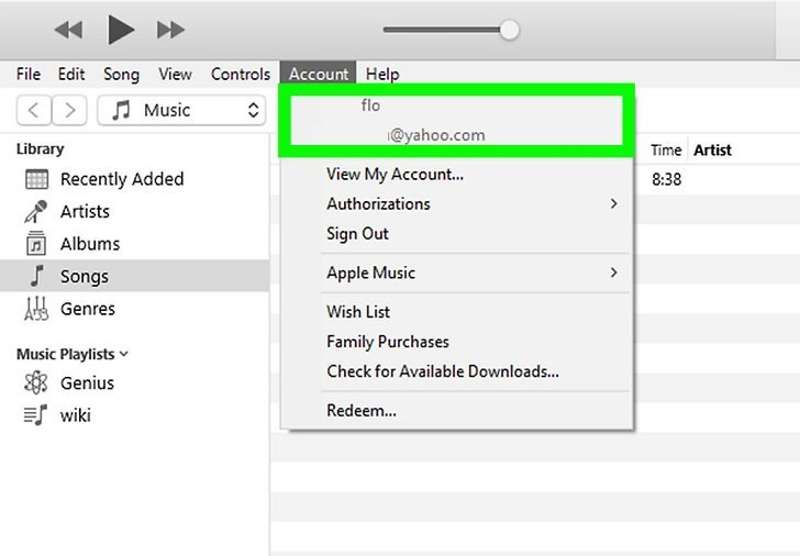
Step 1. Open iTunes.
Step 2. Go to the Account menu.
Step 3. Find your lost Apple ID.
Solution 2: Check Apple Server Status
When you use your Apple ID, you communicate with Apple servers. Once Apple servers are down, the Apple ID Not Found error will occur. Therefore, you need to check the Apple server status.

Go to www.apple.com/support/systemstatus/ in a browser and check the status of relevant servers. If any of them is marked yellow or red, you have to wait for it to work again. Then, you can try your Apple ID again.
Solution 3: Unlock Apple ID Online
If you lost your Apple ID when unlocking it on your iOS device or Mac, you can get the job done on Apple’s iForgot website. It requires a stable internet connection and a web browser. Here are the steps:
Step 1. Go to www.iforgot.apple.com in a browser.
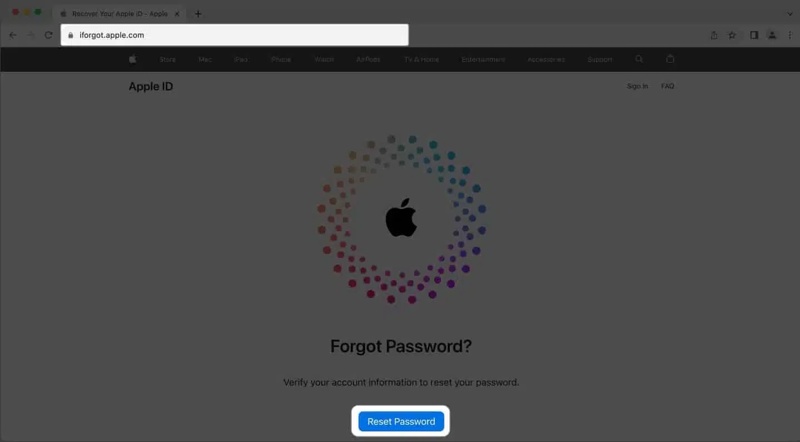
Step 2. Click the Reset Password button to proceed.
Step 3. Type your Apple ID and the characters in the image. Click the Continue button.
Tip: If you lost your Apple ID, click the look it up link and follow the onscreen instructions to find it.
Step 4. Enter your phone number that you use with your Apple ID and click Continue.
Step 5. Click the Send Code button
Tip: If your phone number is unavailable, hit Can’t use this number. Then, select another channel to receive the verification code, like the associated email.
Step 6. After you receive the code, type it and click Continue.
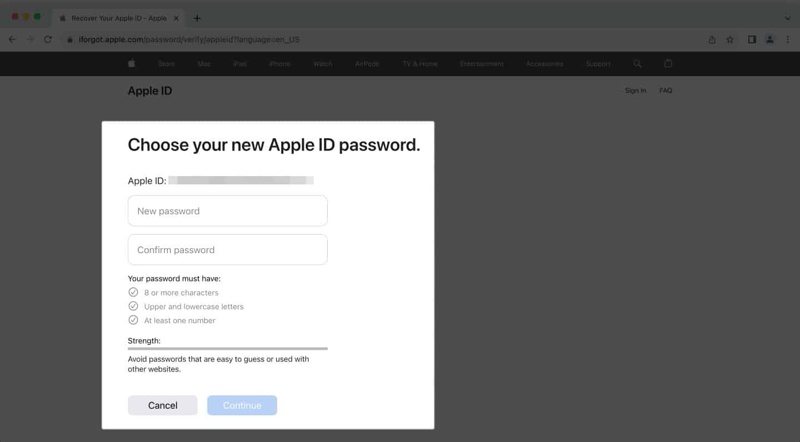
Step 7. Create a new password, confirm it, and hit Continue to reset the forgotten Apple ID password.
Solution 4: Re-sign in to Your Apple ID
Sometimes, your Apple ID is not detected correctly and the Apple ID Not Found alert will pop up. The solution is simple: sign out your Apple ID on your device, and then sign in to your account again.
On an iPhone/iPad
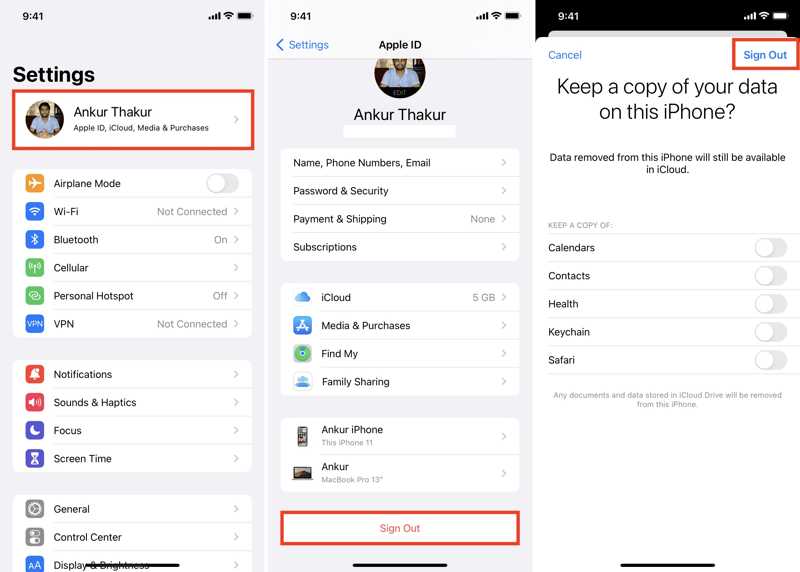
Step 1. Open the Settings app and tap on your profile.
Step 2. Scroll down and tap Sign Out at the bottom.
Step 3. Select the data types that you want to keep and tap Sign Out.
Step 4. Next, tap Sign in to your iPhone in your Settings app, and enter your Apple ID email and password.
On a Mac

Step 1. Go to your Apple menu.
Step 2. Choose System Settings or System Preferences.
Step 3. Click Apple Account or Apple ID.
Step 4. Hit the Sign Out button and confirm it.
Step 5. Next, sign in to your Apple ID credentials on a Mac again.
Part 3: The Easiest Way to Remove a Lost Apple ID from an iPhone
The ultimate way to fix Apple ID Not Found is to remove the old account from your iOS device and make a new one. Apeaksoft iOS Unlocker is able to erase the existing Apple ID from your iPhone or iPad without any limitations.
Best Solution to Unlock an iPhone or iPad Without Touch ID
- Wipe the old Apple ID on an iOS device without the password.
- Come with an intuitive interface.
- Available in a wide range of situations.
- ompatible with the latest models of iPhone, iPad, and iPod.
Secure Download
Secure Download

How to Remove Lost Apple ID from Your iPhone
Step 1. Link your iPhone and computer
Launch the best Apple ID removal tool after installing it on your computer. Link your iPhone and computer with a Lightning cable. Choose the Remove Apple ID mode and click the Start button.

Step 2. Remove your Apple ID
If Find My is disabled on your iPhone, the software will remove your Apple ID automatically.If Find My is disabled and your iPhone runs iOS 11.3 or earlier, reset all settings on your device. When it restarts, the software will wipe your Apple ID.
If Find My is disabled and you are using iOS 11.4 or later, turn on 2FA on your device. Input 0000 and click Confirm. Check your device information and click Start to download the firmware. Then, enter 0000 and click Unlock. This step may factory reset your iOS device.

Conclusion
This article told you what you can do when you lose your Apple ID or encounter an Apple ID Not Found. You can follow our solutions to fix this problem easily. Apeaksoft iOS Unlocker is the easiest solution to get rid of the error. If you have other questions about this topic, please write them down below this post.
Related Articles
If your screen is frozen and unresponsive, you can learn how to unlock a frozen iPhone or iPad following our concrete tutorial.
If you encounter the error saying unlock iPhone to use accessories, don't worry. You can learn our solutions to fix this issue.
Is it possible to unlock an iPhone with Siri? You can get the answer and how to properly unlock your iOS device without a passcode.
If you wish to access someone's iOS device, you are lucky since this guide tells you three ways to unlock someone's iPhone.

