How Many Times to Unlock iPhone Before Being Locked Out
When you forget your iPhone passcode, your first reaction may be to try and repeat the various possible combinations and hope for a miracle. However, did you know there is a limit to how many attempts to unlock iPhone? If the number exceeds, the device will automatically lock or even enter data erase mode, which will undoubtedly make the problem more intractable. For modern people, the mobile phone is not only a communication tool but also a personal assistant storing important information, so it is especially important to know the limits of the number of attempts and the correct method to unlock them. In this article, we'll dive into the limits on the number of attempts you can make to unlock your iPhone and give you the best solution to your lock screen problem.

PAGE CONTENT:
Part 1. How Many Times Can You Try to Unlock iPhone
When unlocking your iPhone, it's crucial to know how many attempts to unlock iPhone. Apple has designed a strict security mechanism that protects user data from malicious attacks and prevents data leakage due to multiple false attempts. Here are the specific rules for limiting attempts:
First six attempts: The iPhone allows users to enter wrongly six times in a row without any time limit.
After seven failed attempts: The device will be temporarily locked for 1 minute. During this time, the user cannot continue to try to unlock.
After eight failed attempts: If you continue to enter the wrong password after the unlocking failure, the locking time will be extended to 5 minutes.
After nine failed attempts: Your device will be locked for 15 minutes. This progressively increasing time limit will enhance security and prevent brute force cracking.
After ten failed attempts: The device will display iPhone is disabled. At this point, you can no longer try to unlock the device through the password and must use another method, such as iTunes, iCloud, or recovery mode, to regain access to the device.
Sequential errors can lead to greater trouble for users who forget their passwords. Therefore, it is recommended that you take extra care when trying to enter your password to avoid multiple incorrect entries. If the password cannot be recalled or confirmed, you should consider using other reliable unlocking methods as early as possible to avoid completely deactivating the device.
Part 2. The Most Secure Tool to Unlock iPhone Quickly
Works When: you forgot the Screen Time passcode for your kids, but you know your iPhone password.
How do I unlock my iPhone after too many attempts? That's probably the biggest reason you've clicked on this article. Instead of trying other complicated solutions, choose a professional tool to solve the problem quickly. To this end, Apeaksoft iOS Unlocker stands out for its efficient and secure features, providing a reliable solution for users who need to unlock their iPhones.
The Most Secure Tool to Unlock iPhone Quickly
- Quick unlock allows users to regain access to their devices quickly.
- Multifunctional integration for all your needs.
- Guarantee 100% security without worrying about data leakage or device damage.
- User-friendly interface makes it easy to get started without complicated operations.
Secure Download
Secure Download

Step 1. Download and install Apeaksoft iOS Unlocker on your computer. After starting the software, select the Wipe Passcode function in the main interface.
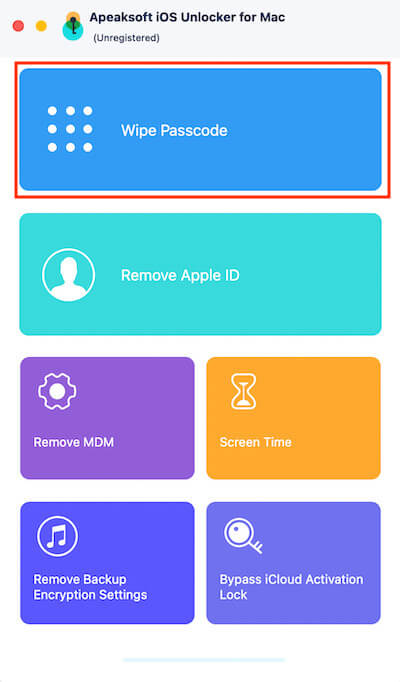
Step 2. After learning about the specific problems that can be solved by this section in the new interface, click the Start button.
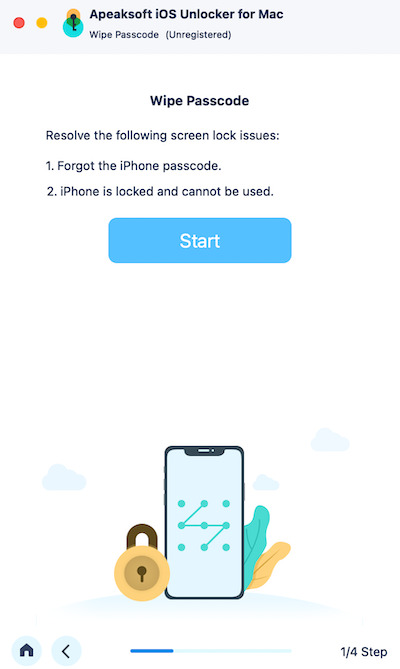
Step 3. Then, connect your iPhone to a computer. The software will automatically detect the device model and iOS version and click Start after confirming the information.
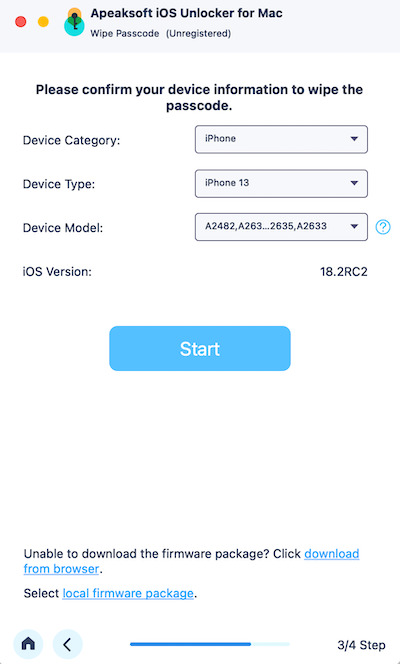
Step 4. The system will download the firmware package that matches the device and wait patiently for the download to complete. Finally, click the Wipe button and enter 0000 in the pop-up confirmation window to confirm the operation. The software will begin to unlock, and the process will only take a few minutes.
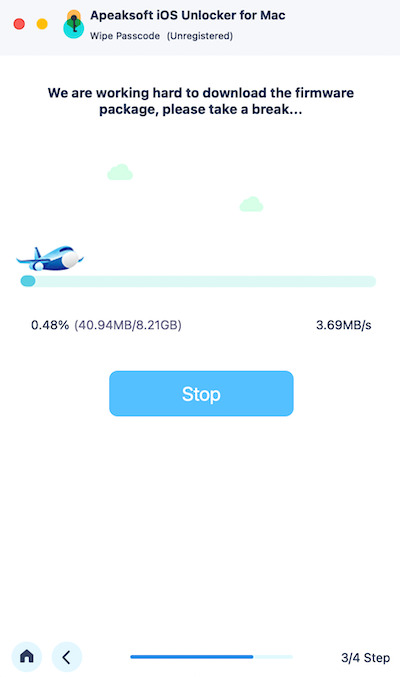
Once the unlock is complete, the iPhone will restart, and the screen passcode will be removed. You can reset the password or access the device to resume normal use. Ensure the device is charged and maintain a stable network connection to complete the firmware download.
Part 3. How to Unlock iPhone After Too Many Attempts
Although third-party tools like Apeaksoft iOS Unlocker can help you unlock your iPhone efficiently and securely, there are multiple options if you prefer to use Apple's official method. Next, we detail how these methods can solve the lock-in problem.
iCloud
Step 1. Go to the iCloud website and sign in with your Apple ID. If you encounter iCloud asking for your password, try to reset it and log in again on a secure device to ensure normal access to your account.
Step 2. Select the Find My iPhone feature on the home screen. Then tap All Devices at the top of the page to select the locked iPhone.
Step 3. Click Erase iPhone to confirm the operation. When done, the device will be restored to factory settings, and all data and passwords will be wiped.
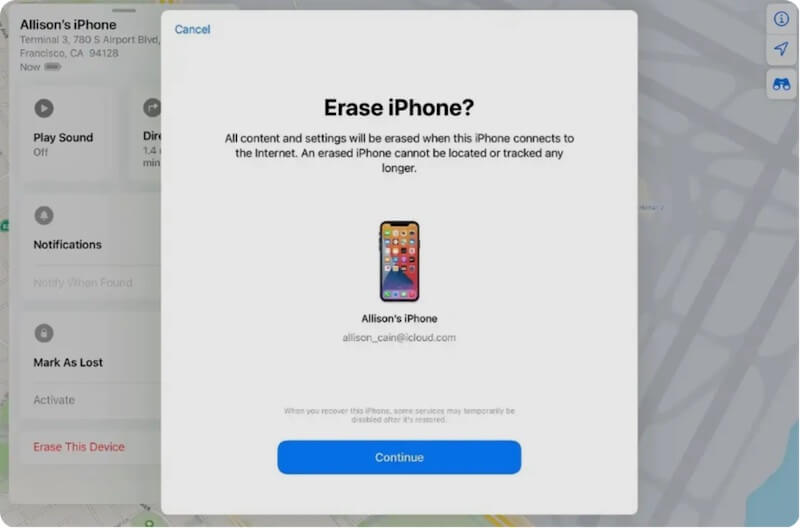
iTunes
Step 1. If your iPhone has previously synced with iTunes and the Find My iPhone feature is not turned on, connect your iPhone to the previously synced computer and open iTunes.
Step 2. If iTunes recognizes the device, click the Device button in the top left corner to get to the Summary page.
Step 3. Select Restore iPhone and follow the prompts. After the recovery, the device will be cleared of the password and restored to the factory setting state.
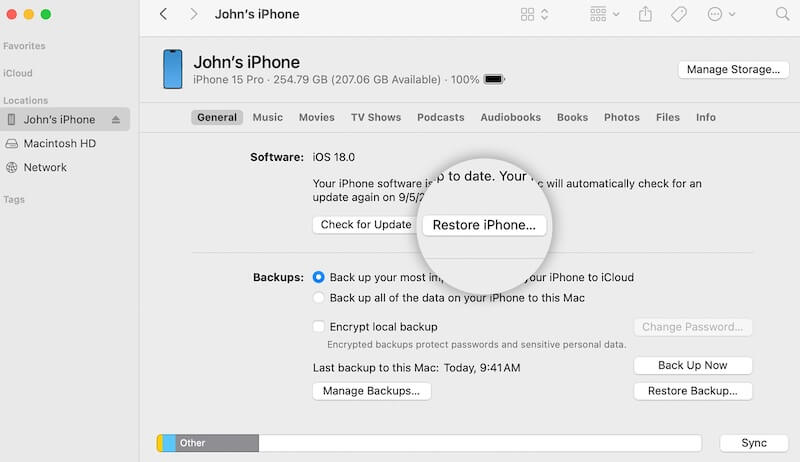
Recovery Mode
Step 1. If neither of the above methods can be used, you can also use recovery mode to unlock. Connect your iPhone to your computer and open iTunes (or Finder for your Mac, depending on your system version).
Step 2. To set your iPhone to recovery mode, depending on the device model:
1. iPhone 8 and above: Quickly press the Volume Up and the Volume Down button, then hold the Side button until the recovery mode screen appears.
2. iPhone 7 series: Hold down the Volume Down button and the Side button at the same time until you enter recovery mode.
3. iPhone 6 and earlier: Hold down the Home button and the Power button at the same time until you enter recovery mode.
Step 3. Then iTunes or Finder will prompt you to select Restore to erase device data and reset the password. Once the recovery is complete, you can reset the password or restore the data through a backup.
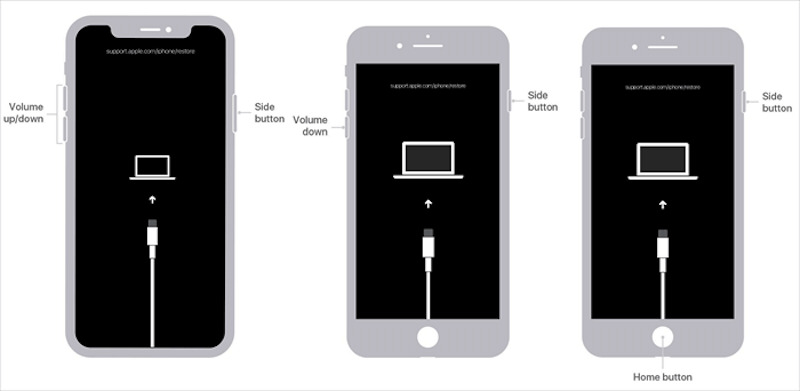
Part 4. Additional Tips for Handling Locked iPhones
In addition to trying the unlocking method, some suggestions below can help you manage and prevent similar problems from happening again more effectively:
• Back up data regularly
Use tools like iCloud to back up your device data regularly, or use a free iPhone file manager to store important files in case you lose important information during the unlocking process.
• Remember and manage passwords
If you often forget your password, you are advised to use a password management tool or record your password securely to avoid frequent password reset and lock.
• Enable two-factor authentication
Set up two-factor authentication for your Apple ID, so even if your device is locked, you can restore access faster by verifying your identity.
• Update iOS regularly
Keeping your device running the latest iOS version can help you avoid locking issues caused by system bugs or errors while improving your device's security and performance.
Conclusion
Knowing how many tries to unlock the iPhone before choosing the right solution is important. If you need to unlock your device quickly and securely, Apeaksoft iOS Unlocker is your best choice. It is simpler and more efficient than cumbersome official methods.
Related Articles
You can unlock your iPhone remotely, especially when your iPhone gets controlled by others. Please check 2 proven ways to do that.
Here are four ways to unlock iPhone or iPad without a passcode or Apple ID, so that you can access your device and get the full control again.
If your iPad is disabled or unavailable, don't panic. This guide explains how to unlock your disabled iPad with or without iTunes quickly.
This article identifies and lists the top 6 free iOS unlocking software to help you unlock your iPhone or iPad without barrier.

