Concrete Guide to Remove Restrictions Passcode on iOS
"I cannot remember my son's restrictions passcode, and I am trying to reset his iPhone, can you help?" There are various modes on iOS devices that can be used in different situations. The Restricted Mode, for instance, allows users to set limitations on specific functionalities. When you desire a more unrestricted experience, turn off the mode with your passcode. This guide demonstrates how to remove and reset restrictions passcode on your iPhone.
PAGE CONTENT:
Part 1: What Restrictions Passcode Is
The restrictions passcode is the passcode set to limit an iOS device's access. Once you set a restrictions passcode on your iPhone or iPad, anyone who intends to access the restricted apps or services must enter the passcode.
Currently, the Restrictions Mode is replaced by Screen Time since iOS 12. It enables users to set the access time limitations to each app. At the same time, you have to set a passcode for Screen Time.
Part 2: How to Remove Restrictions Passcode
The easiest way to remove restrictions passcode is to do the job with the current passcode. You can remove the passcode in the Settings app on your iPhone or iPad. Here are the steps below:
On iOS 11 and Earlier
Step 1. Open the Settings app on your iPhone.
Step 2. Go to the General tab, choose Restrictions, and tap Disable Restrictions.
Step 3. Enter your current restrictions passcode to confirm and remove it.
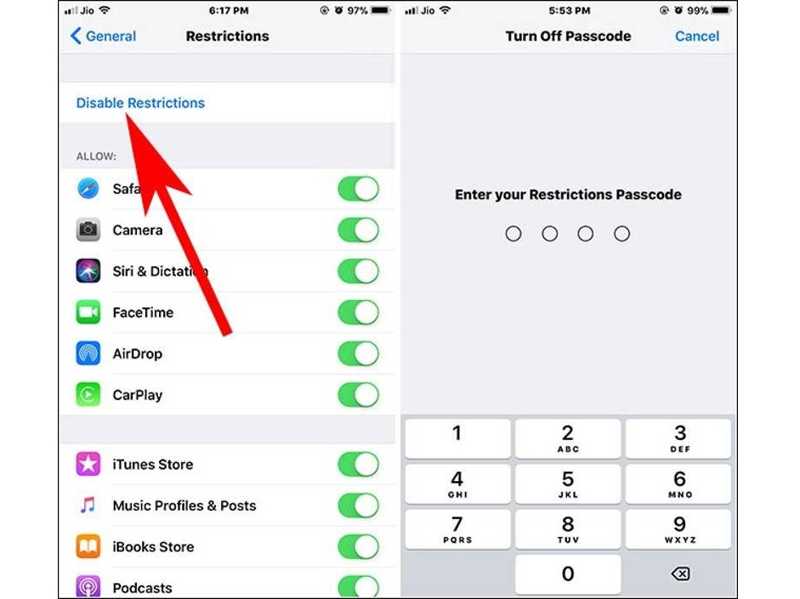
On iOS 12 and Later
Step 1. Run your Settings app.
Step 2. Head to the Screen Time tab, scroll down, and tap Change Screen Time Passcode.
Step 3. Hit Turn Off Screen Time Passcode on the alert box. When prompted, enter your current Screen Time passcode.
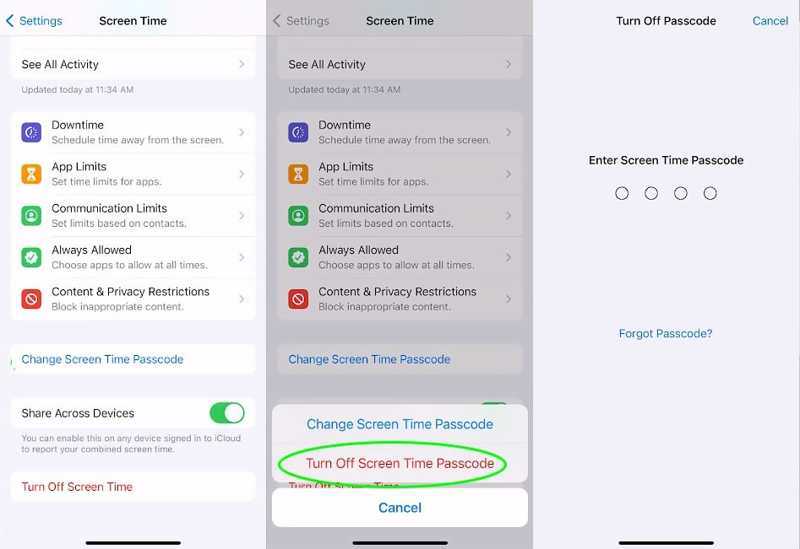
Part 3: How to Reset Restrictions Passcode Without Passcode
Even if you forgot the restrictions passcode on your iPhone, there are a few ways to reset it. We demonstrate the proven methods with the steps below and list the requirements for each approach.
How to Reset iPhone Restrictions Passcode with Apple ID Password

Step 1. Start the Settings app from your home screen.
Step 2. Go to the Screen Time tab, tap Change Screen Time Passcode, and choose Change Screen Time Passcode on the dialog.
Step 3. Tap Forgot Passcode when prompted. Then, enter your Apple ID and tap OK to move on. Next, enter your Apple ID password and tap OK.
Step 4. Now, you will be presented with the new password screen. Here, you can reset the restrictions passcode on your iPhone directly.
How to Reset iPhone Restrictions Passcode by Restoring
Step 1. When locked out of your iPhone and lost restrictions passcode, connect your device to a computer with a USB cable.
Step 2. Open the latest version of iTunes on Windows and macOS Mojave or earlier. On macOS Catalina or newer, open the Finder app.
Situation 1: Your iPhone Is Not Disabled
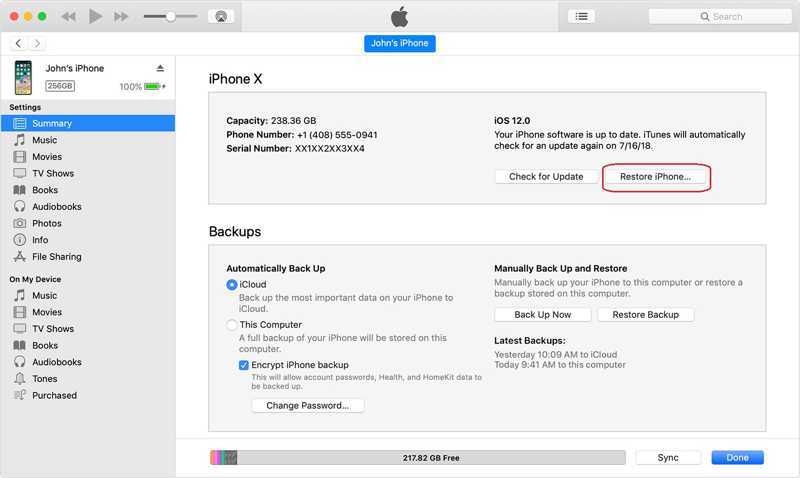
Step 3. Click the Phone button after your iPhone is detected, and go to the Summary tab in iTunes. In Finder, click your phone name and head to the General tab.
Step 4. Click the Restore iPhone button and follow the prompts to restore the restrictions passcode on your iPhone.
Situation 2: Your iPhone Is Disabled
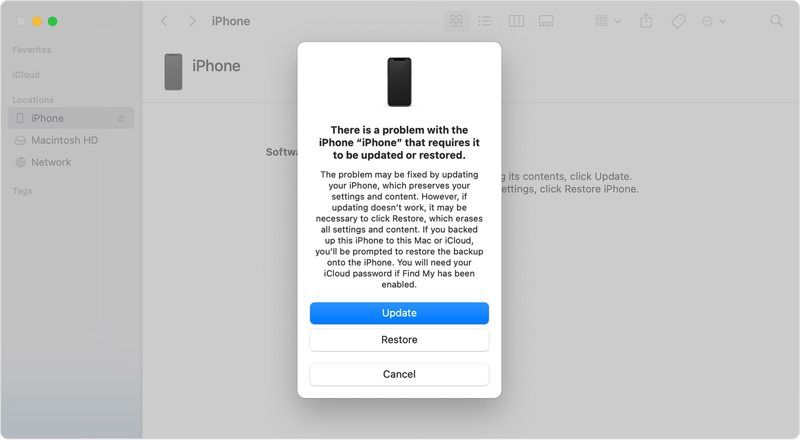
Step 3. Put your iPhone in Recovery Mode:
On iPhone 8 or later, quickly press and release the Volume Up button, do the same thing to the Volume Down button, and long-press the Side button until you see the Recovery Mode screen.
On iPhone 7/7 Plus, hold down the Volume Down and Side buttons simultaneously until the Recovery Mode screen appears.
On iPhone 6s or older, hold down the Home and Sleep/Wake buttons together until the Recovery Mode screen pops up.
Step 4. A dialog will pop up once iTunes or Finder detects your phone in Recovery Mode. Click the Restore button to begin resetting your password for restrictions on your iPhone.
Tips: This way will erase all data on your iPhone, including the restrictions passcode. You'd better make a backup before the process to avoid data loss.
How to Reset Restrictions Passcode on Any iPhone
When you forgot your iPhone restrictions password, a powerful iOS unlocking application is helpful. Apeaksoft iOS Unlocker, for example, simplifies the workflow. That makes it a good option for ordinary people. Moreover, it is able to reset the restrictions passcode on your iPhone without data loss.
Best Way to Reset iPhone Lost Restrictions Passcode Without Data Loss
- Remove restrictions passcode on an iPhone with a single click.
- Won't interrupt existing data on your device.
- Remove Restrictions and bypass Screen Time passcode.
- Support the latest versions of iOS and iPadOS.
Secure Download
Secure Download

Here are the steps to reset the restrictions passcode on your iPhone without data loss:
Step 1. Install iOS Unlocker
Download and install the best restrictions passcode removal software on your computer. It is compatible with Windows 11/10/8/7/XP/Vista and Mac OS X 10.7 and above. Then, launch it and choose the Screen Time mode in the home interface. Next, connect your iPhone to your computer with a Lightning cable. The software will detect your device immediately.
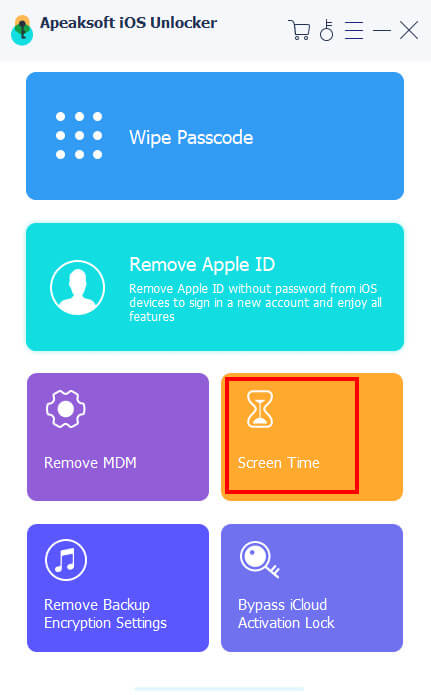
Step 2. Remove restrictions passcode
Click the Start button to immediately remove the iPhone restrictions password if your iPhone runs iOS 12 or newer. All you need to do is wait for the process to complete.
If your iPhone runs iOS 11 or earlier, the software will recover the restrictions passcode after clicking Start. Ensure the iTunes backup is unencrypted; otherwise, you must decrypt the backup first. You can also remove MDM profile easily.

Conclusion
This guide has discussed how to remove the restrictions passcode on your iPhone. With your current passcode, you can remove or reset it on your device quickly. Following our concrete tutorial, you can recover or restore your iPhone restrictions password without the passcode. Apeaksoft iOS Unlocker is the ultimate solution for resetting your passcode without losing data during the process. If you have other questions about this topic, please feel free to leave a message below this post and we will reply it quickly.
Related Articles
When your device says your iPhone is locked to its owner, don't worry. It doesn't mean your phone is dead. With the right tools, your device can be restored.
If you can't use your iPhone due to an iCloud lock, don't worry. We've compiled practical tips to help you quickly return to normal equipment use.
If you are locked out of your iPad by the Activation lock and you can't remember the password, this article provides 4 ways to bypass it.
iCloud Activation Lock requires the iCloud account and password to remove. However, maybe you can learn how to bypass Activation Lock.

