Detailed Guide on iForgot Apple ID Unlock - Each Feature Included
It's quite a common situation that you forget the Apple ID password and can't sign into your Apple account. So Apple has a specific iforgot.apple.com site for users to unlock their Apple ID and reset passwords. When you are having trouble signing in, you can go to the iforgot.apple.com to solve the problem.
This post will guide you to use iforgot.apple.com unlock to unlock Apple ID step by step. Moreover, we introduce you to a powerful iOS Unlocker to easily unlock your Apple account.
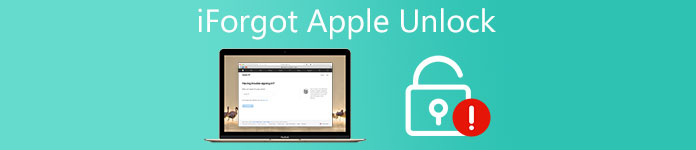
PAGE CONTENT:
Part 1. What Is iforgot.apple.com
Have you ever heard of iforgot.apple.com? It is a website developed by Apple to help users get back their Apple ID account if they forgot the Apple ID passcode. It is of great use for all iOS users.
How many ways does it provide to get back the Apple ID password?
Three.
You can reset Apple ID password online by
- 1. Using email recovery or answering security questions
- 2. Using two-factor authentication
- 3. Using a Recovery Key
When to use iforgot.apple.com?
- You have forgotten the Apple ID and password.
- You want to reset the password of your Apple account.
- Your Apple ID has been locked somehow.
Pros & cons of iforgot.apple.com
- It is for free so you don’t need to pay extra money to seek help from the Apple support center near you.
- It is endorsed by Apple so it is absolutely safe. There is no need to worry about permanently losing your Apple account data.
- The success rate depends because it requires you to provide some information that you may not remember.
- The process is relatively slow, and you need to be patient.
Part 2. How to Use iforgot.apple.com to Unlock Apple ID
Suppose you forgot your Apple ID password, and get a prompt message saying that your Apple ID has been locked for security reasons or this Apple ID has been disabled for security reasons because you have entered the wrong password too many times. In that case, you can go to the iforgot.apple.com site to reset your password, verify your identity, and unlock your Apple account.
1. Use Email Recovery or Answer Security Questions on iforgot.apple.com Unlock Website
Here are steps about how to use iforgot apple com email reset:
Step 1. Go to iForgot.apple.com on your trusted browser.
Step 2. Click the Reset Password option to proceed. Then, enter your phone number and the characters to continue. If you a phone number cannot not be obtained, you can choose the email option to use iforgot.apple.com unlock without phone number.
Step 3. Select one method between Get an email and Answer security questions. Then, you can follow the on-screen steps to reset Apple ID password by email or security questions.
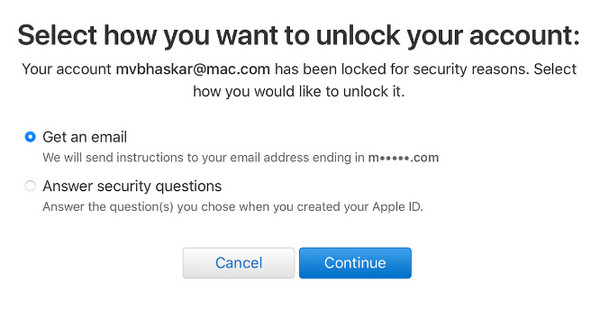
2. Use Two-Factor Authentication on iforgot.apple.com Unlock Website
This method is only available when you have activated two-factor authentication beforehand and have at least one trusted Apple device. Check how to achieve iforgot Apple ID password reset via two-factor authentication below:
Step 1. Enter iForgot.apple.com to reset your password on your trusted browser.
Step 2. You should enter your email address or related phone number that used for your Apple ID.
Step 3. Then, you should confirm your phone number. Then, your trusted Apple device will receive a notification. You should allow this Apple device to reset your Apple ID password. Here, you can follow the instructions on your other Apple device to reset the password.
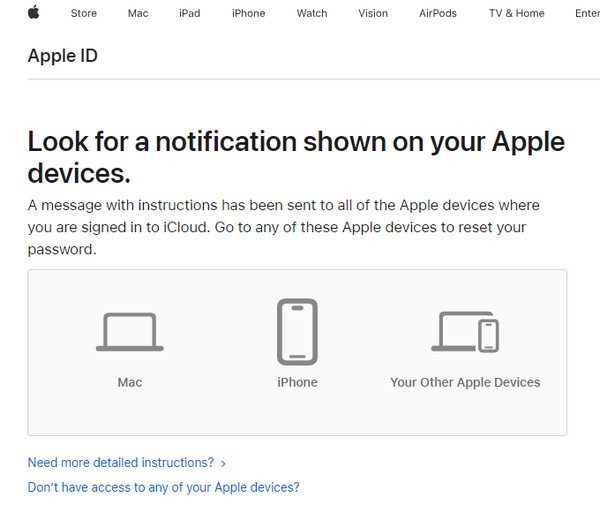
3. Use a Recovery Key on iforgot.apple.com Unlock Website
This method needs you to generate an Apple account recovery key beforehand. Then, you can utilize the recovery key to regain access to your Apple account.
See the detailed guide about how to unlock Apple ID on iforgot.apple.com unlock website using a recovery key:
Step 1. Go to iforgot.apple.com on a secure browser. Then, click Reset Password to move on.
Step 2. Enter the necessary information to confirm your Apple ID. Then, enter the recovery key you’ve set up in two-step authentication.
Step 3. Then, you can reset your new Apple ID password. At this time, you should use one App to write your new password down with security protection.
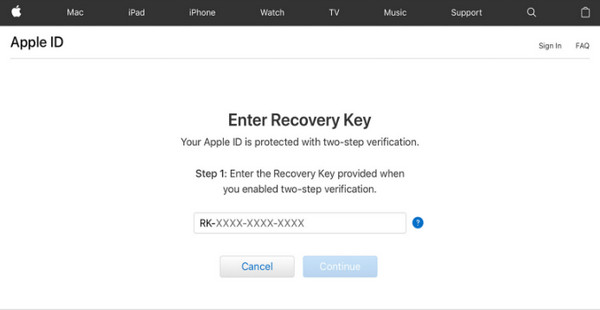
Part 3. How to Unlock Apple ID Without iforgot.apple.com [No Apple ID Needed]
Suppose you failed to use iforgot.apple.com to reset your Apple ID password because you didn't meet the prerequisites or even you forgot your Apple ID. Can I unlock my Apple account without iforgot.apple.com? The answer is Yes! You can easily unlock your Apple account and reset the forgotten Apple ID password with the help of the professional iOS password unlocking software, Apeaksoft iOS Unlocker.
Reset Apple ID Without Password Easily
- Reset Apple ID without iForgot Apple ID unlock.
- Unlock and remove Apple ID without a password in a few clicks.
- Reset iCloud password and Apple ID with 100% security.
- Unlock iPhone screen lock, Face ID, Touch ID, and digital password.
- Compatible with both Mac and Windows.
- Support all iOS devices and versions (iOS 26 included).
Secure Download
Secure Download

Follow the steps below to learn how to unlock Apple ID without iforgot.apple.com unlock:
Step 1. You can click on the download button above to free download this iOS unlocker tool on your computer.
Step 2. Select the Remove Apple ID feature, and then you need to connect your iPhone to your computer with a USB cable.
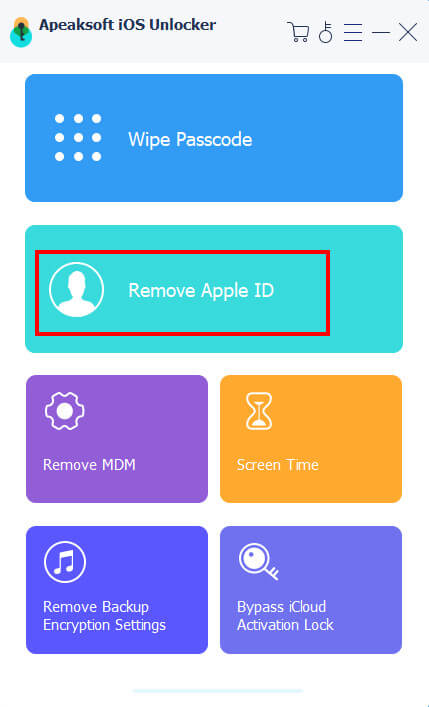
Step 3. Click on the Start button to remove your Apple ID and related password. If the Find My is disabled on your iPhone, it will finish the whole process without any other operations.
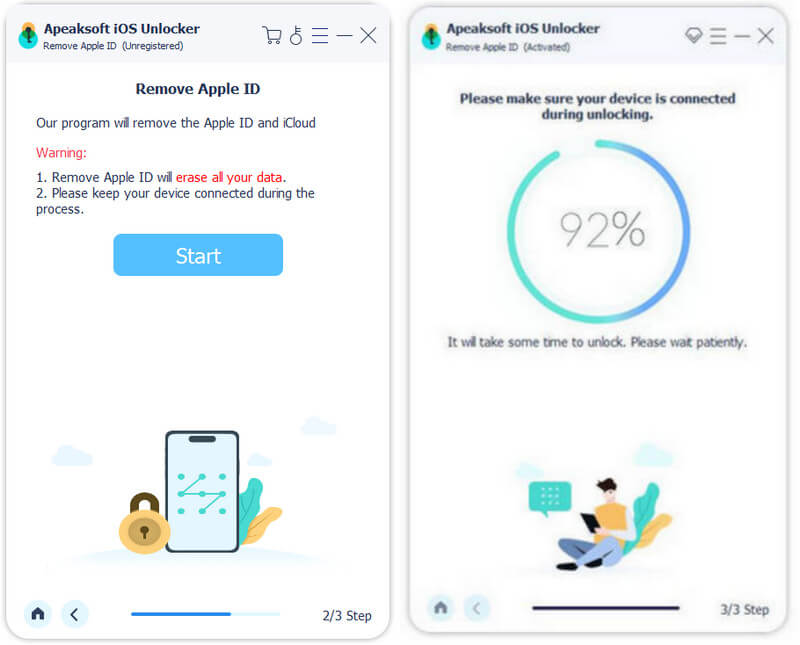
Step 4. If the Find My feature is enabled on your iOS device, you should follow the on-screen instructions to proceed with the Apple ID unlocking.

Tips: Apeaksoft iOS unlock also works when you want to have an iCloud password reset. And you should keep in mind that removing Apple ID will erase all data on your iOS device. So it is essential to manually backup iPhone.
Conclusion
This post provides a detailed guide on how to use the iforgot.apple.com website to unlock unlock Apple ID when your Apple ID is locked or disabled. Also, we have introduced a powerful iOS unlocker tool to help you solve a package of iOS issues, including resetting passwords without the help of the iForgot Apple ID, unlocking iPhone without passcode /Face ID, etc.
If you want to solve all your iOS problems with only one program, don't hesitate to download Apeaksoft iOS Unlocker for free!
Related Articles
If you are looking for an iPhone unlocker, you are lucky since this article reviews the top 10 best applications to help unlock your device quickly.
Following this guide and you can unlock a disabled Apple ID without your password or phone number in various situations.
This comprehensive guide outlines the step-by-step process to recover a forgotten Apple ID and shares tips and and tricks to improve Apple ID security.
If your iPad is locked or disabled, don’t panic. This guide demonstrates multiple ways to help you get into a locked iPad.

