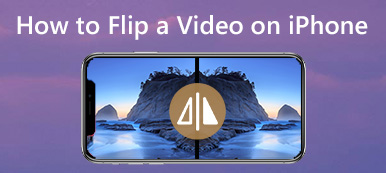“When I tried to compress a video made with iMovie, but all I got is a blurry video with a similar size. I cannot send the compress video via email? How to compress a video with iMovie as desired?”
iMovie is a basic video editor for MacBook or iOS devices, which also enables you to compress the large videos. Here is the detailed method to compress video with iMovie. When you need an iMovie alternative to get a satisfied video, Apeaksoft Video Converter Ultimate should be the right choice.

- Part 1: How to Compress Large Videos with iMovie
- Part 2: Top 4 Free Online Video Compressors
- Part 3: iMovie Alternative to Compress Videos without Losing Quality
- Part 4: FAQs of Compressing Videos with iMovie
Part 1: How to Compress Large Videos with iMovie
You can resize a video project in iMovie by exporting the large video using export setting. Besides, you can also take advantage of the basic editing features to make some special videos for your Vlog or social media sites. Just learn more about how to compress a video with iMovie as below.
Step 1. Import a large video into iMovie
Click the “Import Media” button to the large video you want to reduce, iMovie for Mac supports to import HEVC 4K videos. You can also use command click to choose multiple videos and drag them into an event in the Libraries list in iMoive.
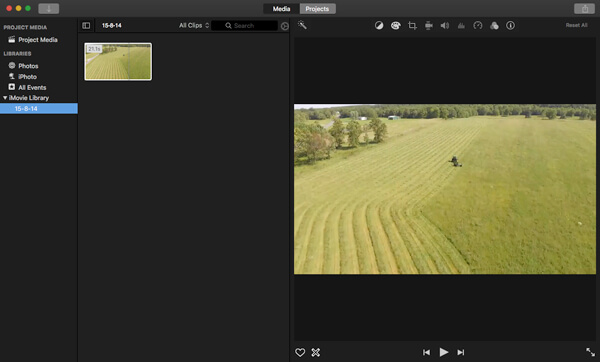
Step 2. Compress the video with iMovie
Select the video on iMovie, you can go to “File” and click the “Share” button in the toolbar. You can compress the video for Email, iTunes, YouTube, Facebook, Vimeo and more. Choose the “File” option to tweak the different parameters for the large video.
Step 3. Tweak the video parameters
There are multiple video options, such as description, tag, format, resolution, quality and compress. You can change the resolution to 540P, custom the video quality and the compress method to reduce and shrink the large video to a smaller one.
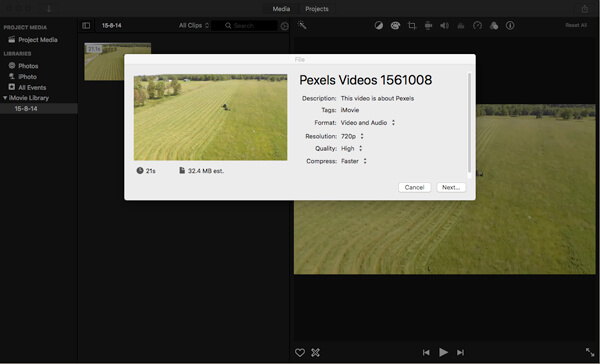
Step 4. Export the compressed video
Of course, you can remove the unwanted part or shorten the video duration. You can also go to “Window” > “Show Clip Trimmer” to remove the frame of the video. If you are satisfied with the result, you can click the “Next” option to export the compressed video in iMovie.
Moreover, you could also use its other features to create a slideshow in iMovie.
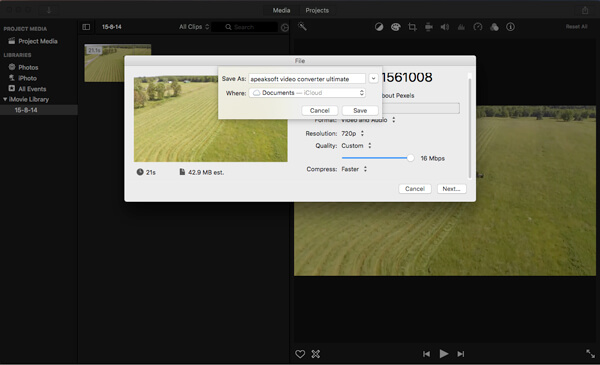
Part 2: Why You Get a Blurry iMovie Compressed Video
Even if you follow the above process to compress the large video in iMove, you might still get a blurry output. Why? What should be the problem? Here are the reasons you should know as below.
- iMovie would use Apple Intermediate Codec to compress the imported video file into a QuickTime format, even if you do not manually enable any video codec conversion.
- The limited output parameters, you should find the limited options for “Format”, “Resolution”, “Quality” and “Compress”. You might not get a satisfied output accordingly.
- When you need to upload the compressed videos to YouTube, Vimeo, Facebook, Email or other channels, YouTube is also responsible for the quality decrease.
Part 3: iMovie Alternative to Compress Videos without Losing Quality
In order to preserve the best quality of the large video, adjust the different parameters of the video and audio files, or even trim the video files to compress the video on your Mac computer, Apeaksoft Video Converter Ultimate is the recommended iMovie alternative to compress videos without losing the original quality.
Apeaksoft Video Converter Ultimate
- 4 advanced algorithm to enhance the video quality of the compressed file.
- Tweak the different video and audio settings to compress videos with ease.
- Cut out the desired video, crop the video and split the video into parts.
- Compress and convert videos to more than 200 file formats and devices.
Step 1. Import the video to iMovie alternative
Download and install the video compressor and launch the program on your Mac computer. Drag-n-drop the video or click the “Add File” to import the videos you want to compress into the program.
If the iMovie videos or projects are on your iPhone, you should transfer iMovie videos and projects from iPhone to Mac and then import them into this software.
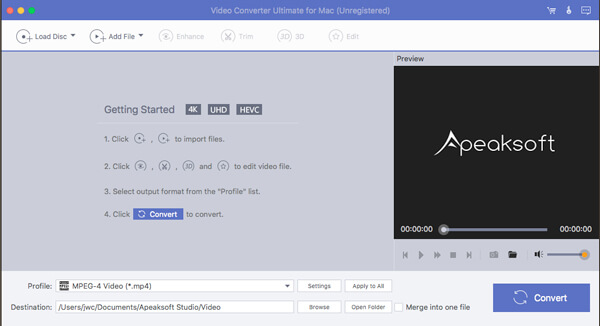
Step 2. Tweak the video parameters
Click the “Settings” button to adjust the video settings and audio settings. You can tweak the “Frame Rate”, “Resolution”, “Video Bitrate”, “Aspect Ratio” and more others to compress the video as iMovie alternative.
If you want to import an imcompatible format video from YouTube to iMovie this software can also make it by selecting the iMovie accpeted format, like MOV, MP4, etc., from the dropdown list of "Profile" before getting "Settings".
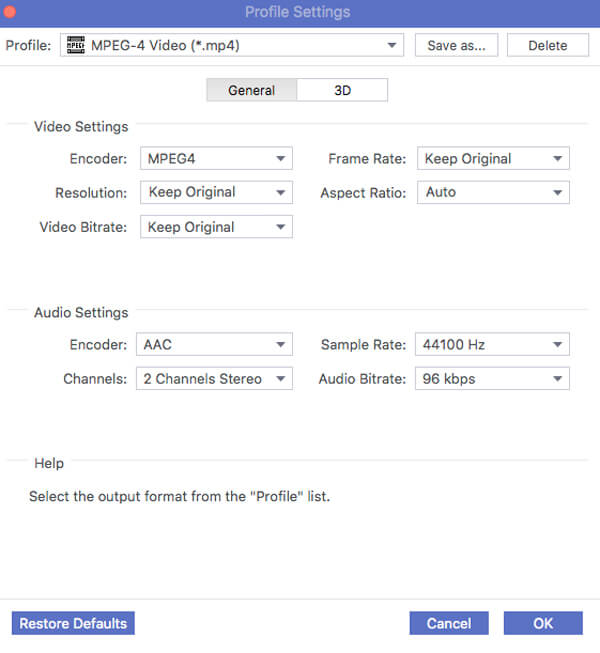
Step 3. Trim the unwanted video part
If you need to cut out some extra parts, you can click the “Trim” button. Drag the cursor to set up the start point and end point. You can click the “New clip” to split the video into different parts.
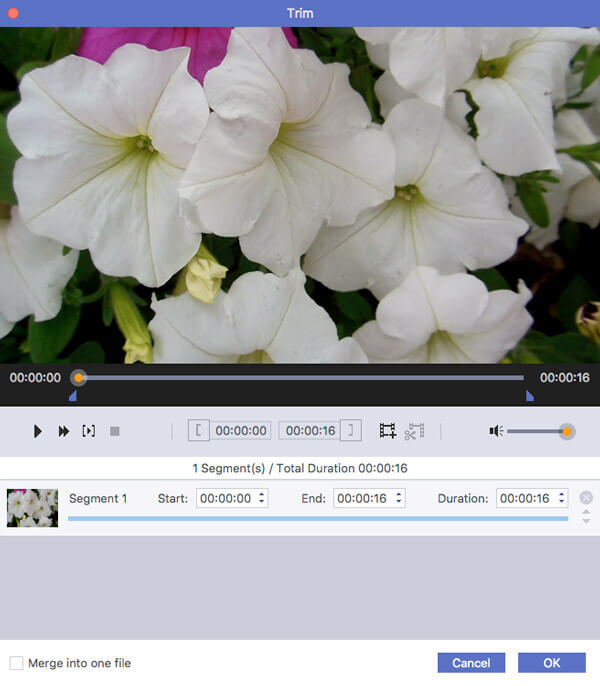
Step 4. Export the compressed video
After that, you can choose the destination folder for the output video and click the “Convert” button to compress the video. Click the “Open Folder” to get the satisfied video within the program.
Part 4: FAQs of Compressing Videos with iMovie
1. Does iMovie support MP4 files?
Technically, iMovie does import MP4 video. However, iMovie only import MP4 files that are encoded with MPEG4/AAC or H.264/AAC data.
2. How do you change the aspect ratio in iMovie?
To change the aspect ratio of your iMovie project, you need to choose an aspect ratio option from the Aspect Ratio dropdown menu.
3. What is the best alternative of iMovie to resize videos?
Apeaksoft Video Converter Ultimate is the best alternative of iMovie to compress video without losing quality. You are able to use it to tweak video and audio settings to resize videos easily. And it is also equipped with four advanced algorithm to enhance the video quality of the compressed file. So the quality of the compressed videos will be preserved as high as possible.
4. How to change movie dimensions in iMovie 10?
The only way that you can change the size of the video/movie in iMovie is when you export/share your project.
Conclusion
How to compress a video in iMovie? It might not be a difficult process. You can reduce the video quality for Email, YouTube, iTunes and other social media sites via iMovie. In order to compress the video with the original quality, Apeaksoft Video Converter Ultimate is the best choice you can take into consideration.