iTunes allows iPhone users to backup and restore data. But there are also some limitations about iTunes. You are not allowed to backup specific files on iPhone.
Some people complain that they always receive the notification "iTunes doesn't recognize iPhone". It is quite frustrating that iTunes cannot work well during the backup process. So this article aims to show you how to backup iPhone without iTunes.
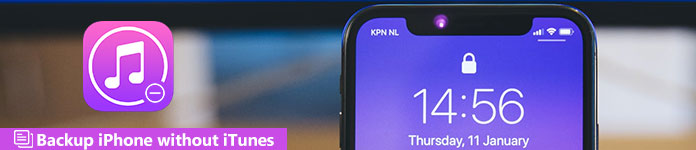
- Part 1: Back Up and Restore iPhone with iCloud
- Part 2: Part 2: Back Up and Restore iPhone with Apeaksoft iOS Data Backup & Restore
- Part 3: Tips and Tricks of Backing Up iPhone without iTunes
Part 1. Back Up and Restore iPhone with iCloud
In most cases, iCloud is the first iTunes alternative choice to backup iPhone data for free. There is a free 5 GB cloud storage that you can save iPhone backup files. Moreover, you are able to backup photos and other data from iPhone to iCloud automatically. Thus, it is a good choice to backup and restore iPhone without iTunes using iCloud.
Step 1. Turn on iCloud Backup
Connect your iPhone to a Wi-Fi network. If you are running iOS 10.2 or later versions, open "Settings" app on your iPhone, choose your name and then click "iCloud". As for iOS 10.2 and earlier users, go to "Settings" and tap "iCloud" button instead. Scroll down to trigger the "iCloud Backup" or "Backup" on-off option.
Step 2. Backup iPhone without iTunes for free
Click "Back Up Now" button. It takes some time to complete the iPhone data backing up process with iCloud. If you want to check whether iCloud has backed up your iPhone or not, go back to "Settings" again. Follow above operations to choose your name, iCloud and iCloud Backup. You can see the last successful backup file with the accurate data and time below.
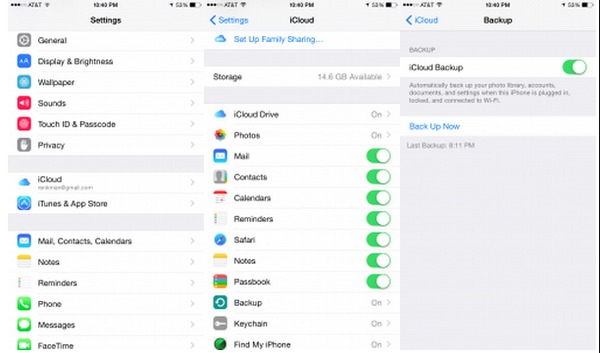
Tips: If you do not turn off iCloud backup option, then your iPhone will be backed up automatically once you have your screen locked, with a Wi-Fi and a power source connected. As a result, iCloud will backup data including your photo library, accounts, settings, documents, health data and home configuration safely.
Part 2. Back Up and Restore iPhone with Apeaksoft iOS Data Backup & Restore
Apeaksoft iOS Data Backup & Restore is the best iTunes alternative program that can backup and restore iPhone data in one click. Compares with iTunes, iOS Data Backup & Restore allows users to preview the detailed data after backup. It is also supported to encrypt iPhone backup to protect private information. Well, the new backup will not overwrite the old one. So it is safe to use iOS Data Backup program to backup iPhone without iTunes and iCloud.
Key Features of the iTunes Alternative to Backup Up iPhone in One Click
- One click to backup data from your iPhone/iPad/iPod to Windows/Mac PC
- Create an encrypted backup without overwriting
- Preview data after backup or before restoring data
- Restore data from backup files to the computer without hassle
- Support iPhone 17/16/15/14/13/12/11, iPad and iPod
How to Backup iPhone without iTunes on Mac and Windows Computer
Step 1. Connect iPhone to iOS Data Backup & Restore
Download and install the iPhone backup program. Choose "iOS Data Backup & Restore" mode to backup iPhone without iTunes.

Step 2. Launch iOS Data Backup
Choose "iOS Data Backup" option in its main interface. Later, use a lightning USB cable to connect iPhone to your computer. Then iOS Data Backup will detect your iPhone automatically.

Step 3. Select file types to backup iPhone
After that, iOS Data Backup requires you to select which file type you want to back up. There are "Media", "Messages & Contacts" and "Memos & Others" categories you can choose. You can also rely on it to backup voice memos with ease.

You can also select "Encrypted backup" instead of the default "Standard backup" to create an encrypted backup without iTunes.

Trigger "Encrypted backup" and then hit "Start" to protect your private information if necessary. Set a backup password and then tap "OK" to move on.

Step 4. One click to backup iPhone to your computer
Press "Next" button and confirm a destination folder. Click "Backup" to start backing up iPhone data without iTunes on Mac or Windows computer.

Now you can scan and view the iPhone backup file in detail. If you need to restore the backup file to a new iPhone or other causes, just choose "iOS Data Restore" to continue. It also enables you to backup iPhone without passcode.

Part 3: Tips and Tricks of Backing Up iPhone without iTunes
Question 1: Which iPhone data backup tool can protect the private information?
Answer 1: You can use iOS Data Backup to make an encrypt backup file that can only be scanned by Apeaksoft. The most important thing is that iTunes and iCloud encryptions can also be unlocked by other tools.
Question 2: Which tool can backup iPhone data faster?
Answer 2: It is iOS Data Backup that can back up all your iPhone files in one click. If you use iCloud to backup iPhone data, the poor Wi-Fi condition will ruin the process. And for backing up iPhone with iTunes, it will make your computer run slower than before.
Question 3: Can I preview the iPhone backup?
Answer 3: Yes, iOS Data Backup allows users to preview your previous backup files after backing up and before restoring. As for iTunes and iCloud, you are not allowed to preview anything.
As a result, iOS Data Backup does a better job than iCloud and iTunes. And it is the most time-saving and safest method to backup iPhone without iTunes or iCloud and cause no data loss. Furthermore, iOS Data Backup provides the easy-to-use interface without technical knowledge required. All in all, just run iOS Data Backup & Restore to backup and restore your iOS data in one click.




