There are several reasons that you need an excellent backup application for Android devices. When you need to free up space on smartphone, for instance, you have to back up entire phone firstly. Plus, if you prepare to upgrade a new phone or delete important files by accident, it is convenient to restore smartphone with the backups.

Helium backup app is a simple way to back up Android devices, but you may have some questions surrounding this app, such as what is Helium backup and how to use it. In this tutorial, you can learn about this Android backup tool and more options in detail.
- Part 1: What is Helium Backup
- Part 2: How to Backup Android Apps with Helium Backup
- Part 3: Top 5 Helium Backup Alternatives
- Part 4: How to Backup Android Data with Helium Backup Alternative
- Part 5: FAQs of Helium Backup
Part 1: What is Helium Backup
As said before, Helium Backup is a dedicated backup app for Android devices. Its features include:
- 1. Offer both the Android app and Chrome add-on.
- 2. All Android devices are compatible with this app, including unrooted devices.
- 3. You can select to sync apps and files to SD Card, cloud storage or another Android device.
- 4. Support ADB backups over a USB cable.
- 5. Set up backup schedules to perform backup automatically.
- 6. Access and save Android data to computer.
Pros
1. Helium Backup does not require root access.
2. The interface is concise.
Cons
When using all features, you have to purchase the premium version.

Part 2: How to Backup Android Apps with Helium Backup
Step 1. Install Helium Backup to your Android phone from Google Play. And install the Heliumn Desktop Installer to your computer. The app will prompt to connect the Android device to the computer, and follow the onscreen instructions to enable the app.
Tip: The free version does not support Google Drive.
Step 2. In the app, go to the "backup" tab and select internal apps to back up, drop a name for the backup and tap "Backup" to continue.
Step 3. Next, Helium Backup will ask you to select where you want to save the backup, choose "Internal Storage" to back up Android locally, and wait for the backup process to complete. When it is done, copy the backup to your computer.
Tip: By default, Helium is only able to back up apps and data on internal storage, not including APK.

Part 3: Top 5 Helium Backup Alternatives
Is there more options? In this part, you can learn about 5 best Helium Backup alternatives.
1. Google Drive
Google Drive is one of the best cloud services on market. Its key features include:
- Back up photos, videos and other data from Android phone to cloud.
- Sync Android files to computer, iOS or Android device.
- Provide add-on for Chrome, Firefox and other web browsers.
- Offer 15GB free storage to each Google account.
Pros
1. The interface is intuitive.
2. You can set up backup schedules.
Cons
If you want to more storage or remove ads, you have to purchase plans.

2. Resilio Sync
Resilio Sync is another way to back up Android devices. Its main features include:
- Use peer to peer technology to back up data from Android to computer or another smartphone.
- Support to backup via local network and internet as well.
- Available to Android, Windows, Linux and macOS 11.
- Able to sync photos, music, and videos, etc.
Pros
1. This Helium Backup alternative works for all types of file formats.
2. The interface is straightforward.
Cons
This backup tool does not support cloud storage.

3. One Drive
One Drive is the cloud service from Microsoft. Its principal features include:
- Provide 5GB free space for each account.
- Back up files from Android to Microsoft's cloud server.
- Sync data to Office 365 seamlessly.
- Transfer files between Android device and computer or another smartphone.
Pros
1. The interface is easy to navigate and find what you want.
2. This Helium Backup alternative works well with other Microsoft applications.
Cons
The free storage is limited.

4. Android Debug Bridge
ADB, also called Android Debug Bridge, is a great backup option for advanced users. Its basic features include:
- Back up Android using command lines.
- Support both rooted and unrooted Android devices.
- Available to sync Android to Windows, Mac and Linux.
- Encrypt Android backup files on computer.
Pros
1. This Helium Backup alternative works on all Android devices.
2. It is totally free of charge without ads.
Cons
It is a bit complicated to ordinary people.

5. Apeaksoft Android Data Backup & Restore
Apeaksoft Android Data Backup & Restore is one of the best backup applications for Android. Its benefits include:
- Easy to use. This Helium Backup alternative offers one-click backup.
- Selectively backup. Or you can create a selective backup using the custom options.
- Safe. It allows you to make an encrypted backup for Android.
- Lossless backup. You can back up Android data to computer with no data loss.
- Support all Android device models from Samsung, LG, Moto, Huawei, and HTC, etc.
- Work for all data types on Android.
In short, Apeaksoft Android Data Backup & Restore is the easiest way to back up your Android device on Windows 10/8/7/XP.
Part 4: How to Backup Android Data with Helium Backup Alternative
It is no doubt that Apeaksoft Android Data Backup & Restore is one of the best Helium Backup Alternative. How to use it to back up you data from Android device? Here is the detailed steps for you to solve it.
Step 1. Install the best Android backup tool to your computer
You can download and install the right version of Android backup & restore to your computer. There is one for Windows and Mac respectively. Connect your Android phone to the computer using a USB cord. And launch the backup software to recognize your phone.
Tip: Make sure to enable the USB debugging mode on your phone.

Step 2. Set up a backup for Android
On the home interface, you will be presented four options. If you want to create a backup for entire phone, click the "One-click Backup" button to start immediately. Looking for more custom options, click "Device Data Backup" to open the data type window. Here you can select what data types to backup. To protect your data, check the box of "Encrypted Backup" and drop your password.

Step 3. Back up Android in one click
After setting, click the "Start" button to start creating an Android backup on your computer. Next time when you erase files by accident, use the Restore feature to get lost data back simply.
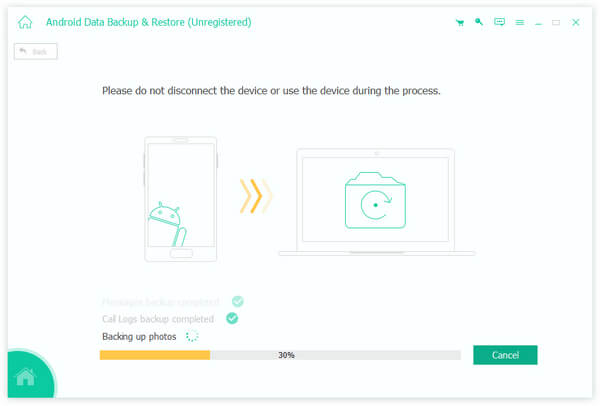
Part 5: FAQs of Helium Backup
Is Helium Backup safe?
Helium Backup is safe to use. You can feel free to use it to backup your Android data.
Is Helium compatible with all Android devices?
No, it is not compatible with all Android devices. Helium is not available to Motorola devices. And some Sony devices have issues with Helium.
What should I do if Helium Backup is not working?
You can try its alternatives like Apeaksoft Android Data Backup & Restore to copy your Android data to another Android phone or your computer.
Conclusion
In this tutorial, we have introduced one of the best Android backup apps, Helium Backup. Now, you should know what Helium is and how to use it. Plus, we also shared 5 more options to create backups for Android devices. If you need a simple tool with a variety features, we will recommend Apeaksoft Android Backup & Restore.




