Samsung Cloud Backup is to Samsung phone what iCloud is to iPhone.
How to use Samsung Cloud Backup to backup data?
Does Samsung Cloud Backup support pictures, contacts or messages?
What is review of Samsung Cloud Backup?
Remove all your confusions in this page.
This page will show you a complete guide to access Samsung Cloud Backup step by step.

Part 1. How to use Samsung Cloud Backup
Samsung Cloud is a platform that you can sync, backup and restore data and settings of your Samsung phone.
The first time you register with Samsung Cloud, you can get 15 GB free cloud storage to backup phone logs, clocks, documents, messages, home screen, applications, music, settings and voice recorders are supported by Samsung Cloud backup. Whenever you sign in your Samsung account, you can view the backup on all supported devices.
For using Samsung Cloud Backup, you need to create a Samsung account. (Samsung account forgot? Recover Samsung account.) and enable Wi-Fi or mobile connection (4G and LTE).
Now, follow the steps below to use Samsung Cloud Backup.
Step 1. Activate Samsung Cloud
Click "Apps" in the lower left corner. Tap the gear button with the name of "Settings". Tap "Search" and then find "Samsung Cloud". Different countries and carriers may have related requirements towards Samsung Cloud backup.
Step 2. Set Samsung Cloud backup settings
Select "Backup settings" option and locate "Data to Back Up" section. Now you can move the slider besides the app you want to back up with your Samsung Cloud backup settings. Turn on "Auto Back Up" button on the top if you need to backup data with your Samsung account automatically.
Step 3. Backup data with Samsung account login
Tap "Back Up Now" button to start backing up data to Samsung Cloud drive. You need to make sure whether there is enough Samsung Cloud backup storage space. Otherwise, you will fail to make a copy of your Android phone.
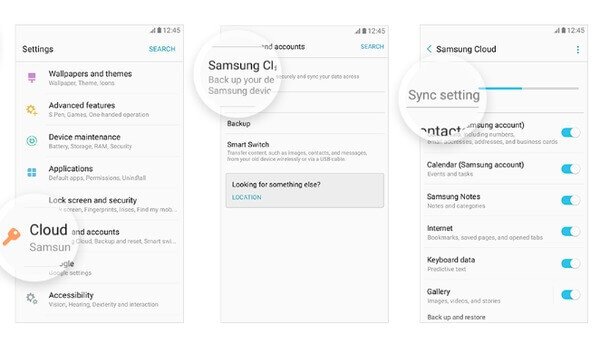
Note: If you want to delete backed up data from Samsung, then you can locate "Samsung Cloud" in the same way, and then choose "Manage cloud storage" option. Tap "Device data" and hit "Delete" to remove the certain Samsung backup file manually.
For viewing Samsung backup, you can do it on your original phone, or log in the same Samsung account on another phone.
Learn here: How to backup Samsung photos to Samsung.
Part 2. Troubleshooting of Samsung Cloud Backup
Like iCloud, Samsung Cloud also makes users troublesome for its errors or backup failures.
Troubleshooting 1. What should I do when my Samsung Cloud backup fails more than once?
There are many reasons that cause the failure of Samsung Cloud backup.
- Check your network settings within Samsung Cloud settings menu. And you should also check the Wi-Fi connection manually, especially when your Samsung phone is set to be backed up over wireless connection only.
- Check the left Samsung storage space. It will fail if there is no enough space for the new Samsung Cloud backup.
- Charge your Samsung phone is the left battery is less than 10%.
Troubleshooting 2. I enabled Auto backup with Samsung Cloud backup before. It has been working fine until recently. I always receive the notification saying "A server error has occurred", and then I fail to back up data with my Samsung S7, what should I do?
You can try those solutions to fix Samsung Cloud backup not working problem with ease. Reenter Samsung cloud backup account to have a try. And then you can restart your Samsung device. If they are not working, then you can backup data with Samsung account over Wi-Fi instead of Samsung Cloud. Clear caches and data and free up enough space. At last, update your Samsung Cloud to the latest version.
Troubleshooting 3. I do not want to use Samsung Cloud Backup. Is there any alternatives to it?
For seeking Samsung Cloud Backup, Apeaksoft Android Data Backup and Restore is a good option.

4,000,000+ Downloads
Backup data from Android to computer quickly.
It supports encrypt backup to protect your privacy safely.
Backup contacts, messages, call log, photos, music, videos, etc.
Support Samsung Galaxy S9/S8/S7/S6/S5/S4, Note 10/9/8/7, etc.
Learn here to backup Samsung phone in details.
Conclusion
This page collects the overview of Samsung Cloud Backup. You can know how to use Samsung Cloud Backup and the basic solutions to fix Samsung Cloud Backup error. Surely, you can get the best Samsung Cloud Backup alternative to backup and restore data quickly and safely.




