How to Do Samsung Contacts Backup: A Complete Guide
In today's digital age, our smartphones store some of our most valuable information, like photos, messages, and, perhaps most importantly, our contacts. Losing your contacts can be more than just an inconvenience; it could mean losing touch with colleagues, friends, or family members. If you’re a Samsung user, the good news is that the company provides several ways to back up your contacts safely and conveniently. In this article, we will walk you through different methods to back up Samsung contacts so you can keep them secure and easily restore them if you ever switch devices, lose your phone, or perform a factory reset.
PAGE CONTENT:
Part 1: Why Backing Up Samsung Contacts Is Important
It's really important to back up Samsung contats. Contacts are the lifeline of communication. Unlike photos or videos, which you can sometimes recover from cloud storage or social media, contact information is often unique to your phone. Imagine changing your Samsung phone or experiencing a sudden system crash, only to realize that all your contacts are gone. Backing up Samsung contacts ensures that you never have to worry about losing important numbers, email addresses, and other contact details.
Backing up Samsung contacts also makes upgrading to a new device seamless. Instead of manually transferring one number at a time, you can restore your full contact list within minutes.
Part 2: The Easiest Way to Back Up Samsung Contacts
What is the easiest way to perform a Samsung contacts backup? Don't miss Apeaksoft iOS Data Backup & Restore. It can easily back up your Samsung contacts without an internet connection. Moreover, it can quickly detect all contacts on your Samsung phone and back up them to your computer. You can easily access your Samsung contact backup files the next time you want to restore them.
The Best Samsung Contact Backup Solution
- Connect your Samsung phone to your computer to back up contacts.
- Quickly retrieve all contacts on your Samsung and start backup.
- Keep all your Samsung contact backup safely on your computer.
- Easily restore your Samsung contact backup files to your Samsung phone.
Secure Download
Secure Download

Step 1. Download, install, and launch Apeaksoft Android Data Backup & Retore on your computer. Connect your Samsung phone to your computer. Since you want to back up Samsung contacts, you need to select the Contacts file type. Then, click the Start button to go on. You can also back up text messages on Android phone.

Step 2. You can also set a password for your Samsung contact backup files. Then, this program will back up your Samsung contacts. When the process is over, you can check your Samsung contact backup easily.

Part 3: Back Up Samsung Contacts with Samsung Cloud
Samsung Cloud is a built-in backup service available on most Samsung Galaxy devices. It allows you to sync and store essential data, including contacts, calendar entries, and settings, directly to Samsung’s servers. Therefore, as an Samsung user, you must not forget to use it to back up Samsung contacts easily.
Step 1. Open the Settings app on your Samsung device. Scroll down and tap Accounts and backup.
Step 2. Then, select Samsung Cloud. Then, tap Sync data. Ensure that Contacts is selected. Then, tap the Sync now button to back up contacts on your Samsung phone quickly.
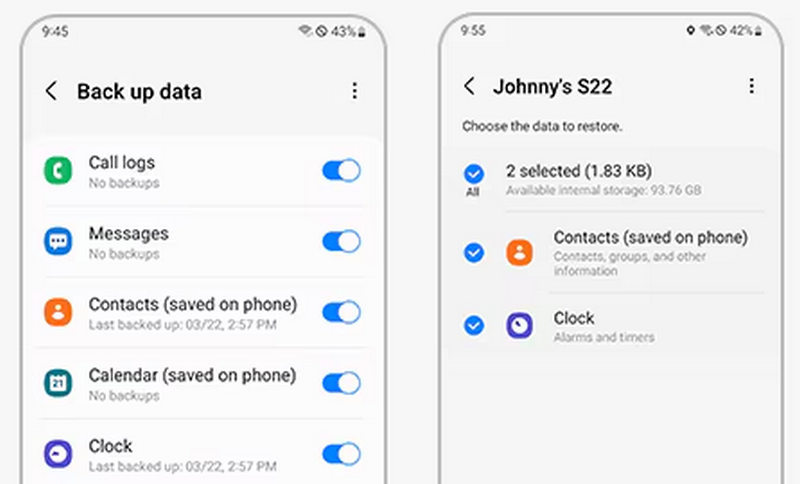
Part 4: Back Up Samsung Contacts with Google Account Sync
Since Samsung devices run on Android, they are closely integrated with Google services. Backing up your Samsung contacts with your Google account is one of the most reliable and widely used backup methods. Check how to back up contacts on Samsung with Google account.
Step 1. Open Settings on your Samsung phone. Then, tap Accounts and backup.
Step 2. Tap the Manage accounts button. Then, choose your Google account.
Step 3. Ensure that Contacts is selected. Then, tap the Sync account button to back up your Samsung contacts. You can easily retrieve your Google cloud backup with your Google account.
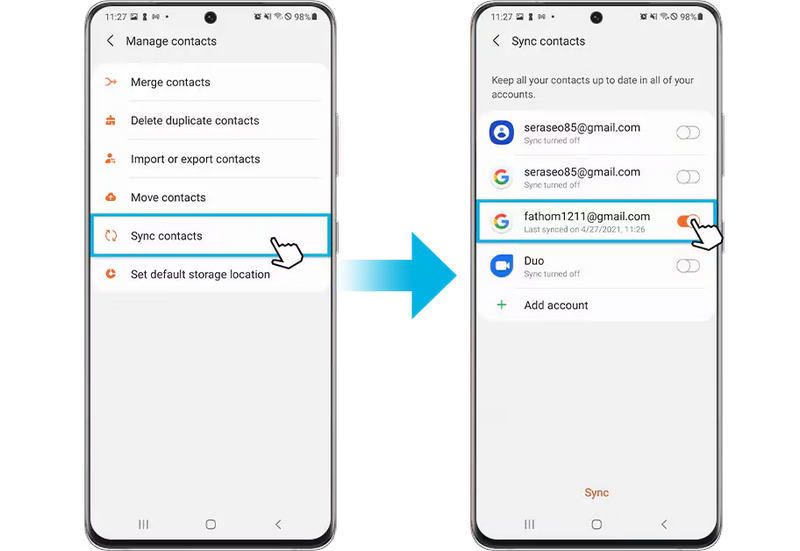
Part 5: Back Up Samsung Contacts with a SIM Card
If you prefer a more traditional method, you can directly back up your Samsung contacts to your SIM card. This way, when you insert the SIM into another phone, your contacts move along with it. However, note that a SIM card has limited storage space. If you have too many contacts on your Samsung phone, you may fail to back them up.
Conclusion
It's really not difficult to perform a Samsung contact backup. You can directly back up your Samsung contacts to Samsung Cloud or Google Cloud. They can help you back up everything on your Samsung phone. However, if you want to back up Samsung contacts without an internet connection, you should use Apeaksoft Android Data Backup & Restore. It is the fastest and most stable way to back up data on your Android or Samsung phone.
Related Articles
You need to back up your Samsung phone to protect your data. Check 3 ways to backup Samsung to PC or cloud storage easily.
It's easy to transfer everything from Samsung to iPhone or iPhone toSamsung using some basic and advanced data transferring methods.
If you need to effectively remove your Google account on your Samsung Galaxy device, you are lucky since this is a complete tutorial.
Here are 5 solutions about how to transfer photos from Samsung to Samsung phones or tablets. Other data type is also supported!

