8 Best Paid and Free SanDisk Recovery Software for Beginners
As a leader in the flash memory industry, SanDisk has a large product line, including SD cards, Memory Stick cards, and USB drives. Currently, it is one of the leading providers of flash memory solutions. According to our research, SanDisk users are suffering the data loss problems, such as accidental deletion, card formatting, file system crashing, and more. Therefore, our article identifies the top 8 best SanDisk card recovery programs.
PAGE CONTENT:
Part 1: Comparison of Top SanDisk Recovery Software
| Software | Price | Success Rate | Support File System |
| Apeaksoft Data Recovery | $22.45 monthly, $55.96 yearly, $71.96 lifetime | 99% | NTFS, FAT32, APFS, exFAT, and more |
| R-Studio | Free and start at $1,244 per year | 78% | NTFS, NTFS5, ReFS, FAT12/16/32, exFAT, HFS/HFS+ and APFS |
| SanDisk RescuePRO | Start at $39.99 yearly | 70% | NTFS and FAT |
| Stellar Data Recovery | Free and start at $49.99 yearly | 70% | APFS, HFS, HFS+, NTFS, FAT & ExFAT |
| Disk Drill | Free, $89.00, $499.00 | 75% | APFS, HFS, HFS+, NTFS/NTFS5, FAT/FAT32/exFAT, EXT2/EXT3/EXT4, BTRFS |
| FreeUndelete | Free | 60% | APFS, HFS, HFS+, NTFS, FAT & ExFAT |
| Recuva | Free and $19.95 | 60% | FAT, exFAT, NTFS, Ext2, Ext3, and Ext4 |
| PhotoRec | Free | 70% | FAT, exFAT, NTFS, and ext2/ext3/ext4 |
Part 2: Top 8 SanDisk Recovery Software
Top 1: Apeaksoft Data Recovery

Apeaksoft Data Recovery is one of the best SanDisk file recovery software. It can meet almost all your needs for SanDisk recovery. It supports photos, videos, documents, and other file types. Moreover, it can recover accidentally deleted files, formatted cards, and more.
Secure Download
Secure Download
- Support a wide range of file types.
- Available to almost all situations.
- Preview lost files before recovering on SanDisk.
- Work for all SanDisk products.
- Protect file quality.
- It may take a while if you have lots of files on your card.
Top 2: R-Studio
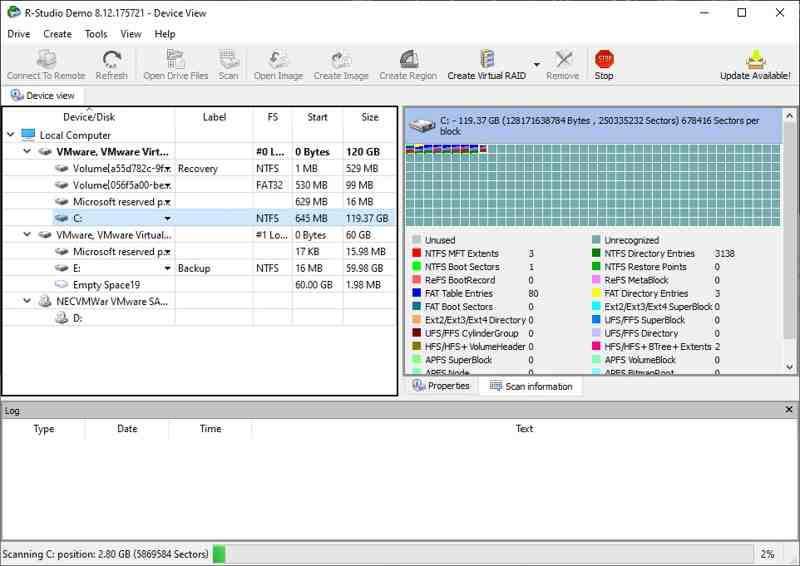
If you need a SanDisk file recovery software program, R-Studio is a good option. It can get back files that have already been deleted on SanDisk cards with advanced features and tools. Many IT experts are using it.
- Support a variety of file systems.
- Lightweight and run fast.
- Offer advanced features for complex situations.
- Work on Windows, macOS, and Linux.
- The trial version recovers files up to 256KB.
- The interface is outdated.
Top 3: SanDisk RescuePRO
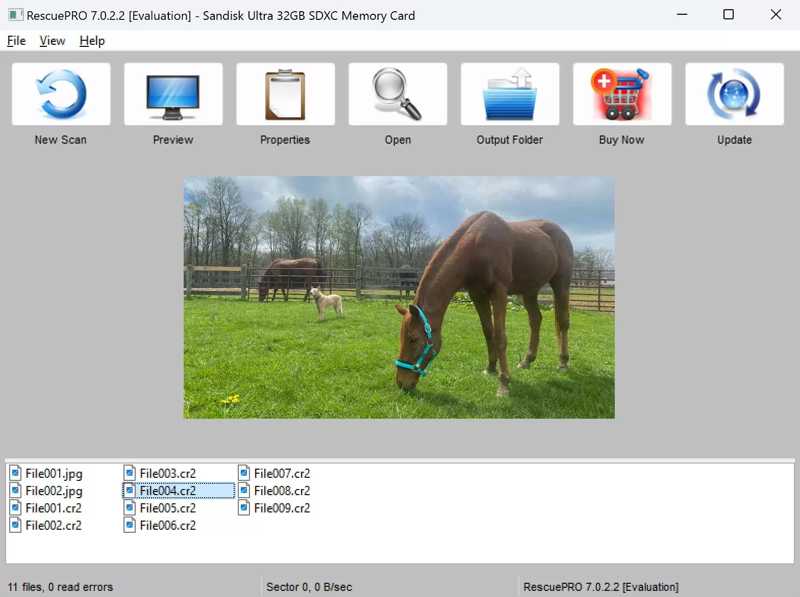
As its name indicates, SanDisk RescuePRO is a SanDisk recovery tool. It is designed to get back access to your pictures, videos, music, documents, and other files stored in your drive. Plus, it comes with high-end backup features.
- Compatible with most media files.
- Work for formatted SanDisk cards.
- Rescue corrupted files from memory cards.
- Preview files before recovery.
- The RAW recovery is only available in the Deluxe edition.
- The interface is unintuitive.
Top 4: Stellar Data Recovery
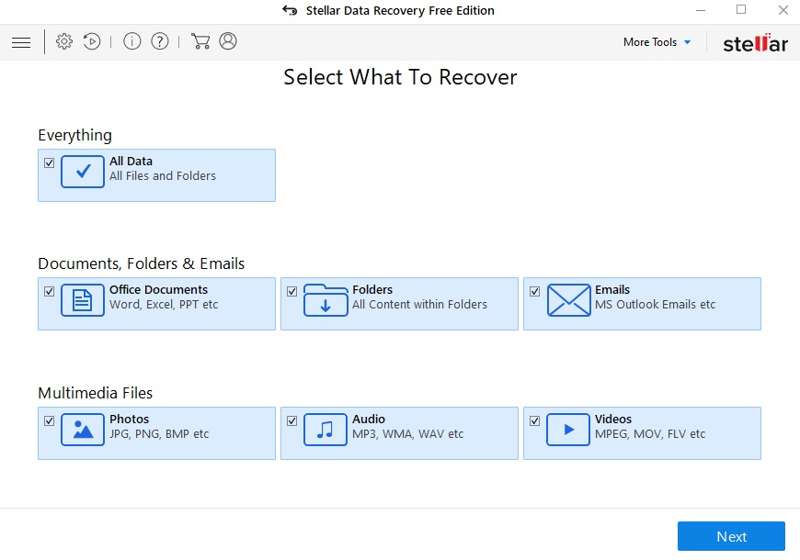
Stellar Data Recovery is a flexible SanDisk SD card recovery tool. It enables users to get back deleted, lost, or formatted files from an SD card, USB stick, and other storage devices. It comes with a suite of high-end features.
- Recover files up to 1GB for free.
- Offer advanced data recovery features.
- Scan SanDisk cards quickly.
- Support both media files and documents.
- The deep scan is slow.
- It is expensive.
Top 5: Disk Drill
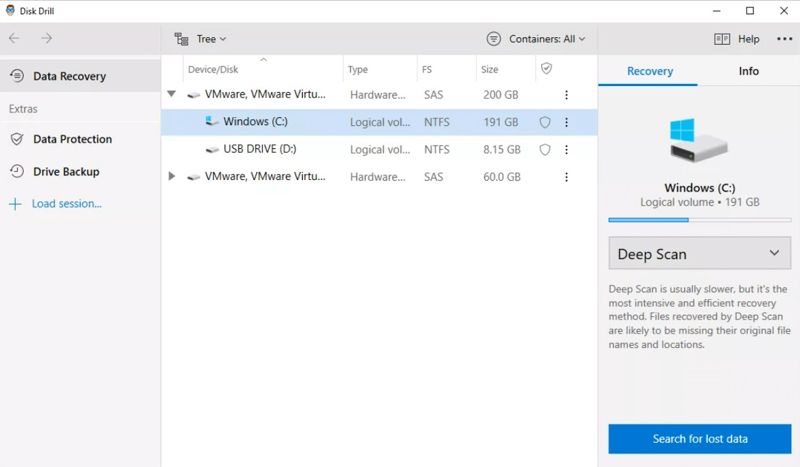
Disk Drill is another leading SanDisk data recovery software for Mac and Windows. It equips a clear and intuitive interface. That allows beginners to recover files from their SanDisk cards without technical skills.
- Easy to use.
- Support a wide selection of file types.
- Offer a deep scan mode.
- Available for a few situations.
- The Pro edition is expensive.
- Deep scan can be time-consumi.
Top 6: FreeUndelete
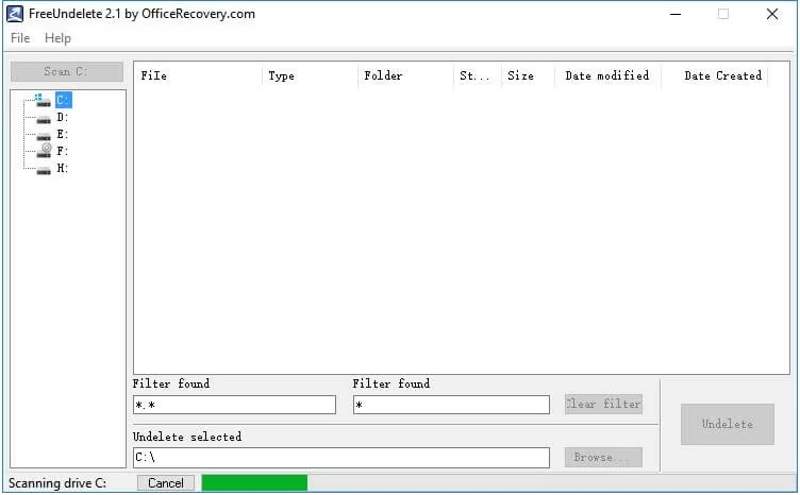
As the free SanDisk card recovery software, FreeUndelete is free for personal use. It can restore deleted files from both SD cards and local hard drives. The simple user interface makes the data recovery process fairly intuitive.
- Scan data easily.
- Free for individuals.
- Locate specific files with Filter.
- Keep original file quality.
- The success rate is low.
- It is only available on Windows.
Top 7: Recuva
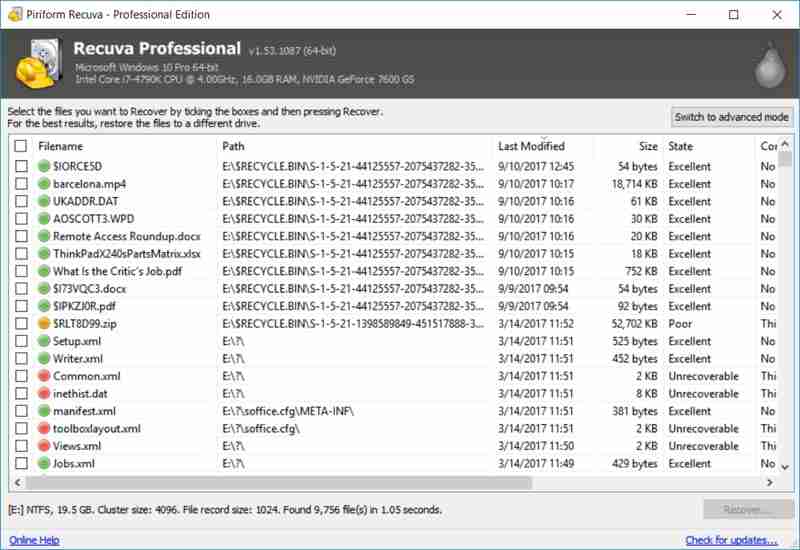
If you need a free SanDisk recovery utility, Recuva is worth using. You can try the free version for file recovery on your SD cards. The Professional version can get more lost files and be available to more situations.
- Offer a free version.
- Integrate a clear UI.
- Preview lost files.
- Provide a portable version.
- The preview features are limited.
- It may not work for formatted disks.
Top 8: PhotoRec
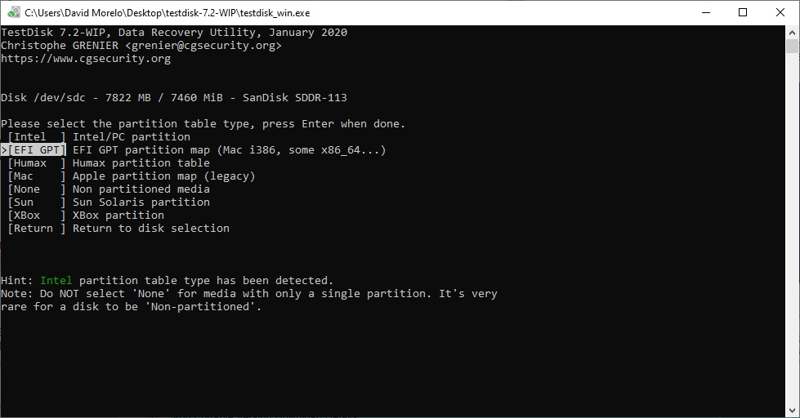
PhotoRec is a great SanDisk card photo recovery tool for tech-savvy. It uses command lines to scan your cards and look for lost photos and media files. According to our research, it works for long-lost files.
- Available for many platforms.
- Free and open source.
- Work with various storage devices.
- Compatible with many file formats.
- Customer support is poor.
- The interface can be intimidating.
Part 3: How to Recover Data from SanDisk
Step 1. Install SanDisk recovery tool
Open the best SanDisk recovery tool, such as Apeaksoft Data Recovery, after installing it on your computer. Go to the USB / SD Card Recovery tab. Connect your SD card or USB drive to your computer.

Step 2. Scan the SanDisk card
Click the Scan Disk button once your card is detected. When it is done, you can preview lost files on your SanDisk card.

Step 3. Recover files from SanDisk
Select the files you want to recover and click the Recover All button. Set an output folder and hit Recover again. This program can even recover deleted files not in Recycle Bin.

Conclusion
This guide identified and reviewed the top 8 best SanDisk recovery programs on Windows, macOS, and Linux. Some of them are completely free of charge, like PhotoRec. Others require a license or subscription. Apeaksoft Data Recovery is the best option for ordinary people to get back lost and deleted files from SanDisk cards easily.
Related Articles
This guide demonstrates multiple ways to effectively restore deleted PDF files on Windows 11/10/8/7/XP/Vista and Mac OS X.
You can learn five effective methods to recover lost photos from an SD card, including corrupted, crashed, or damaged SD cards.
When you are ready to watch the video but find it broken, it can be quite annoying. However, MP4 recovery can help you solve this problem.
If you lose some photos due to accidental deletion or factory reset, here are top 8 photo recover apps for iOS and Android.

