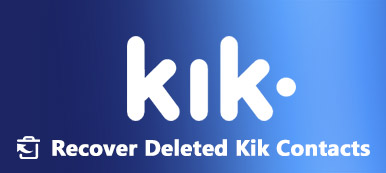With millions of daily active users, Kik has successfully made its place around the world as one of the best instant messaging platforms. The app can be used on both Android phones and iPhones. Despite this messaging app is popular, there is a question that bothers users: how to save Kik messages on their smartphones. This guide will make an introduction to Kik messaging app and demonstrate how to save Kik messages on iPhone and Android with detailed steps.
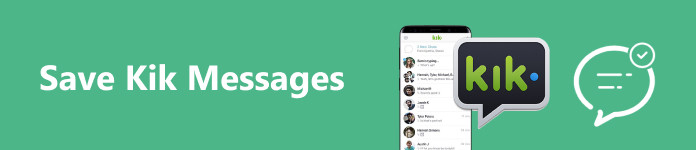
- Part 1. What Is Kik?
- Part 2. The Easiest Way to Save Kik Messages on iPhone
- Part 3. How to Save Kik Messages on Android
- Part 4. FAQs about Saving Kik Messages
Part 1. What Is Kik?
As mentioned previously, Kik is an instant messaging app that enables users to send text, files, and media content, as well as make video calls through a Wi-Fi network or cellular data.
According to our research, the app is popular among teenagers. Unlike other instant messaging services, users can register an account with an email address but a phone number. In addition to private chats, users can chat with strangers in Public Groups.
One distinguishing feature Kik has against other messaging apps lies in that it will not store your messages on its server. Once a message is sent out and the recipient reads it, Kik deletes it from its server when you exceed the limit set by the app to hold the number of messages as well as when you log out.
Wondering how to see old Kik messages? If you are an iPhone user and the chat history you are looking for has happened in the last 48 hours, you can only see the last 1000 messages exchanged, and if the conversation time exceeds 48 hours, then you can only view 500 messages. As for an Android user, you can see the last 600 messages in the last 48 hours or the last 200 old messages exchanged over 48 hours. However, other media files like photos, videos, etc. are stored for the next 30 days.
Part 2. The Easiest Way to Save Kik Messages on iPhone
Instead of recovering Kik messages after logging out, you’d better make a backup for your chats. Apeaksoft iOS Data Backup & Restore, for instance, is one of the best ways to back up your Kik messages from an iOS device to a computer.

4,000,000+ Downloads
Save Kik messages on an iPhone or iPad.
Keep all messages in their original condition.
Retrieve old Kik messages at any time from the backup files.
Available to the latest iPhones and iPads.
How to Save Kik Messages on iPhone
Step 1 Connect to your iPhone
Launch the best Kik backup tool after you install it on your PC. There is another version for Mac users. Choose iOS Data Backup & Restore, and click the iOS Data Backup button. Hook up your iPhone to your computer with a Lightning cable. Then choose Standard backup and click the Start button. If you wish to protect your messages, select Encrypted backup, and enter a password.

Step 2 Select data types
After your device is detected, you will be presented with the data type window. Check the box of Message & Contacts. Select other data types that you want to save.

Step 3 Save Kik messages
Once you are ready, click the Next button, and select a location folder to save the Kik messages. For iOS 13 and later, you will need to enter your passcode to authenticate the action. When it is done, click the OK button and you will see the backup file.

Note: When you need to recover Kik messages after logging out, open the software, click the iOS Data Restore button in the main interface, select the target backup file, and hit View Now. Then you can see all data including the old Kik messages that you backed up before. Just use the restore feature to get the old Kik messages you need.
Part 3. How to Save Kik Messages on Android
Android users can back up their media files to a computer with a USB, but this way is not available for Kik messages and app data. From this point, we recommend Apeaksoft Android Data Backup & Restore to save Kik messages on your Android phone.

4,000,000+ Downloads
Back up Kik messages from Android to computer.
Support both text messages and media files.
Allow you to set a password to your private Kik messages.
Batch save all Kik messages on your device.
Here are the steps to save your Kik messages on your Android phone:
Step 1 Install the Android backup tool
Once you install the Android backup tool on your computer, open it from your desktop. Click the Device Data Backup button. Next, connect your Android phone to your computer with a USB cable. Then you will enter the data type window.

Tip: Make sure to turn on the USB debugging mode on your phone.
Step 2 Back up Kik messages
Tick the checkbox next to the Contacts & Messages option to select all Kik messages on your phone. To protect your messages, you can check the Encrypted Backup option to set a password for your backup. At last, click on the Start button to begin saving your Kik messages. Wait for the process to finish and disconnect your phone.
To see your old Kik messages, click the Device Data Restore button in the home interface, select a backup file, and preview your messages.
 You may also be interested in:
You may also be interested in: Part 4. FAQs about Saving Kik Messages
How to see old Kik messages?
To see old Kik messages within 48 hours, open the Kik messaging app, log in to your account, go to the target chat, and scroll up to check your message history. If you wish to see old Kik messages that are received or sent more than 48 hours, you will need a backup tool.
Does Kik delete messages?
Yes, once your messages exceed the quantity and time limit, Kik will delete them automatically. Moreover, logging out of your account or logging into your account on another device will delete your messages too. Therefore, you have to back up your old messages regularly to avoid data loss. All Kik users need a message backup tool.
Why does Kik delete chat history?
Kik does not store your messages and chats on their servers. All your messages are saved on your phone memory. Since phone memory is limited, Kik deletes old messages frequently.
Conclusion
Now, you should understand how to save Kik messages on your iPhone or Android phone. Apeaksoft iOS and Android data backup tools allow you to back up your old Kik messages for future viewing. You can even restore from the backup file to see old Kik messages. If you have other questions about this topic, please feel free to leave your message below this post.