When you have some important PDF files on WhatsApp, how do you back up and save PDF from WhatsApp on your iPhone? Since WhatsApp 2.12.16, you can send and receive PDF documents in other file formats. If you have some PDF files for business or workplace, you have to back up the files frequently. Just learn more about the 2 efficient ways to save PDF files from WhatsApp on your iPhone from the article.
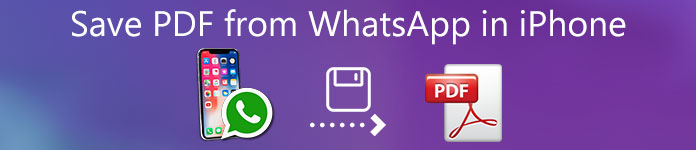
- Part 1: How to Save PDF from WhatsApp on iPhone
- Part 2: How to Save All PDF Documents from WhatsApp in Batch
- Part 3: FAQs about Saving PDF from WhatsApp on iPhone
Part 1: How to Save PDF from WhatsApp on iPhone
WhatsApp enables you to send and receive multiple file formats, including PDF documents. Moreover, you can save PDF from WhatsApp to iPhone, Email, Google Drive, and other apps. Here is the detailed process you can follow to save the PDF files.
Launch the WhatsApp application on your iPhone. Find the messages contain the PDF files. Tap the document to enter the Read mode.
Then you can see the content in your PDF with the built-in reader. Tap the Share button at the upper right corner of the screen.
Select the target app on the toolbar to share the files, such as iCloud Drive or Email to save PDF files from WhatsApp on iPhone.
After that, you can open the iCloud Drive app or the Email app on your iPhone to find the PDF document accordingly.
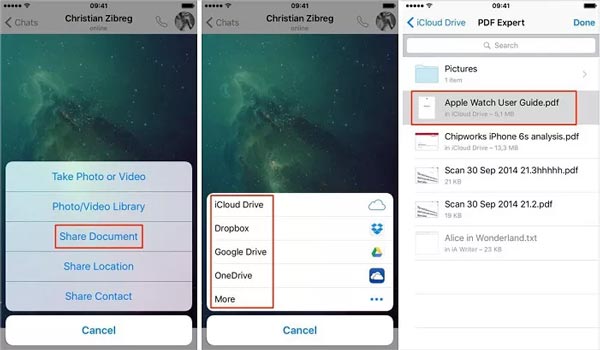
More Tips about Saving WhatsApp PDF
- iOS performs serious copyright regulations, so you can only save a PDF from WhatsApp to iPhone apps, but not the file system directly.
- You can save WhatsApp PDF files from iPhone to MacBook via the AirDrop feature on the toolbar. The document will be saved to the Download folder on Mac. See how to AirDrop from iPhone to Mac.
- If you send the PDF by Email, make sure that your document does not surpass the file size limit. Otherwise, the mail should fail.
- The built-in method works quickly for a single or small number of PDF documents. If you have a lot of documents, you have to find all the PDF files on WhatsApp chat and save them one by one.
- The way to save PDF from WhatsApp on iPhone only works for the unencrypted PDF or you know the password.
Part 2: How to Save All PDF Documents from WhatsApp in Batch
Is there an alternative to save PDF from WhatsApp on your iPhone? Just as mentioned, it is not a good idea to save PDF with the built-in feature when there are multiple PDF documents. Apeaksoft WhatsApp Transfer is an all-in-one WhatsApp management tool that enables you to transfer, backup, and restore WhatsApp. It supports WhatsApp chats, messages, photos, videos, PDF attachments, and more other files.
- Save PDF attachments from WhatsApp on iPhone to a computer.
- Batch process all PDFs and other documents from WhatsApp.
- Add password protection to encrypt the PDF documents.
- Keep the original condition of your documents when saving.
- Restore WhatsApp from backup history or local iTunes backup.
How to Save PDF from WhatsApp on iPhone to Computer
Connect your iPhone to the computer with the Lightning cable. Then download and install the WhatsApp Transfer on your computer. Launch the tool and choose the WhatsApp Transfer menu and select the Backup option that detects PDF documents in WhatsApp.

After detecting your iPhone, the name will appear in the Source section or you can expand the drop-down list and choose your iPhone. If you need to save the PDF files from WhatsApp with a password, tick the checkbox next to Backup encryption and write down your password.

Locate the Target section to click the Folder button to select a specific folder for saving PDF from WhatsApp on iPhone. Click on the Start Backup button at the bottom to begin the process. Then press the View backup list link, the Explorer window will pop up and show you the PDF backup.

Part 3: FAQs about Saving PDF from WhatsApp on iPhone
1. How to Save WhatsApp Chat as PDF on iPhone?
Open the conversation that you want to save as PDF in WhatsApp, tap the menu button with a three-dot button, and tap the More menu and choose the Export Chat option and select the Attach Media option. Select the Mail option and download the chat on your computer and convert it to PDF in Office Word.
2. Can I Save PDF on iPhone from Websites?
Generally speaking, you cannot download files from a website to your iPhone. For PDF, you can save it to the Books app and view it later. Of course, you can simply download the PDF files on your computer and share them with your iPhone via some professional PDF Transfer tool.
3. Where are the WhatsApp PDFs Saved on iPhone?
If you do not save a PDF from WhatsApp to iPhone, it will be saved in the WhatsApp server but not your memory. But you can save the document to your iCloud Drive with the steps above.
Conclusion
Here you can learn more about how to save PDF from WhatsApp on your iPhone for reading later. For individual documents, you can use the built-in feature in the instant message app directly. For multiple PDF files, Apeaksoft WhatsApp Transfer should be the best choice. It is not only easy to use, but also able to save all PDF files at the same time with a single click.




