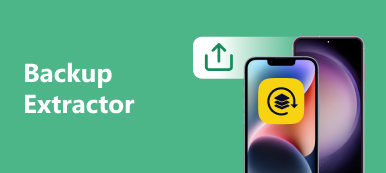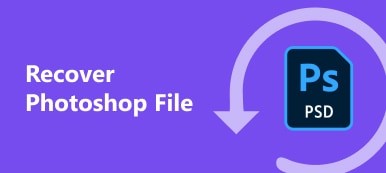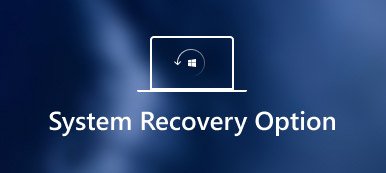Let’s initially put it this way: what is BUP? A BUP file is like a safety copy created by many programs on your computer. These backups are basically there in case the original file gets messed up and you can not open it anymore. Unlike some hidden files, the backup files are easy to understand because they are not encrypted with a secret code. This means you can almost have the same as their original source. Fortunately, this article will explain more about BUP or backup files, how to open them if needed, and even how to recover one when it gets lost. Thus, if you have ever encountered such a file and wondered what it is, keep reading!
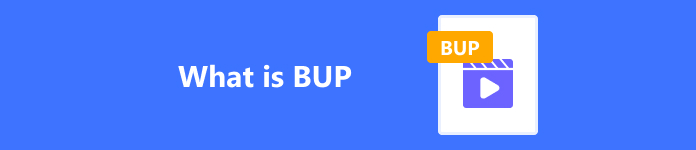
- Part 1. What is a BUP and How to Open It
- Part 2. The Best Way to Recover a Lost BUP File on Your Device
- Part 3. FAQs about the BUP File
Part 1. What is a BUP and How to Open It
What is BUP?
As I have mentioned above, BUP files stand for backup files. They are like insurance for your computer files. They are copies of important information created by different programs on your computer, just in case the originals get damaged or lost. In other words, they are a hidden copy of a document you’re working on or a spare key for your house.
Furthermore, you will often find these BUP files on DVDs, which act as a backup for the files that control things like menus and chapters. Since backup is what the BUP means, you would not need to open it alone. But if the original file, like the one controlling the DVD menus, gets scratched or messed up, the BUP file can be used to save the day.
How Do You Open a BUP or Backup File?
To open a BUP or backup file, you might need a unique program to understand this format, similar to a specific tool to unlock a spare key. One of the most popular programs that caters to such a file is VLC. This VLC media player can freely work on playing a file in BUP format, especially when using Mac and Windows 10 and 11. To open the file with VLC, follow the steps below.
Step 1 Launch the BUP file player on your PC. Make sure that your computer device already contains this software. Otherwise, you will need to install it first.
Step 2 After launching the program, navigate to the Media menu and click the Open Folder tab from the list of options.
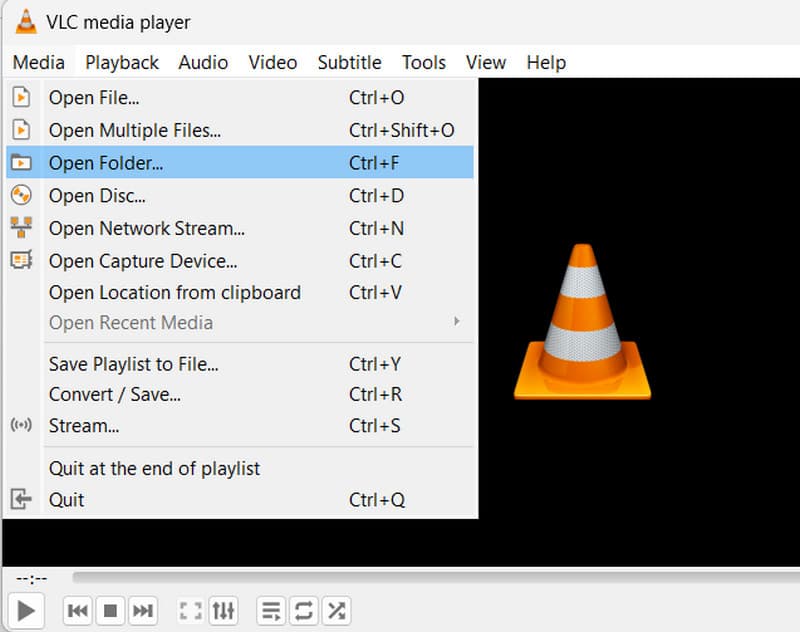
Step 3 When you reach your folder window, select the folder that contains your backup files. Once selected, click the Select Folder button. VLC will then play your files.
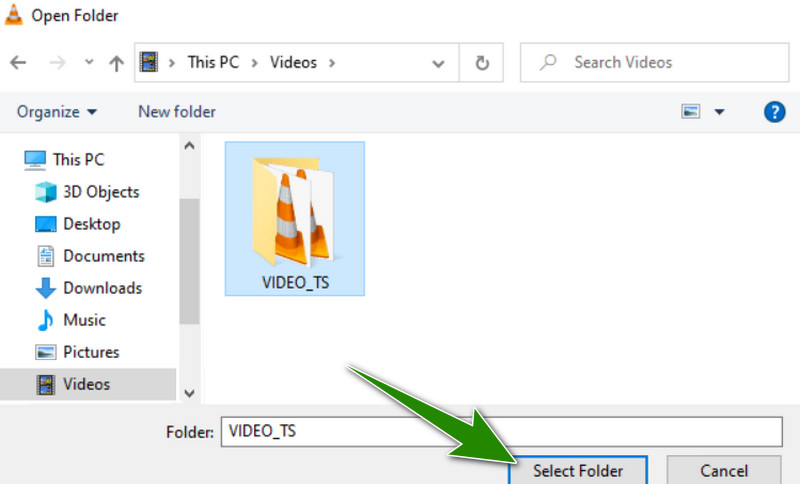
Part 2. The Best Way to Recover a Lost BUP File on Your Device
Admit it, we can be in a worse situation where you accidentally deleted an important file on your computer. It is even worse when the original and backup files are deleted. Plus, you need help finding them in your recycle bin or trash. Thus, what will you do in such a scenario? Luckily, there are proven methods that will help you recover your lost files, and today, let’s indulge with the best one.
Folks, here’s Apeaksoft Data Recovery, an almighty file recovery tool that helps restore files instantly. This data recovery software is like magic for those moments you accidentally hit delete on a crucial file, such as the BUP file type. Imagine losing precious videos, family photos, that work document you spent hours on, or your favorite music collection. It can be your hero in these situations. It acts like a digital detective, scouring your computer, hard drives, and memory cards for traces of those missing files. What’s more remarkable is that even if you have formatted a drive by mistake, emptied your recycle bin/trash, or faced a computer crash, this software can search for hidden data fragments and potentially bring them back to life. It’s like having a rewind button for your digital files!

4,000,000+ Downloads
In addition to the BUP file, it can recover various data types, including images, videos, audio, etc.
It offers two scanning options: Quick Scan and Deep Scan.
It can recover deleted files on Windows PC, Mac, and other storage devices.
It offers a high success recovery rate and fast recovery speed.
Step 1 Install the software on your computer using the download button above.
Step 2 Launch Apeaksoft Data Recovery tool. Then, on its main interface, you can directly tick Check all file types at the top-left corner. Or you can tick the Video and Others to include your BUP files. After choosing the file type, choose the location where you can toggle everything. Then, click the Scan button.
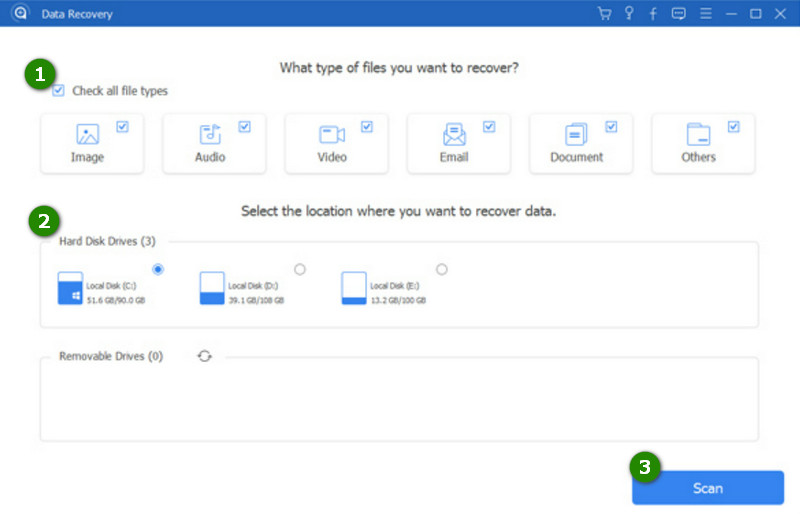
Step 3 The following window will enable you to see the deleted files. Find the BUP among the shown scanned files and toggle it for the recovery process. To start the process, click the Recover button at the bottom right of the interface. And voila! You just recovered your missing backup file!
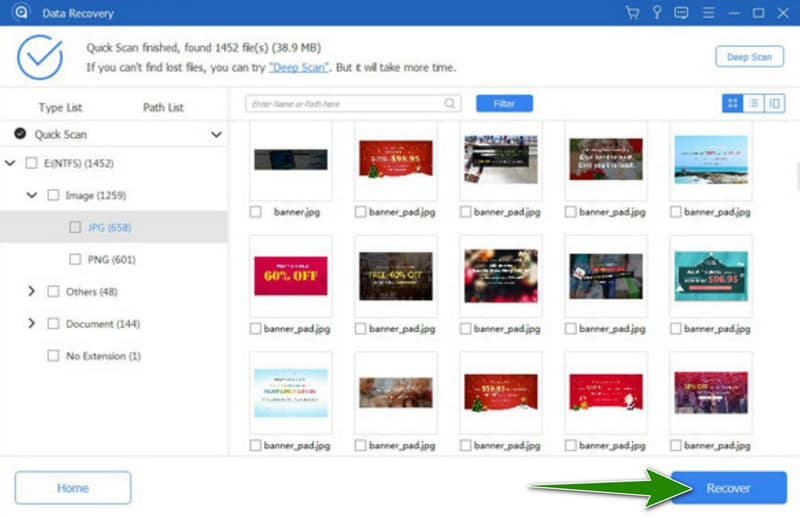
Part 3. FAQs about the BUP File
What is the purpose of a BUP file?
BUP files are the backup copies of IFO files. They contain important information for DVD navigation and playback. Their purpose? If an IFO file gets corrupted, the BUP file can be used instead.
Can I convert the BUP files to other formats?
Since BUP files are backup files, they cannot be converted. However, the DVD content they support can be ripped and converted using a DVD ripper. You can convert DVD to MP4 on Mac or Windows for easier playback.
How can I create a backup file or BUP?
You can create BUP files automatically when a DVD is authored or copied using DVD authoring software. Thus, it would help if you learned how to author a DVD to create a BUP.
What are the differences between the BUP, IFO and VOB files?
IFO files contain DVD navigation and playback information, and the BUP files are backups of IFO files. VOB files, on the other hand, contain the actual video, audio, and subtitle data.
Where can I find the BUP files on a DVD?
The BUP files are usually found in the VIDEO_TS folder on a DVD, along with the VOB and IFO.
Conclusion
To conclude, this article contains practical information about the BUP file. What you learned here is sufficient information for you who just encountered such a file. In addition, we have also included ways to open and recover the file in cases where you need to. Feel free to share this post with your friends who face the same dilemma with their backup files.