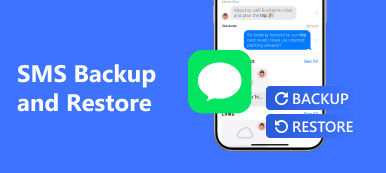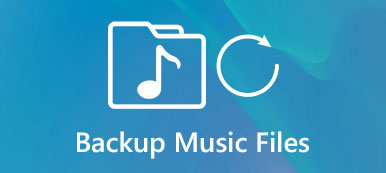WhatsApp app has become a great hit that links us with our intimate friends. Consequently, there are more and more important messages, photos, documents that record what we treasure. So, backup data in the WhatsApp is crucial and restoring data counts, too. How to backup and restore your WhatsApp on Android or iPhone? Here, we list several ways of backing up and restoring WhatsApp. And we will introduce some reliable backup & restore software to assist you when you need. In the passage below, detailed steps will be shown, too.
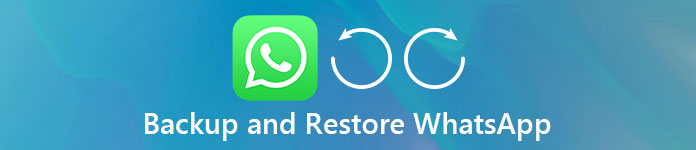
Part 1. How to Backup and Restore WhatsApp on Android
If you are using Android phone, the article provides 2 different methods to backup and restore WhatsApp on Android. They are backup and restore WhatsApp using Apeaksoft Android Data Recover and from Google Drive. A brief introduction and main steps of how to backup and restore WhatsApp would be listed below.
Method 1. Using Android Data Recovery to Backup and Restore WhatsApp
Android Data Recovery is a powerful and professional tool which is devoted to back up and recover data for Android devices. Whatever formats of data you have lost, Android Data Recovery can help you backing up and restoring WhatsApp data with the easiest way. Apart from backing up and restoring data, it can also repair some intractable problems that you may come across with your Android device, and get your phone restored. If you are interested in it, just download it. Next, the article will give you the main steps to restore and backup WhatsApp data.
Step 1. Download Android Data Recovery from its official website onto your computer. Before starting, connect your Android device to your PC and allow the software to detect your device.

Step 2. After a successful connection, select data that you want to restore. There are a lot of options for you to choose from. In general, you are suggested to choose "WhatsApp" and "WhatsApp Attachment". If you want other data, just click them. Once finishing, just click "Next" and you are allowed to go through it.

Step 3. After the former step, your mobile device will give you a signal of authorization. Tap "Allow/Grant/Authorize" to enable the software to be accessible to your phone.

Step 4. Then you can view the photos, messages and files in your WhatsApp on the software in details. If you are determined to restore and backup WhatsApp data like photos, just click the box below every data. And then tap "Restore".

Check this post to learn more details about how to recover deleted WhatsApp messages on iPhone and Android
Method 2. Backup and Restore WhatsApp on Google Drive
Description: Google Drive is a kind of storage-in-the-cloud program that designed by Google. It has website, iOS version and Android version. It enables you to backup, restore and transfer your data from Smartphone, or between computer and Smartphone. Like other programs, Google Drive can also support various types of data, such as photos, videos, audio and documents. Follow the steps below to backup and restore WhatsApp data on Android. First, you need to do some backup.
Step 1. Turn on your Android phone, and enter the "Settings".
Step 2. Find the "Chats" and click it. When you come into a new interface, tap "Chat backup".
Step 3. Then click "BACKUP" to start backup. It may need some time to finish.

How to restore WhatsApp data from Google Drive
Step 1. If your new Android device has already installed WhatsApp, please delete it and re-download and reinstall it. If not, just download it.
Step 2. Launch the WhatsApp and log in with your previous account. You may need to insert your telephone number and verify it later.
Step 3. After that, a new window would appear to ask you whether you are going to restore your data of WhatsApp immediately or not. You are expected to click "Restore".
Step 4. When it finishes restoring WhatsApp data on Android, it will remind you.

Part 2. WhatsApp Backup and Restore on iPhone
While Android users face the problems of how to backup and restore WhatsApp data, iOS users are also confronted with the same difficulties. So, we are going to help you resolve the problem of Whatsapp backup and restore on iPhone, too. Here we recommend you a powerful program – iOS Data Backup & Restore.
iOS Data Backup & Restore is regarded to be the best solution to backing up and restoring iPhone/iPad/Mac/iPod data. It not only helps you retrieve data, but also enables you to normalize your broken-down iDevice. And you don't need to worry about the safety of your data, for it gives you a 100% guarantee of security. For those who are not good at operating electronic devices, this program is rather user-friendly, which has a clear and understandable instruction. At most of the time, just one click is enough to finish backing up and restoring data. Here, we list steps of how-to-do while taking WhatsApp for example.
How to Backup WhatsApp Data with iOS Data Backup & Restore
Step 1. Download and install iOS Data Backup & Restore on your computer and launch it. Connect your iOS device to computer. Choose "Data Backup" button.

Step 2. Once the connection is successful, the program will start scanning the data on your mobile device.
Step 3. All the WhatsApp data will be listed, and you are free to choose the WhatsApp files you want to backup.

Here you may want to know: How to add password on WhatsApp to protect messages
How to Restore WhatsApp Data with iOS Data Backup & Restore
Step 1. There are 3 modes for you to choose from. Here we select the first mode "Recover from iOS Device".
Step 2. Connect your iOS device onto your computer. Click "Start Scan".
Step 3. You will find that all data will be divided into different columns. Just choose "WhatsApp". All the detailed messages or files can be viewed. Besides restoring WhatsApp data, all the media files will appear when you click" Attachment".
Step 4. Click WhatsApp data you want to back up and start restoring.
We mainly talk about how to make WhatsApp backup and restore in this post. Whether you are an Android user, or are using an iOS device, you can find the suitable tools and solutions to backup and restore WhatsApp. If you have any better method, you can leave us a message.