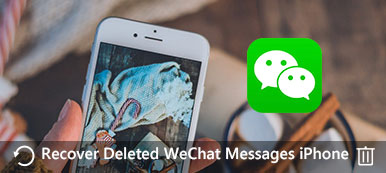WhatsApp is always the application that takes a large amount of your iPhone storage space. It is important to automatically backup the chat messages and videos of WhatsApp to iCloud. What should you do if WhatsApp backup is stuck at 0%, or come across a message “WhatsApp iCloud backup stuck”? Just learn more about the 8 ultimate methods to fix the problem with ease from the article now.

- Part 1. 8 Methods to Fix WhatsApp iCloud Backup Stuck on iPhone
- Part 2. Best Alternative to Fix WhatsApp Backup Stuck
Part 1. 8 Methods to Fix WhatsApp iCloud Backup Stuck on iPhone
Method 1: Reset Network Settings
In order to backup WhatsApp files to the iCloud service, you have to make sure a stable network connection. Just fix the WhatsApp backup stuck by resetting the network of your iPhone.
Step 1 Go to the Settings app on your iPhone, you can choose the General option. Head to the Settings and tap the Reset Network Settings option.
Step 2 After that, you can type the passcode and confirm settings by tapping the Reset Network Settings again to fix WhatsApp backup stuck.
Step 3 Moreover, you should also turn off the VPN settings, check the correct Wi-Fi password and even disable the Personal Hotspot.

Method 2: Check iCloud Storage
Of course, if there is not enough space for iCloud, you should also find the WhatsApp iCloud backup stuck. Here is the method to release more storage space for your iCloud account.
Step 1 Head to the Settings app and tap the Apple account to find the iCloud option. You can check the iCloud storage space used to release up more space for your iPhone.
Step 2 Make sure the WhatsApp app has already turned on in the APPS USING ICLOUD list. Tap on the Manage Storage option to change the storage plan or delete some files.
Step 3 Once you have released the space, you can check whether the WhatsApp backing up still get stuck or you can able to sync the files without problem now.

Method 3: Check Apple System Status
Make sure the Apple system status is working well is another efficient solution to fix WhatsApp backup stuck. Go to the Support menu for System Status from your Apple and check the existence of any iCloud server issue there. If it is not available, you only need to have another try when the server turns back to normal again.
https://www.apple.com/support/systemstatus/
Method 4: Hard Reboot Your iPhone
When you have no idea about the reasons for WhatsApp iCloud backup stuck, just a simple hard reboot your iPhone X//11/12/13/14/15 might be an efficient method to fix the problem.
Step 1 Fast press and release the Volume Up button on your iPhone X. After that, you can follow the similar process to press and release the Volume Down button.
Step 2 Press and hold the Side button on your iPhone X. Ignore the Slide to Power Off interface and keep holding the Side button until the Apple logo appears on your screen.

Method 5: Reduce Auto Backup Frequency
If you have a large amount of WhatsApp messages and videos, each backup process will take a long time. The frequent WhatsApp iCloud backups may cause the last backup to be incomplete.
Step 1 Go to the WhatsApp app on your iPhone and access to the Settings on your phone. Select the Chats and locate the Chat Backup option to back up the chat history and media.
Step 2 Check the option for Auto Backup, you can tap on the Auto Backup to change from the Daily option to the Weekly option or Monthly option to reduce the backup frequency.

Method 6: Update to Latest iOS
When there is an updated version of iOS, which has some hotfix for the minor bugs of the operation system, including the WhatsApp backup stuck problems, you can always update to the version.
Step 1 Go to the Settings of your iPhone, you can tap on the General option and choose the Software Update to find whether there is an updated version for your iOS device.
Step 2 When there is a new version, you can tap on the Download and Install option to update to the latest version to find whether WhatsApp backup stuck has already been solved.

Method 7: Delete Last WhatsApp Backup
If the WhatsApp backup stuck because of the iCloud storage, you can delete the last WhatsApp backup and have another try. It enables you to have a complete backup for WhatsApp files with ease.
Step 1 Go to the Settings app on your iPhone, select the iCloud option and choose the Manage Storage option. It enables you to check all the iCloud storage within your iPhone.
Step 2 Select the last backup file you do not want, there is a popup window asking for whether you need to turn off backup and delete all backup data for the device. Select the Turn Off & Delete option.

Method 8: Backup WhatsApp via iTunes
Of course, if you still not able to get rid of the WhatsApp iCloud backup stuck, you can backup WhatsApp files to iTunes instead. Just follow the method to save the files to iTunes as below.
Step 1 Connect your iPhone to your computer via the original USB cable. After that, the iTunes is able to detect the connected device and launches automatically.
Step 2 Click on the device and choose the Summary option, which you can find the status of the iPhone. Tap on the Backup Now button to save the files from WhatsApp to iTunes.

Part 2. Best Alternative to Fix WhatsApp Backup Stuck
If you do not want to change the iCloud service, or cannot fix the WhatsApp iCloud backup stuck problems, iOS Data Backup & Restore is the desired solution to transfer and backup all iOS data from iPhone to computer without overwriting. Moreover, you can also set up a password to protect the private information with ease.
- Transfer and backup the WhatsApp message files within one click safely.
- Preview and restore all WhatsApp chats and videos without overwriting.
- Set up a password to protect the WhatsApp files to get more privacy.
- Support all popular iOS devices, iOS versions, system and so on.
Step 1 Download and install the iCloud alternative on your computer. Launch the program and choose the iOS Data Backup & Restore option to enter the main interface.

Step 2 Choose the iOS Data Backup option, which you can choose the Standard backup or Encrypted backup for the WhatsApp messages and video files.

Step 3 After that, you can select the Whats app & Attachments option to solve backup WhatsApp stuck problem, or even add the other files into the backup as well.

Step 4 Click the Next button and choose the file folder to save the backup. Then the program will back up the selected data from your iOS device to your computer accordingly.

Conclusion
When your WhatsApp backup stuck, you can learn more about the 8 efficient methods to fix the problem with ease. Moreover, you can learn more about the alternative to backup the WhatsApp files to your computer. If you have any query about the topic, you can share more details in the comments.