How to Fix No Location Found and Location Not Available
When sharing location on an iPhone, you may see the No Location Found or Location Not Available error in the Find My app. However, most users do not understand what is the difference between them. Which one means your friend stopped sharing location with you and which one means their phone turned off the internet connection? This guide will answer these questions and fix these errors on your iPhone effectively.
PAGE CONTENT:
Part 1: What Does No Location Found Mean
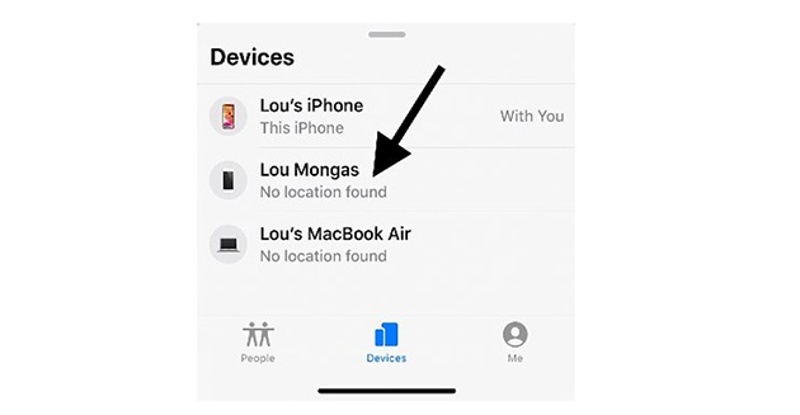
The Find My app primarily uses the GPS, cellular, and Wi-Fi signals to find your iPhone on Apple Maps. These technologies help approximate your device’s geolocation and show it on the map in the Find My app.
Once Find My cannot find your location, it will indicate a No Location Found error. It indicates a network error, such as your phone lacks an internet connection. Other main causes include:
1. Location Services is disabled.
2. Something is wrong with your iCloud account.
3. Outdated software.
4. App glitches. For instance, Find My gets stuck.
Part 2: What Does Location Not Available Mean
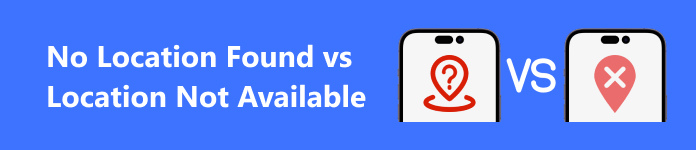
If you see Location Not Available in the Find My app when tracking someone else’s location, it means the other person has stopped sharing his or her location with you. In other words, it may be a technical error but manual work. Other reasons include:
1. Poor coverage. If your iPhone cannot catch a decent signal, you may see the error.
2. Incorrect date and time settings.
Part 3: How to Fix No Location Found and Location Not Available
Solution 1: Check Your Internet Connection
As mentioned previously, a stable internet connection is crucial when sharing location in the Find My app. When No Location Found and Location Not Available occur on your iPhone, you should check the internet connection on your device.
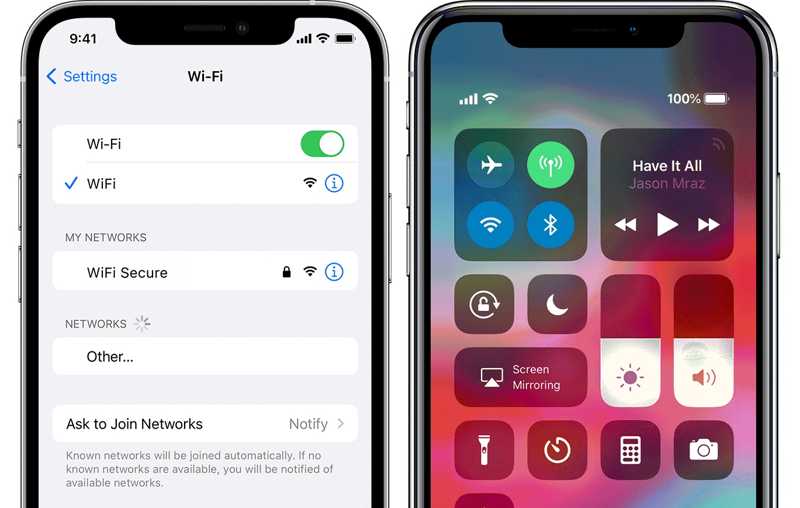
Open the Settings app, and enable Wi-Fi or Cellular depending on your situation. Or enter your Control Center, and tap Wi-Fi or Cellular Data to enable it.
Solution 2: Restart Your iPhone
While restarting your iPhone is very easy, it is an effective way to clear caches and fix software errors. When No Location Found or Location Not Available happens on your iPhone, it is worth trying.
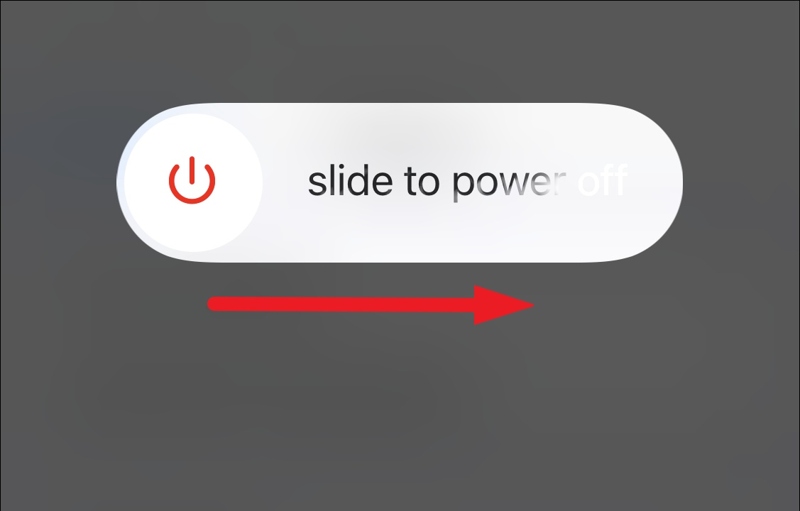
Step 1. Long press the Side button until the power-off screen appears.
Step 2. Move the slider to the right side, and your screen will turn black.
Step 3. A few minutes later, hold down the Side button to turn on your device.
Solution 3: Force Quit Find My
The Find My app can bug out and result in the Location Not Available error. To get rid of the error, you can force quit the app, and reopen it. Then the error should disappear. Here are the steps:
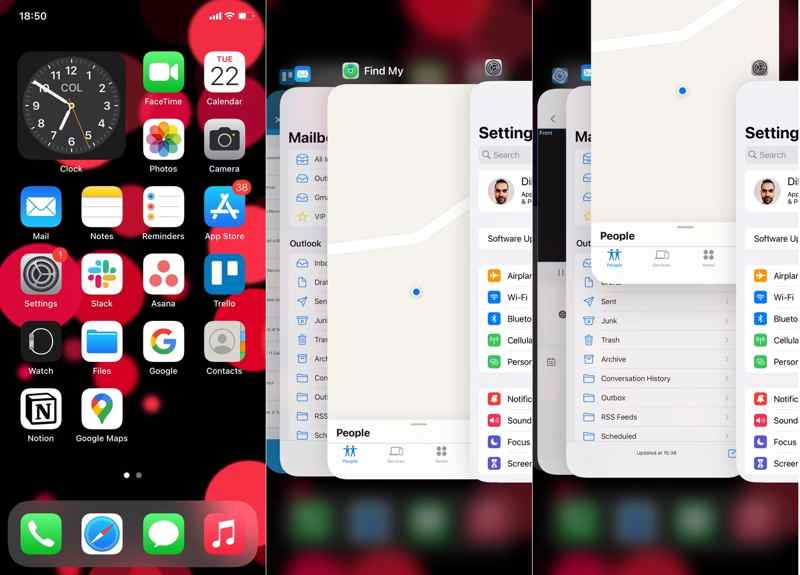
Step 1. Swipe up from the bottom of your screen to enter the App Switcher. With an iPhone with a Home button, quickly press the Home button twice.
Step 2. Swipe left and right to find the Find My app. Then push it off the top of the screen to force quit it.
Step 3. Then open the Find My app from your home screen again.
Solution 4: Enable Location Services
Location Services is a feature on iOS that uses GPS, Bluetooth, and Wi-Fi hotspots to determine your iPhone location. If you turn off the feature accidentally, the No Location Found error will occur. Therefore, turn it on so that you can see location on your iPhone.
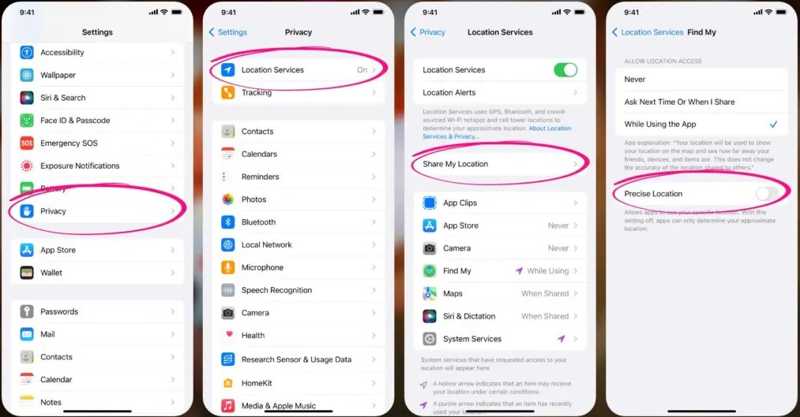
Step 1. Run your Settings app.
Step 2. Choose Privacy or Privacy & Security, tap Location Services, and toggle on Location Services.
Step 3. Choose Find My, pick While Using the App, and toggle on Precise Location.
Solution 5: Correct Date and Time
Incorrect date and time might lead to the Location Not Available error on your iPhone when you want to track your friends and family in the Find My app. Fortunately, you can correct it in your Settings app quickly.

Step 1. Go to the General tab in your Settings app.
Step 2. Choose Date & Time, and turn on Set Automatically if the date or time is wrong.
Solution 6: Check Apple Server Status
When sharing location on your iPhone, Find My needs to communicate with Apple servers. If you encounter the No Location Found or Location Not Available error, you also need to check the Apple server status.
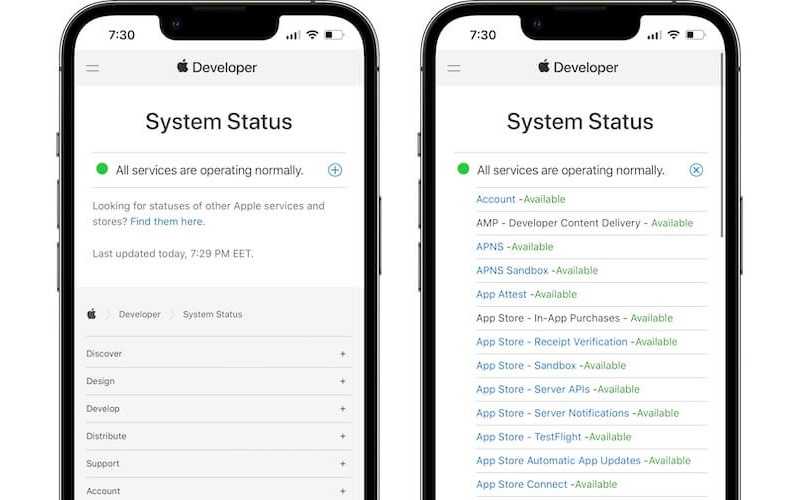
Visit www.apple.com/support/systemstatus/ in a web browser and check the status of each server on the list. If any of them is down, wait for it to work again, and then share your location in Find My.
Bonus Tip: How to Change iPhone Location
If you disable the sharing location in Find My, others will get the notification. Can you hide your geolocation without anyone knowing? Yes, and all you need is Apeaksoft iPhone Location Changer. It enables you to spoof your iPhone geolocation easily.
Modify Your iPhone Location with Fake Address Quickly
- Change geolocation on an iPhone or iPad with one click.
- Available to mobile games, social media, and more.
- Create virtual routes with multiple modes.
- Support the latest versions of iPhone and iPad.
Secure Download
Secure Download
Here are the steps to change iPhone location without anyone knowing:
Step 1. Launch the best spoofing software after installing it on your computer. Next, connect your iPhone to your computer with a Lightning cable. Click the Start button to continue.

Step 2. To change your iPhone location, choose Modify Location on the mode window. The other three modes are used to create virtual routes.

Step 3. At last, enter an address into the field on the pop-up dialog, and click the Confirm Modify button. Or click a destination on the map, and confirm it. You can also fake location on your Twitter with this program.

Conclusion
This guide has discussed the differences between No Location Found and No Location Available. Both errors may occur when sharing your location or tracking others’ location in the Find My app. You can perform the verified solutions one by one to fix it. Apeaksoft iPhone Location Changer enables you to hide your location without powering off your device. If you have other questions about this topic, please feel free to leave a message below.
Related Articles
In this article, we will show you a tutorial on changing location on YouTube TV to alter your account's country on this platform. Read this article!
Why is Find My not working? You can learn seven effective solutions to fix the problem and make Find My working normally.
Limiting the number of people who see your location on Snapchat is a must, and we are here to teach you how to freeze your location on Snapchat when needed.
Looking for ways to change your Tinder location for better matches? Discover easy methods to update your location and expand your dating horizons. Read this.

