7 Ways to Empty Trash on Mac Safely and Permanently
When you delete a file on a Mac, it goes to the Trash Bin, which is a folder to store the deleted files. So that you can recover lost files if you delete them by accident. However, the deleted files are still on your hard disk and taking up your space. To free up space and improve the performance of your machine, you should empty Trash on Mac regularly. This guide lists seven ways to get the job done quickly.
PAGE CONTENT:
- Part 1: How to Force Empty Trash on Mac in One Click
- Part 2: How to Empty Trash on Mac from Dock
- Part 3: How to Empty Trash Bin on Mac in Finder
- Part 4: How to Clear Trash on Mac Automatically
- Part 5: How to Empty Trash Mac Using Shortcut
- Part 6: How to Empty Trash on Mac Terminal
- Part 7: How to Delete Specific Items in Trash on Mac
- More Tips: Trash on Mac Won't Empty - How to Fix
Part 1: How to Force Empty Trash on Mac in One Click
According to our research, some people reported that they cannot empty Trash on Mac. The causes are complex, such as some of the files being currently in use, files being locked, and more. Apeaksoft Mac Cleaner is a powerful tool that can force empty the Trash folder on Mac in one click. How do I safely empty trash on Mac? This is the answer.
Best Trash Eraser for Mac
- Force empty Trash on Mac with one click.
- Delete all Trash or specific files.
- Won’t interrupt your files on your hard drive.
- Offer multiple bonus features, like finding large files on Mac, checking storage on Mac, clearing junk files/caches/cookies, uninstalling apps, etc. on your Mac.
Secure Download

Here are the detailed steps to force empty Trash on your Mac:
Step 1. Scan Trash on Mac
Launch the best Trash erasing application after you install it on your Mac. Click the Cleaner button in the home interface, and choose Trash bin. Hit the Scan button to look for files in your Trash folder.

Step 2. Choose the Trash Bin Option
On the following page, press the Trash bin button to access your deleted trash files on Mac.
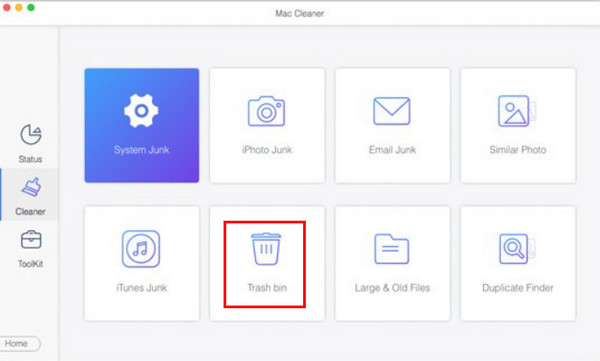
Step 3. Empty Mac Trash
When scanning is done, click the View button to enter the Trash folder. Here, you can check all deleted files in the Trash Bin. Select unwanted files or all files, and click the Clean button to force empty Mac Trash immediately. Then, you can permanently delete files on Mac after emptying the recycle bin.

Tips: There is more than one Trash folder on your Mac that will occupy large disk space. Apeaksoft Mac Cleaner will help you clear the trash deep in the system folder with ease to prevent a full disk on Mac.
Part 2: How to Empty Trash on Mac from Dock

Step 1. Locate the Trash Bin at the bottom right corner.
Step 2. Right-click on Trash Bin, and choose Empty Trash on the context menu.
Step 3. When prompted, click the Empty Trash button to confirm emptying Trash on MacBook Pro/Air or iMac.
Tips: This way, you won’t delete locked files.
Part 3: How to Empty Trash Bin on Mac in Finder

Step 1. Open the Finder app from your Dock panel.
Step 2. Head to the Finder menu and choose Empty Trash.
Step 3. Click the Empty Trash button on the alert dialog.
Tips:
Can I delete files on Mac without moving them to Trash?
Yes. If you wish to delete files on Mac without moving them to Trash, open the Finder app, click on the target file or files, and press the Option + Command + Delete keys on your keyboard. Then click Delete on the alert dialog.
Part 4: How to Clear Trash on Mac Automatically

Step 1. Run your Finder app.
Step 2. Go to the Finder menu and choose Preferences.
Step 3. Switch to the Advanced tab on the pop-up, and check the box of Remove items from the Trash after 30 days. Then your files in the Trash will be automatically deleted for 30 days.
Part 5: How to Empty Trash Mac Using Shortcut

Another quick way to empty Trash on a Mac is the shortcut. What's the shortcut to emptying trash on Mac? Whenever you intend to free up your Trash folder, navigate to your desktop and press the Shift + Command + Return keys on your keyboard at the same time. Also, you need to confirm the action.
Part 6: How to Empty Trash on Mac Terminal
For advanced users, command lines are another way to empty Trash on Mac. This way can delete files that moved to Trash on Mac effectively and quickly. You can follow the steps below to clean up your Trash Bin.

Step 1. Launch the Terminal window.
Step 2. Where is trash on Mac Terminal? Input the command sudo rm -R, locate the files that you intend to delete and drag them into the Terminal window.
Step 3. Press the Return key on your keyboard. When prompted, enter the admin password, and hit the Return key again.
Tips: This method is of great use if you can't find Trash on Mac.
Part 7: How to Delete Specific Items in Trash on Mac
In addition to emptying the entire Trash on Mac, you can also access the Trash folder, and delete specific items. Before that, you should know where is the Trash folder on your Mac, and then you can delete specific files or all of them.

Step 1. Locate the Trash Bin at the bottom right corner of the Dock panel. Right-click on it, and choose Open. Or press the Command + Shift + G keys on your keyboard, and type in Trash to access the Trash folder directly.
Step 2. If you intend to delete specific items, hold the Command key while selecting the files.
Tips: To empty Mac Trash, click the Empty button at the top right side and confirm the action.
Step 3. Control-click a selected file, and choose Delete Immediately on the context menu. Then click the Delete button on the pop-up to confirm the action.
Tips:
How to recover a file from the Trash folder?
Open the Trash folder from your Dock panel, right-click on the files that you want to recover, and choose Put back. Or select the files, go to the File menu, and choose Put back.
More Tips: Trash on Mac Won't Empty - How to Fix
Restart Your Mac
One important reason why can't empty trash on Mac is some files in the Trash are still in use. Therefore, you should end these file activities. If you can't figure out which program is running, try to restart your Mac for successful trash empty.
Unlock Your Files
Sometimes, your files are locked, so you can't empty trash on Mac. So, before emptying trash on the Mac, you should unlock the files to be deleted. You can follow the steps below:
Step 1. Open the Trash on your Mac and click the file that fails to delete.
Step 2. Hold Ctrl and click the file. Then, choose Get info.
Step 3. Uncheck the Locked option.
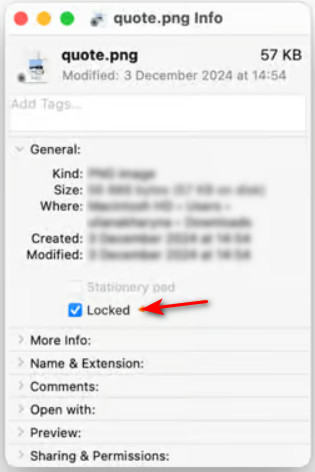
Conclusion
This guide lists seven ways how to empty Trash on Mac quickly. The native features allow you to empty the entire Trash folder or delete specific files through multiple channels. If you cannot empty your Trash folder, Apeaksoft Mac Cleaner can help you do the job.
Related Articles
Accidentally deleted important files by emptying Trash Bin? You can recover them from your Mac actually. This guide tells how to recover Trash on Mac.
This article shows how to delete a user on a Mac in easy ways. And you can also know why you can't delete a standard or admin user on Mac.
Troubled by the Mac adware with surprise pop-ups? Here are two useful methods for you on how to remove adware from Mac completely.
How to uninstall program on Mac quickly and safely? Here we introduce some professional methods for you to easily delete apps on Mac.

