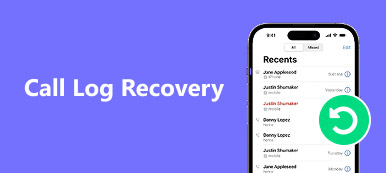It is annoying when your iPhone receives continuous calls from a marketer. If you have been pestered by nuisance callers or simply need some personal time, you can block a number on your iPhone. The number blocking feature has been introduced into iOS 7 and later versions. Just update the iOS in order to take advantage of the feature.
Whether you want to block a number on your iPhone, multiple contacts, an unknown number, or even erase the blocked number on iPhone to protect your private, what you need to do is follow the process of the article to have a time quietly with ease.
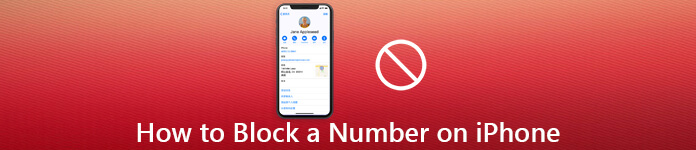
- Part 1: How to Block a Contact Number on iPhone
- Part 2: How to Block an Unknown Number on iPhone
- Part 3: How to Erase Blocked Numbers on iPhone
Part 1: How to Block a Contact Number on iPhone
Apple has introduced the number blocking feature into iOS since 2013. So, you can permanently block a number and delete it on your iPhone without extra apps.
How to block a single number on iPhone
If you just need to block a number within your contacts on your iPhone, you can simply use the default method to prevent the calls from the number again as below.
Step 1Open the native Phone app on your iPhone. Go to the “Contacts” tab at the bottom of your screen.
Step 2Scroll down and find the contact number that you want to block on your iPhone. Open it in the detail screen.
Step 3Tap the “Block this Caller” option and choose “Block Contact” when prompted.
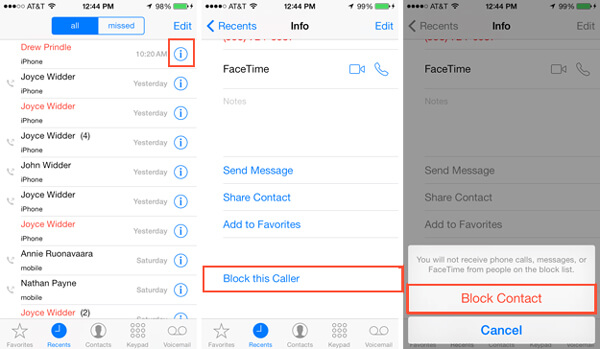
How to block multiple numbers on iPhone
When you need to block multiple numbers on your iPhone, you can also add the dozens of contacts into the “Call Blocking & Identification” on your iPhone as below.
Step 1Run the “Settings” app from your home screen, tap on your name and go to “Phone” > “Call Blocking & Identification”.
Step 2Tap “Block Contact” to open the contact list in your Phone app.
Step 3Next, touch each contact you intend to block to add them to the blocked contact list.
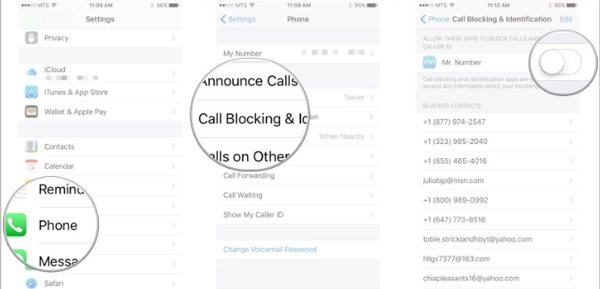
Note: In addition to the native number blocking feature, you can also use a third-party app, which is able to separately block a number for phone calls, FaceTime, message and more on your iPhone.
You can also find the blocked numbers on iPhohe via the settings.
Part 2: How to Block an Unknown Number on iPhone
How to block an unknown number and erase it on your iPhone? In order to stop receiving any unknown calls or messages, you can follow the methods to set up the blocking features as below.
How to block an unknown number on iPhone with the Phone app
When you receive continuously calls from an unknown number, you can simply go to the “Recents” within your Phone app to block calls from the unknown number on your iPhone.
Step 1Start the Phone app from your home screen and go to the “Recents” tab from the bottom to display all numbers.
Step 2Locate the phone number that you want to block and then tap the “I” button next to the phone number.
Step 3Tap the “Block this Caller” and confirm to block the number on the iPhone with the “Block Contact” to confirm it. To avoid data loss, you can backup contacts first.
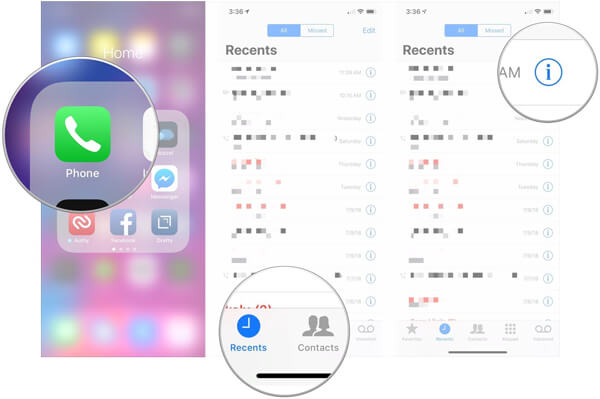
How to block an unknown number on iPhone in the Messages app
How about the spams from an unknown number on your iPhone? Instead of the phone calls, you also need to block a number on your iPhone for all the spams as below.
Step 1Run your “Messages” app and find the message that sent by the phone number need to block.
Step 2Tap the “I” button at the upper right side to open the Details screen.
Step 3Touch the phone number and you will be presented the next screen.
Step 4Now, choose “Block this Caller” and tap “Block Contact” if prompted.
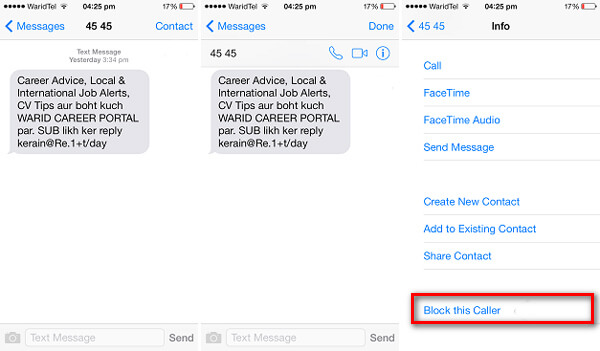
Note: You can also block unknown numbers in the “Settings” app as well. When you want to unblock a number on iPhone 6 or other models, head to “Settings” > “Phone” > “Call Blocking & Identification”, tap “Edit” and hit the red circle button. To block a number on the old iPhone types, you have to jailbreak your device.
Part 3: How to Erase Blocked Numbers on iPhone
The harassing phone calls are not only annoying, but also very dangerous. Sometimes, your personal information and other privacy may be leaked on iPhone due to the harassing phone numbers. In order to block a number and delete it, iPhone Eraser is a one-stop solution to remove all blocked numbers on iPhone.
- Erase all personal information, including blocked numbers.
- Remove messages, call history and more related to the numbers.
- Utilize advanced technology to erase blocked numbers on iPhone.
- Offer three erasing levels to meet various demands.
- Available to iPhone 17/16/15/14/13/12/11 and earlier.
How to erase blocked numbers on iPhone
Step 1Connect iPhone to iPhone Eraser
Free download iPhone Eraser and install it on your computer. Connect your iPhone to your computer with a UBS cable. Once launch the software from your desktop, your device will be detected.

Step 2Choose a proper erasing level
There are three erasing levels, Low, Medium and High. Choose the proper one based on your requirements and click the “OK” button to erase the blocked numbers on iPhone.

Step 3Erase blocked numbers in one click
Click the “Start” button to initiate erasing blocked numbers on your iPhone. When it is done, disconnect your iPhone and quit the software. Now, you can use your iPhone as a new device.

Note: Bear in mind that iPhone Eraser will delete all personal data and settings on your iPhone, no matter that erasing level you choose. It is recommended that you need to make a backup with iCloud or iTunes before erasing block numbers on your iPhone.
Conclusion
The article shares the methods about how to block a number on your iPhone, no matter it is saved as a contact or not. When you need to remove and erase the unknown calls and messages on iPhone completely, iPhone Eraser is always a nice option you can take into consideration.