How to Remove Remote Management from Your iPhone or iPad
"I bought a used iPhone 15, but Remote Management locked it. How can I remove Remote Management from my iPhone?quot; Today, an increasing number of organizations utilize Remote Management solutions to enhance their cybersecurity. However, it may add extra restrictions on your iOS device. If you want to remove the control or have left the organization, you can do so without interrupting your data.
PAGE CONTENT:
Part 1: What Remote Management Is
Remote Management is a built-in feature on iPhones and iPad devices. It enables organizations to control device usage, from app installation to usage amount, from content consumption to website visits.
By creating a Mobile Device Management or MDM profile, organizations can restrict iPhone usage and manage data. Here are a few things you should know about Remote Management removal on your iPad or iPhone:
1. The quickest way to remove Remote Management from your device is the Settings app. Of course, you must have the admin password.
2. Factory resetting won’t remove MDM. You can factory reset an iPhone or iPad that is locked by MDM, but you still have to unlock it when setting up your device.
3. Jailbreaking your iPhone allows you to remove the MDM lock, but it also introduces additional security risks.
4. The good news is that Remote Management removal won’t erase your data on your device.
5. If you have a Remote Management bypass code, you can unlock your device during the setup process.
Part 2: How to Remove Remote Management from iPad
As mentioned previously, you can get rid of Remote Management on your iPad or iPhone in various situations. The easiest option is to ask the IT administrator in your organization to remove your device from the MDM solution. If the administrator refuses or you are unable to contact the organization, consider the best method to remove Remote Management from your device yourself.
How to Remove Remote Management via Settings
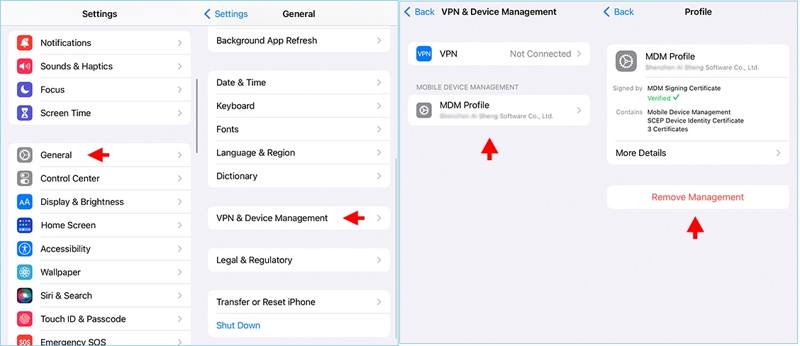
Step 1. Open the Settings app on your iPhone or iPad.
Step 2. Go to the General tab.
Step 3. Scroll down and tap VPN & Device Management. If your device has not been enrolled by an MDM, you won’t see the option.
Step 4. Choose the unwanted Remote Management profile and tap the Remote Management button.
Step 5. Hit Remote Management again to confirm the action.
Step 6. When prompted, enter your iPhone passcode to verify your identity.
Step 7. Next, type the username and password provided by your IT administrator.
How to Remove Remote Management during Setup
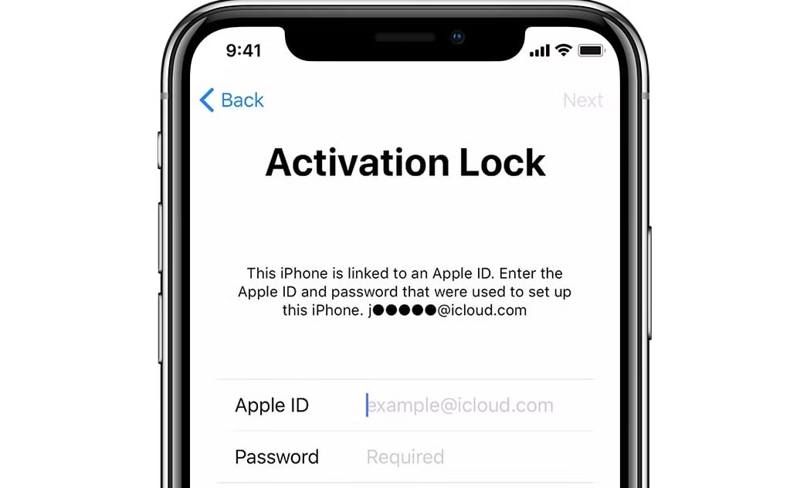
Step 1. Open the Settings app. If you have reset your device, skip to step 6.
Step 2. Go to the General tab.
Step 3. Choose Transfer or Reset iPhone.
Step 4. Tap Erase All Content and Settings and press Continue.
Step 5. Type your iPhone passcode or Apple ID password to proceed.
Step 6. When your iPhone restarts, set it up until you reach the Apple ID screen.
Step 7. Keep the Apple ID field empty and type the bypass code into the Password field.
Tip: You can get the Remote Management bypass code from the MDM solution.
Step 8. Next, continue setting up your device and remove Remote Management on your iPhone during setup.
How to Remove Remote Management on iOS 13
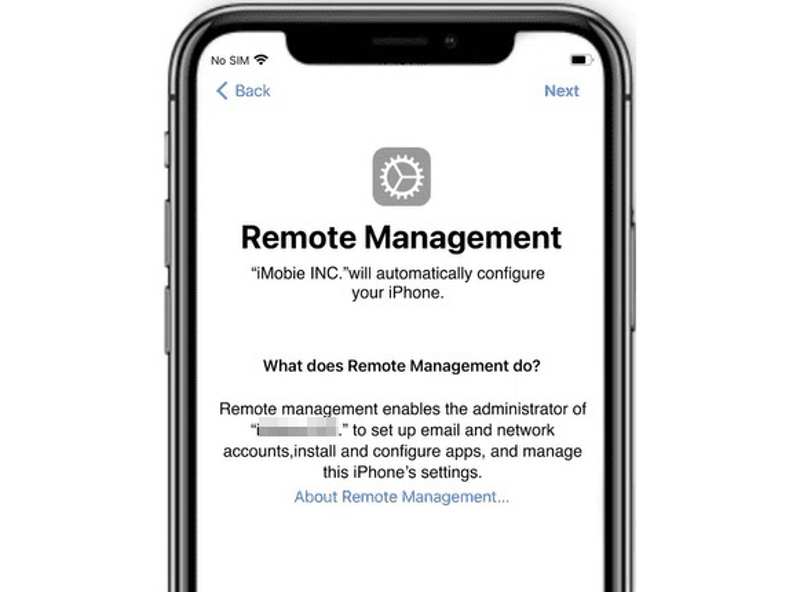
Step 1. Ensure your device runs iOS 13.
Step 2. Insert a SIM card into your iPad or iPhone and power it on.
Step 3. Follow the onscreen instructions to activate the SIM.
Step 4. Then remove the SIM card from your iPhone or iPad.
Step 5. When you see the Remove Management screen, insert the SIM card back into your device.
Step 6. Take the above steps back to go through from the initial page to the Remove Management screen.
Step 7. Finally, repeat the five steps to remove Remote Management on your iPhone.
Tip: This method is only available to an iPhone with a 4G SIM card installed.
Step 7. This method is only available to an iPhone with a 4G SIM card installed.
Part 3: How to Remove Remote Management on iPad Without Data Loss
If the common methods are unavailable, Apeaksoft iOS Unlocker is the best option for removing Remote Management on iPad or iPhone after a restore. It simplifies the workflow. That makes the software a good option for ordinary people.
The Best Way to Remove Remote Management Without Data Loss
- Bypass Remote Management on iPhone or iPad.
- Don’t require any password or limitations.
- Protect your data on your device during the process.
- Offer bonus features like Screen Time bypass.
- Compatible with a wide range of iPhone and iPad models.
Secure Download
Secure Download

How to Remove Remote Management on Your iPhone
Step 1. Install the MDM removal tool
Download and install the best MDM removal software on your PC. There is another version for Mac. Open the software from your desktop. Connect your iPhone or iPad to your computer with a Lightning cable. If you connect the two devices for the first time, tap Trust on your screen to trust your computer. The software will automatically detect your device.

Step 2. Remove Remote Management
Choose the Remove MDM mode and click the Start button to begin removing Remote Management on your iPhone or iPad if Find My is disabled.
If Find My is turned on, open the Settings app, tap on your profile, choose Find My, and toggle off Find My iPhone or Find My iPad. Enter your Apple ID password to turn it off. Then, the software will do its job immediately.
Once complete, your iPhone or iPad will restart. Click the OK button and disconnect your device.
Conclusion
This guide explained how to remove Remote Management from your iPhone or iPad in various situations. The simple method involves completing the task in the Settings app using an admin password. Alternatively, you can try the iOS 13 bug to remove MDM. With a bypass code, you can also complete MDM removal when setting up your device. Apeaksoft iOS Unlocker is available on any iOS device. If you have other questions about this topic, please write them down below this post.
Related Articles
Do you need some MDM solutions recommendations to manage and protect devices? This post will give 5 popular MDM solutions with detailed reviews to choose from.
Do you know what is MDM lock and how to skip MDM lock? This post gives 2 methods with the most detailed and latest steps to skip MDM lock on iOS and Android.
If your iPhone or iPad is locked by your previous school or company, you can follow our step-by-step guide to bypass MDM easily.
As a proven mobile device management and security solution, you can learn everything you should know about what is MDM and more.

