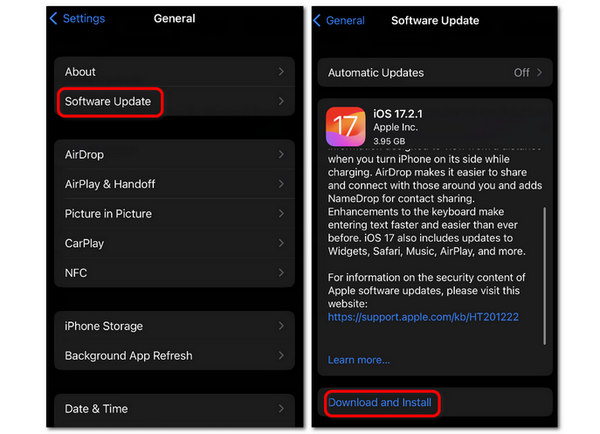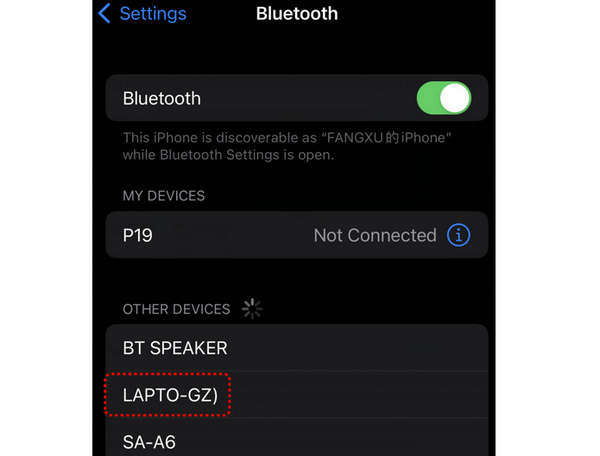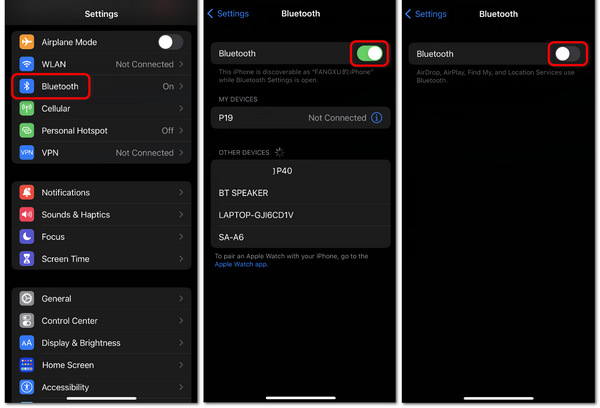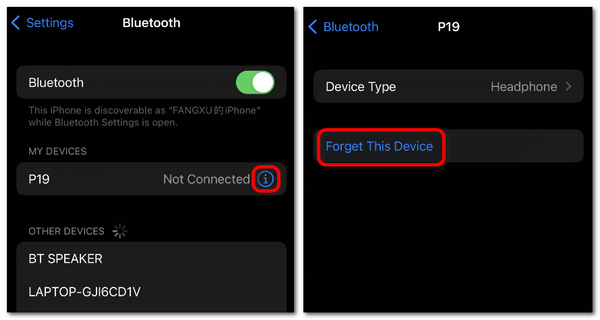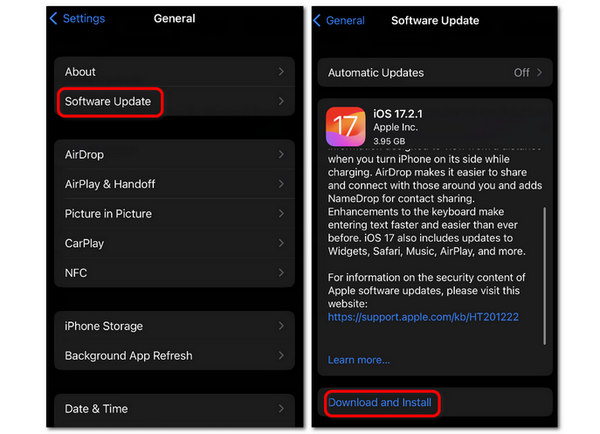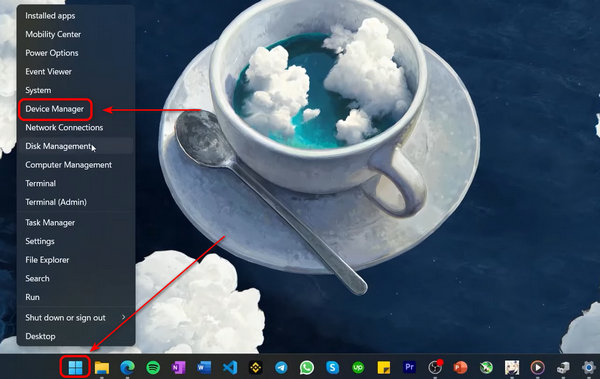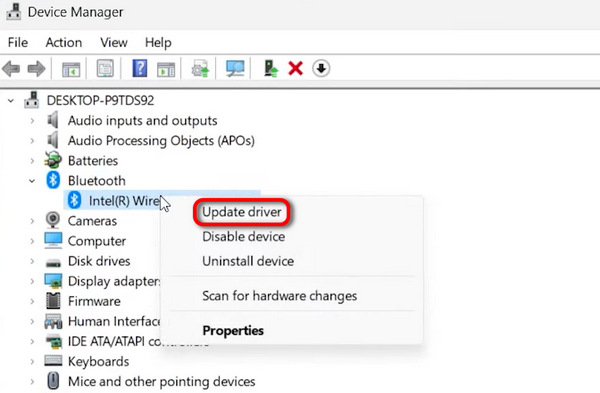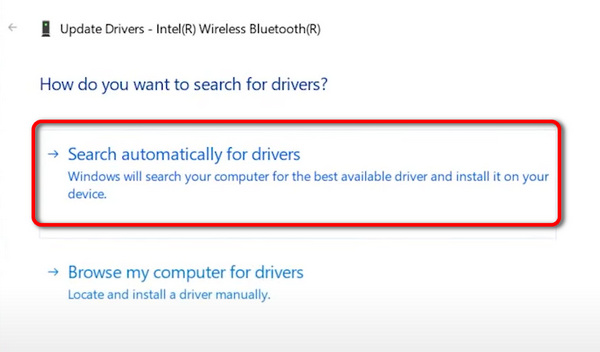Your iPhone may suffer from software or system issues, which cause Bluetooth not to connect to your computer. In this case, you can restart or forget the Bluetooth connection and re-connect it.
If the 2 methods still can’t fix it, you can update the iOS version. iOS update is a powerful method to fix system problems.
Method 1: Turn off and on the Bluetooth
Step 1. Go to the Settings app on your phone and tap the Bluetooth button. Please tap on the Bluetooth toggle button to turn it off.
Step 2. After seconds, it will be closed. Then, please tap the Bluetooth toggle button to turn it on again. Your Bluetooth should be back in normal condition.
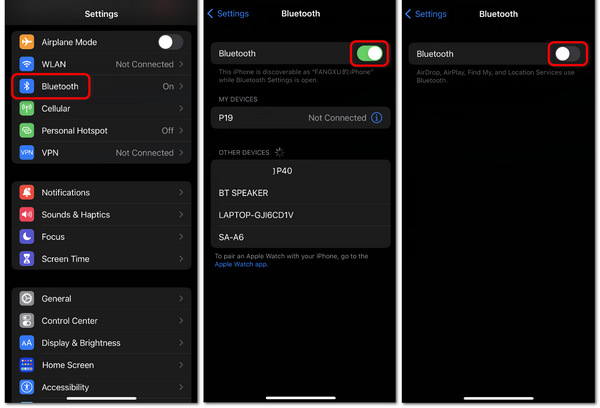
Method 2: Forget the Bluetooth Connection
Step 1. Go to the Bluetooth panel and tap on the Information button of the device that fails to connect.
Step 2. Tap the Forget This Device button. Then, please tap on the device to connect it again.
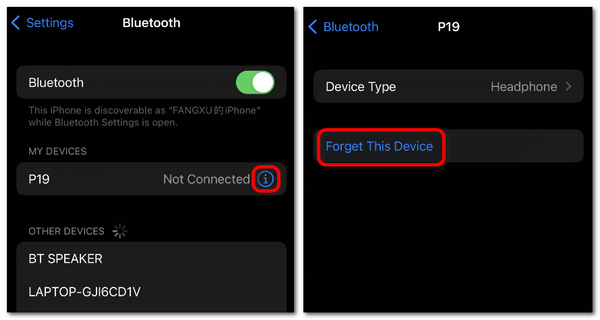
Method 3: Update the iOS version
Go to Settings, tap the General button, then the Software Update button. You can tap the Download and Install button to update the iOS version, which may fix software problems that cause the Bluetooth not to connect.