Phone Says No SIM? This Post Will Surely Solve Your Problem
Do you ever wake up to a No SIM message on your phone? You're not alone - it's a common issue. Fortunately, it is fixable. This article will comprehensively troubleshoot this issue and help you fix it step by step. Without further ado, let's fix the No SIM card problem.
PAGE CONTENT:
Part 1. Why Does My Phone Say No SIM
Generally, the no SIM message may occur due to five main reasons:
SIM Card Detection: Sometimes your phone indicates "no SIM" because the card is not properly inserted, or there is dust in the tray and the SIM card. Your phone can't detect the SIM. Therefore, you will see no SIM card.
Network: The network delay may also cause issues with no SIM card. If you leave it alone, it may go away on its own. However, the network might act up for other reasons: some network acceleration or location change software may also cause network issues, leading to no SIM.
Damaged SIM Card: Your phone can't detect the SIM card if it is bent or severely scratched.
System Issue: If your phone system is outdated, it may be incapable of dealing with the SIM card.
Hardware Issue: Similar to the system issue, a hardware issue, such as a faulty motherboard, can also cause the SIM card to be undetectable.

Part 2. Fix Phone Says No SIM Step by Step
Please see the solutions to the five reasons we mentioned in Part 1. Regardless of the phone you use, whether it is an Android or iPhone, we will provide the steps if they differ.
Fix Phone Says No SIM: Check SIM Insertion
First, unplug your SIM card and wipe it with a dry, soft cloth to keep it clean and free from dust and debris. Then, reinsert the SIM card into your phone and see if the "no SIM available" message disappears. This method is a straightforward yet effective solution to address this issue.
Fix Phone Says No SIM: Restart Network Connection
The network issue is one of the most common causes of a phone saying no SIM. Let's first check your phone network and restart it.
Android:
Step 1. Open Settings on your phone and tap General Management.
Step 2. Scroll down and choose Reset.
Step 3. Tap Reset mobile network settings. Read the information on the screen and tap the Reset button again.
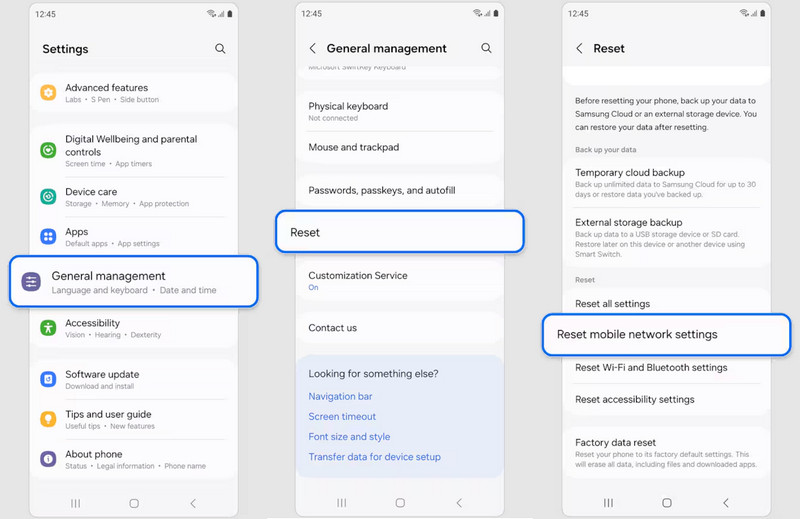
iPhone:
Step 1. Open the Settings app and tap General.
Step 2. Scroll down to the very bottom and tap Transfer or Reset iPhone.
Step 3. Tap Reset > Reset Network Settings. Please ensure you tap the correct button, as doing so will prevent you from losing some useful settings.
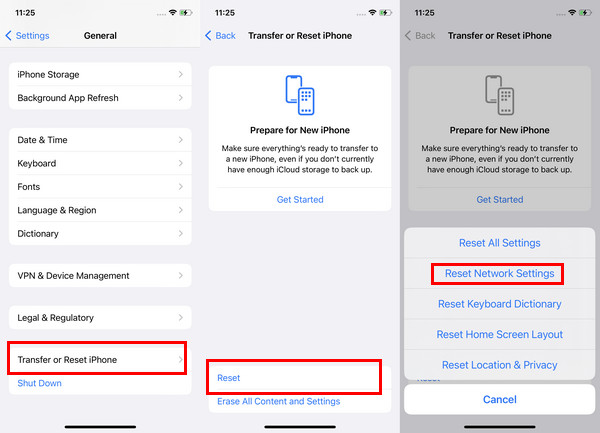
Now, all your network settings are erased. Please connect to the Wi-Fi or turn on the cellular data again. If no SIM is still present, please check if you have installed any non-official network-related apps, such as proxy apps and location changers.
Another way to restart the network is to turn on airplane mode. Keep airplane mode on, restart your phone, and then turn it off. The SIM card service will be reconnected. The process may take a few minutes to complete.
Fix Phone Says No SIM: Contact Your Carrier
If your SIM card is physically damaged, preventing it from being read, your phone will display no SIM. In this case, the only solution is to contact your carrier and buy a new SIM card. The new SIM card uses the same phone number as the old one. You can also turn to eSIM.
How do you know whether a damaged SIM causes the phone's no SIM issue? Move the SIM card to another phone that functions properly with its original SIM card and check if your SIM card works on the new device. If it also doesn't work, the problem may be with the SIM card.
Fix Phone Says No SIM: Update Phone System
System glitches can commonly appear anywhere, including the SIM models. If the system version your phone is currently running has something wrong with this model, no SIM issue may occur. The first thing you should check is your system version, and update it to the latest version.
Android:
Step 1. Tap the Settings app on your phone.
Step 2. Scroll down and tap Software Update.
Step 3. Tap Download Updates. Read the What's New and tap Download > Install Now.
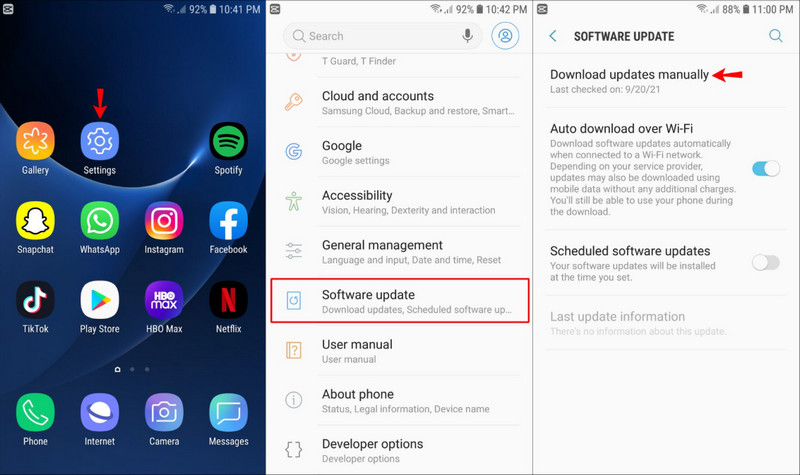
iPhone:
Step 1. Open Settings > General.
Step 2. Tap Software Update at the top.
Step 3. You can see the Update Now button if the iOS version is not the latest. Tap Update Now.
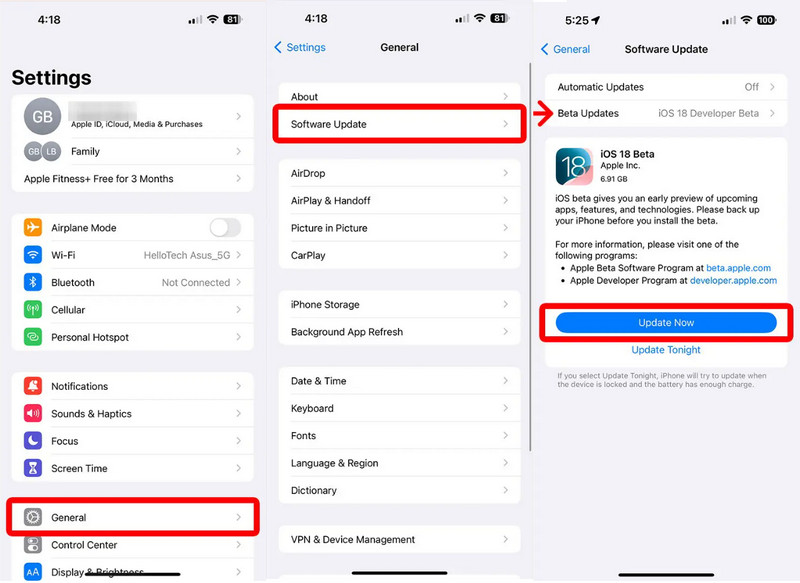
Fix Phone Says No SIM: Contact for Phone Fixer
If the problem persists, it's time to examine the hardware. Unfortunately, normal users should not attempt to fix phone hardware. It is necessary to seek professional help. Visit an authorized service center or contact your phone manufacturer for assistance. They have trained technicians who can diagnose and repair hardware or software-related issues with your phone. Remember to back up your data before handing over your phone.
Part 3. One-stop Solution to Fix iPhone Keeps Saying No SIM
As we mentioned before, network and system problems are two of the most common issues that cause no SIM. Therefore, is there a hassle-free method to fix them automatically and resolve the iPhone no SIM available issue? Here, we recommend Apeaksoft iOS System Recovery. It fixes many tricky glitches and saves you a lot of time troubleshooting problems, as it scans and automatically fixes issues.
Fix iPhone No SIM Issue Automatically
Let's see how to detect and fix the phone no SIM issue.
Step 1. Download this program and install it on your computer. Launch it and click iOS System Recovery.

Step 2. You can first click Quick Fix and see if this issue disappears. If not, click the Fix button.

Step 3. Select the fix mode and click Confirm.

Step 4. You will then be asked to confirm your iPhone model. Then, download the firmware and click Next. Wait for the program to fix the problem for you.

Conclusion
A common frustration experienced by smartphone users is encountering the no SIM available error message. This issue can occur on iPhone and Android devices, causing inconvenience and hindering communication. After reading this article, you can know the possible reasons behind this problem and get practical solutions to resolve it.
Related Articles
Do you encounter the SIM card not working on your iPhone issue? This post will tell you why you met this issue and how to solve it.
If you are looking for a PIN generator to unlock your SIM network, you are lucky since this guide shares the top list for beginners.
This article lists all iPhone models that support eSIM and provides solutions for transferring eSIM to new iPhones. Read and see if they work on your iPhone.
This passage shows you four easy and efficient ways to unlock your SIM card when your iPhone gets locked. Read on and learn more details.

