How to Get Rid of Cannot Verify Server Identity on iPhone
When your iPhone suddenly pops up a warning saying Cannot Verify Server Identity, it means that the device has encountered a problem while attempting to establish a secure connection. This situation usually occurs when you set up an email account, connect to a specific Wi-Fi network, or use the Safari browser to access a website or network service that uses the HTTPS protocol.
Why does my iPhone keep saying Cannot Verify Server Identity? How to fix Cannot Verify Server Identity on iPhone?
Don't worry! This issue is more common than you think and is usually easy to fix. This article will list common solutions and provide you with the most comprehensive guide on how to troubleshoot the Cannot Verify Server Identity iPhone error.
PAGE CONTENT:
Part 1: What Cannot Verify Server Identity iPhone Is
The Cannot Verify Server Identity alert occur when your iPhone cannot validate the true identity of the target server, thus cannot ensure the connection's security. The core reason is the failure of SSL/TLS certificate verification. It usually frequently triggers during Mail setup, Wi-Fi networks, or website access (including Google, Safari, …).
To meet the verification, the following conditions should be required:
• The server's digital certificate is not expired or revoked.
• The certificate is issued by a trusted certificate authority.
• The server’s domain name matches the certificate’s.
• The certificate chain is complete without any missing parts.
Part 2: Why Does My iPhone Say Cannot Verify Server Identity
1. Certificate Issues
The certificate may be expired, invalid, revoked, not trusted by the device, or a self-signed certificate so your iPhone cannot verify the server identity. In addition, if the certificate is bound to a domain name that does not match the actual access address, this will also cause this problem.
2. Device Configuration Errors
Another and the most common reason is that a system time error or an outdated iOS version may affect the certificate verification mechanism. Make sure the system has been updated to the latest version.
3. Network Security Interventions
The proxy server or VPN may interfere with the SSL process. Sometimes, unstable or interrupted network conditions may also lead to verification failure. What’s more, if you are using public Wi-Fi, it may have interception attempts.
Part 3: How to Fix Cannot Verify Server Identity iPhone
Universal Solution
1. Correct Date & Time Settings
Step 1. Navigate to Settings > General > Date & Time.
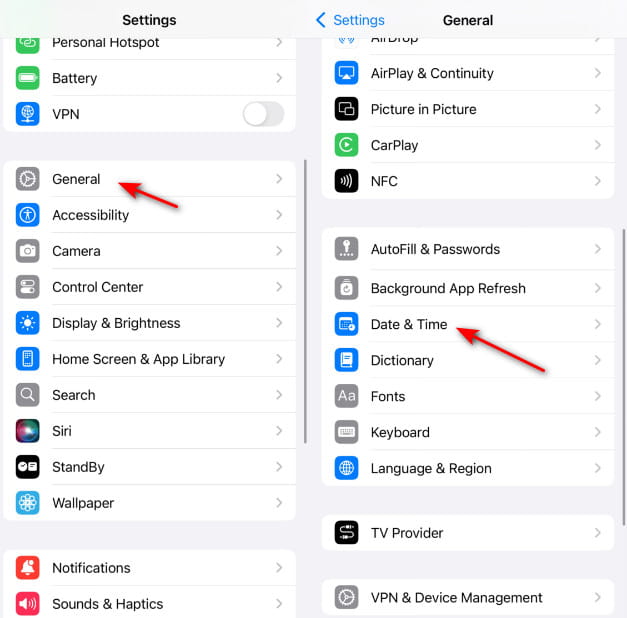
Step 2. Toggle on Set Automatically.
2. Reset Network Configurations
Step 1. Go to Settings > General > Transfer or Reset iPhone.
Step 2. Choose Reset on the next page and select Reset Network Settings in the pop-up list.
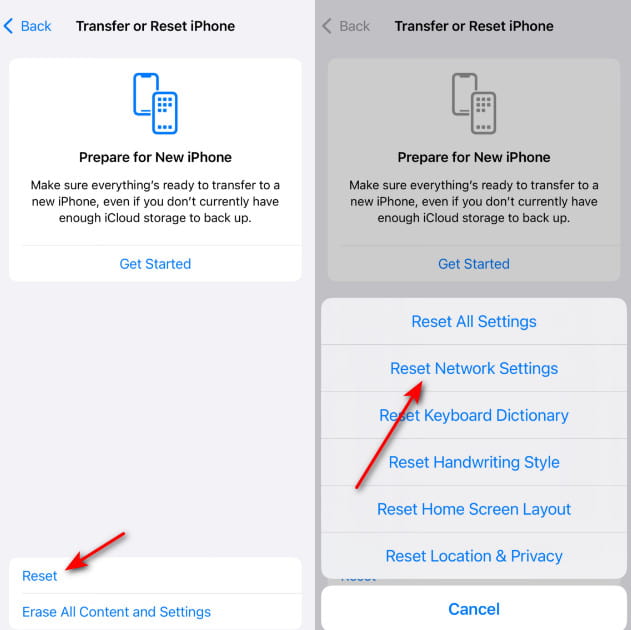
3. Update iOS to the Latest Version
Step 1. Go to Settings and click General.
Step 2. Choose Software Update and press the Update Now button.
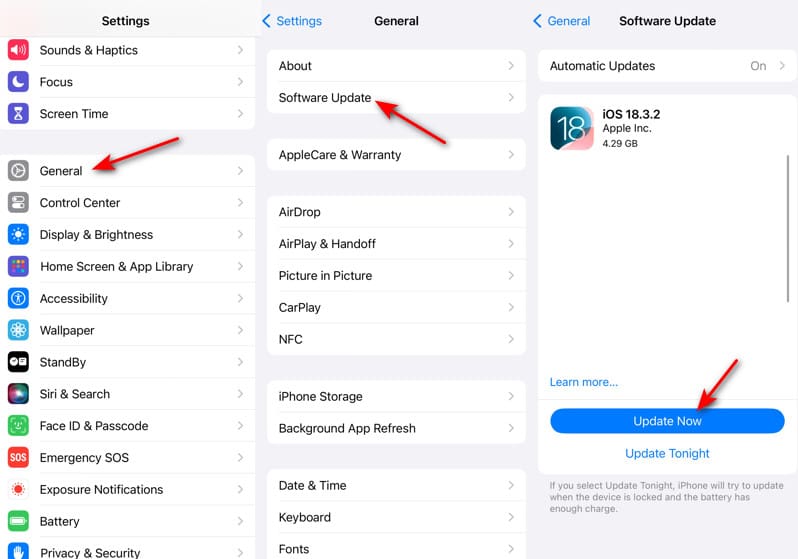
Mail Solution
1. Restart the Mail App
Step 1. Swipe up from the bottom (or double-press the Home button if you are using an old iPhone) and locate the Mail app.
Step 2. Swipe up on the Mail interface.
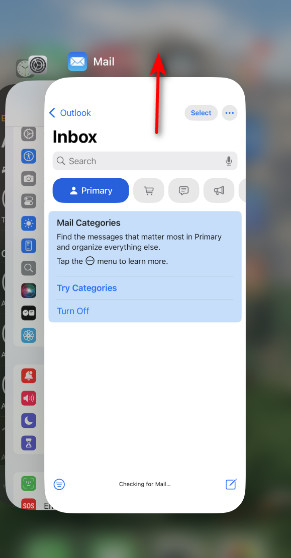
Step 3. Restart the Mail app to check.
2. Re-add Mail Account
Step 1. Head to Settings > Mail > Mail Accounts.
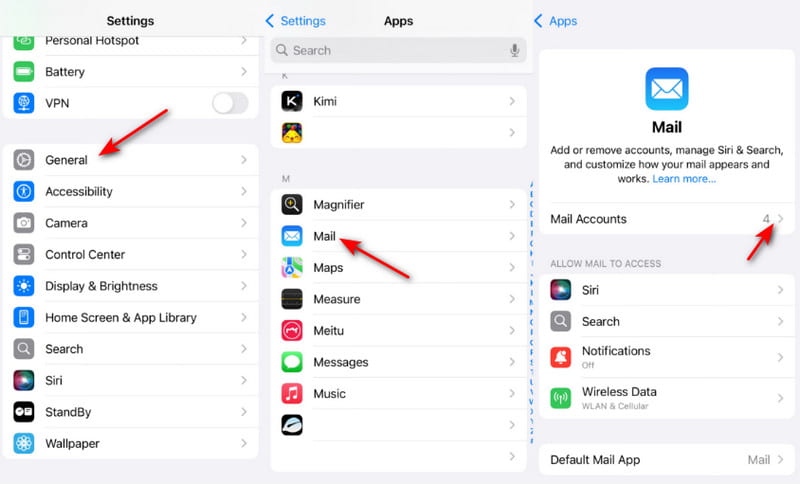
Step 2. Tap the troublesome mail account and press the Deleted Account button.
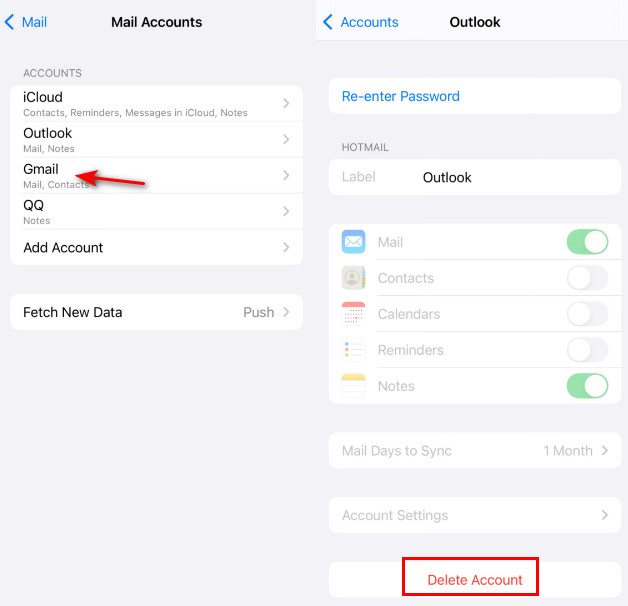
Step 3. Go back to the previous page and choose Add Account. Select your Mail account and fill in the relevant information.
3. Disable SSL (Not Recommended)
Step 1. Repeat Step 1 above and tap on your problematic email account.
Step 2. Hit Account Settings and enter the Advanced page.
Step 3. Toggle off Use SSL to bypass the verification.
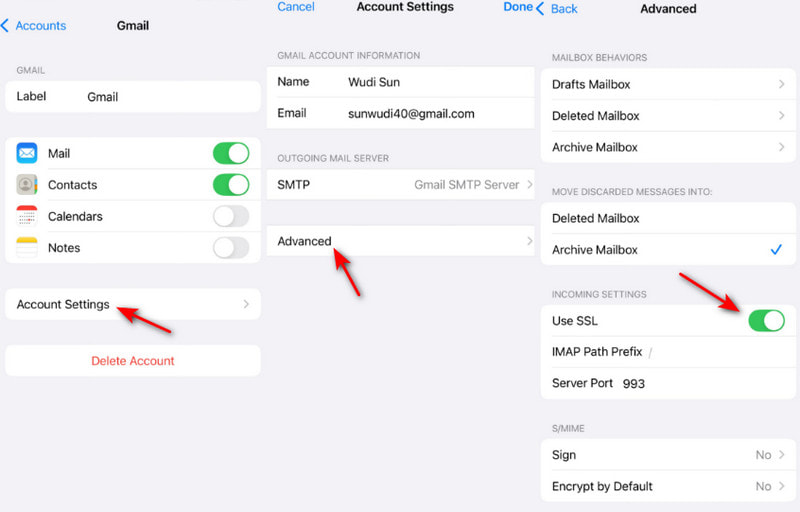
Safari Solution
Clear SSL Cache
Step 1. Go to Settings > Safari > Advanced to enter the Advanced page.
Step 2. Choose Website Data and click Remove All Website Data.
Best Tool to Troubleshoot Your iPhone
- Fix iOS system crashes quickly and safely.
- Fix iPhone stuck on the Apple Logo, updates, recovery mode, etc.
- Download or upgrade iOS safely and easily.
- Fix disabled, broken, frozen, bricked iPhone in one click.
Secure Download
Secure Download

Conclusion
Now we have illustrated what Cannot Verify Server Identity on iPhone is and why it appears. More importantly, we have fully introduced how to fix Cannot Verify Server Identity on iPhone. Hope this post will be helpful to you!
If you want to troubleshoot all your iPhone issues, don't miss Apeaksoft iOS System Recovery. It works a lot especially when you encounter colored lines on iPhone screen.
Related Articles
If Screen Time is suddenly not working on your iOS device, don’t panic and follow our solutions to fix the problem effectively.
Not receiving texts on your iPhone is a big problem; however, you can resolve the problem easily by following our verified solutions.
If the Safari browser is not working, first, make sure that you have turned on Wi-Fi and cellular data. Also, don't set screen time limits for Safari.
How to fix iPhone notifications not working? This article will introduce 6 easy fixes, from checking settings on iPhone to using iOS System Recovery software.

