Easily Fix iOS 26 Draining Battery with 7 Best Ways
Does iOS 26 drain battery? If you've updated your iPhone to iOS 26, your battery may drain very quickly. This article will tell you the reasons and offer 7 reliable ways to save your iPhone.
You can check the simple and easy methods below to fix the iOS 26 battery drain problem. Check them all, and you will definitely solve the problem to return your iPhone to normal.
PAGE CONTENT:
Part 1: Why Does iOS 26 Battery Drain Fast?
When you're running the iOS 26, it's completely normal to experience noticeably faster battery drain. Below are the main reasons why iOS 26 drains fast:
1. Bugs and Unfinished Features in Beta Version
Beta software may contain glitches or bugs that keep your device running harder or hotter than normal, further draining the battery. iOS 26 also has features that haven't been fully optimized - especially on older devices, which can consume more power than usual.
2. Background Data Syncing and Downloading
When you've just updated to iOS 26, your iPhone or iPad will download and sync data and apps combined with your Apple ID. If you are restoring your iPhone with iCloud, iOS 26 will also drain the battery fast.
3. Apps Not Compatible with iOS 26
Since iOS 26 is not a stable beta version, many apps may not be compatible with it. Therefore, those apps cannot run normally and will consume much power.
Part 2: 10 Ways to Fix the iOS 26 Draining Battery Issue
Now, let's check 10 excellent methods to solve the iOS update battery drain problem.
1. Keep Waiting
If your iPhone is syncing data and downloading apps, you can be patient and keep waiting for the process to finish. When all data and apps are downloaded, you can check if iOS 26 still drains battery fast.
2. Restart iPhone
If iOS 26 still makes your battery die fast, you can restart your iPhone. It is a simple yet effective way to fix the new iOS update battery drain problem. It can quickly stop power-draining apps and settings. Generally, you just need to press and holding the Side button and the Volume Up button, and slide to power off. Then, press the Side button to restart the iPhone.
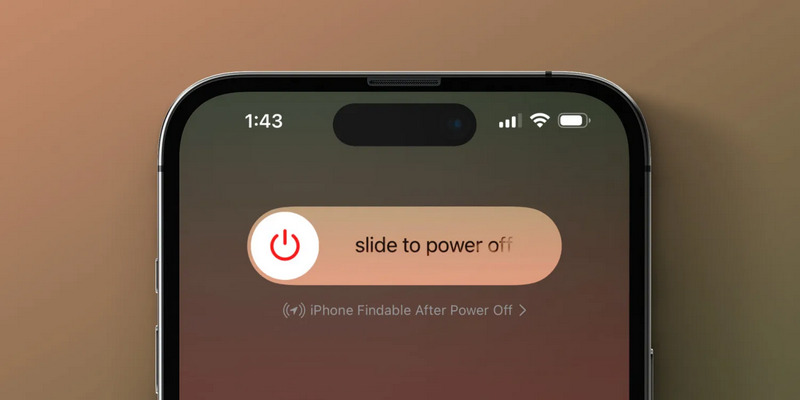
3. Check Battery Health
If your iPhone battery has a poor capacity, the battery will drain fast, whether you've updated to iOS 26 or not. Follow the steps below to check your iPhone battery health condition:
Step 1. Open the Settings app and go to the Battery tab.
Step 2. On the new window, you should tap the Battery Health & Charing button.
Step 3. Then, you can check the Maximum Capacity. If it is lower than 80%, the battery is not in good condition, and iOS 26 updating will drain the battery fast. If it is greatly higher than 80%, such as 94% or 100%, it is abnormal for the battery to drain fast. You can follow the methods below to diagnose your iPhone.
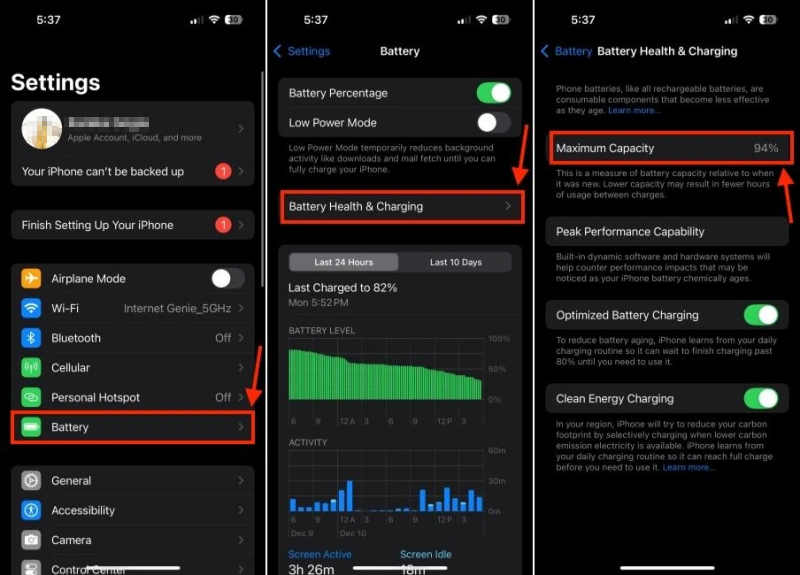
4. Stop Background App Refresh
If too many apps have background refresh on your iPhone, iOS 26 will also drain battery fast. Maybe some bugs and inefficiencies in iOS 26 causes too many background app refreshes.
Step 1. Go to Settings on your iPhone and then tap the General button.
Step 2. Select Background App Refresh. Then, you can turn off the background refresh feature for some apps to try to fix the iOS 26 draining battery problem. You can also directly turn off Background App Refresh if you don't need the feature.
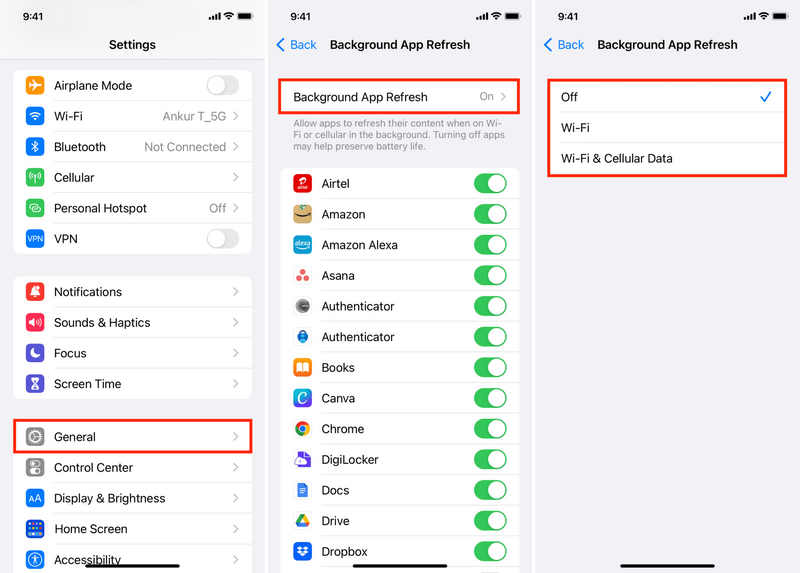
5. Reduce Brightness and Motion
You can also reduce brightness and motion on your screen to help solve the iOS 26 draining battery problem.
Turn on Control Center by swiping down from the top right corner of the screen. Then, you can swipe down on the Brightness bar to reduce the brightness.
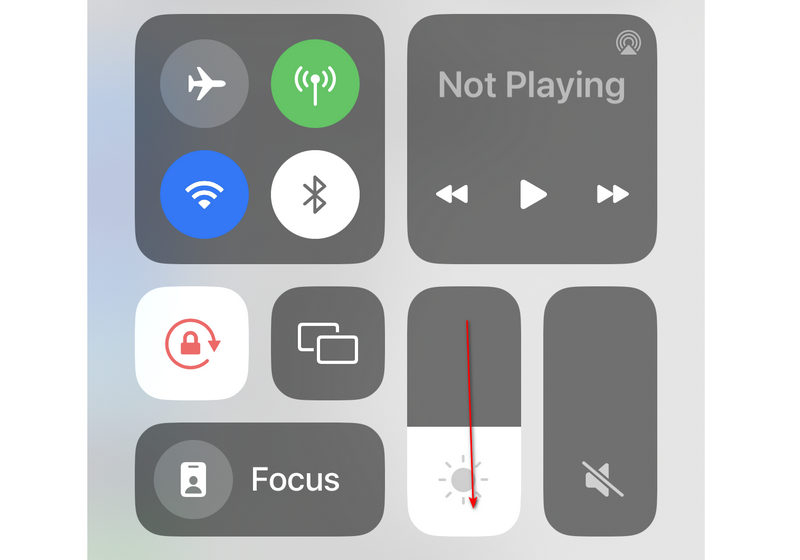
To reduce motion, go to Settings and select Accessibility. Then, tap the Motion button. Here, you should turn on the Reduce Motionbutton. Here, you should turn on the Reduce Motion feature to try to solve the new iOS update draining battery problem.
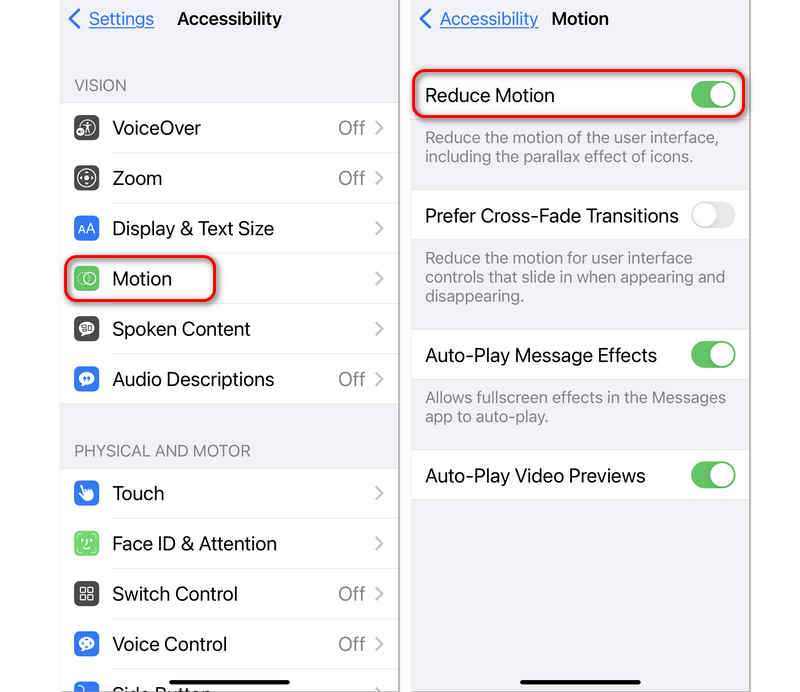
6. Turn On Adaptive Power
Although iOS 26 may make your battery die fast, it also introduces a new feature that can help you stretch out battery life – Adaptive Power. You can view it as a smarter version of Low Power Mode. Check the steps below to turn on this feature to fix iOS 26 draining battery problem.
Step 1. Open Settings on your iPhone and choose Battery.
Step 2. Slide down to select the Power Mode feature. Then, turn on the Adaptive Power mode.
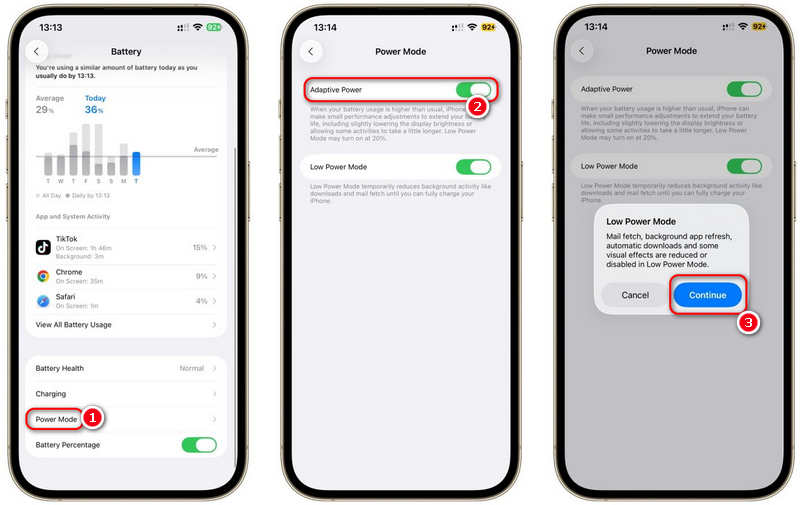
7. Ultimate Way to Fix iOS 26 Draining Battery
If you still cannot fix the new iOS update draining battery, you can try Apeaksoft iOS System Recovery. This excellent problem and immediately get rid of all system issues on your iPhone, so that the battery draining problem can be fixed easily. Moreover, if you consider iOS 26 not reliable, you can also use this program to downgrade it to the official iOS version, so that you won't get troubled with the iOS 26 draining battery problem.
Easily Fix iOS 26 Battery Draining Fast Problem
- Connect your iPhone to your computer to solve all system problems.
- Support for solving 500+ system problems on iOS devices.
- Allow you to downgrade iOS to remove iOS 26 problems.
- Quickly or deeply fix the battery-draining problems as you wish.
Secure Download
Secure Download

Step 1. Download and install Apeaksoft iOS System Recovery on your computer and launch it. Connect your iPhone to your computer. Then, choose the iOS System Recovery feature on the program. Now, you should click the Start button.

Step 2. You can use the Free Quick Fix feature to solve the iOS 26 draining battery problem. If it cannot work, you can click the Fix button to go on.

Step 3. Then, you can choose from Standard Mode and Advanced Mode. The latter one can deeply fix all system issues on your iPhone but will also factory reset it. Choose your desired one and click the Confirm button.

Step 4. Now, you can choose a desired iOS version here. Maybe you can downgrade iOS 26 to an official version to easily fix the new iOS update draining battery problem. Then, click the Next button to solve the problems on your iPhone.

Part 3: Important iOS Battery Health Tips That Help
Besides solving the new iOS update draining battery problem, you can also learn some tips and guides to protect your iPhone's battery.
1. Keep Battery Level Between 20%-80%
You'd better keep your iPhone battery's power between 20% and 80%. Therefore, immediately charge your iPhone when the power is dropping by nearly 20%. When you charge the phone, remember to plug it off when the power is around 80%.
2. Use Optimized Battery Charging
Go to Settings on your iPhone, and select Battery, and then Battery Health & Charging. Here, turn on Optimized Battery Charging. This feature can learn your charging routine and hold the charge at about 80% until you need it.
3. Avoid Excessive Heat
Heat is a horrible battery killer. Don't leave your iPhone in a hot car, direct sun, or charging under your pillow for a long time. You can also remove thick cases if your iPhone gets hot while charging.
4. Avoid Overnight High-Speed Charging
If possible, use slower chargers (like 5W or MagSafe at lower wattage) for overnight charging to reduce heat buildup.
Conclusion
It's really easy to fix it when iOS 26 drains battery too fast. This article offers 7 ways to deal with it. You'd better use Apeaksoft iOS System Recovery to deeply solve the problem or directly downgrade iOS 26.
Related Articles
The Activation lock bypass code can be generated by ASM or ABM and used to unlock an iPhone or iPad with our concrete guide.
Forgot your iTunes backup password? You can learn how to reset your iTunes backup password from our comprehensive tutorial quickly.
If you forgot your Apple ID password, don't panic. You can follow our step-by-step guide to reset your Apple ID password.
If you want to get rid of Screen Time from your own or your child’s device, this single tutorial can meet all your needs.

