– "How can I unlock my iPhone if I forgot the passcode?"
– "What do I do if I forgot my iPhone passcode without restoring?"
– "Can Apple unlock my iPhone if I forgot my password?"

Generally, setting a password is a good way to prevent strangers and intruders from using your iPhone without permission. But it is a disaster if you forgot iPhone passcode. You will be the "Stranger" for your locked iPhone, too. People are looking for safe ways that they can reset a forgotten iPhone password without restoring. However, the answer is "No", you have to erase all contents and settings on iPhone including the forgotten iPhone passcode. Later, restore iPhone with a backup file if you have backed up iPhone beforehand. Fortunately, you can get a better solution to restore iPhone from iTunes or iCloud backup files selectively. In a word, if you forgot iPhone password and locked out, then you can try following 4 methods to bypass and unlock the iPhone forgotten password easily.
- Part 1: Forgot iPhone Passcode? Unlock iPhone via iPhone Unlocker (Easiest)
- Part 2: Forgot iPhone Password? Reset the Locked iPhone Using iTunes
- Part 3: Forgot iPhone Password? Reset the Locked iPhone via iCloud
- Part 4: Forgot iPhone Password? Use the Recovery Mode to Reset iPhone
- Recommendation: Restore the Disabled iPhone with iTunes or iCloud Backup Selectively
Part 1: Forgot iPhone Passcode? Unlock iPhone via iPhone Unlocker (Easiest)
The easiest way to unlock the disabled or password-forgot iPhone is using the third-party software, Apeaksoft iOS Unlocker.
Apeaksoft iOS Unlocker is the professional iPhone unlocker software. It can unlock your iPhone from the locks of various types like Face ID, 6-digit, etc. Moreover, whether you forgot iPhone passcode or iPhone locked for the input wrongly, you can use this software to wipe iPhone passcode easily.
 Recommendation
Recommendation- Remove locks from Face ID, Touch ID, 4-digit, 6-digit, customized numbers and alphanumeric code.
- Remove Apple ID account when you forgot Apple ID password.
- Recover Screen Time password or wipe the password to use iPhone without limits.
- Compatible with all iOS devices like iPhone 17/16/15/14/13/12/11, iPad Pro, iPod, etc.
Now, let’s see how to unlock the password-forgotten iPhone.
Step 1. Connect password-forgotten iPhone to computer
Free download iOS Unlocker and run it after the successful installation.
Choose Wipe Passcode mode. Meanwhile, connect your iOS device to computer via a USB cable. Click the Start button to continue.

Step 2. Confirm device information
Then the information of your iOS device will be loaded automatically. Confirm or modify the information on your own, and click the Start button to proceed.

Step 3. Download firmware
Then it will start downloading the firmware package. It will take some time, and just wait the process patiently.

Step 4. Unlock iPhone passcode
After the firmware downloading is complete, click the Unlock button to wipe your iPhone screen-locked passcode. After inputting 0000 and click Unlock to confirm the unlocking process.

Then your iPhone password will be removed and you can activate your iPhone and set a new screen-lock password on your device.
Part 2: Forgot iPhone Password? Reset the Locked iPhone Using iTunes
Note: Before you resetting iPhone with your iTunes account, make sure you have backed up it with iTunes before. In another word, you should use the computer that you have synced with iTunes. Otherwise you will be required to enter the forgotten iPhone passcode again to unlock your iPhone.
Step 1. Connect iPhone to computer and launch iTunes
Use a lightning USB cable to connect iPhone to computer. Launch iTunes and then it will sync your iPhone automatically. So it does not matter when you forgot iPhone passcode. You can see your iPhone button displays in the top left corner. If you cannot find it, click "View" and select "Show Sidebar" to see your iPhone.
Step 2. Reset iPhone with a forgotten iPhone password with iTunes
After iTunes has synced your iPhone, go to "Device" in the sidebar. Choose "Summary" button. Click "Restore iPhone" under the iOS version you are running. You will be required to set up your iPhone by the iOS Setup Assistant, hit "Restore from iTunes Backup" to continue. Later, your iPhone is unlocked with no password. So you can reset iPhone password manually.
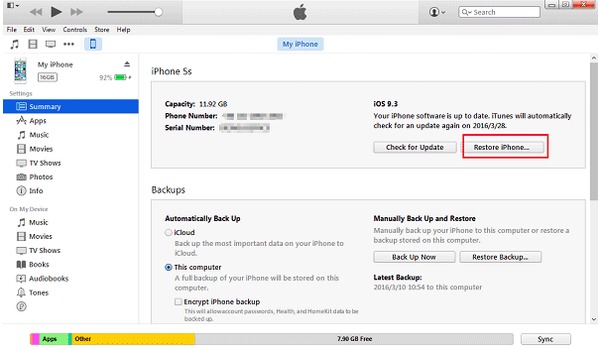
Part 3: Forgot iPhone Password? Reset the Locked iPhone via iCloud
Note: If you have enabled "Find My iPhone" with your iPhone before, then you can remove forgotten passcode for iPhone or iPad using iCloud. Meanwhile, it is also required that you have synced iPhone with iCloud on this computer in the past. Both of them are essential for unlocking iPhone with forgotten passcode.
Step 1. Erase forgotten password and contents on iPhone
Open iCloud.com on your browser. Sign in with your Apple ID and password. Click "All Devices" to find your iPhone. Choose your iPhone, and when you receive a popping-up window, select "Erase iPhone". Not only your iPhone but also the forgotten iPhone password will be wiped by iCloud.
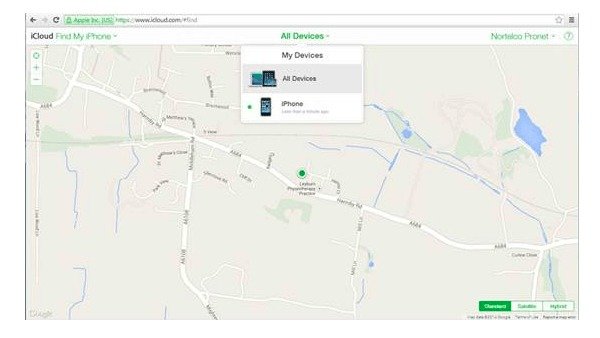
Step 2. Restore iPhone from iCloud backup
Now you can use "Setup Assistant" to restore iPhone with an iCloud backup file. During this time, you are able to access your iPhone without entering a password. The next time you reset a new iPhone password, remember to write it down somewhere. Otherwise, you have to bypass a forgotten iPhone passcode with iCloud again.
Don't Miss: 4 Easy Ways to Recover a Forgotten Restrictions Passcode
Part 4: Forgot iPhone Password? Use the Recovery Mode to Reset iPhone
Note: For people who do not back up iPhone with iTunes or iCloud before, the only method to unlock a disabled iPhone is using the recovery mode. Putting your iPhone into recovery mode to hack iPhone when forgetting passcode. Absolutely, all your contents and settings will be erased. So you can get a new iPhone or iPad in some degree.
Step 1. Get "Connect to iTunes" screen on iPhone
Disconnect iPhone from all cables and turn it off. Press and hold "Home" button and connect iPhone to iTunes with a USB cable simultaneously. Power it on manually if your iPhone does not turn on. Do not release home button until you see the "Connect to iTunes" screen.
Step 2. Erase the forgotten iPhone password with recovery mode
There will be a popping-up window informing you that your iPhone is in recovery mode. Hit "OK" to start restoring iPhone to factory defaults with iTunes. It will erase all contents and settings from your iPhone or iPad, so does the forgotten iPhone passcode.
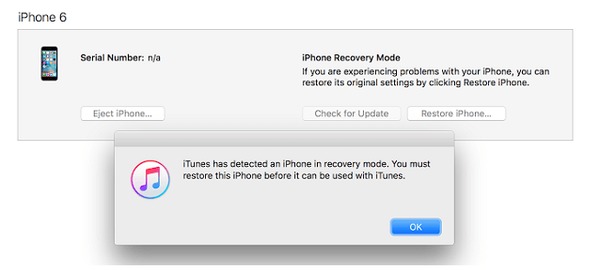
Recommendation: Restore the Disabled iPhone with iTunes or iCloud Backup Selectively
Want to restore iPhone with iTunes or iCloud backups selectively? You can try Apeaksoft iPhone Data Recovery to restore iPhone safely and professionally. It supports most popular iOS devices including iPhone 17/16/15/14/13/12/11, etc. iPad and iPod touch. Moreover, you are able to choose which items to restore after bypassing the forgotten iPhone password in 3 methods. In addition, you can fix iPhone password forgotten problem, system problem, recover mode stuck, factory reset issue and other scenarios using iPhone Data Recovery. And it is quite easy to restore a disabled or broken iPhone with iTunes or iCloud backup files.
- Get back lost data from a broken iPhone directly without backup
- Recover data from iPhone with iTunes backup selectively
- Restore photos and other files from iCloud without erasing iPhone
- Scan and preview lost iOS data up to 19 kinds before recovery
- Fully compatible with the latest iOS 26 and iPhone 17
Restore iPhone via iTunes Backup after bypassing a Forgotten iPhone Password
Step 1. Scan an iTunes backup file
Run your iTunes backup extractor app. You should use the computer that you have backed up iPhone with iTunes in the past. Open iTunes and locate "Recover from iTunes Backup File" mode. Choose the latest iTunes backup and hit "Start Scan" below.

Step 2. Restore iPhone from iTunes with no data loss
Select file types you want to restore and then start scanning iPhone. All scanned files display in categories. You can preview and tick items you want to restore freely. Press "Recover" to restore iPhone without a forgotten password of iPhone or iPad.
Recover iPhone using iCloud Backup after Unlocking iPhone with a Forgotten Password
Step 1. Sign in iCloud account
Launch iPhone Data Recovery on your computer. Sign in with Apple ID and password. Do not connect iPhone to iPhone Data Recovery. Otherwise your iCloud backup files may be updated or modified.

Step 2. Download and import iCloud backup selectively
Hit "Download" besides an iCloud backup file. You will be asked to select file types to scan with a popping-up window. Hit "Next" to see those scanned iOS data. Preview and mark the file you want to get back, and then click "Recover" to complete the password-forgotten iPhone restoring process from iCloud to computer.

Summary of Resetting the Locked iPhone
There are 4 methods that you can unlock iPhone when forgot your iPhone password. You can wipe iPhone password via iTunes, iCloud, Recovery mode and the third-party tool. After unlocking your iPhone, you can get pro solutions to restore iPhone with iTunes backup or iCloud backup selectively. It means you can choose certain items to restore with backup files from iTunes or iCloud. Therefore, you will not waste time on restoring iPhone entirely only to find back a deleted picture. All in all, you can see the step-by-step guide about how to reset iPhone and bypass a forgotten iPhone passcode here.




