How to Change Lock Screen Time on iPhone for Better Control
Have you ever experienced this kind of frustration: while reading a long article, checking navigation, or dealing with work, your iPhone screen frequently locks automatically, interrupting your actions and causing many inconveniences? This is not a phone malfunction but a result of the screen lock time setting being too short. Many users do not know you can customize the screen lock time according to your usage habits. Whether for higher efficiency or to extend battery life, learning to adjust the screen lock time flexibly is a key step in enhancing your iPhone experience. This article will guide you step by step on how to change screen lock time on iPhone, and the operation is simple, so even beginners can easily handle it.
PAGE CONTENT:
Part 1. What Does Screen Lock Time Mean
The iPhone screen lock time, simply put, is the time interval after which the device automatically turns off the screen and enters the lock screen mode when the user is inactive. This feature on an iPhone or iPad primarily protects privacy, prevents accidental touches, and help save battery life. When you don't touch the screen for an extended period, the system will automatically lock the screen based on the preset time, such as 30 seconds, 1 minute, or longer.
Under default settings, the lock screen time on an iPhone and iPad may not suit everyone's usage habits. For example, some people prefer to keep the screen on while reading eBooks or checking navigation, but frequent automatic locking can be disruptive. Understanding this mechanism allows you to realize why you might need to adjust it, and it sets a foundation for the upcoming task of how to change screen lock time on iPhone or iPad.
Part 2. Why Should I Change the Screen Lock Time
Adjusting the screen lock time has multiple benefits, mainly reflected in the following aspects:
• Enhancing user convenience
If the default screen lock time is too short, the screen will turn off automatically before you have completed your tasks, affecting your reading, video watching, or navigation experience. Extending the iPhone screen lock timer can keep the screen on, avoiding the annoyance of frequent unlocking.
• Saving battery life
Conversely, if you want to maximize battery life, shortening the lock screen time can reduce the time the screen is on, lowering energy consumption. Setting the lock screen time reasonably balances saving battery on iPhone and user experience.
• Protecting privacy and security
If the screen lock time is too long, it may expose your personal information in public places. Appropriately shortening the lock screen time can prevent others from peeking, ensuring privacy and security.
• Applicable to multiple usage scenarios
Your needs for screen on time vary in different situations; for instance, you may need a longer lock screen time while working, but wish for a quick energy-saving lock during breaks. Flexibly adjusting the settings lets your device better fit your habits.
Part 3. How to Change Screen Lock Time on iPhone/iPad
Adjusting your iPhone or iPad screen lock time is actually very simple and can be completed in just a few steps. Follow the steps below to learn how to change the screen lock time on an iPhone or iPad.
Step 1. Find and tap the Settings app on the home screen to enter the device's system settings interface. In the settings menu, scroll down to find Display & Brightness and tap to enter.
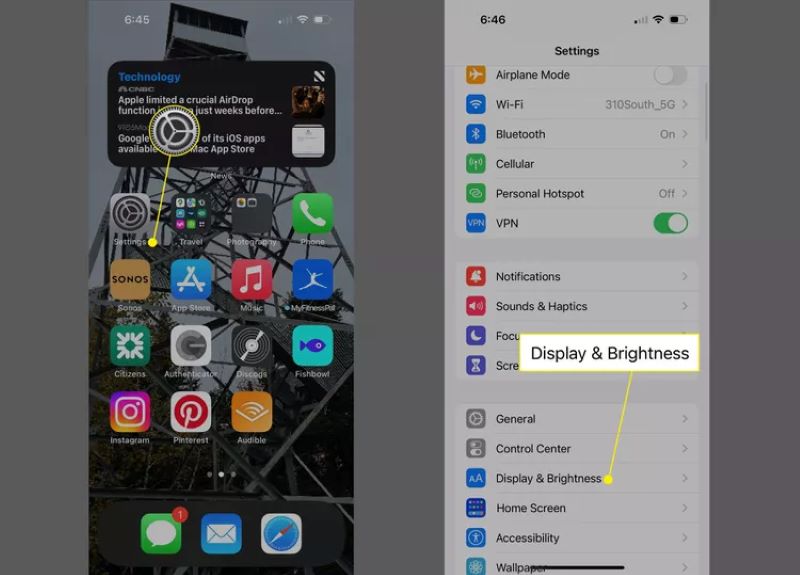
Step 2. On the Display & Brightness page, find the Auto-Lock option. The time displayed here is the current screen lock time setting. Tap it, and multiple time options will appear. Choose a suitable duration based on your needs.

Note: Selecting Never means the screen will not automatically lock, but it will consume more battery and pose a security risk.
Step 3. Once you have selected, tap Back; the settings will automatically save without additional confirmation. Your iPhone screen lock timer or iPad screen lock time has been successfully changed. Following the steps above, you can flexibly adjust the screen lock time according to your usage habits, enhancing your overall experience.
Part 4. How to Change Screen Lock Time on iPhone/iPad Without Password
Sometimes you may encounter an awkward situation: forgetting iPhone password, which prevents you from accessing the settings interface, let alone modifying the screen lock time. In this case, ordinary methods no longer apply, and you need to rely on third-party tools to bypass the lock screen restrictions. It is recommended to use Apeaksoft iOS Unlocker. This professional iOS unlocking tool can help you quickly remove the screen lock and regain access to your device, and then you can manually set a new lock screen time.
Change screen lock time on iPhone/iPad without password
- The User-Friendly Interface makes it easy for anyone to use.
- Supports multiple unlock modes, including removing screen passcode, Apple ID, and Screen Time restrictions.
- Works with many iPhone and iPad models, including the latest iOS version
- Unlocks your device without data leakage or unauthorized access.
Secure Download
Secure Download

Step 1. Download and install the Apeaksoft iOS Unlocker on your computer, which is compatible with Windows and macOS systems. Then launch the software and choose the Wipe Passcode function.

Step 2. Use a data cable to connect the locked iPhone or iPad to the computer, and the software will automatically detect the device model and download the firmware.

Step 3. Once completed, click the Unlock button to remove the screen lock restrictions. For the safety of the equipment, you will need to enter 0000 to confirm the operation. After unlocking the device, you can set the desired iPhone screen lock timer or iPad screen lock time according to the above operations.
With Apeaksoft iOS Unlocker, even if you forget your password, you can easily solve the locking issue and eliminate obstacles to adjusting the screen lock time. If you are troubled by how to change lock screen time on iPhone, you might as well try this efficient and safe solution.
Conclusion
Whether you consider energy savings, privacy protection, or convenience in use, mastering how to change lock screen time on an iPhone is an important step in enhancing your device experience. If you forget the password and cannot access the settings, Apeaksoft iOS Unlocker is your most reliable choice. It is easy to use, safe, and efficient, helping you quickly unlock your device and regain control, making it easy to change the lock screen time.
Related Articles
In this post, we will share five easy methods to turn off or break the Screen Time limits without a password and without parents knowing..
You can select forgot passcode option to reset the Screen Time passcode for yourself and your kids. We also provide ways to turn it off without Apple ID.
How do you change and reset your Screen Time passcode? You can learn five proven approaches to complete the job effectively.
Want to protect your privacy with a locked screen iPhone? Erase a password-forgotten iPhone? Data lost for screen lock? In this post, you can get all answers.

