How to Get into Your iPhone If You Forgot iPhone Passcode
"Recently, I forgot my passcode for my iPhone and now find myself locked out of the device. It is quite distressing because I have numerous personal files, essential contacts, and important data stored on my device, does anyone have suggestions on bypassing the passcode on an iPhone?"
If you encounter the same trouble, don't panic since our guide identifies and demonstrates multiple ways to regain access to your device in various situations.
PAGE CONTENT:
- Part 1: What Will Happen If You Forgot iPhone Passcode
- Part 2: Ultimate Way to Unlock Forgotten iPhone Passcode
- Part 3: How to Change Forgotten iPhone Passcode with Previous Passcode
- Part 4: How to Reset iPhone Forgotten Passcode by Erase iPhone
- Part 5: How to Unlock iPhone Forgotten Passcode with Find My
- Part 6: How to Unlock Forgotten iPhone Passcode in Recovery Mode
- Part 7: How to Avoid Forgetting iPhone Passcode in the Future
Part 1: What Will Happen If You Forgot iPhone Passcode
What happens if you forgot your iPhone password? An iPhone or iPad provides four attempts to enter a correct passcode. If you lose your iPhone password and cannot unlock your device in four attempts, it will be turned off in one minute. You cannot unlock your device, access the Control Center, see notifications, place calls, or execute any other tasks. The only thing you can do is place Emergency Calls.
Once the timer finishes, you get another chance to unlock your device with the correct passcode. Nevertheless, every time you enter a wrong passcode attempt, the time limit increases to prevent unauthorized attempts. Once you enter the wrong passcode five times, your iPhone will be disabled for five minutes. The six wrong passcode attempts will turn off your device for 15 minutes, and so on. The 11 failed passcode attempts will completely turn off your device permanently. Then, you cannot access any content, services, and files on your iPhone anymore.
Therefore, once you can't remember your iPhone passcode, you should stay calm and try different combinations. If you did create a random one, your passcode must include familiar content, such as birthdays, phone numbers, ID numbers, and more. You can guess your passcode first.
Part 2: Ultimate Way to Unlock Forgotten iPhone Passcode
What do you do if you forget your iPhone password? The easiest solution is Apeaksoft iOS Unlocker. It allows you to remove screen lock passcodes from iOS devices without any restrictions. Moreover, the user-friendly design makes it easy to learn and use.
Ultimate Way to Get into iPhone When You Forgot Password
- Remove screen locks on any iPhone in 3 steps.
- Available to digit passcodes, Face IDs, and Touch IDs.
- Safe and simple to use.
- Include bonus features like Screen Time bypass.
- Support the latest models of iPhones.
Secure Download
Secure Download

How to Remove Forgotten iPhone Passcode
Step 1. Detect your iPhone
Launch the best iPhone passcode removal software after you install it on your PC. There is another version for Mac. Choose the Wipe Passcode mode in the home interface. Connect your iPhone to your PC with a Lightning cable. The software will detect your device immediately. If you link the two devices the first time, tap Trust on your screen to trust the computer.

Step 2. Download the firmware
Click the Start button to load the information of your iOS device. Check them and if any item is wrong, correct it manually. Click the Start button to download the firmware package.

Step 3. Unlock your iPhone
When downloading finishes, click the Unlock button to unlock your iPhone passcode. When prompted, enter 0000 to confirm the unlocking. When it is done, your iPhone will restart, and you can access your device directly. You can also remove MDM profile with it.

Part 3: How to Change Forgotten iPhone Passcode with Previous Passcode
One easy way to unlock your device when you forgot your iPhone passcode without restoring it is the previous passcode. This method is available on iOS 17 and later. Moreover, you must have changed your passcode within 27 hours and forgot the new passcode. Then, you can reset it following the steps below.
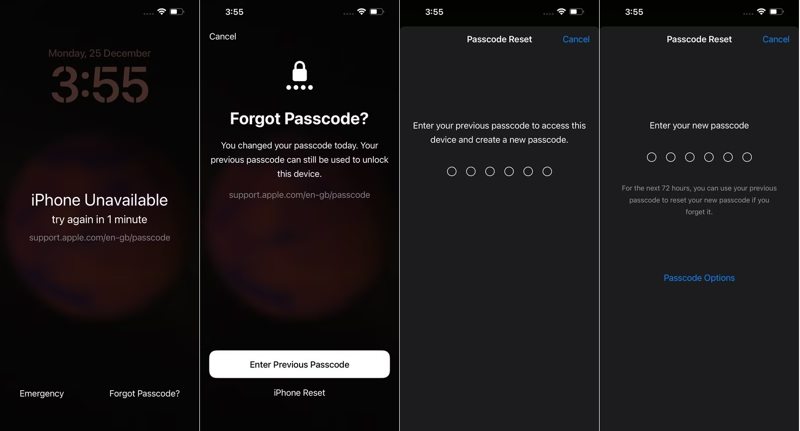
Step 1. Enter the wrong passcode five times in a row, and your iPhone will enter the Security Lockout screen.
Step 2. Tap the Forgot Passcode option at the bottom right corner and choose Enter Previous Passcode.
Step 3. Enter your old passcode, and then you will go to the Passcode Reset screen. Then, enter a new passcode. You can tap the Passcode Options button and select a desired passcode type.
Step 4. Now, you can unlock your iPhone with the new passcode.
Note: This way won’t erase your data or restore your device.
Part 4: How to Reset iPhone Forgotten Passcode by Erase iPhone
Since iOS 15.2, Apple has added the option to erase your iPhone on the Security Lockout screen. On iOS 17 and above, Apple updated the Security Lockout screen. This method will erase all data on your device, but it doesn't require extra software or hardware.

Step 1. When your iPhone is unavailable, tap the Erase iPhone button at the bottom right corner. On iOS 17 and later, tap Forgot Passcode and choose Start iPhone Reset.
Step 2. Enter your Apple ID password when prompted.
Step 3. Next, tap the Erase iPhone button on the alert box to confirm the action.
Step 4. When it is complete, your iPhone will restart and boot the Hello screen. Then, you can set up your iPhone as a new device or restore a backup.
Part 5: How to Unlock iPhone Forgotten Passcode with Find My
The Find My feature makes it easy to keep track of your iPhone even if it is offline. It can locate your iOS device using AirTag or Find My technology. Moreover, it comes with a few valuable functionalities including erasing your iPhone. That makes it another way to unlock your iPhone when you forgot the password. The prerequisite is that you have enabled Find
How to Unlock iPhone Forgotten Passcode Online
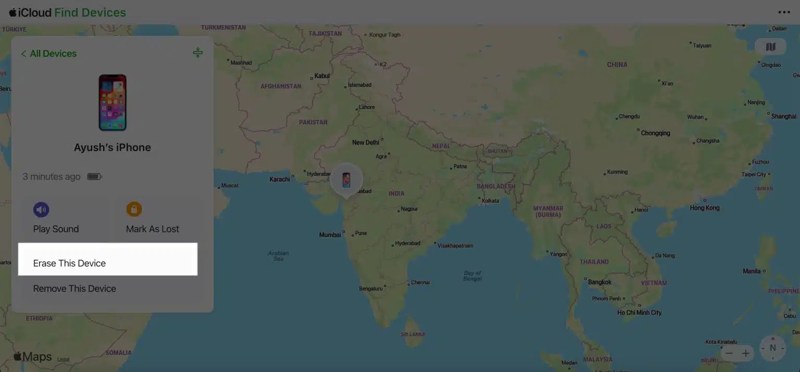
Step 1. Go to www.icloud.com in a browser and sign in to iCloud with your Apple ID and password. Choose the Find My option. Or go to www.icloud.com/find and sign in to your account.
Tips: If 2FA is set up, you need to enter the verification code that appears on your iPhone screen.
Step 2. Pull down the All Devices option and choose your iPhone on the list. Find My will track your device and display the geolocation on the map.
Step 3. Click the Erase This Device button on the toolbox and click the Next button to begin removing your iPhone passcode remotely.
Note: It may take a while to complete the process if your iPhone is online currently. If it is offline, the process will begin when your device connects to an internet connection.
How to Unlock iPhone Forgotten Passcode via Another Apple Device
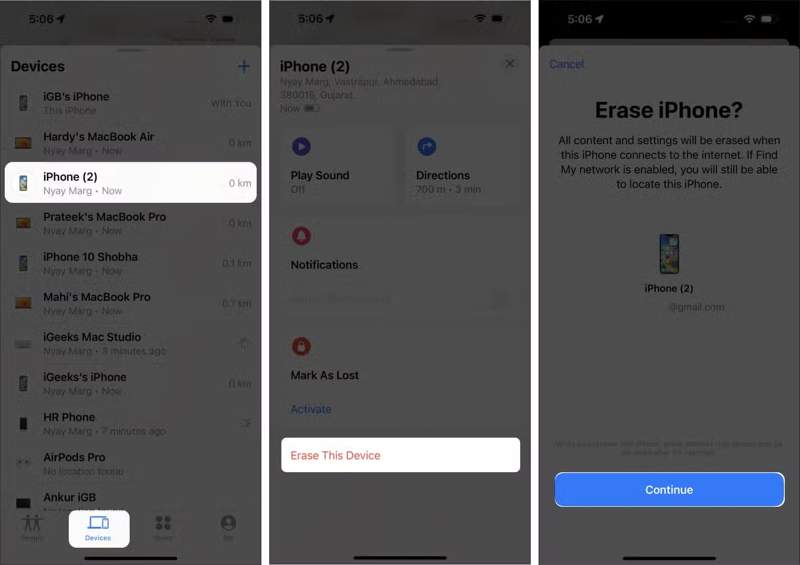
Step 1. Open the Find My app on the borrowed iPhone or Mac.
Step 2. Go to the Devices tab from the bottom and find your iPhone on the list. If you cannot find it, tap the + button and enter your Apple ID and password to add your device.
Step 3. Tap the toolbar and swipe upward to expand the toolbox. Tap the Erase This Device button and hit Continue.
Step 4. Press the Erase button and enter your Apple ID password again. Finally, tap Erase to confirm it.
Note: This way will erase your data too, so you’d better back up your device before the process.
Part 6: How to Unlock Forgotten iPhone Passcode in Recovery Mode
It is difficult to unlock an old iPhone when forgetting the passcode and Apple ID password. Apple offers a solution to resolve this problem, the Recovery Mode. It is used to repair your iPhone and restore it to factory status. This method will erase your data on your iPhone, too.
Step 1. Open the latest version of iTunes or Apple Devices app on your PC. On macOS Mojave or earlier, run iTunes. On macOS Catalina or later, run the Finder app instead.
Step 2. Connect your iPhone to your computer with a USB cable. Then, put your device in Recovery Mode:
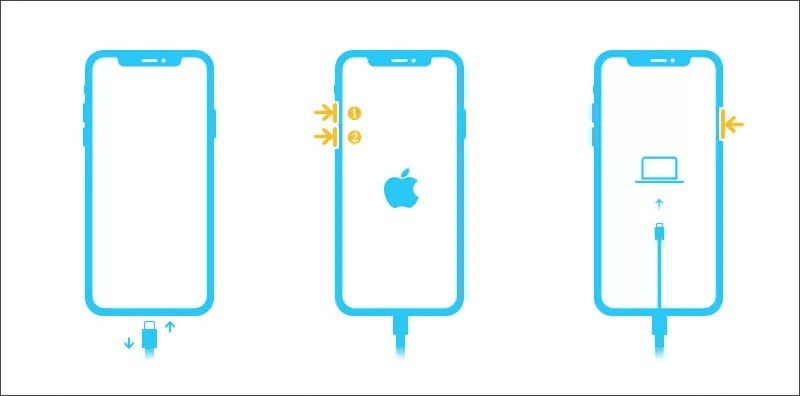
On an iPhone 8 or later, press the Volume Up button and quickly release it. Press the Volume Down button and quickly release it. Long-press the Side button. You will see the slider to power off, ignore it and continue pressing. Release the button until you see the connect-to-computer icon on your screen. That means your iPhone is in Recovery Mode.
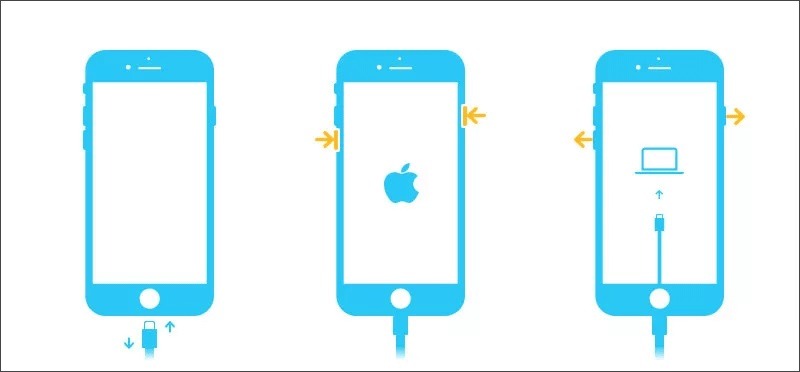
On an iPhone 7/7 Plus, press and hold the Side + Volume Down buttons at the same time until your iPhone enters the Recovery Mode screen.
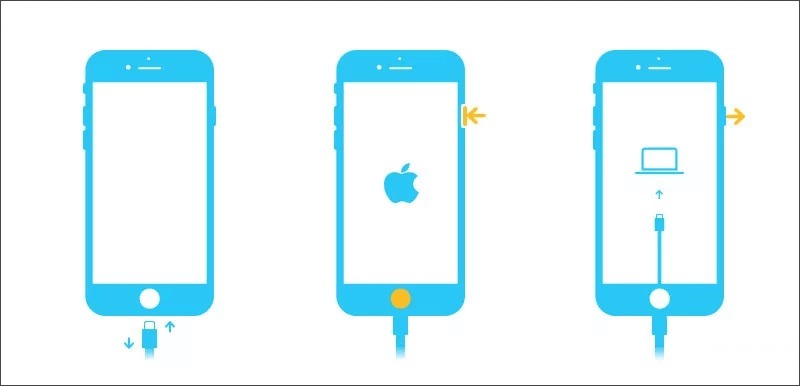
On an iPhone 6s or earlier, keep pressing the Side + Home buttons together until your screen shows the Recovery Mode screen.
Step 3. When iTunes, Apple Devices, or Finder detects your iPhone in Recovery Mode, a dialog will appear with three buttons. Click the Restore button.
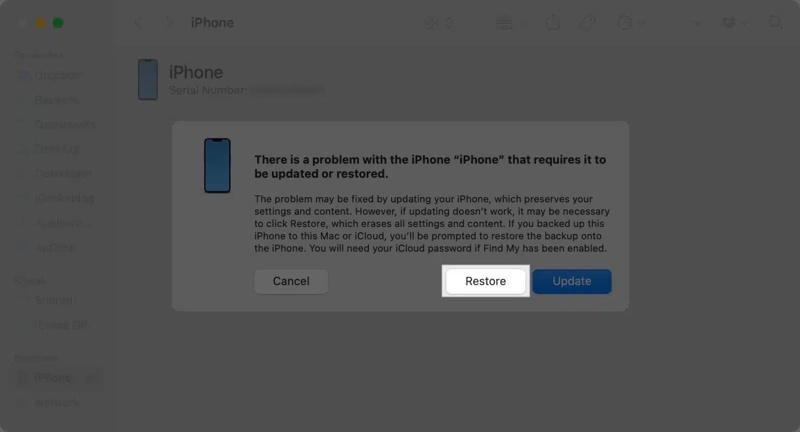
Step 4. Follow the on-screen instructions to complete the process. Once your iPhone boots up, disconnect it from your computer.
Note: If it takes more than 15 minutes, disconnect your iPhone and perform the steps above again.
Part 7: How to Avoid Forgetting iPhone Passcode in the Future
After you change and reset your iPhone's forgotten passcode, you can set up your device and restore your data from an iCloud or iTunes backup. Here are some tips to prevent future passcode issues:
1.Use a passcode that is easy for you to remember but difficult for others to guess. Currently, iOS allows you to create 4-digit passcode, custom numeric passcode, or customer alphanumeric passcode.
2.Write down your iPhone passcode and store it in a safe place. You can write down your passcode or use a password manager. Some password managers are able to create random passwords, too.
3.Turn on Face ID or Touch ID on your iPhone. The biometric identity is more straightforward when unlocking iOS devices. However, you still need to set a digit passcode since Face ID cannot unlock your iPhone when it has just been turned on or restarted.
4.Back up your iPhone to iCloud or a computer regularly to prevent data loss. The automatic iCloud backup is convenient for doing the job. To turn on it, go to the Settings app, tap on your profile, and choose iCloud. Tap iCloud Backup, and toggle on Back Up This iPhone. This option will automatically back up your device through a Wi-Fi network. Or turn on Back Up Over Cellular if you wish to back up your device to iCloud using the cellular network automatically.

5.Keep your iPhone up to date. You'd better update the software on your device regularly. The new versions of iOS provide more options to unlock your iPhone forgotten passcode.
Conclusion
This guide has demonstrated what to do if you forgot your iPhone password. You can unlock your device with the previous passcode by erasing or restoring it. You can read our tutorial and pick the proper way to do it when you meet the prerequisites. Apeaksoft iOS Unlocker is the best option to unlock your iPhone without the passcode. If you have other questions about this topic, please feel free to leave a message below this post.
Related Articles
Have you heard about the PassFab iPhone Unlocker? Learn about this product in terms of its usage, features, pricing, pros, and cons in this full review.
If your screen is frozen and unresponsive, you can learn how to unlock a frozen iPhone or iPad following our concrete tutorial.
If you forgot your passcode, here you can learn the 7 effective methods to unlock your iPhone with or without a computer.
Do you want to unlock iPhone IMEI to access an arbitrary network? Read this post on how to check the iPhone IMEI and unlock it to use your iPhone as usual.

