How to Change Screen Time Passcode on Your Child’s Phone
Today, people spend hours looking at screens, including young people. However, too much screen time consumption may not be healthy for a growing child's brain. It makes sense that manufacturers release the Screen Time feature for their smart devices, including most iPhone models. To keep parental control safe, you'd better change the Screen Time passcode on your child's iPhone. This guide explains the how-to in various situations.
PAGE CONTENT:
Part 1: Change Screen Time Passcode on Child's Phone
Can your child change the Screen Time passcode? The answer varies depending on the settings. If you set up Screen Time on your child's iPhone independently, your child can change the Screen Time passcode.
How to Change Screen Time Passcode on Child's Phone With Passcode
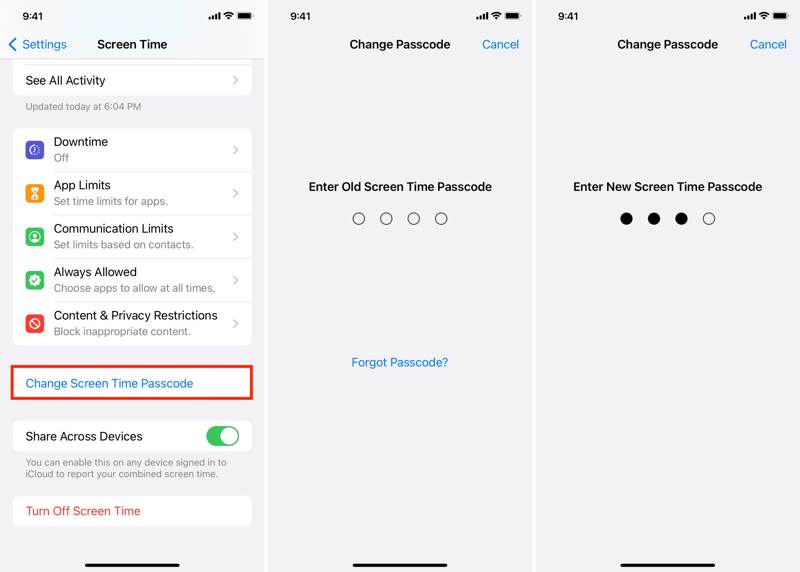
Step 1. Open the Settings app on your child's iPhone.
Step 2. Go to the Screen Time tab.
Step 3. Tap the Change Screen Time Passcode button.
Step 4. Enter the old Screen Time passcode.
Step 5. Now, enter a new passcode for Screen Time on your child's device.
How to Change Screen Time Passcode on Child's Phone Without Passcode
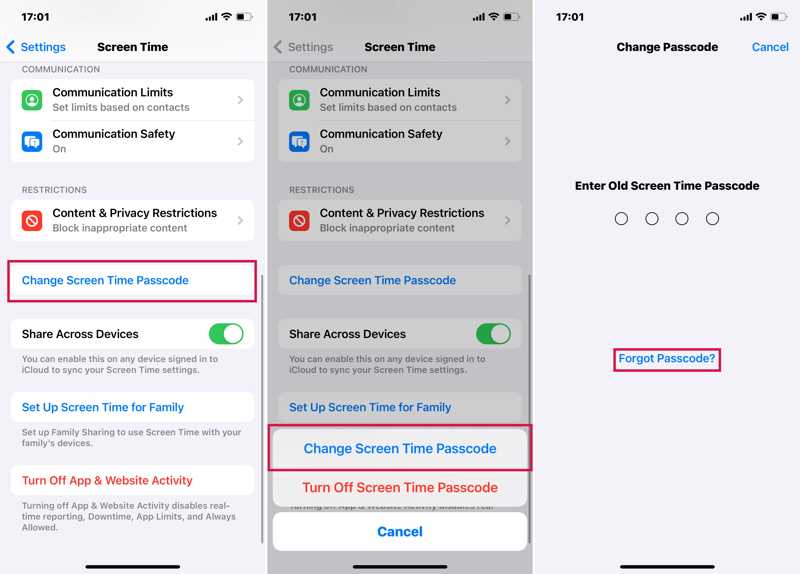
Step 1. Head to Screen Time in the Settings app on your child's phone.
Step 2. Tap the Change Screen Time Passcode button.
Step 3. If prompted, choose Change Screen Time Passcode.
Step 4. Next, tap Forgot Passcode instead of entering your passcode.
Step 5. Enter the Apple ID password associated with your child's iPhone.
Step 6. Finally, change the Screen Time passcode on your child's phone.
Part 2: Reset Screen Time Passcode on Child's iPhone
If you set up Screen Time for your child's iPhone on your device via Family Sharing, you need to reset the forgotten Screen Time passcode for your child's device on the organizer's device, such as an iPhone, iPad, or MacBook.
How to Reset Screen Time Passcode for Your Child's iPhone on an iPhone

Step 1. Run the Settings app on your iPhone or iPad.
Step 2. Tap on your profile at the top of your screen.
Step 3. Go to Family Sharing and choose your child's name.
Step 4. Tap Screen Time on the next screen.
Step 5. Hit Change Screen Time Passcode and choose Change Screen Time Passcode again.
Step 6. Authenticate with your lock screen passcode, Face ID, or Touch ID.
Step 7. Finally, enter a new Screen Time passcode and confirm it.
How to Reset Screen Time Passcode for Child's Phone on a Mac
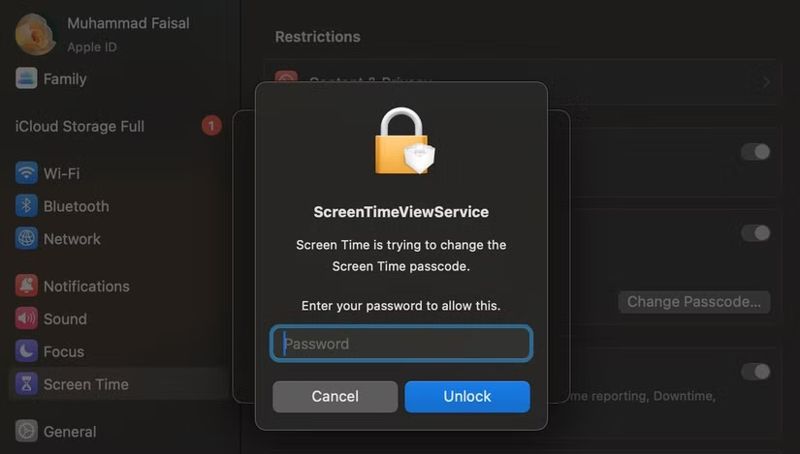
Step 1. Click the Apple menu and choose System Settings.
Step 2. Select Screen Time on the sidebar.
Step 3. Click your name next to Family Member and select your child's name.
Step 4. Click the Change Passcode button at the bottom right side.
Step 5. Type your Mac login password and click Unlock.
Step 6. At last, type in a new Screen Time passcode and verify it.
Part 3: Bypass Forgotten Screen Time Passcode on Child's iPhone
If you forgot the Screen Time passcode on your child's iPhone, another solution is to turn off the parental control and then set it up again. From this point, we recommend Apeaksoft iOS Unlocker. It helps you remove the current Screen Time passcode and turn off the feature on your child's device. Then, you can set up Screen Time and make a new passcode.
The Easiest Way to Reset Forgotten Screen Time Passcode on Child's iPhone
- Remove the old Screen Time passcode on the child's iPhone.
- Don't require any passcode or password during the process.
- Available in various situations, including a disabled iPhone.
- Compatible with a wide range of iPhone and iPad models.
Secure Download
Secure Download

How to Remove Old Screen Time Passcode on Chile's iPhone
Step 1. Install Screen Time passcode removal tool
Launch the best Screen Time passcode removal software once you install it on your PC. There is another version for Mac users. Connect your child's iPhone to the PC with a Lightning cable. The software automatically detects your device. Go to the Screen Time mode to move on.
Step 2. Remove the Screen Time passcode
As long as you are ready, click on the Start button to begin removing the Screen Time passcode on your child's iPhone on iOS 12 or later.
If you are running iOS 11 or earlier, the software will retrieve the Restrictions passcode on your child's device. Make sure that the iTunes backup is not encrypted; otherwise, you have to decrypt the iTunes Backup password.
Conclusion
This guide showed what you should do when you forgot Screen Time passcode for your child's iPhone. You can pick the right approach according to your situation and follow our steps to unlock Screen Time. Apeaksoft iOS Unlocker is the ultimate solution to bypass the Screen Time passcode on any iPhone or iPad without restrictions. If you have other questions about this topic, please feel free to leave a message below this post, and we will reply to it quickly.
Related Articles
This comprehensive guide tells you five ways to turn off your Screen Time on an iPhone or iPad with or without your passcode.
How to hack screen time on an iPhone/iPad? Will you need to jailbreak the iPhone if there is a password? Just learn more about the process from the article.
In this post, we will share five easy methods to turn off or break the Screen Time limits without a password and without parents knowing.

