Everything You Should Know about the Apple ID Account
When you get an Apple product, like an iPhone, iPad, or MacBook, you will be asked to activate the device with an Apple ID. To be honest, it is the key to accessing your device and any Apple services. In other words, the Apple ID account is essential for all Apple customers. However, not everyone understands what is Apple account and how to manage it. Therefore, this article explains it in detail.
PAGE CONTENT:
Part 1: What Is Apple ID
Apple ID, also known as Apple account, is a user account by Apple for their products and services. An account contains the user’s personal data and settings. The simplest way to think about Apple ID is as a login. When it is used to log in to an Apple product, the device will automatically use the data and settings associated with your Apple account.
There are some things to create a new Apple ID:
1. Your personal information, like birthday and name.
2. Your email address.
3. An Apple product, like an iPhone/iPad or a Mac computer, iTunes on PC, or a web browser.
4. Your payment information.
As of December 2024, Apple has discontinued security questions & make two-factor authentication mandatory for activating iTunes & App Store on a new account.
With your Apple ID, you can access your iOS and Mac devices. Moreover, you can enjoy the Apple services, such as:
1. Purchase and download apps from the App Store.
2. Subscribe Apple Music, Apple TV+, iCloud+, etc.
3. Log into iMessage, iCloud, Find My, and more.
4. Use Family Sharing.
Bear in mind that your Apple ID is not the same as your iCloud account. If you create the iCloud account using an existing personal email-based Apple ID, they are the same. Of course, if you have two email addresses that serve as a login for Apple ID and iCloud respectively, they are different.
Part 2: Create a New Apple Account
How to Create an Apple ID Account on iPhone/iPad
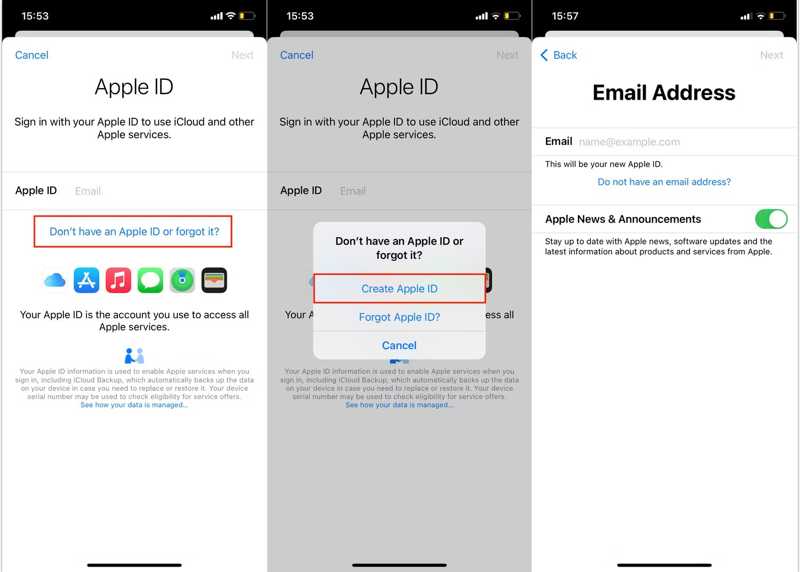
Step 1. Open the Settings app on your iPhone or iPad. Tap Sign in to your iPhone or Sign in to your iPad on the top of the screen.
Step 2. Press Don’t have an Apple ID or forgot it, and press Create Apple ID.
Step 3. Enter your first name, last name, and your birthday. Tap Next at the top right corner. Then input your email address, which will be used as your Apple ID.
Tips: If you don’t have an email, tap Do not have an email address, and select Get an iCloud email address to create an iCloud email.
Step 4. Next, follow the instructions to create a password for your Apple ID. You’d better make a memorable one since you need to use the password for all Apple services. Tap Continue, read the Terms and Conditions, and press Agree.
Step 5. Then go to your email, read the Verify your Apple ID message, and tap Verify now.
Tips: If you set up a new iOS device, follow the on-screen instructions to create an Apple ID.
How to Create an Apple Account on Mac
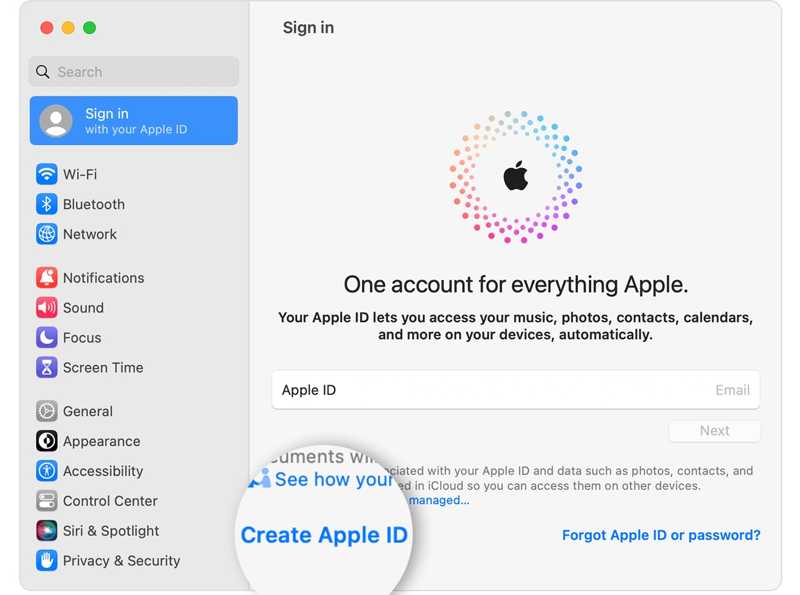
Step 1. Go to the Apple menu, and choose System Preferences or System Settings.
Step 2. Press Sign In, and click the Create Apple ID button to continue.
Step 3. Type in your birthday, first name, last name, and email address. Then make a password for your Apple account. Click the Next button.
Step 4. Next, input your phone number, and verify your identity through a text message or phone call. After verification, read the Terms and Conditions, and click Agree.
Step 5. At last, click Verify Email Address. Then open your email address, and verify the email received from Apple.
How to Create an Apple ID on a PC
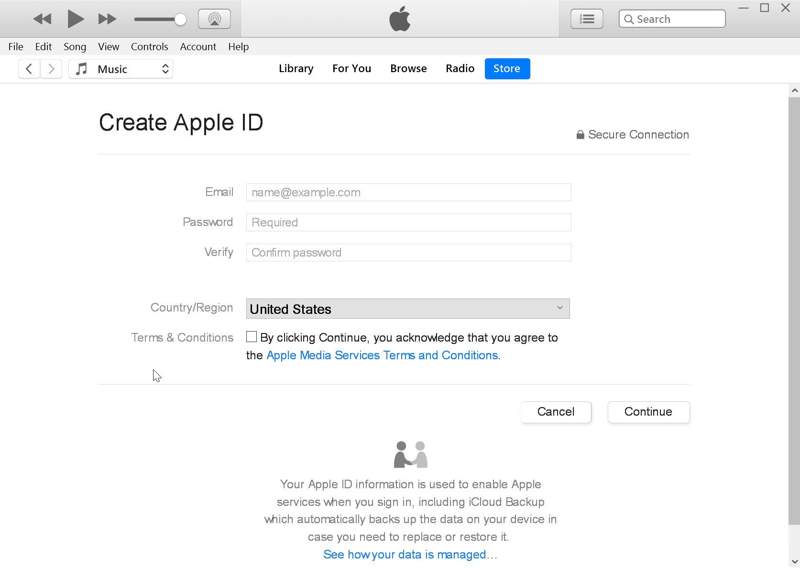
Step 1. Run the iTunes from your desktop. You can download it from Microsoft Store or Apple’s official website for free.
Step 2. Go to the Account menu on the top menu bar, and choose Sign In. Then click the Create New Apple ID button on the pop-up dialog.
Step 3. Agree to Apple’s Privacy Policy by checking the box next to Terms & Conditions. Then fill out the form with your email address, password, and personal information.
Step 4. Click the Continue button, and enter your payment method. At last, click on the Create Apple Account button to create an Apple ID account on a PC.
How to Create an Apple ID Account Online
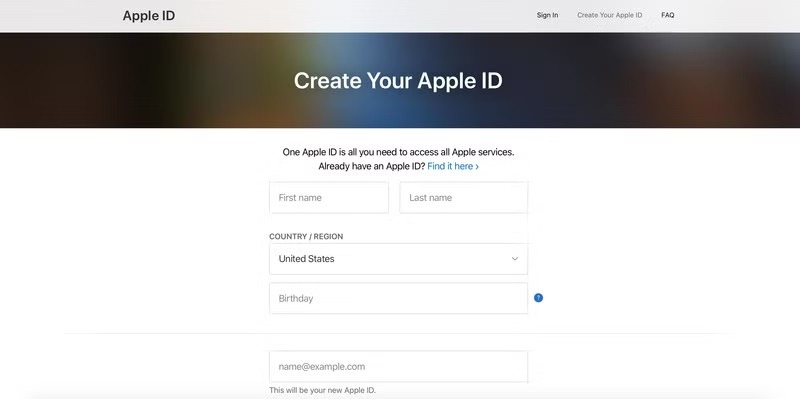
Step 1. Go to https://account.apple.com/account to access the Apple ID account web page.
Step 2. Then input your first name, last name, birthday, and other personal information. Make sure to type in an accessible email address, and create a password for your Apple ID, and your phone number.
Step 3. Double-check your information and click on the Continue button to move on.
Step 4. If prompted, verify your email account and phone number. Next, open the verification email from Apple, and click Verify to confirm creating your Apple account.
Part 3: Where Can You Find Apple ID
Once you create and sign in to an Apple ID account, you can find your Apple ID and the relevant information on your Apple device, such as an iPhone, iPad, Apple Watch, and a Mac. Plus, you can find it on your PC too.
How to Find Your Apple ID on iOS
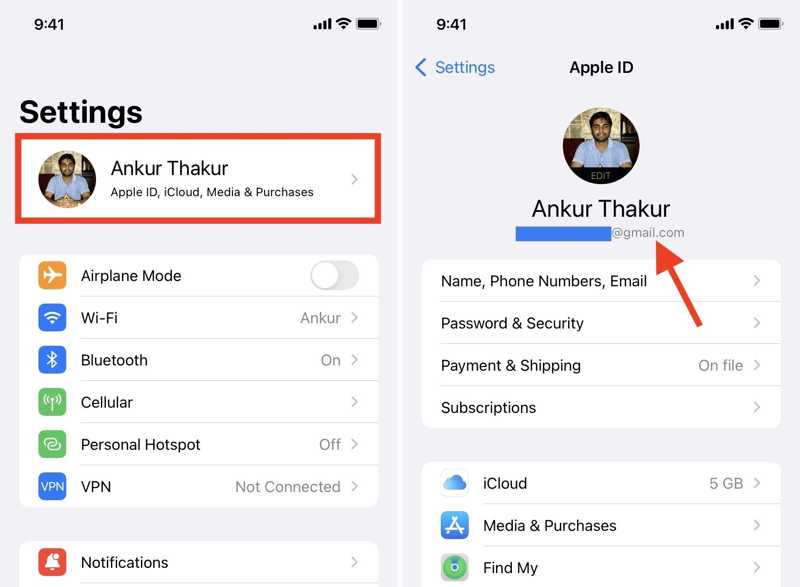
Step 1. Run the Settings app on your home screen.
Step 2. Tap on your profile, and you can get your Apple ID under your name, which is usually an email address.
How to Check Your Apple Account on Apple Watch
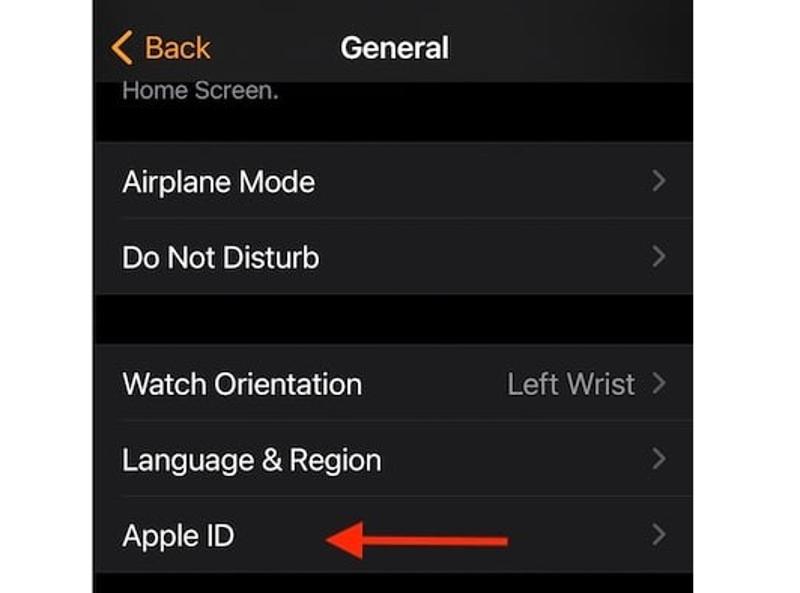
Step 1. To find the Apple ID used on your Apple Watch, open the Watch app on the paired iPhone.
Step 2. Go to the My Watch tab from the bottom, choose General, and tap Apple ID.
Step 3. Here you can find the account.
How to Find Your Apple ID on Mac
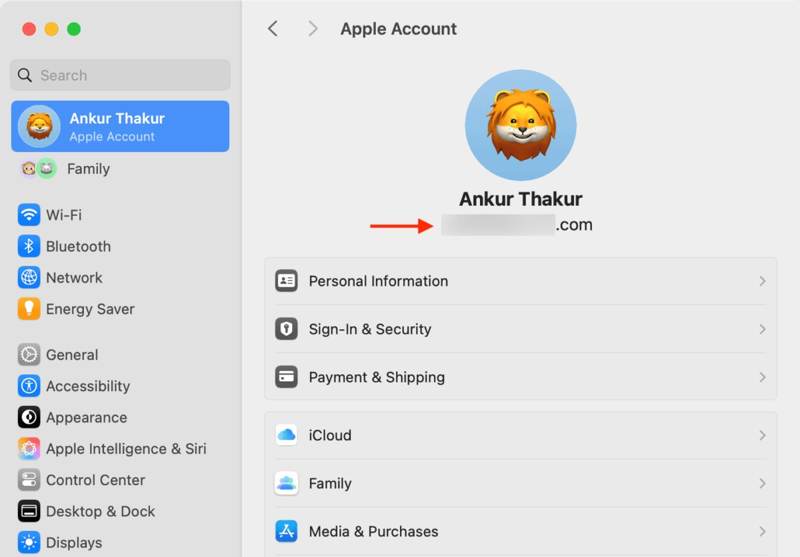
Step 1. Click the Apple menu, and choose System Preferences or System Settings if you want to find your Apple ID.
Step 2. Press the Apple Account or Apple ID button, and you will see your account under your profile icon.
How to Find Your Apple Account on PC
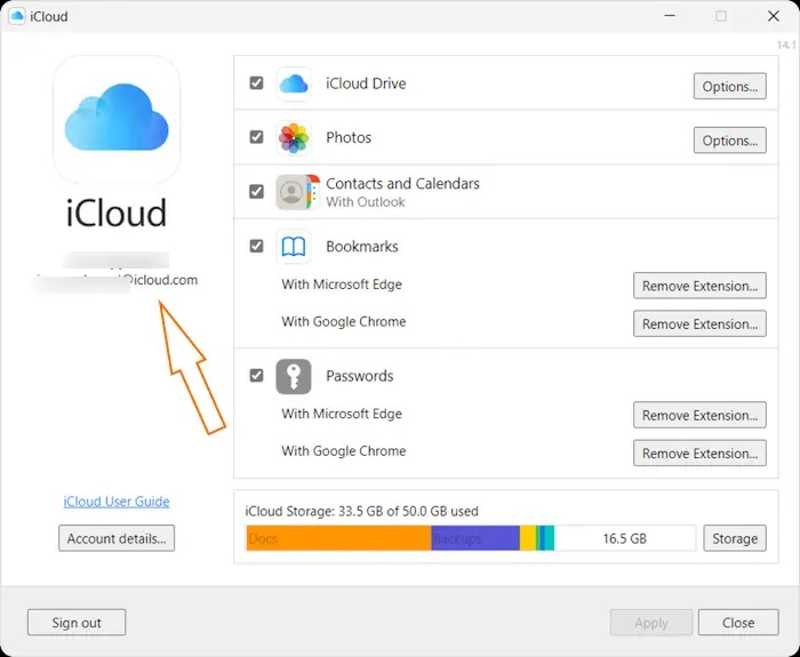
If you have the iCloud app on your PC, open it from your desktop, and you will find your Apple ID account on the sidebar directly. If you don’t have the iCloud app, run iTunes, and go to the Account menu to check your account.
Part 4: Change Your Apple ID
If you no longer use the primary email address associated with your Apple ID, you can change it. Furthermore, you won’t lose your contacts, purchases, or other account information if you follow our steps below.
How to Change Apple ID on iPhone or iPad
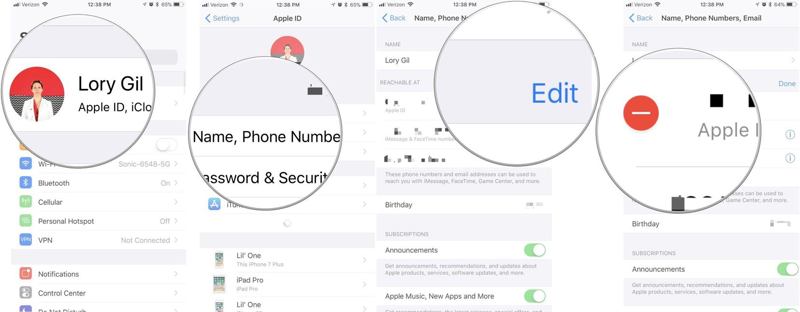
Step 1. Go to your Settings app, and tap on your profile.
Step 2. Press Name, Phone Numbers, Email, and tap the Edit button.
Step 3. Tap the Delete button next to your current Apple ID. Press Continue, enter a new email address, hit Next, and tap Confirm.
How to Change Apple ID Online
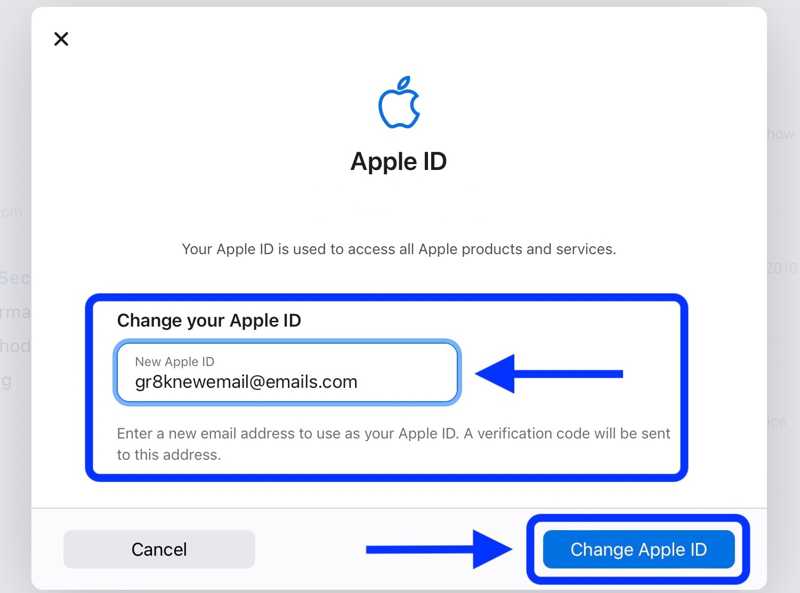
Step 1. Visit https://account.apple.com/sign-in in a web browser if you want to change your Apple ID.
Step 2. Click the Sign In button, and input your current Apple ID and password.
Step 3. Next, click the Apple ID option, input the new email address, and hit the Change Apple ID button.
Part 5: What Can You Do If You Forgot Your Apple ID
If you forgot the email address or phone number associated with your Apple account, you can look it up or check if you have already signed in to an Apple device or service, such as iPhone, iPad, Mac, iCloud, iTunes, FaceTime, iMessage, App Store, Family Sharing, Apple Music, and Apple TV.
How to Unlock a Disabled Apple ID
Besides, an Apple ID may be disabled in a few scenarios. If someone tries to hack into your Apple account and input your password incorrectly too many times, for instance, Apple will lock your account due to security reasons. The solution is resetting your account.
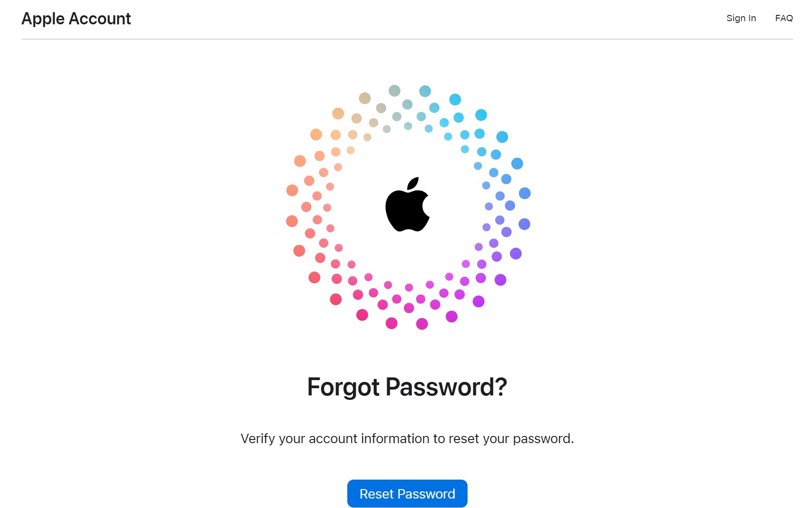
Step 1. Go to https://iforgot.apple.com/ in a browser, and enter your locked Apple ID, which is the email address associated with your account.
Step 2. Enter your phone number and verify your identity through an SMS or phone call.
Step 3. On the trusted iOS device or Mac, you will get a notification. On iPhone, for example, tap Allow on the Use this phone to reset password dialog.
Step 4. Next, follow the on-screen instructions, and authenticate it by entering your iPhone passcode or Mac password. Then enter a new password and confirm it to reset your Apple ID password and unlock your account.
How to Reset Forgotten Apple ID on iPhone Without Password
When you forgot your iPhone passcode, you cannot access your device or check your forgotten Apple ID. Fortunately, Apeaksoft iOS Unlocker can help you remove the Apple ID without iPhone passcode or Apple ID password. More importantly, it is pretty simple to use.
Best Way to Reset Forgotten Apple ID on Your iPhone Without Password
- Wipe Apple ID from your iPhone with a single click.
- Do not require an iPhone passcode or Apple ID password.
- Integrate bonus features, like iPhone passcode unlocking.
- Compatible with the latest versions of iOS.
Secure Download
Secure Download

Here are the steps to reset forgotten Apple ID on an iPhone:
Step 1. Link iPhone and computer
Install the best Apple ID removal tool on your PC and launch it from your desktop. There is another version for Mac. Link your iPhone and your PC with a Lightning cable, and choose the Remove Apple ID mode. If prompted, tap Trust on your iPhone to trust the computer. Click the Start button to continue.

Step 2. Remove your Apple ID
Now, you will face three scenarios:
Scenario 1: If Find My is disabled, the software will begin wiping your Apple ID immediately.
Scenario 2: If Find My is enabled on iOS 11.3 or earlier, go to your iPhone, head to Settings, General, Reset, and tap Reset All Settings. When your iPhone restarts, the software will do the rest of the job.
Scenario 3: If Find My is enabled on iOS 11.4 or newer, make sure that you have enabled Two-factor authentication. Then input 0000, check your device information, and click Start to download the necessary firmware. Next, enter 0000, and click Unlock to remove your Apple ID.

Conclusion
Now, you should understand what an Apple ID is, how to create a new account, and how to check your Apple account on various devices. Apeaksoft iOS Unlocker allows you to remove the forgotten Apple ID from your iOS device. If you have other questions about this topic, please feel free to write them down below this post.
Related Articles
Can't Remember your iTunes password when using iTunes? Come and explore 4 ways to reset the iTunes password in the easiest way!
Stuck on the iPad screen and can't remember the iPad passcode? Come and learn how to unlock an iPad if you forgot passcode or lost the unlock code of iPad!
Have you ever been confused when there was an error verifying the passcode of your iPhone? Come and explore 6 methods to fix iPhone passcode not working!
This comprehensive guide outlines the step-by-step process to recover a forgotten Apple ID and shares tips and and tricks to improve Apple ID security.

