What Is Touch ID and How to Use Touch ID on iPhone and Mac
Apple products, like iPhone, iPad, and MacBook, are popular around the world due to their integrated advanced technologies. Touch ID, for instance, is a great way to enable a good balance between security and convenience. However, if you want to use this biometric security measurement properly, you must understand it. This article will explain what Touch ID is, how it works, the supported devices, how to set it up on iPhone, iPad, or Mac, and more.
PAGE CONTENT:
Part 1: What Is Touch ID
As mentioned previously, Touch ID is a security feature that was first released with the iPhone 5s in 2013. Currently, it is one of the three security options included in iOS and Mac devices with a fingerprint identity sensor.
Touch ID is activated through a fingerprint sensor built into a Home button with a sapphire surface. It can be used for unlocking an iPhone or iPad. If you have an iPad Air(4th generation), it is the top button. Plus, it is built into the Power button on specific Mac models and Magic Keyboard.
The Supported Devices
iPhone SE(2nd generation)
iPhone SE(3rd generation)
iPhone 8/8 Plus
iPhone 7/7 Plus
iPhone SE(1st generation)
iPhone 6s/6s Plus
iPhone 6/6 Plus
iPhone 5s
iPad Air 2 and later
iPad Pro 9.7-inch/10.5-inch/12.9-inch(1st and 2nd generation)
iPad mini 5/4/3
iPad 5th generation and later
MacBook Air(Retina, 13-inch, 2018 - 2020)/(M1, 2020)
MacBook Pro(14-inch, 2021)/(13-inch, M1, 2020)/(16-inch, 2019, 2021)/(15-inch, 2016 - 2019)/(13-inch, 2016 - 2020, Four Thunderbolt 3 ports)
Tips: The newer iPhone and iPad models use Face ID instead of Touch ID.
Part 2: Set up Touch ID on iPhone and Mac
By default, Touch ID is disabled on either iOS devices or Mac computers. To unlock your device with your fingerprint, you need to set up Touch ID. We demonstrate the workflow respectively below.
How to Set up Touch ID on iPhone/iPad
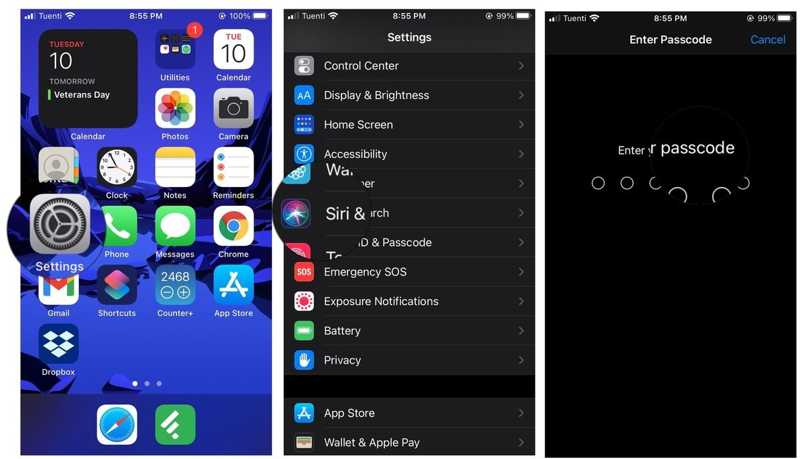
Step 1. Run the Settings app from your home screen.
Step 2. Choose Touch ID & Passcode, and enter your passcode for authorization. If you do not have a passcode for Touch ID, you will be asked to create one.
Step 3. Tap the Add a Fingerprint button. Place a finger on the Touch ID sensor and leave it there until your iPhone buzzes. Next, lift your finger and place it back down. Follow the on-screen instructions until all edges of your finger are scanned.
Step 4. Then tap the Continue button to complete setting up Touch ID. You can add multiple fingerprints and repeat the workflow above.
Step 5. Go back to the Touch ID & Passcode settings screen, and toggle on iPhone Unlock. You can also set up Touch ID for iTunes & App Store, Apple Pay, and Password AutoFill.
How to Set up Touch ID on Mac
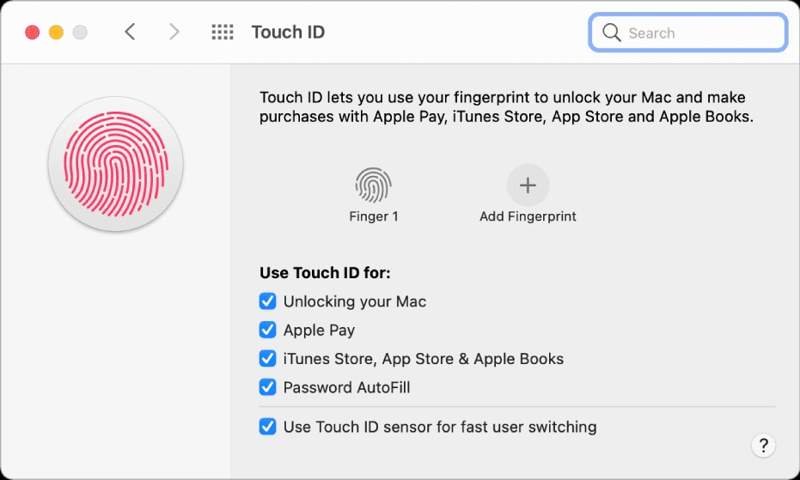
Step 1. To access Touch ID settings on Mac, go to the Apple menu, and choose System Settings.
Step 2. Next, pick the Touch ID & Password tab, and click the Add a Fingerprint button. When prompted, enter your Mac password, and hit Unlock.
Step 3. Now, place your finger on the Power button to scan it. Once it is complete, click the Done button to confirm it.
Step 4. Make sure to check the box next to Unlocking your Mac under the Use Touch ID for section. Plus, you can use Touch ID for Apple Pay, iTunes Store, App Store & Apple Books, or Password AutoFill.
Part 3: Fix Touch ID Not Working on iPhone/iPad
Touch ID enables you to unlock your iPhone, download apps, autofill details, or authenticate Apple Pay transactions easily. However, you may experience issues with your Touch ID. You can fix Apple Touch ID by following the solutions below.
Solution 1: Clean Fingerprint Sensor
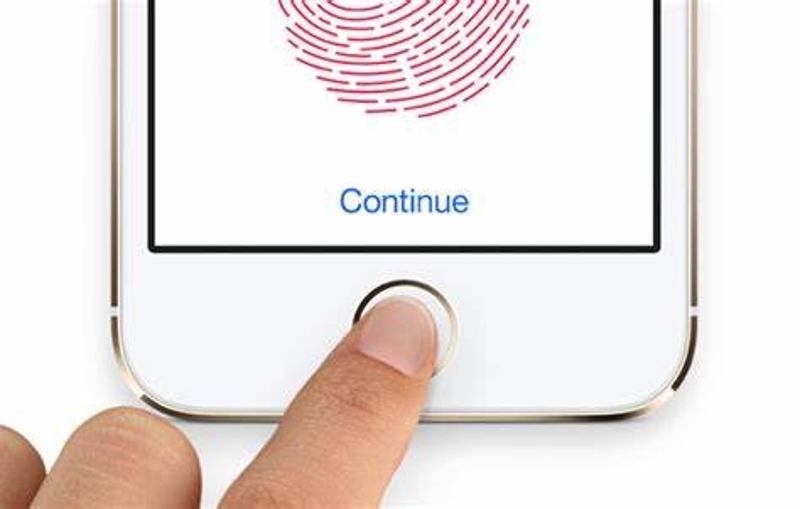
Touch ID recognizes your fingerprint through a sensor built into the Home or Top button, depending on your device model. As for the hardware, any stain may affect its functionality. When Touch ID is not working, clean the fingerprint sensor with a piece of cotton. Plus, remove the improper case and screen protector.
Solution 2: Turn off Touch ID and on
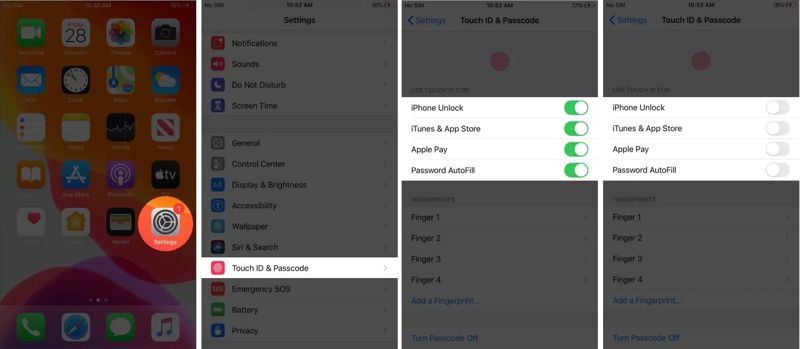
Step 1. Go to the Settings app.
Step 2. Choose Touch ID & Passcode, and enter your passcode.
Step 3. Toggle off iPhone Unlock and other options.
Step 4. Restart your iPhone, and head to Settings, Touch ID & Passcode. Then toggle on iPhone Unlock and other options.
Solution 3: Delete and Re-add a Fingerprint
Step 1. Run your Settings app.
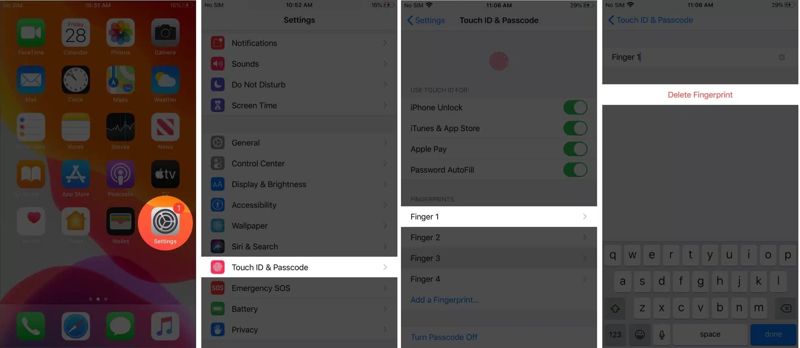
Step 2. Go to Touch ID & Passcode, and input your passcode.
Step 3. Press the not-working fingerprint, and tap Delete Fingerprint.
Step 4. Next, tap the Add a Fingerprint button, and set up the Touch ID again.
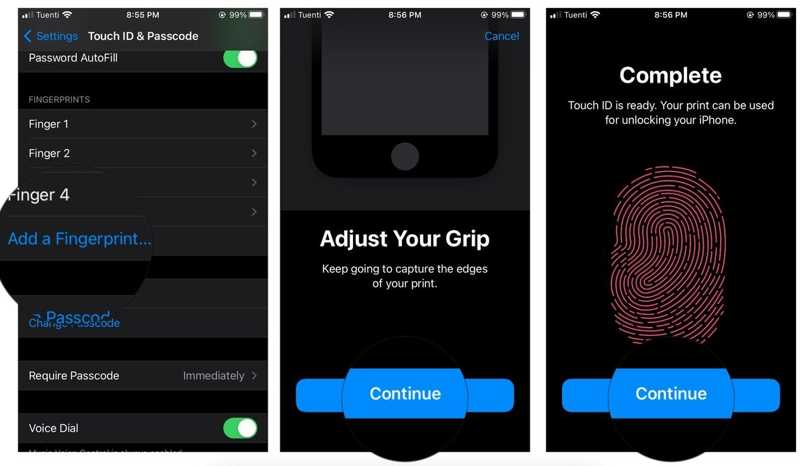
Part 4: Unlock iPhone Without Touch ID
Can you unlock an iPhone without a Touch ID? The answer is yes, and all you need is Apeaksoft iOS Unlocker. It is able to remove all Touch ID fingerprints and regain access to your iOS device quickly.
Best Way to Unlock Your iPhone or iPad If Touch ID Not Working
- Unlock the iPhone lock screen without Touch ID.
- Support both digit passcodes, Tch ID, and Face ID.
- Remove MDM, Screen Time, and iTunes Backup Password.
- Compatible with the latest versions of iOS.
Secure Download
Secure Download

How to Unlock an iPhone Without Touch ID
Step 1. Connect to your iPhone
Launch the best Touch ID unlock tool after installing it on your computer. Choose the Wipe Passcode mode, and hook up your iPhone or iPad to your computer with a Lightning cable.

Step 2. Download firmware
Click the Start button, check your device information, and hit the Start button to download the necessary firmware.

Step 3. Unlock your iPhone
When the download finishes, input 0000 into the box, and click on the Unlock button to begin unlocking your iPhone without Touch ID.

Conclusion
Now, you should understand what is Touch ID on iPhone, iPad, and Mac. You can follow our concrete guide to set up this biometric screen lock on your Apple device. Apeaksoft iOS Unlocker enables you to unlock your iOS device without a Touch ID or passcode. If you have other questions about this topic, please feel free to write them down below.
Related Articles
Free download Full Version of iCloud Unlock Deluxe and bypass your iCloud activation lock here. Here we shares iCloud Unlock Deluxe reviews and its alternative.
Why the Apple ID locked on your iPhone, such as security reasons? Moreover, you can learn more about the ultimate way to fix the problem from the article.
Forgot your Apple ID password? Don't worry! This post will show you how to make use of iforgot.apple.com to unlock your Apple account password in detail!
iMobie AnyUnlock is a tool for unlocking iPhone limits. This article will fully analyze its features to help you determine whether it is worth choosing.

