iCloud Backup Failed - There Was a Problem Enabling iCloud Backup
Have you ever encounter a severe iOS issue: iCloud Backup Failed there was a problem enabling iCloud backup? For many iPhone and iPad users, iCloud is the go-to tool for securing data such as photos, contacts, and app information. When set up correctly, iCloud Backup works in the background, automatically protecting your files so they can be restored easily if you switch devices or experience unexpected issues. However, sometimes users encounter the frustrating error message: “There was a problem enabling iCloud Backup.”
If you've run into there was a problem enabling iCloud backup, don't worry. In this guide, we'll explain why the problem happens and walk you through step-by-step solutions. By the end, you’ll know exactly how to fix the issue and ensure your important data stays protected.
PAGE CONTENT:
Part 1: What Does This iCloud Backup Failure Mean?
When you encounter there was a problem enabling iCloud backup, it means your iPhone or iPad cannot activate the backup feature in iCloud settings. This usually happens when you try to turn on iCloud Backup in Settings, but the process fails.
Part 2: Common Causes of There Was a Problem Enabling iCloud Backup
There isn't just one reason why the there was a problem enabling iCloud backup problem occurs. Several factors can contribute, including:
1. Poor or unstable internet connection: iCloud requires Wi-Fi or cellular data to work. If your network is weak or unstable, backup activation may fail.
2. Apple server issues: If Apple’s iCloud servers are temporarily down, you may see there was a problem enabling iCloud backup.
3. Outdated iOS version: Older versions of iOS sometimes contain bugs that interfere with iCloud functions.
5. iCloud account issues: Problems with signing in or authentication can prevent backup from enabling.
6. Insufficient iCloud storage: If your account is nearly full, backup might not activate.
Part 3: How to Fix There Was a Problem Enabling iCloud Backup
1. Check Your Internet Connection
Since iCloud Backup requires Wi-Fi, ensure that your device is connected to a stable network.
Go to Settings to ensure that Wi-Fi is connected. Then, try loading a webpage or video to test the internet speed and stability. If the network seems weak, restart your router or switch to another Wi-Fi connection. When you have a strong and stable internet connection, you may fix the there was a problem enabling iCloud backup issue.
2. Restart Your iPhone or iPad
A simple restart often clears temporary glitches, including the there was a problem enabling iCloud backup problem.
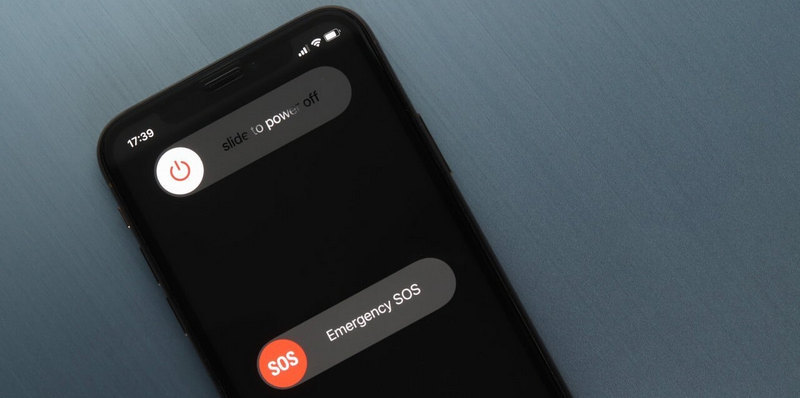
On iPhone X or later: Press and hold the Side button and the Volume button, then slide to power off.
On iPhone 8 or earlier: Hold the Power button until Slide to power off appears. Slide it to shut down your iPhone or iPad
Wait 30 seconds, then turn the device back on. Once restarted, try enabling iCloud Backup again to see if you've solved the there was a problem enabling iCloud backup problem.
3. Sign Out and Back Into iCloud
You can also try re-signing into your iCloud account, which is also your Apple ID in Settings. This process may fix there was a problem enabling iCloud backup.
Step 1. Go to Settings and tap your profile. Slide down to tap the Sign Out button. Enter your Apple ID and password to confirm.
Step 2. Then, restart your iOS device and sign into your Apple ID again. Now, go to iCloud Backup to see if you've solved there was a problem enabling iCloud backup.
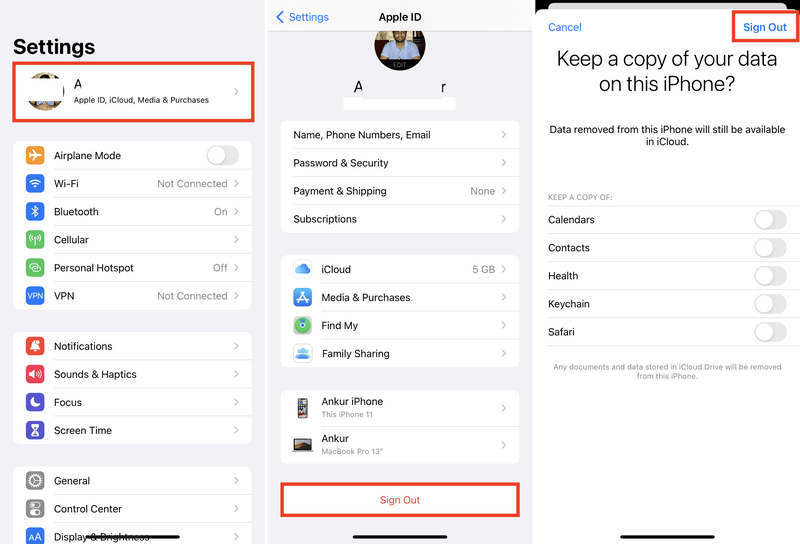
4. Choose a Reliable iOS Backup Method
If you cannot fix there was a problem enabling iCloud backup, there is an ultimate solution: Apeaksoft iOS Data Backup & Restore. It can easily back up all data on your iPhone to your computer, iCloud, or iTunes, including videos, photos, contacts, messages, and more. Moreover, it doesn't require an internet connection, so you can easily and quickly back up your iPhone or iPad.
The Easiest iOS Data Backup Tool
- Connect your iPhone to your computer to perform iPhone backup.
- Quickly scan all data on your iOS devices to back them up easily.
- Set a password yourself to protect your iOS backup files.
- Support the latest iOS versions and iPhone models.
Secure Download
Secure Download

Conclusion
This article tells you how to fix there was a problem enabling iCloud backup easily. This problem is usually caused by network issue or Apple server errors. If you cannot fix this problem, maybe you can resort to Apeaksoft Android Data Backup & Restore. It doesn't require an internet connection and offer a stable and fast data backup.
Related Articles
You can learn effective approaches to back up text messages on your iPhone to iCloud or a computer to protect your information.
This guide illustrates four effective ways to help you back up contacts on your iPhone to iCloud, Gmail, and your computer.
Since iOS never permanently stores voicemails, you should learn how to back up voicemails on your iPhone to iCloud or your computer.
What is the best iPhone backup software to backup iPhone data? This page lists the top 10 iPhone backup software (free and paid), for Windows and Mac users.

