iTunes is the traditional and best way to back up the music, movies, and other iOS files. iTunes just saves backup files to a specific document location on the computer. When you accidentally delete some important documents, or you need to restore iPhone to the factory setting, you may start to wonder where does iTunes stores backups. How to find iTunes backup? It should be a hot topic for Apple users. The article explains several methods for your reference.
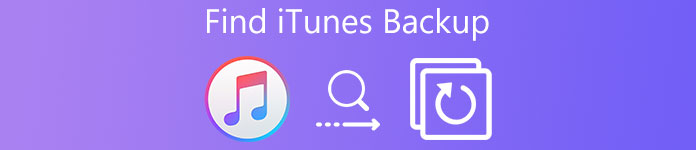
- Part 1: Where does iTunes store backups on Windows or Mac
- Part 2: Best way to find iTunes backup files
Part 1: Where does iTunes Store Backups on Windows or Mac
If you are looking for the iTunes backup files, you may feel it’s hard to find iTunes store backups, because there are some hidden things. But there are still ways to find iTunes backup location. Whether you are using Mac or Windows, the processes are actually same. This part will lead you to find the content location of your iTunes backup files on the Mac or Windows.
Solution 1: Find iTunes backup on Mac
Where does iTunes Store backup on Mac? Just follow the steps to check the detail path and locate the iTunes backup.
Step 1. Click the search icon in the menu bar
iTunes backups are stored locally on your computer. They are placed in username/Library/Application Support /Mobilesync/Backup. If you can’t find Library in your home folder, you are supposed to click the search icon.
Step 2. Type or copy and paste this: ~/Library/Application Support /Mobilesync/Backup
In all versions of Mac OS X/13, your iPhone, iPad, and iPod touch, backup files are backed up at the following location: ~/Library/Application Support /Mobilesync/Backup. The “~” symbol means your home directory, which is the same place all your personal documents are stored.
Step 3. Find the iTunes store backups with key combination
The last step of searching a list of your iTunes backups is pressing return. However, there is another easy way to go to the directory. Hit the Command+Shift+G keyboard shortcut and pasting that directory path in the Go To Folder screen.
Solution 2: Find iTunes Store Backup on Windows
Windows 11, Windows 10, Windows 8, Windows 7, Vista and XP store the iTunes backups in slightly different locations, although the version of iTunes doesn’t matter. If you need to know where does iTunes store backups on Windows, check more details as below.
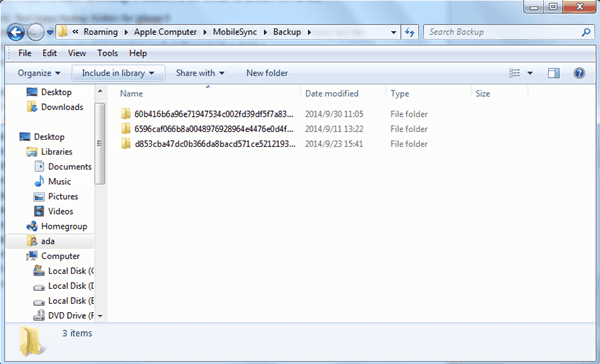
• In Windows 7 and windows Vista, the iphone files are backed up to here:
C:\Users\user\AppData\Roaming\Apple Computer\MobileSync\Backup\
• In Windows 11/10 /8, the iphone backup files are at the following directory path:
\Users\YOURUSERNAME\AppData\Roaming\Apple Computer\MobileSync\Backup\
• In Windows XP, all of your iTunes backup files are stored in this location:
C:\Documents and Settings\user\Application Data\Apple Computer\MobileSync\Backup\
Part 2: Best Way to Find iTunes Backup Files
What should you do if you still cannot locate the iTunes backup file? If someone has changed the iTunes backup location or the path is hidden for a special reason. What should you do to find iTunes backup files with above information? If you are a newbie of iTunes or Apple products, it will be difficult to use the command line to know where does iTunes store backups.
iPhone Data Recovery is undoubtedly the easiest and safest way to find iTunes backup files. Actually you do not have to find iTunes backup files by searching your computer. What you need to do is connect iPhone to computer. And then iPhone Data Recovery will show the detail information about iTunes backup.
- Find iTunes backup and iCloud backup directly in category, which enable you to get the files with ease.
- Retrieve the files you deleted from iPhone or other iDevice without overwrite the whole files.
- Preview the files backup to iTunes or iCloud before you restore the files to your computer.
- View, export and restore lost data from iTunes backup to your computer in a snap.
- Support more than 20 file formats you valued from any iOS device from iTunes or iCloud.
How to Find iTunes Backup with iPhone Data Recovery
Just download and install the latest version of iPhone Data Recovery from Apeaksoft first. And then you can follow the method to find iTunes backup files.
Step 1. Connect iPhone to computer
When you download and install the program, you can launch the program and connect your iOS device to your computer, the software will detect your device automatically.

Step 2. Scan iPhone and other device
Instead of search for where does iTunes store backups, you only need to connect iPhone to the program, and then the program is able to scan iPhone to find all the iTunes backup directly.

Step 3. Find the iTunes backup files
Choose “Recover from iTunes backup” method, which let you preview get most of the iTunes backup files in different category. It should be the easiest and most professional way to get back the files.

Step 4. Retrieve files from iTunes backup
Not only to find the iTunes backup file, you can also retrieve them back to your computer or iPhone without overwrite the whole content of iPhone within one click.

The above steps show you how to find iPhone data from iTunes backup. If you never back up data to iTunes or iCloud, can you recover iPhone data? Of course yes. We could also find the solutions for you to recover the data without backup. Take iMessages as the example here to recover deleted iMessages without backup.
Notes for iPhone Data Recovery Supported Files
When you find the iTunes backup files from iPhone Data Recovery, you can find the files in different categories. And you can view all the files as thumbnail before you retrieve them back to your computer or iPhone.
Text Content (9 types): Contacts, Text Messages/iMessages, Call history, Calendar, Notes, Reminder, Safari bookmark, Safari history, WhatsApp
Media content (4 types): Camera Roll, Photo Library, Voice memos, Photo Stream
Tips: As for Photos, the program can recover them as thumbnails from these devices.
Conclusion
Whether you are using iTunes on Windows or Mac, you can find the iTunes backups from above information. But according to different operation systems, the file name might be slight different from each other. Some Mac users might also change the default iTunes backup location. Where does iTunes store backups? It should not be a question if you get iPhone Data Recovery, you can find, view, export and recover the iTunes backup files easily.




