6 Best Paid and Free HD Screen Recorders Without Watermark
Today, there are oceans of screen recorder applications on the market, but only a part of them can produce high-quality recordings. With the HD screen recorder software, you can capture everything on your desktop in HD videos. That is helpful for editing the recordings later or attracting attention on social media. If you are looking for the right tool, don’t waste your time and discover it from our top list directly.
PAGE CONTENT:
Part 1. Comparison of Best HD Screen Recorders
| Price | Recording Resolution | Best for | |
| Apeaksoft Screen Recorder | $14.95 per month, $55.92 for lifetime | Up to 4K UHD | AI-powered recording |
| ScreenFlow | $129 | Up to 4K | Screen record on Mac |
| Bandicam | $27.79 per computer | Up to 4K | Record gameplay on PCs |
| Loom | Free, $15 monthly for Business, and $20 monthly for Business + AI | Up to 1080p | Screen record with a browser |
| OBS Studio | Free | Up to 4K | Record screen for streaming |
| ShareX | Free | Up to 4K | Record screen on PCs |
Part 2: Top 6 HD Screen Recorder Software
Top 1: Apeaksoft Screen Recorder

As one of the best screen recorder software, Apeaksoft Screen Recorder offers everything you need. It can record the screen in super high-quality videos. Users can adjust output resolution, format, and more. Moreover, it supports a variety of input sources.
Secure Download
Secure Download
- Record screen on Windows and Mac.
- Produce 4K UHD recording videos.
- Capture audio and webcam while recording the screen.
- Edit screen recording in real time.
- Record screen without lag.
- It may generate large video files.
Top 2: ScreenFlow
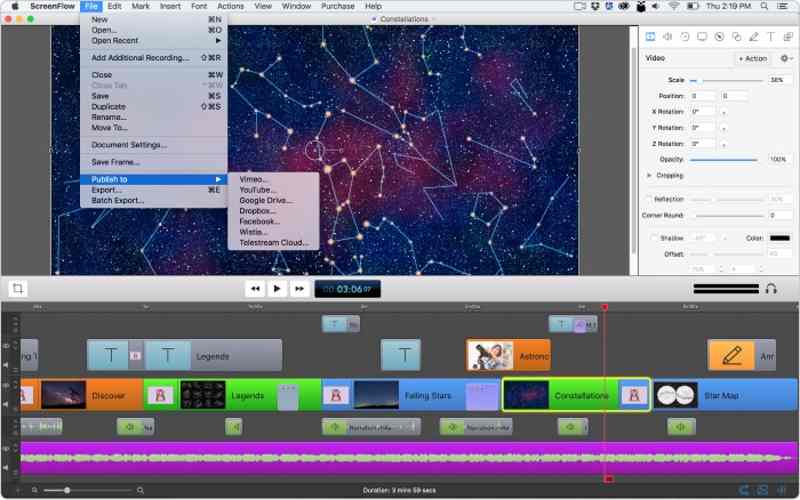
ScreenFlow is the best HD computer screen recorder for Mac. After screen recording, the video will be put on the timeline, and users can edit it directly. Moreover, it can work with Mac apps, like iMovie.
- Offer full-screen resolution recording.
- Publish screen recordings to Dropbox and Facebook.
- Edit screen recordings directly.
- Integrate a full video editor.
- It is only available on macOS.
- The free trial adds watermarks to recordings.
Top 3: Bandicam

Bandicam Screen Recorder is the best HD screen recorder for PCs. It was designed for capture gameplay on desktops. In addition to HD resolution, users can change FPS and other custom options. The built-in game mode records the screen smoothly.
- Record gameplay in 4K videos.
- Set specific dimensions for YouTube.
- Lightweight and simple to use.
- Capture high gameplay without lag.
- It is only available for Windows.
- It lacks editing tools.
Top 4: Loom
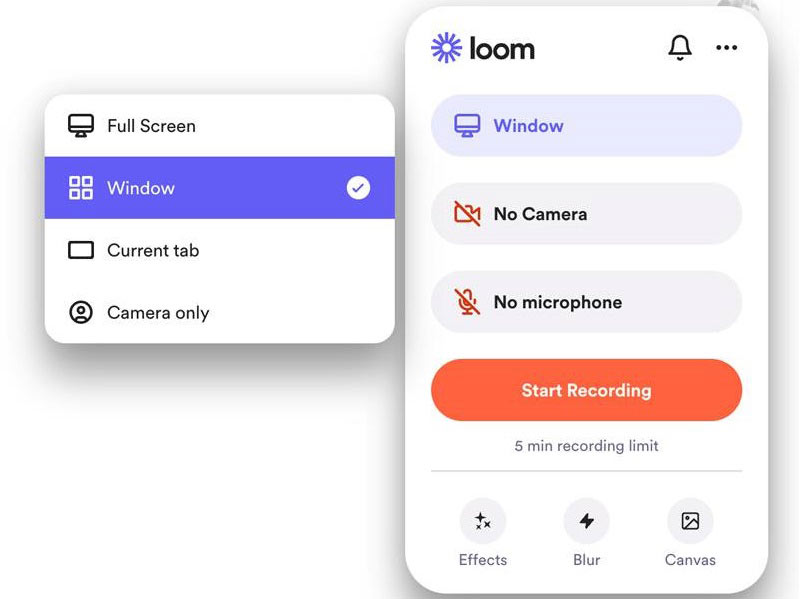
Loom is a full HD screen recorder without a watermark. Users can download the desktop application or use it as an extension in popular web browsers. It is a good starting point for beginners.
- Integrate a user-friendly interface.
- Record screen with the desktop app or browser extension.
- Connect with popular productivity tools.
- Produce attractive video outputs.
- It lacks advanced editing features.
- There is no offline editing.
Top 5: OBS Studio
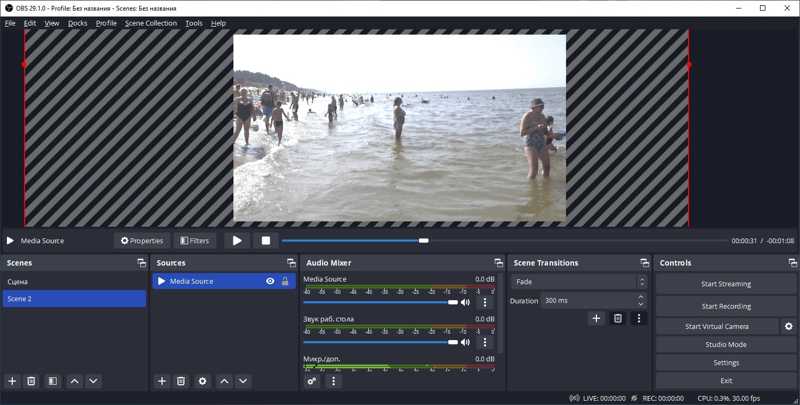
If you need a free HD screen recorder with no watermark, OBS screen recorder is a good option. It is open source and completely free of charge. In addition to screen recording, it can stream the screen on social media directly.
- Open source and free.
- Compatible with Windows, macOS, and Linux.
- Customize scenes and sources.
- Integrate powerful live streaming tools.
- It lacks a video editor.
- The output formats are limited.
Top 6: ShareX
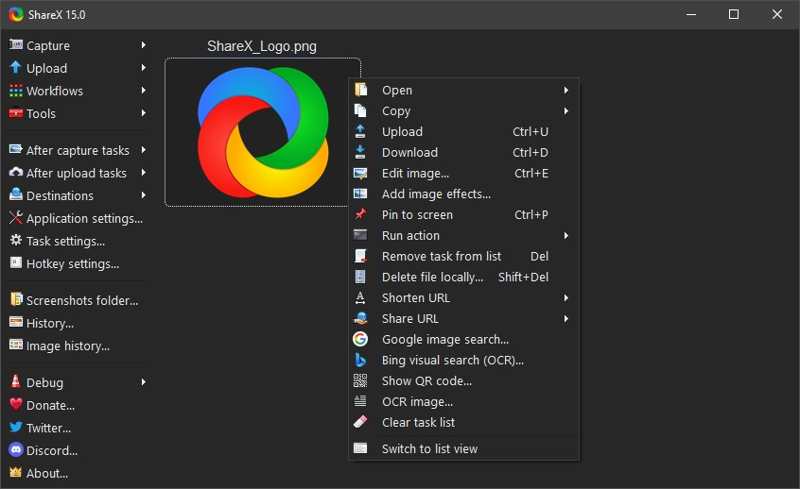
ShareX is a free HD screen recorder without a watermark for PC users. It enables users to capture the full screen or any area of the screen with a single hotkey. Moreover, it offers bonus features for content creating.
- Record screen with hotkeys.
- Capture scrolling pages.
- Offer lots of sharing options.
- Free and open source.
- It is Windows-only.
- The interface can be overwhelming.
Part 3: How to Record Screen with HD Screen Recorder
To help you record screen in HD or 4K videos, we use Apeaksoft Screen Recorder as an example to show you the workflow. Even beginners can produce high-quality output videos by following the steps below:
Step 1. Install Screen Recorder
Launch the best screen recorder software after installing it on your computer. Choose Screen Recorder from the drop-down list in the top left corner.

Step 2. Record the screen in HD video
Turn on Display, click Custom, and choose a high resolution. Enable System Sound and adjust volume. To add your reactions to the screen recording, toggle on Webcam and Microphone. Click REC to begin recording the screen in HD video.

Step 3. Preview and export screen recording
When the recording is done, click the Stop button. Preview the video with the built-in media player. Then, click the Export button if you are satisfied.

Conclusion
This guide identified the top 6 best HD screen recorders for Windows, Mac, and Linux. Some of them are completely free to use. Others require a subscription to unlock the full version. You can pick the right one based on your situation. Apeaksoft Screen Recorder is the best option for average people.
Related Articles
Want to record videos without a time limit or watermarks? Here are 8 best screen recorders that capture your screen without a watermark on Windows and Mac.
Tired of the built-in Screenshot app? Come and explore the 10 best screen recorders for Mac to record screen videos on your Mac now!
This guide will tell you how to record videos on iPhone in MP4 format but not MOV, which makes it easier to share them on socials.
If you are looking for open source screen recording software, you can try Apeaksoft Free Online Screen Recorder, OBS, ShareX, CamStudio, Captura, etc.

