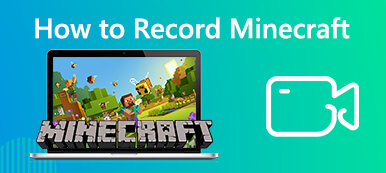Photos and videos can record memorable moments in your life. But, how can you record your incredible LoL game plays? Those excellent moves and controls in a LoL game must bring goosebumps and happiness whenever you watch or think of them. Wanna save your own wonderful LoL moments? You can keep reading this article to find 7 great methods to record LoL games.

- Part 1.The Best Way to Record League of Legends with Screen Recorder
- Part 2. 3 Other Great Software to Record LoL Games
- Part 3. Record LoL Games with Capture Cards
- Part 4. FAQs about Recording LoL Games
Part 1. The Best Way to Record League of Legends with Screen Recorder
Apeaksoft Screen Recorder is a friendly LOL recorder for beginners. It’s OK if you have no experience of recording games before. The powerful League of Legends recorder program has simplified the whole gameplay recording process into a few clicks.

4,000,000+ Downloads
Record LoL games or gameplay on the desktop in high quality.
Support to record system audio from LoL and your microphone.
Offer editing tools to highlight, watermark, and text your LoL recording.
Use hotkeys to record/capture or finish the LOL recording instantly.
Save your recorded LOL game video to adjust the output settings.
Upload your LoL game videos to YouTube and other socials with one click.
Best Way to Record League of Legends Game Smoothly
Step 1 Launch the LoL game recorder
Free download and install Apeaksoft Screen Recorder on your Windows or Mac computer.
Then launch the League of Legends recorder. Choose Game Recorder to request to record the LOL game.
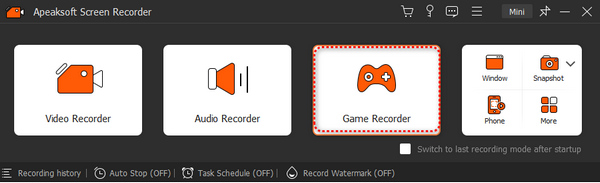
Step 2 Select League of Legends
You can click on the Microphone to turn it on so that the program can also record your voice from the microphone. You can also turn on the Webcam feature to record picture-in-picture directly. Click the Select the game button to choose League of Legends. Then, click the REC button to record this game.
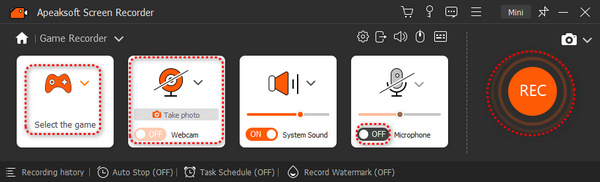
Step 3 Edit While Recording LoL Games
When you are recording the LoL game or gameplay, you can click the Snapshot button to screenshot your game. You can also click the Edit button to add some annotations to highlight excellent parts in your LoL recording.
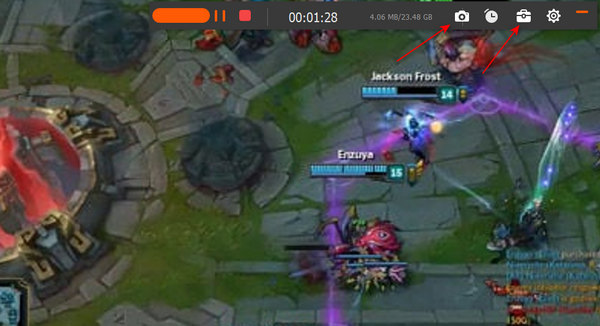
Step 4 Finish LoL Recording
When you want to stop recording your LoL game, you can click the Stop button. You can click the Advance Trimmer button to remove unnecessary beginnings and endings of your recording. Then, click the Done button to save your LoL game recording.
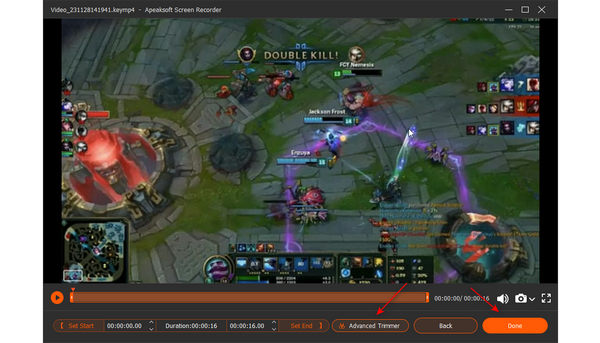
Part 2. 3 Other Great Software to Record LoL Games
There are many free game recording software on desktop worth your discovery, and you must have heard of some famous software like OBS, Game Bar, etc. This article also introduces some other popular and easy-to-use programs for you to record LoL games.
Record LOL Games via OBS
OBS Studio is a powerful recording software to record your LoL games. Many celebrities in games videos and live streams tend to use this program. OBS is totally free for you to record or broadcast. It can record screens, games, programs, microphones, webcams, and multiple audio sources. If you want to have an excellent LoL game recording experience, then OBS Studio is definitely worth your trying.
- PROS
- 1. Easily capture the LoL game screen.
- 2. Customize the webcam window while recording LoL games.
- 3. Allow you to switch between several recording scenes.
- CONS
- 1. Have no obvious prompts when you start or end the LoL game recording.
- 2. Can’t help you upscale your LoL recordings.
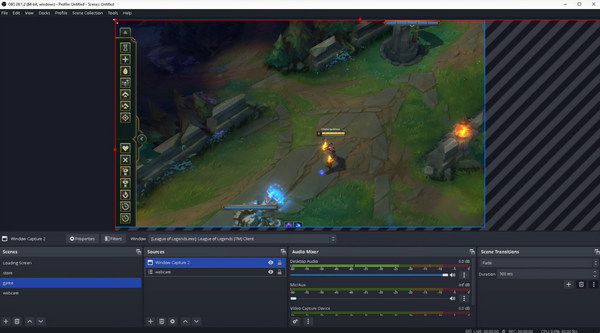
Record LoL Games with Xbox Game Bar
You may not need to worry about how to record gameplay on Windows, for there’s a built-in recorder- Xbox Game Bar that can record your LoL game. This program has basic and necessary recording features like system sound, microphone, webcam, screen recording, etc. You don’t need to install any other recorders that will take up more space in your storage. However, this software may run unstable on some devices. For example, it may fail to run some features by accident. You can try this program on your PC to see if it can record your LoL games without obstacles.
- PROS
- 1. Built-in free program that can record LoL games with essential features.
- 2. Display only small widget on your screen, which is convenient for LoL recording.
- CONS
- 1. May cause lagging to your computer.
- 2. Sometimes. some features may not work.
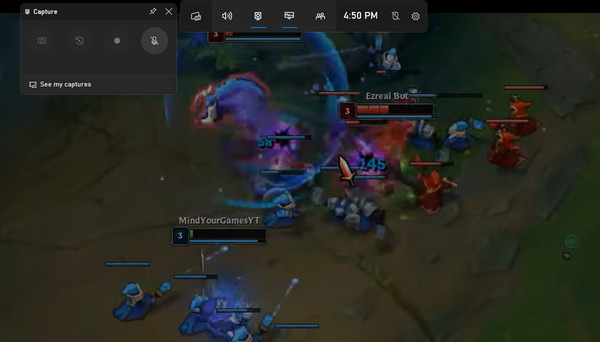
Record LoL Games with Bandicam
Bandicam is another popular recording software. This program has versatile recording features. It can highlight your cursor and record around your cursor’s movements, which may be very helpful when you want to make your LoL game recordings unique and outstanding. However, when it comes to video editing, Bandicam will ask you to download an add-in, or you can’t do it.
- PROS
- 1. Offer special recording features, like cursor following.
- 2. Allow you to hide the interface when you record LoL games.
- 3. Easy to adjust recording features and settings on the interface.
- CONS
- 1. Offer only 10 minutes for free recording.
- 2. Export your recorded videos only in AVI and MP4 formats.
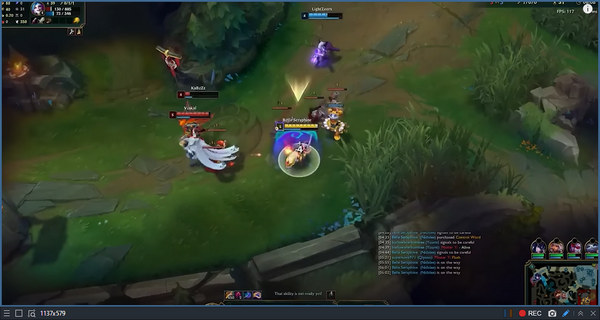
Part 3. Record LoL Games with Capture Cards
Alright, if you want to record your LoL games like a grand pro, or if you are a game console fan, you must have heard of capture cards. Capture cards can also record PC games. Check some of these top capture cards below.
Elgato – Get Basic LOL Game Capture Facilities
Elgato is the external gameplay recorder for League of Legends. What’s more, you can use Elgato Game Capture HD to stream your gameplay as well.
- PROS
- 1. Record all details of League of Legends gameplay and save to your hard disk as MP4 format.
- 2. Offer fast editing and easy export features.
- 3. Capture high-quality audio information while recording game videos.
- CONS
- 1. Its price is a little higher than other League of Legends game recorders.

Gamecap HD Recorder – Record League of Legends Game and Share to YouTube
Gamecap HD Recorder is also a League of Legends video recorder device. You need to set it up before the LoL gameplay recording. Thus, you can record your League of Legends commentary or live play with ease.
- PROS
- 1. Record real-time LOL game video from Xbox 360, PS3, or PSP to PC.
- 2. Support for RCA or component input.
- 3. Share your high scores and best moves of LOL on YouTube, Facebook, or WeGame.
- CONS
- 1. Lack editing tools during League of Legends recording.

Razer Ripsaw HD – Record LoL Games with 4K and 60 FPS
Razer Ripsaw HD is a very budget capture card to record LoL games with 4K resolution available. It’s easy to set up, and easy to use no matter whether you want to do LoL game recording or streaming.
- PROS
- 1. Offer 4K recording, 1080P streaming, and USB-C 3.0 fast transferring for your LoL game.
- 2. Provide a hardware-based audio mixing feature.
- 3. Easily adjust to various fresh rate.
- CONS
- 1. Have no its own capturing software.
 Maybe you are also interested in:
Maybe you are also interested in: Part 4. FAQs about Recording LoL Games
Why does my recording software fail to record the LoL game screen?
That’s because LoL runs its client and game interface in two different programs. Therefore, you still need to add the LoL game interface to your recording software.
Can I directly upload the video recordings in the LoL game replay folder to socials?
Yes, you can, but it’s in vain. The recordings in the LoL game replay folder can only be opened in the LoL client with the exclusive format. Therefore, it’s useless to upload them to any social media platforms.
What can I do when my computer gets lagging because of recording LoL games?
You can change to a lightweight LoL game recorder. Also, you can lower your LoL game’s video quality, which may release some burden on your computer.
Conclusion
This article shows you 7 excellent ways to record LoL games with high quality. Each recording software can meet different needs. A capture card can also record LoL gameplay with original video quality. However, Apeaksoft Screen Recorder is the most excellent program to record your LoL games easily. We hope that you can have a good experience when you record your brilliant gameplay.