Everything You Should Know about DiskDigger Photo Recovery
Today, we store important files, photos, videos, and more on our digital devices. Losing data can be distressing and frustrating, especially when you don’t have backups. That is when data recovery applications, like DiskDigger, come in handy. Our article will review DiskDigger Photo Recovery and share everything you should know about the application, including the best alternative tool. So, you can make the best decision when deleting photos accidentally.
PAGE CONTENT:
Part 1: What DiskDigger Photo Recovery Is
As a powerful and user-friendly application, DiskDigger Photo Recovery is designed to recover lost or deleted data from a variety of storage devices. Before digging into the review, let’s learn what the application can do.
Main Features of DiskDigger File Recovery
1. Find deleted and lost files easily.
2. Work on Windows 11/10/8/7/Vista/XP, Linux, macOS, and mobile phones.
3. Preview photos and image files, album art for audio files with thumbnails.
4. Bring up a full preview of recoverable files for images.
5. Preview ZIP files with a list of files contained in the archive.
6. Scan virtual disk image files, like VHD, VHDX, VMDK, etc.
7. Undelete files from FAT, NTFS, exFAT, ReFS, and other types of partitions.
8. Retrieve any type of file.
9. Filter recoverable files by name, size, and directory.
10. Support images, documents, videos, audio, archives, and more.
Review of DiskDigger Data Recovery
- The interface is user-friendly and easy to navigate.
- DiskDigger Data Recovery supports a wide range of file formats.
- It can scan your drive and memory at a deep level and recover as many files as possible.
- Users can preview the recoverable files.
- It is reasonably priced compared to competitors.
- The scanning options are limited.
- The success rate is different depending on various aspects.
- It lacks important features, like SMART analysis.
- There is no free version.
Price of DiskDigger File Recovery
DiskDigger File Recovery is not freeware. You can download the application from the official website for free, but a license is indispensable if you really need to recover something. The good news is that the price is affordable, which is $14.99. Plus, there is only one plan.
DiskDigger for video and photo recovery is available in the App Store. It is free to download, but you also need to purchase a license in the app to restore your multimedia files on an iPhone.
Part 2: Comparison of Seagate Hard Drive Data Recovery Tools
This part will show you how to use DiskDigger for video recovery, photo recovery, or file recovery. If you want to recover lost data from an external hard drive, plug it into your computer and perform the steps below:
Step 1. Download the right version of the installer from the website.
Step 2. Open the installer and follow the onscreen instructions to install it on your computer.
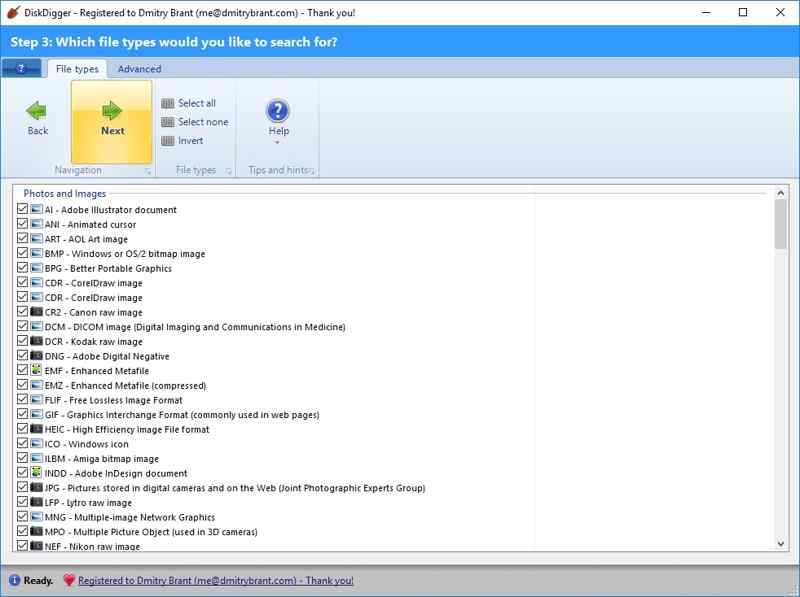
Step 3. Run the application and select the disk where your lost files are stored. Click Next to move on.
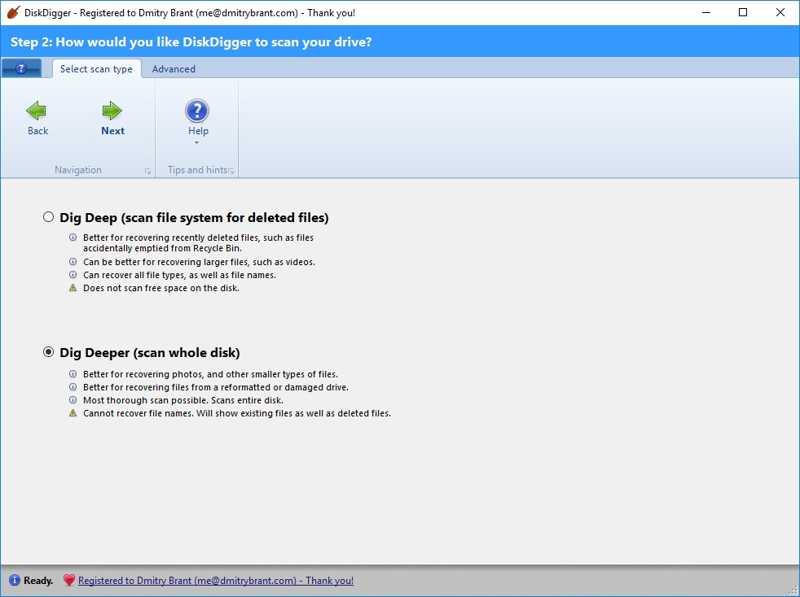
Step 4. Then, select Dig Deep or Dig Deeper, depending on your needs. The former scans for deleted files while the latter scans the whole disk.
Step 5. Click Next, and select the desired file formats. If you are unsure, click the Select All button on the top ribbon.
Step 6. Then, hit Next to begin scanning your drive and finding the lost files.
Step 7. After scanning, you can view the recoverable files in View as list or View as thumbnails.
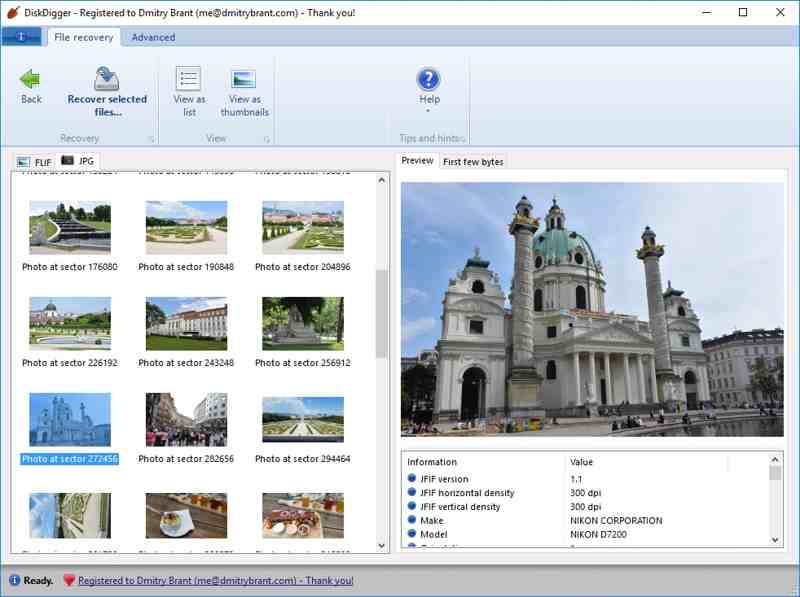
Step 8. Select a photo and switch to the Preview tab to see the details. If you preview a file, switch to the First few bytes tab.
Step 9. Hold down the Ctrl button on Windows or Command on Mac and click on individual files you want to recover.
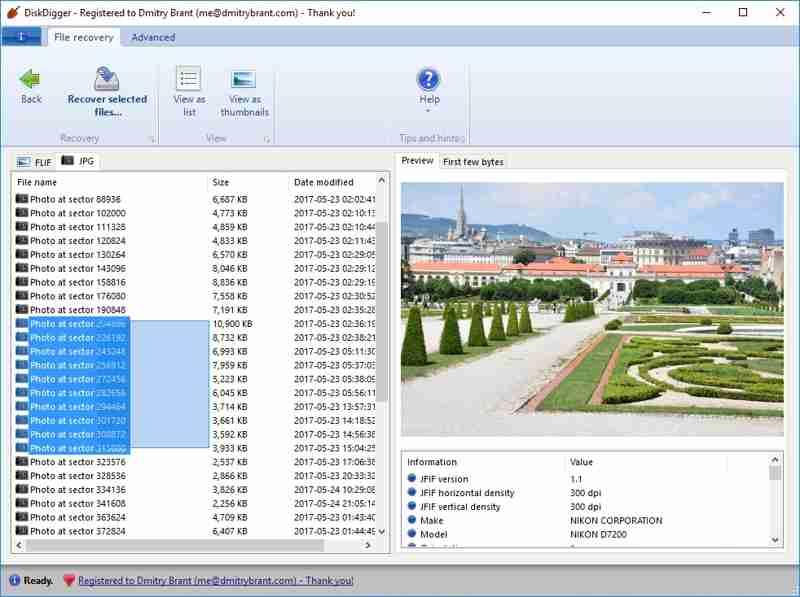
Step 10. Finally, click the Recover selected files button, set an output folder, and confirm file recovery. You can monitor the saving process.
Part 3: Top 5 Seagate Hard Drive Data Recovery Tools
As mentioned previously, DiskDigger File Recovery cannot find all deleted files. Therefore, you may be looking for an alternative solution. From this point, we recommend Apeaksoft Data Recovery. It simplifies the workflow of file recovery. Moreover, it delivers a higher success rate due to the built-in advanced technology.
The Best Alternative to DiskDigger Photo Recovery Software
- Recover all file types and formats in three steps.
- Work for local disks, external drives, removable media, and mobile devices.
- Come with a high success rate and fast speed.
- Available to a wide range of situations, like accidental deletion, factory reset, and more.
Secure Download
Secure Download

How to Use the Best Alternative to DiskDigger Photo Recovery
Step 1. Scan your drive
Launch the best alternative to DiskDigger Data Recovery after you install it on your computer. It is compatible with Windows 11/10/8/7/XP/Vista and macOS 10.7 or later. Go to the Hard Drive Recovery tab and select the target disk. If you need to recover data from an external device, go to USB/SD Card Recovery instead and choose the device. Click the Start Scan button to start finding lost data.

Step 2. Preview files
Wait for the data scan to finish. Then, you can find the lost files by type or location. Switch to the Type List tab and select the desired file type. Or go to the Path List tab and navigate to the desired location. Plus, you can quickly locate files with the Filter and Search bar. Then, preview the files and check the file information.

Step 3. Recover data
Select all the files you want to retrieve and click the Recover button. Set another location and confirm file recovery.

Conclusion
This article reviewed one of the popular data recovery tools, DiskDigger. Now, you should understand what it can do, its benefits and downsides, the price, and how to use it. Furthermore, we shared an alternative data recovery software, Apeaksoft Data Recovery. You can pick the right one according to your situation. If you have other questions about this topic, please feel free to write them down below this post, and we will reply to them quickly.
Related Articles
Here are four effective approaches to recover iMessage or conversations from iTunes and iCloud backup or without a backup.
RAID drives are harder to recover because of their complex writing methods. But this article will offer specialized RAID data recovery software and services.
It's frustrating to spend hours creating a PPT, only to lose it due to a simple oversight. This article provides three guides to help you recover it.
How to recover an external hard drive of Western Digital? This article helps you analyze the causes of data loss and offer corresponding solutions.

