What Is Raise Data Recovery and Other Important Information
As a wizard-based cross-platform data recovery tool, Raise Data Recovery can help you retrieve deleted or lost data from any storage device. There are a wide range of data recovery tools on the market. You’d better use an effective one, such as Raise. It is available no matter what type of recovery problem you are facing. This article reviews the software and provides other information you should know about it.
PAGE CONTENT:
Part 1: What Raise Data Recovery Is
Raise Data Recovery stands out from the competition due to its powerful features. Packed with innovative tools and advanced features, this tool can meet a wide range of needs about data recovery.
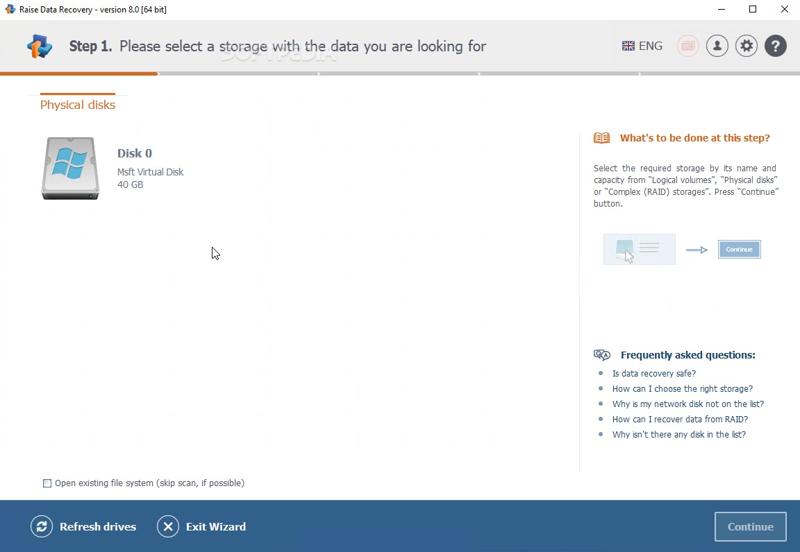
Key Features of Raise Data Recovery
1. Recover data from internal and external drives.
2. Restore formatted drive, deleted files, and corrupted drive.
3. Work for external drives, memory cards, USB drives, and optical media.
4. Compatible with various file types, like photos, videos, audio, files, etc.
5. Integrate quick scan and deep scan.
6. Get files and folders back from the empty Recycle Bin.
7. Search and filter for locating specific files.
8. Arrange recovered items and files.
9. Available for Windows 11/10/8/7/XP/Vista, macOS 11 and above, Linux 6.0 and above.
Price of Raise Data Recoveryy
You can download Raise Data Recovery from the official website for free. However, you need to order a license to recover data from your drive. The short-term plan costs $34.95 to get 30 days of free updates. The long-term plan costs $49.95 to get 360 days of free updates.
Part 2: Review of Raise Data Recovery
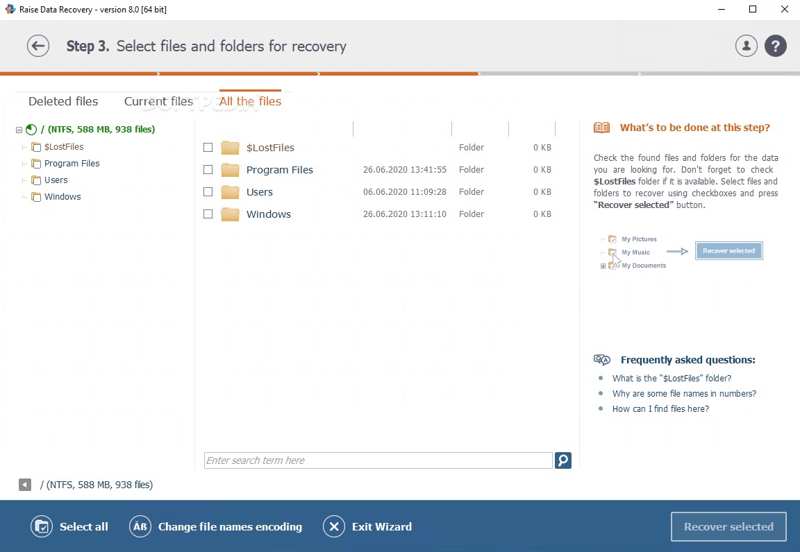
Raise Data Recovery Review on G2
I like it because I recover data from NTFS and EXT4 partition systems, which are compatible with servers, and repair files with advanced search. However, searching for files and repairing data on the system partition is slow.
Raise Data Recovery can recover lost data from external drives. I like it offers a preview of the files to be recovered. Among other things, it supports all operating systems, such as Windows, Linux, and macOS. I also like the navigation in the interface because it is simple.
Raise Data Recovery Review on Capterra
It helps me recover data from hard drive PC and server compatible with NTFS and EXT4 after accidentally deleting files, but I have no control or function issues for my system.
Raise Data Recovery Review on Softpedia
Raise Data Recovery is very simple to set up, and you only need to follow a series of straightforward steps whenever you want to retrieve lost files. Moreover, helpful instructions are provided.
Our Review of Raise Data Recovery
- It can recover data from internal and external HDD, SSD, USB, and RAID.
- Raise Data Recovery is working for a wide range of operating systems.
- It is available to all sorts of file systems, like FAT/FAT32, ExFAT, NTFS, ReFS, HFS+, APFS, Ext2-Ext4, ReiserFS, and UFS.
- It offers both quick scan and deep scan.
- It cannot recover files deleted days ago.
- It takes a long time to scan and recover data.
- It lacks advanced data recovery features.
Part 3: The Best Alternative to Raise Data Recovery
The success rate of data recovery is not always 100%. So is Raise Data Recovery. If the software is unavailable to you, finding a good alternative solution is important. For example, Apeaksoft Data Recovery is able to recover various data from your hard drive quickly.
The Best Alternative to Raise Data Recovery
- Recover all files on Windows and Mac.
- Support images, videos, documents, emails, etc.
- Recover data from Recycle Bin, hard drive, flash drive, and more.
- Deliver a high success rate and excellent recovery speed.
Secure Download
Secure Download

How to Recover Data with Raise Data Recovery Alternative
Step 1. Install Data Recovery
Download and install the best alternative to Raise Data Recovery on your computer. Launch it when you lose important files. Go to the Hard Drive Recovery tab and select the desired disk. To recover data from a removable drive, go to the USB/SD Card Recovery tab. Click the Start Scan button to scan lost data on your drive.

Step 2. Preview data
Choose the Type List tab and select the desired data type. You can also search for specific files using the search bar. Select a file and click the Info button to view the information.

Step 3. Recover files
Select all files you want to recover and click the Recover button. Set an output folder and hit OK.

Conclusion
This article reviewed Raise Data Recovery for Mac, Windows, and Linux. You should understand what the software can do and the reviews of users. Moreover, we identified an alternative software: Apeaksoft Data Recovery. It offers a higher success rate and is easy to use. If you have other questions about this program, please feel free to leave a message below this post.
Related Articles
You can recover lost videos on an Android phone with different methods. Moreover, you can recover deleted videos on Android without backups.
Learn where are deleted text messages stored on Android and explore how to recover text messages on Android in several proven ways!
What is Lenovo Recovery, and how to recover Lenovo desktops, laptops, and tablets using Lenovo Recovery? Find answers in this post.
A problem has occurred and the system can't recover? Don't worry! This post is here to help you recover system with ease!

