What You Should Know about Recuva Data Recovery Software
Data loss is an unfortunate reality that can overwhelm anyone at any time. Whether it is accidental deletion, a corrupted hard drive, or an unexpected system crash, reliable data recovery software is indispensable. Recuva Data Recovery, for instance, is one of the best data recovery tools. This article shares an in-depth review of the software based on our lab test and hundreds of users’ reports. That can help you make a better decision.
PAGE CONTENT:
Part 1: Recuva Data Recovery Review
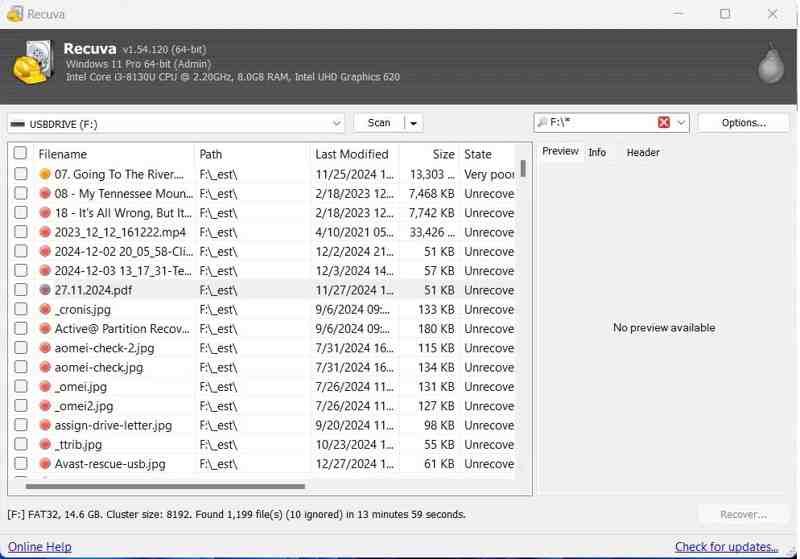
Recuva Data Recovery promises to recover any file type from any media. It was released by Piriform. It has built a solid reputation on the freeware market. If you want to learn the software, read the features below.
Main Features of Recuva Data Recovery Software
1. Recover lost and deleted files on Windows.
2. Offer a free version.
3. Integrate a quick scan and a deep scan mode.
4. Support documents, images, videos, audio, archives, and emails.
5. Work for FAT12/16/32, exFAT, NTFS file systems.
6. Basic preview for common file formats.
7. Search for specific files with keywords.
8. Offer a secure file deletion tool.
9. Available for USB drives, internal and external hard drives, and memory cards.
10. Cover the common scenarios, like accidental deletion, an empty Recycle Bin, or a formatted disk.
Review of Recuva File Recovery Software
- Recuva File Recovery comes with a free and a professional version.
- It gives you an estimate of the file recovery.
- There are two operating modes, simple and advanced.
- It can overwrite your files so that they cannot be recovered.
- Users can set up scanner settings.
- It cannot be used commercially.
- Creation of images is only available in the paid version.
- It can only scan partitions, but not the whole disk.
- The interface is outdated.
- It is only available on Windows.
Price of Recuva Data Recovery Tool
The free version is completely free to download and use. Moreover, it supports advanced file recovery. The professional version costs $24.95. It supports virtual hard drives and automatic updates.
Part 2: How to Use Recuva Data Recovery
If you need to recover important data, the Recuva Data Recovery Free tool is a good starting point. You can install it on your PC and look for the lost files. It is available for Windows 11/10/8/7/XP/Vista.
Step 1. Download Recuva Data Recovery from the official website.
Step 2. Open the installer file and follow the onscreen instructions to install it on your PC.
Step 3. Once installation finishes, open it from your desktop.
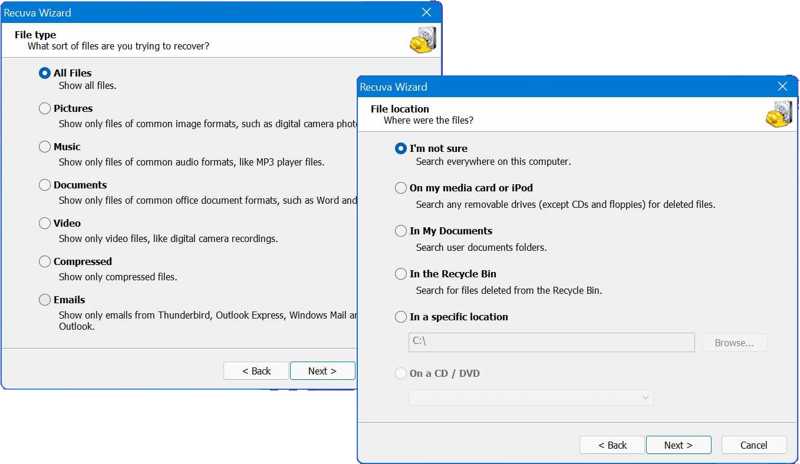
Step 4. Select the file type you want to recover and click Next. For example, you can recover deleted videos. If you are unsure, select All Files instead. However, it takes a longer time to scan all the files.
Step 5. Select where the file location is or click Browse to select a specific location. If you are not sure, select I’m not sure. Hit Next to move on.

Step 6. If the quick scan is unavailable, check the box to Enable Deep Scan.
Step 7. Click the Start button to begin scanning lost files on your drive.
Step 8. When the scan completes, you can see a basic list of found files. Click Switch to advanced mode to open the detailed view.
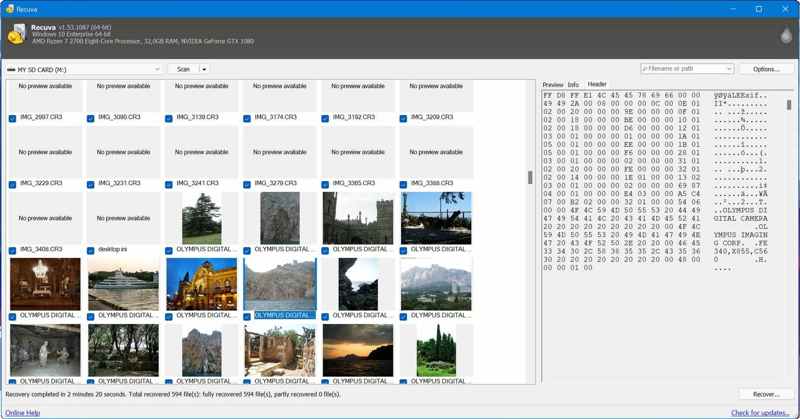
Step 9. Select a file and see the Preview tab. Here you can see the thumbnail.
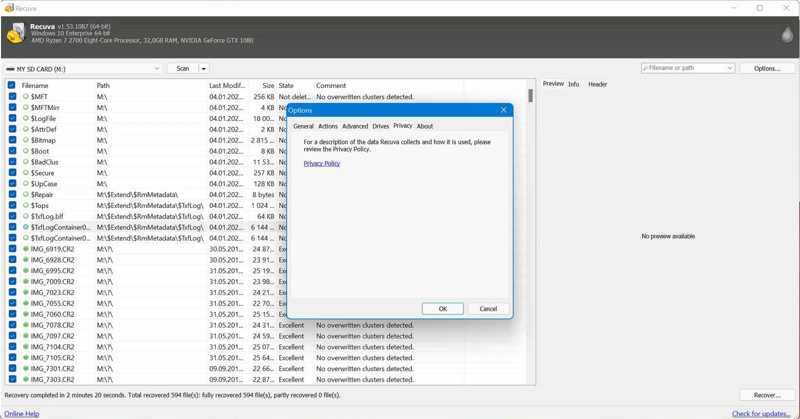
Step 10. Select all recoverable files you want to retrieve and click the Recover button to save them to another drive.
Note: When saving files, you have to customize the options according to your needs.
Part 3: The Best Alternative to Recuva Data Recovery
According to our research, Recuva Data Recovery software for PC can only recover limited files. Moreover, some files cannot be recovered. Plus, it is not working on macOS. Therefore, you need an alternative solution, such as Apeaksoft Data Recovery. The user-friendly design simplifies the workflow.
The Best Alternative to the Recuva Data Recovery Tool
- Recover data from internal and external hard drives quickly.
- Support almost all file types and file systems.
- Available for hard drives, memory cards, mobile devices, etc.
- Preview recoverable files and file information.
- Work for a wide range of situations, like system crashes or factory reset.
Secure Download
Secure Download

How to Recover Data with Recuva Data Recovery Alternative
Step 1. Scan your drive
Launch the best alternative to Recuva Data Recovery after you install it on your PC. There is another version for Mac users. Go to the Hard Drive Recovery tab and select the target drive. If you need to recover data from an external drive, choose USB/SD Card Recovery. Click the Start Scan button to start scanning your drive.

Step 2. Preview lost files
After the quick scan, the software will automatically perform the deep scan, which can discover files deleted for long time. When the data scan is completed, you can preview the recoverable files. Go to the Type List tab and choose the desired data types, like Document, Image, Video, Audio, and more. You can also quickly locate specific files using the Filter and Search bar. Preview the recoverable files and file information.

Step 3. Recover files
Check the boxes next to the files you want to recover and click on the Recover button in the bottom right corner. Set a destination location and confirm data recovery. You’d better set another hard drive rather than the original folder. A few minutes later, you can open the lost files on your hard disk.

Conclusion
This article reviewed one of the best free data recovery software programs, Recuva Data Recovery software for PC. It can help you get back lost or deleted files from your hard drive for free. Of course, it is not perfect, such as the poor success rate. Moreover, it is only compatible with Windows. Therefore, we recommended an alternative solution, Apeaksoft Data Recovery. It is easier to use and delivers a high success rate. If you have other questions about this topic, please feel free to write them down below this post and we will reply it quickly.
Related Articles
To recover data from your hard drive, you can use programs like Apeaksoft Data Recovery and Disk Drill. Or, you can turn to hard drive recovery services.
Are you hesitating about which data recovery software to choose? Click here to learn our top 8 best data recovery software recommendations!
The USB flash drive is a portable data storage tool. However, it is also easier to lose data on a USB drive. This post introduces 5 excellent recovery tools.
How can you deal with data loss on a small thumb drive? Check how to recover deleted files from a flash drive or a corrupted USB.

