What Is Windows File Recovery and How to Use the Software
Today, data recovery has become an essential skill in our digital world. Windows File Recovery, for example, was released by Microsoft to recover deleted files on Windows. If you cannot locate a lost file from your backup, you can use it to recover it from your local storage device. However, there are questions about this tool, like what it can recover, the system requirements, and more. Our article will answer these questions.
PAGE CONTENT:
Part 1: What Windows File Recovery Is
Windows File Recovery is a command-line tool for recovering files such as images, documents, video files, archives, and more. It is available for Windows 10 version 2004 and later. Before downloading it from the Microsoft Store, you’d better learn what it can do exactly.
Main Features of Windows File Recovery
1. Recover files from HDDs, USB flash drives, memory cards, SD cards, and SSDs.
2. Support JPG, PDF, PNG, MPEG, Office files, MP3, MP4, ZIP files, and more.
3. Support NTFS, FAT, exFAT, and ReFS file systems.
4. Offer four modes for recovering deleted files in different situations.
5. Search for files based on filenames, keywords, file paths, or extensions.
6. Free to download and use on Windows 10 version 2004 and later.
Part 2: How to Use Windows File Recovery
As mentioned previously, WFR recovers deleted files via command lines, which can be a bit complicated for average people. We demonstrate how to use Windows File Recovery and explain the four modes in detail.
Step 1. Download Windows File Recovery
If you accidentally deleted important files, go to the Microsoft Store and search for Windows File Recovery. Click the Download or Install button to install the tool on your disk. This tool is not pre-installed on your PC by default.
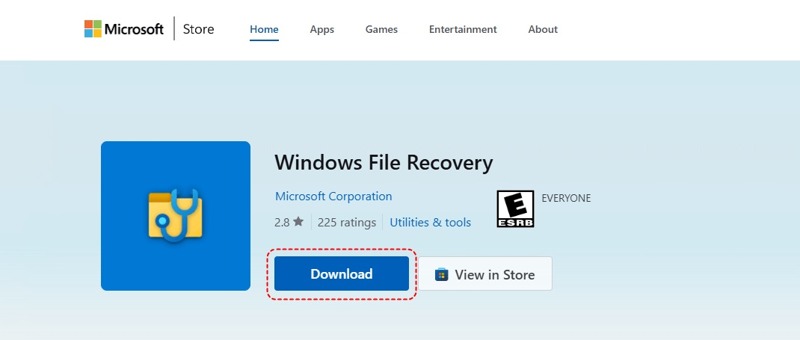
Step 2. Run Windows File Recovery
Click and open the Start menu in the bottom left corner.
Search for Windows file recovery, right-click on the Windows File Recovery application, and choose Run as administrator.
Or press Win + S on your keyboard, type Command Prompt or cmd, and click Run as administrator under Command Prompt.
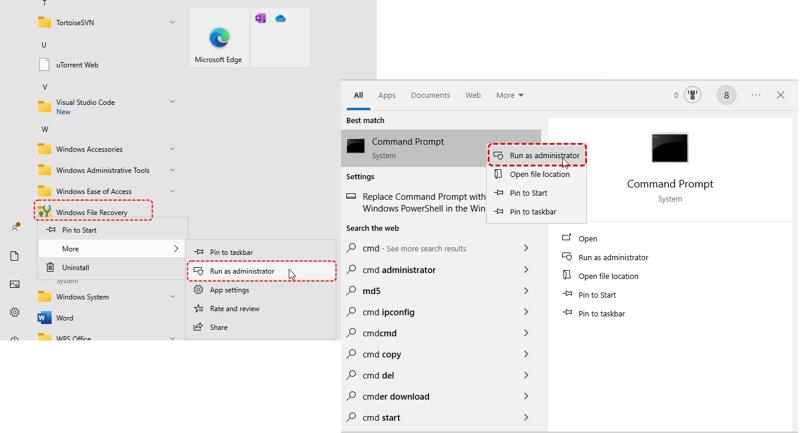
Step 3. Choose the right recovery mode
Windows File Recovery includes four modes, and they are used for different scenarios:
The Regular mode is used to recover NTFS files that have recently been deleted.
The Extensive mode is designed for recovering formatted, corrupted, or old deleted files.
The Segment mode is used for more in-depth NTFS recovery.
The Signature mode is designed to recover specific file types, like JPG, PDF, MP4, etc.
Choose the right mode depending on your situation.
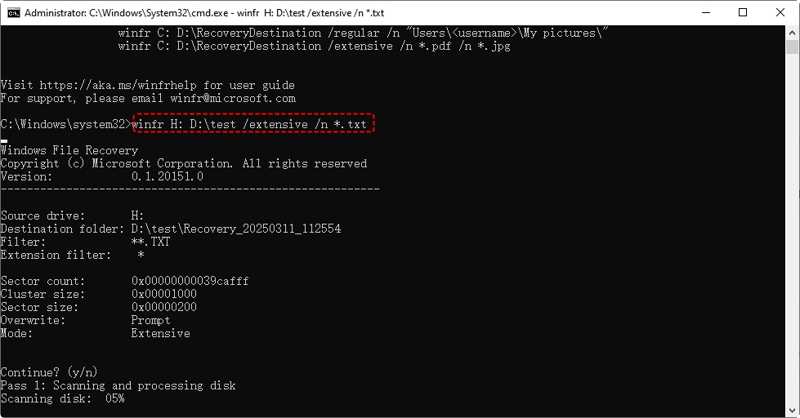
Step 4. Recover lost files
To recover recently deleted files on the NTFS drive, type winfr H: D: est /regular and hit the Enter button on your keyboard. It means recover files from H: drive and save them to D: est. When prompted, choose Y and follow the on-screen instructions to recover your files.
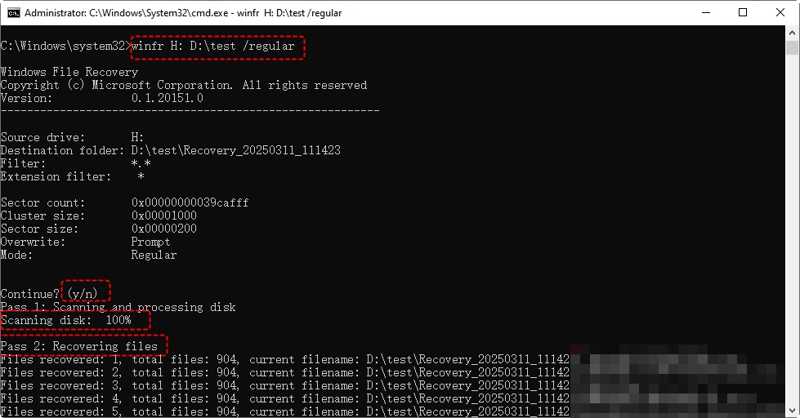
To retrieve files from a formatted or corrupted drive, perform winfr H: D: est /extensive. It means a deep scan on the H: drive and save the files to D: est. Then, choose Yes and scan your drive.
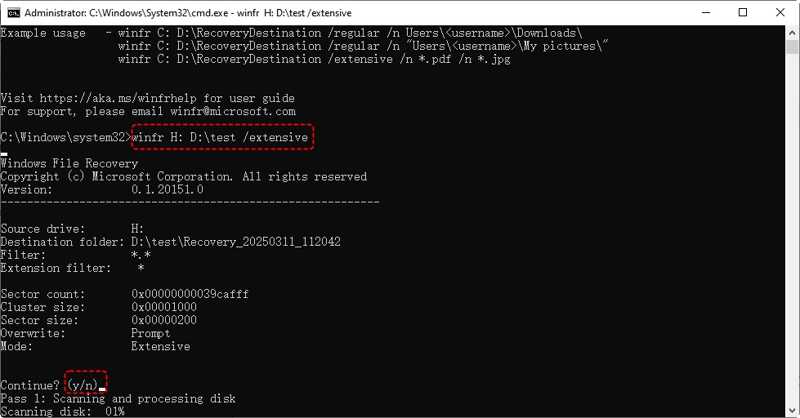
If you want to recover a specific file type, input winfr H: D: est /extensive /n *.txt and hit Enter. It means recover all deleted text files from your H: drive and save them to D: est. Follow the prompts to recover your files.
If you need to recover a specific folder, perform winfr H: D: est /regular/n /ImportantFolder. It means scan the Important folder on the H: drive and save the files to D: est.
Bonus Tip: Advanced Options
| /ntfs | NTFS mode |
| /segment | Segment mode |
| /signature | Signature mode |
| /n | Filter search |
| /y: | Recover specific extension groups |
| /# | Display signature mode extension groups and file types |
| /p: | Specify recovery log destination |
| /a | Accept all user prompts |
| /u | Recover non-deleted files |
| /k | Recovery system files |
| /o: | Overwrite always, never, or keep both always |
| /g | Recover files without primary data stream |
| /e | Disable extension exclusion list |
| /e: | Display specific extensions |
| /s: | Number of sectors in volume |
| /b: | Number of bytes in cluster |
| /f: | First sector to scan |
Part 3: The Best Alternative to Windows File Recovery
If WFR is unavailable to you, Apeaksoft Data Recovery can get deleted file recovery on Windows 10 and other platforms. The intuitive design simplifies the process of file recovery. Moreover, it can recover lost files in any situation.
The Best Way to Recover Lost Files Without Windows File Recovery
- Recover any file type, like photos, videos, documents, etc.
- Recover files from local disks, external drives, SD cards, mobile devices, and more.
- Deliver a high success rate and quick speed.
- Preview recoverable files before data recovery on Mac and Windows.
- Compatible with Windows 11/10/8/7/XP/Vista and Mac OS X 10.7 or above.
Secure Download
Secure Download

How to Recover Lost Files Without Windows File Recovery
Step 1. Scan your drive
Launch the best file recovery tool for Windows after you install it on your PC. There is another version for Mac. Go to the Hard Drive Recovery tab and select the target drive. To recover lost data from an external device, head to USB/SD Card Recovery. Click the Start Scan button to start scanning your drive or device.

Step 2. Preview recoverable files
The tool will perform a deep scan after the standard scan. Then, switch to the Type List tab and select the desired file type, like Image, Document, Video, and more. Quickly locate your lost files with the Filter and Search Bar and preview them.

Step 3. Recover lost files
Check the box next to each item you want to get back and click the Recover button. Select an output folder and confirm the file recovery.

Conclusion
This article shared one of the Windows recovery tools: Windows File Recovery. You should learn the features of the tool and follow our steps to recover lost or deleted files on Windows. If WFR is unavailable, Apeaksoft Data Recovery is available for file recovery. If you have other questions about this topic, please feel free to leave a message below this post.
Related Articles
What is Lenovo Recovery, and how to recover Lenovo desktops, laptops, and tablets using Lenovo Recovery? Find answers in this post.
A problem has occurred and the system can't recover? Don't worry! This post is here to help you recover system with ease!
Here are four effective approaches to recover iMessage or conversations from iTunes and iCloud backup or without a backup.
How can you deal with data loss on a small thumb drive? Check how to recover deleted files from a flash drive or a corrupted USB.

