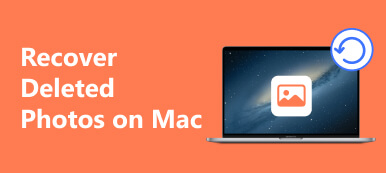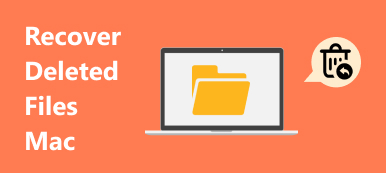Unlike PCs, Mac natively has a Messages app, which enables you to send and receive messages on your laptop or computer. To use it, what you need to do is sign in with your Apple ID and password. Moreover, they will automatically come up on your iOS device after synced. However, it is still a challenge to recover deleted messages on your Mac. Therefore, this guide shows three methods to get back lost messages.
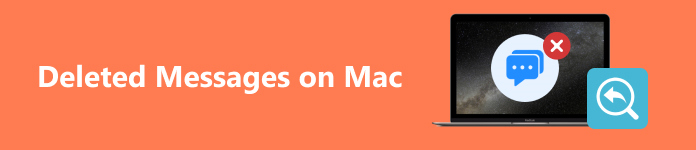
- Part 1: How to See Recently Deleted Messages on Mac
- Part 2: How to Recover Deleted Messages on Mac from Time Machine
- Part 3: Other Option to Restore Deleted Messages on Mac
- Part 4: FAQs of Deleted Messages on Mac
Part 1: How to See Recently Deleted Messages on Mac
Since macOS Ventura, Apple has added the Recently Deleted folder into the built-in Messages app. When you delete a message on Mac, it will go to the folder, and be stored here for 30 days. Before the expiration, you can restore deleted messages on Mac easily.
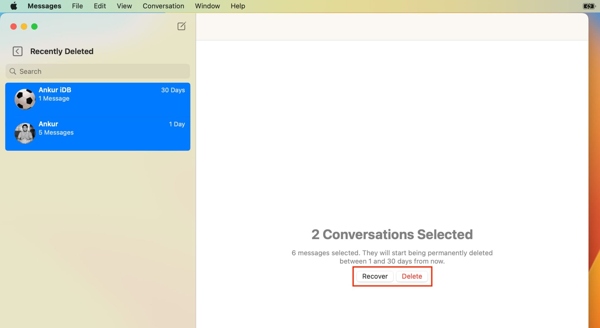
Step 1 Run the Messages app on your Mac.
Step 2 Go to the View menu, and select Recently Deleted from the macOS menu bar. Or press the Control + Command + 5 keys on your keyboard to quickly access the Recently Deleted folder.
Step 3 Now you will see a list of conversation threads but not the content. Select a desired thread, click the Recover button, and press Recover Message on the confirmation dialog. Then you can see the deleted messages on MacBook in your inbox.
Part 2: How to Recover Deleted Messages on Mac from Time Machine
Time Machine is a built-in feature that comes with every Mac machine. It is designed specifically for backing up data. If you have configured this feature on your MacBook, it is another way to see deleted messages on your Mac. This way is available to recover old messages and iMessages on a MacBook.
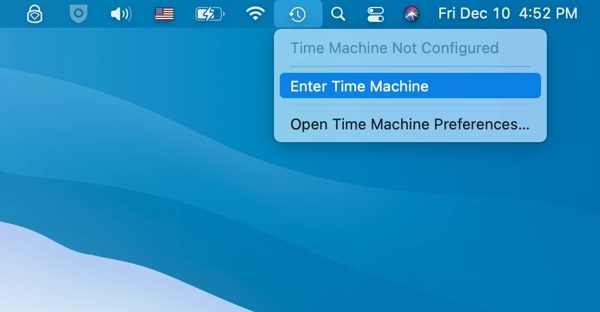
Step 1 Click the Time Machine button at the top menu on your screen, and choose Enter Time Machine.
Step 2 Choose the right backup by adjusting the timeline on the right side.
Step 3 Then click the Restore button and the deleted messages and iMessages will go back to the original place.
Part 3: Other Option to Restore Deleted Messages on Mac
Is it possible to retrieve deleted messages on Mac if you do not have a backup? The answer is yes. There are a few applications that can help you get back lost data from hard disks. Apeaksoft Data Recovery for Mac, for example, is one of the best message recovery software for Mac users. It scans your disks and looks for deleted messages on your Mac quickly.

4,000,000+ Downloads
Restore deleted messages and iMessages on Mac without backup.
Support both text messages and multimedia attachments.
Recover deleted messages with the original condition.
Preview and retrieve specific items.
Compatible with Mac OS X 10.7 or above.
How to Retrieve Deleted Messages on Mac Without Backup
Step 1 Scan Mac
Launch the best message recovery application for Mac after you install it on your machine. Choose Mac Data Recovery in the home interface to enter the main window. Next, select the data types that you want to retrieve. If you are not sure, tick the checkbox next to Check all file types. Then select the right disk drive under the Hard Disk Drives section, and click the Scan button to begin looking for deleted messages on your Mac.

Step 2 Preview lost messages
When the data scan is done, you will be presented with the preview window. Here you can check the deleted messages, iMessages, or attachments by type or path on the left panel. The messages are usually stored in the chat.db file on Mac. You can search the filename in the Filter field at the top of the window. If you cannot find the lost messages, click the Deep Scan button at the top right corner to perform a deep scan.

Step 3 Recover deleted Mac messages
If you wish to read the deleted messages later, select them on the list, and click the Recover button at the bottom right side, and select the output folder on the pop-up window. After recovery, you will be taken to the Recovery Finished window. Click the Open Folder button to see the recovered messages.

Part 4: FAQs of Deleted Messages on Mac
Can I recover messages deleted on a Mac with an iPhone?
No. Mac does not back up to iCloud like iOS devices. Due to this, restoring from an iCloud backup to retrieve deleted messages is not an option.
Can someone else see my deleted text messages on Mac?
You can ask the recipient or sender to re-send you the messages that you just deleted on your Mac. Other people cannot see your deleted texts.
How do I find old iMessages on my Mac?
Old iMessages are stored in a single file called chat.db within your Mac’s Library. You can access it in the Finder app, and see the old messages.
Conclusion
Following our tutorial, you should master three ways to recover deleted messages on your MacBook Pro/Air or iMac. The built-in Recently Deleted folder is the easiest way to get back your lost messages. Moreover, the Time Machine backup is another channel to get the job done. Apeaksoft Data Recovery for Mac is available if you do not have a backup. More questions? Please feel free to leave a message below this post.