How to Recover iCloud Password on iPhone and Computer
iCloud is an essential cloud service released by Apple for its customers. In addition to backing up your photos, videos, contacts, and more on your iOS device or Mac, it is also able to sync data across all Apple products where you sign up with the same account. Once you forgot your iCloud password, you will be locked out of all your data and backup. This guide explains how to get iCloud password recovery.
PAGE CONTENT:
Part 1: How to Recover iCloud Password on iPhone
The easiest way to recover the iCloud login password is to reset it in the Settings app on your iOS device. This method only requires your Apple ID password if you have turned on Two-factor authentication on your device.
How to Recover iCloud Password on a Used iPhone
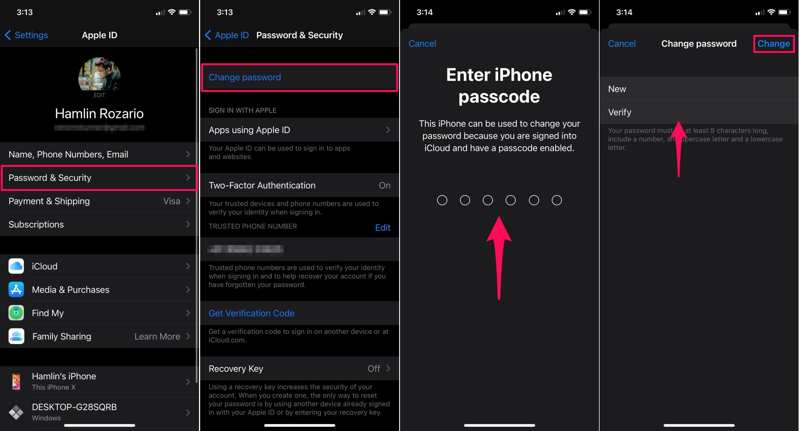
Step 1. Open the Settings app on your iPhone.
Step 2. Tap on your profile and choose Password & Security or Sign-In & Security.
Step 3. Tap the Change Password button.
Step 4. If prompted, enter your iPhone passcode to verify your identity.
Step 5. Then, enter a new iCloud password, verify it, and tap Change.
Note: If you have a MacBook, you can recover the iCloud email password on your computer. The workflow is similar to the how-to on your iPhone.
How to Recover iCloud Password on a New iPhone
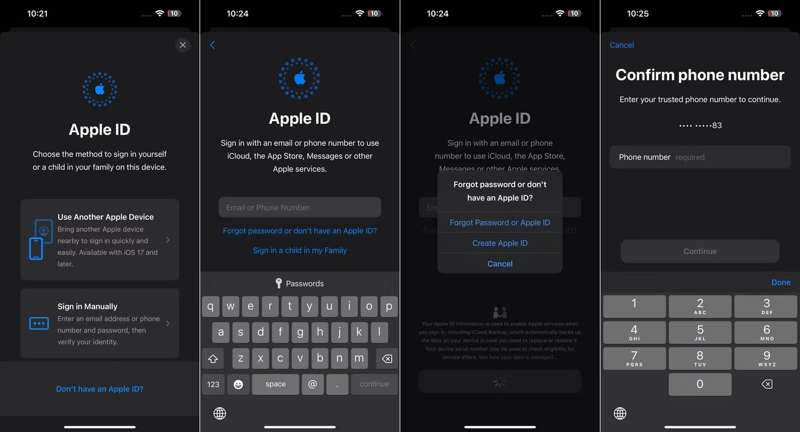
Step 1. Set up your new iPhone.
Step 2. When you are asked to sign in with an account, tap Forgot password or don't have an Apple ID.
Step 3. Tap Sign in to your iPhone and choose Sign in Manually.
Step 4. When asked to enter your iCloud email, tap Forgot or don't have an Apple ID.
Step 5. Then tap Forgot Password or Apple ID.
Step 6. Input the email address or phone number associated with your iCloud.
Step 7. Confirm your phone number and tap Send code to.
Step 8. When you receive the verification code, enter it and tap Next.
Step 9. Finally, type a new password and confirm iCloud email password recovery.
How to Recover iCloud Password on a Borrowed iPhone
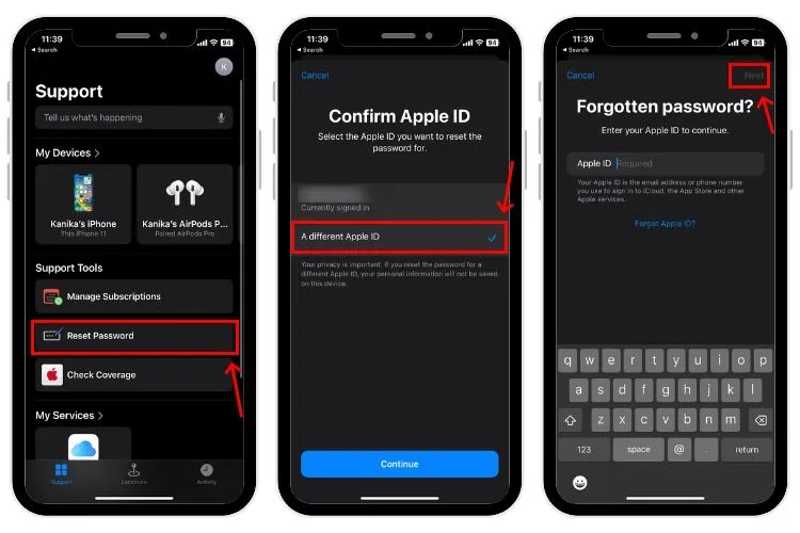
Step 1. Run the Apple Support app on a borrowed iOS device.
Tips: You can download this app from the App Store for free.
Step 2. Locate the Support Tools section and tap Reset Password.
Step 3. Tap the Reset My Password button at the bottom.
Step 4. Enter your Apple ID and hit Next.
Step 5. Then verify your identity with the associated phone number.
Step 6. Finally, leave a new password, re-enter it, and confirm the change.
Part 2: How to Recover iCloud Password Online
If you cannot recover the Apple iCloud password on an iPhone, you can also try Apple's password recovery website. It requires a channel to verify your identity. Moreover, the workflow varies slightly depending on your settings.
Step 1. Go to www.apple.com/iforgot in a web browser and click Reset Password.
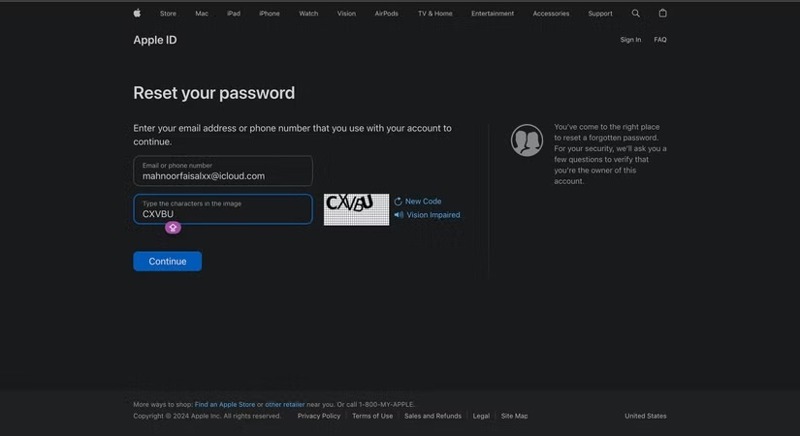
Step 2. Enter your Apple ID that you used to sign in to iCloud. Input the characters in the image and click Continue.
Step 3. Type your phone number associated with your account and click Continue.
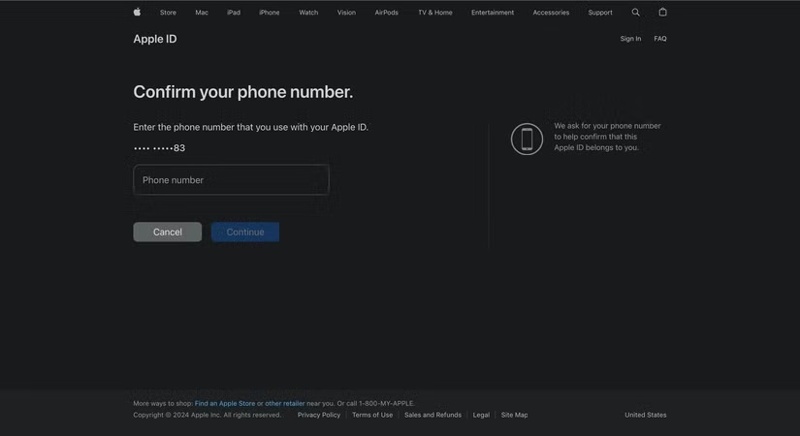
Then, you will face a few situations:
Situation 1: 2FA is enabled
Step 4. Select a trusted device.
Step 5. Tap Allow on the trusted device.
Step 6. Enter your device login password.
Step 7. Set a new password for your iCloud account.
Situation 2: 2FA is disabled
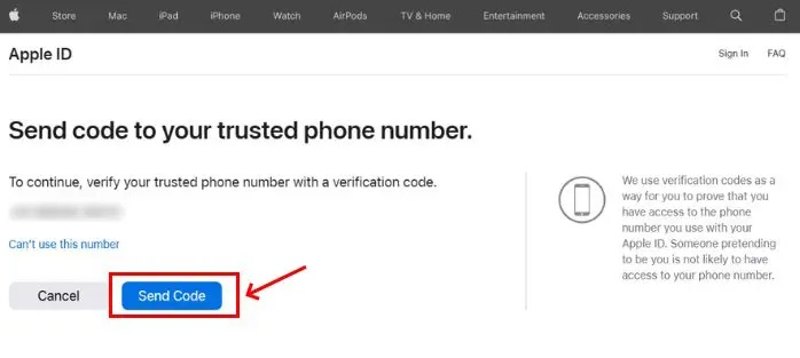
Step 4. Tap Send Code to receive the verification code for iCloud password recovery.
Step 5. When you get the code, type it in the box.
Step 6. At last, set a new password, re-enter it, and confirm the change.
Situation 3: Your phone number is unavailable
Step 4. Press the Can't use this number link.
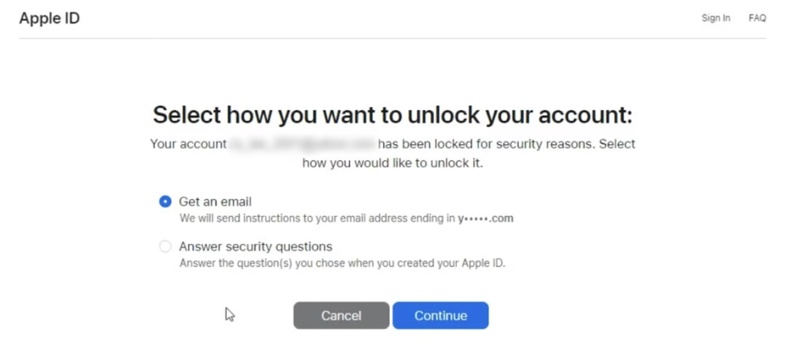
Step 5. Then, choose a channel, such as Get an email or Answer security questions.
Step 6. If you choose Get an email, leave your email address to receive the verification code. Type the code on the web page.
If you choose the latter, answer each security question exactly.
Step 7. Finally, set a new password to confirm iCloud password recovery.
Part 3: How to Remove iCloud Login Password When Forgetting It
You need to provide your Apple ID associated with your iCloud account when you recover your iCloud password. If you forgot your Apple ID, the alternative solution is to remove the old account from your iPhone so that you can create a new account directly. From this point, we recommend Apeaksoft iOS Unlocker.
The Best Way to Remove iCloud Login Password from Your iPhone
- Remove an Apple ID and iCloud account on your iPhone or iPad.
- Don't ask for your Apple ID password, iCloud password, or screen passcode.
- Offer bonus features, like MDM removal.
- Compatible with a wide range of iPhone, iPad, and iPod models.
Secure Download
Secure Download

How to Remove iCloud Login Password on Your iPhone
Step 1. Connect to your iPhone
Launch the best iCloud password removal software after installing it on your PC. There is another version for Mac. Link your iPhone and PC with a Lightning cable. Choose the Remove Apple ID mode and click the Start button.

Step 2. Remove iCloud Login password
If Find My is disabled, the software will immediately wipe your iCloud password on your iPhone.
If Find My is enabled on iOS 11.3 or earlier, reset all settings on your device. Go to Settings, choose General, tap Reset, and hit Reset All Settings. When your device restarts, the software will do its job.
If Find My is enabled on iOS 11.4 or later, turn on 2FA on your device. Enter 0000 and click Confirm. Check your device information and click Start to download the firmware. Finally, input 0000 and click Unlock. You'd better back up your iPhone in advance, because this step will factory reset the device.

Conclusion
This guide told you how to get iCloud login password recovery in various situations. You can complete the job on a used iPhone, a new iOS device, or a borrowed iPhone. Moreover, Apple's iForgot website enables you to reset your password. Apeaksoft iOS Unlocker lets you remove your current iCloud account from your iPhone. If you have other questions about this topic, please write them down below.
Related Articles
If you get a used iPad locked to the owner, you cannot reset it. However, our guide helps you to fix this problem by your own.
This article reviews the top 6 best iCloud unlock services to help you unlock iCloud Activation Lock online and offline.
To unlock the iCloud-locked iPhone or iPad, you need to pick a proper method and follow our guide to complete it effectively.
Click here to read a comprehensive tutorial about how to bypass Face ID on iPhone when your Face ID doesn't work and you forget the iPhone password.

